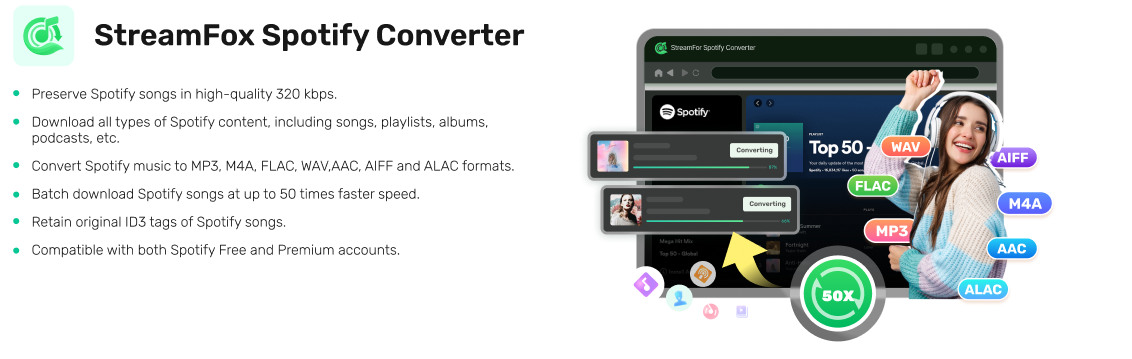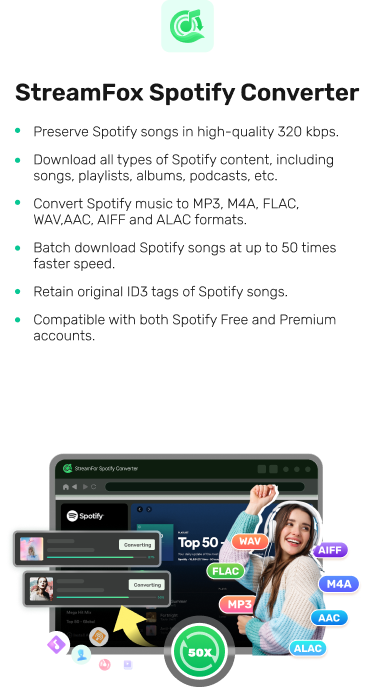4 Best Spotify to WAV Downloaders for Computer and Mobile
Undoubtedly, the key to downloading your desired Spotify songs in WAV format is having a top-quality Spotify to WAV downloader. However, the tremendous number of Spotify to WAV Downloaders online has made making the right choice of tool a difficult task. For this reason, our team decided to test-run popular Spotify WAV downloaders and handpicked the best 4 that you can invest in. Ready to see what our list entails? Stick around as we delve into the list.
FAQs on WAV Media Format
Prior to sharing our list of Spotify to WAV downloaders, here are some popular queries and the corresponding answers to understand the topic better.
What is WAV?
Also known as Waveform Audio File format, WAV is a well-known media format established by IBM and Microsoft to help you and I store our audio in the best quality, usually lossless. Most music recorders and audio engineers find this output format handy because of the incredible qualities it possesses and one of them is the immunity to quality loss when exporting or converting them. What this means in essence is that editing WAV files doesn’t cause quality loss, unlike MP3, AAC, and others.
Despite featuring one of the best qualities, WAV isn’t without its dark sides. Media files stored in this audio format are typically large because of the need to retain original sound quality. Another demerit of the WAV output format is the absence of full metadata which can make music streaming and storage tough for end users.
What is WAV compatible with?
WAV audio files are readily compatible with Windows and Mac devices.
What app will play WAV files?
The WAV media format is compatible with a number of apps, from VLC Media Player to iTunes/Apple Music, Windows Media Player Winamp, and a host of others.
Best Spotify to WAV Downloader PC/Mac
Here we have the top 2 Spotify to WAV downloaders that you can use on your computer.
Option 1. Spotify to WAV Desktop Downloader
StreamFox Spotify Converter is the best tool for the job if you are looking for an easy yet quick way to get your Spotify songs ripped in WAV format on your PC/Mac. This software supports several output formats that you can select from to extract and convert your Spotify songs without losing quality. Some of the supported formats include MP3, AAC, FLAC, AIFF and more. It doesn’t matter whether you are a free or premium Spotify user, this software grants you access to your entire Spotify library to download any song of your choice.
StreamFox offers an enhanced offline listening experience as your songs are readily available in your local storage. This way, you don’t have to stress with migrating your downloaded songs to your mobile device or any other portable player and worry about losing access to your downloads after your premium account expires.
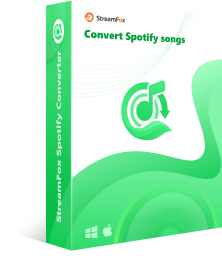
- 1-click to export Spotify content in WAV/FLAC/AIFF format without losing quality.
- Free access to Spotify library within the software.
- StreamFox retains your Spotify ID3 tag and metadata after downloading.
- Easily convert multiple Spotify content simultaneously with a speed as high as 50X.
Steps to Download Spotify to WAV Using StreamFox
Initiate StreamFox installation on your PC/Mac, then launch it and follow the steps below to download your Spotify songs in WAV format:
Step 1: Click on Log In and enter your Spotify free or premium profile details in the space provided. After that, tap on the right icon to sign in.
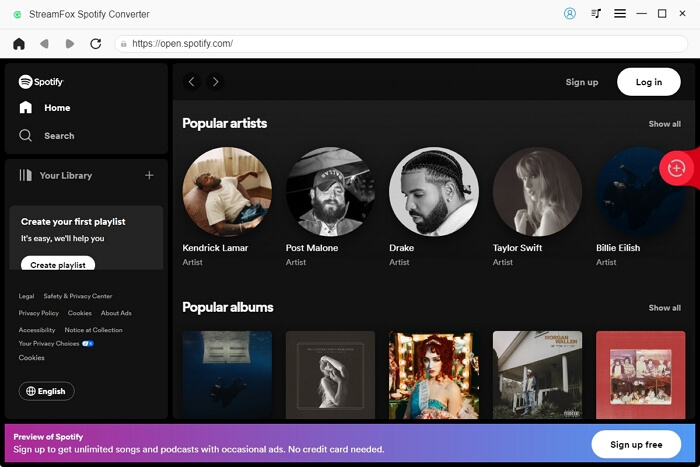
Step 2: Next, search for your favorite Spotify songs or playlists and drag-and-drop them in the red circular icon on the right hand side of your screen.
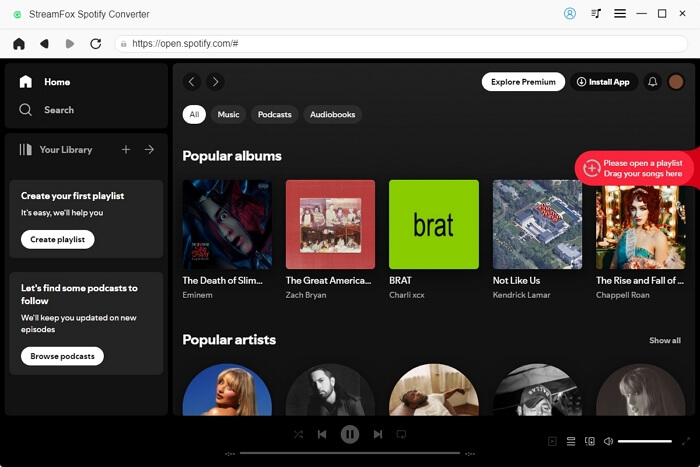
Step 3: On the subsequent screen, choose WAV as your preferred output format. Once done, click Convert All and StreamFox will commence the Spotify to WAV conversion and download immediately.
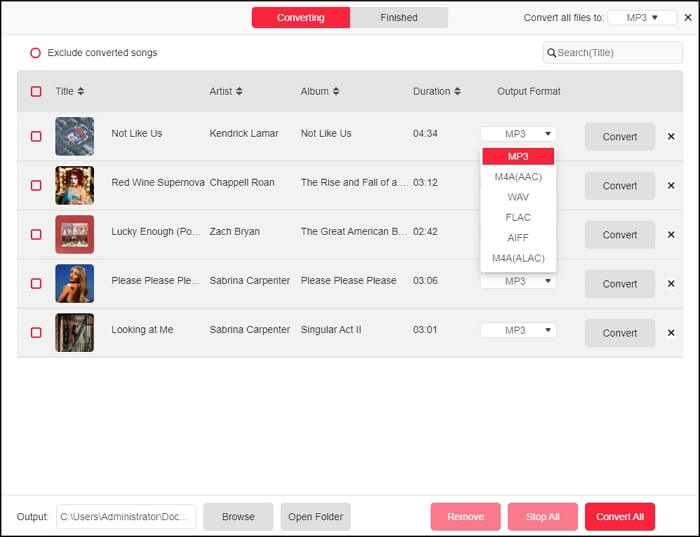
Support over 7 output formats.
Download and stream Spotify songs offline without bothering about premium activation or renewal.
Downloaded Spotify content can be shared across multiple devices via Bluetooth or any other source without stress.
Spotify content is stored in 320 kbps audio quality.
Integrates with only Windows and macOS.
Option 2. Spotify to WAV Online Downloader
An alternative way to get Spotify to WAV on your computer if you don’t want to install software is to employ the services of an online recording tool like Apowersoft. This program lets you capture sounds from any source on your computer system and export them in WAV with lossless quality. It integrates perfectly with all computer OS, so whether you use Windows or macOS you can always complete your Spotify to WAV conversion with minimal effort.
To use Apowersoft audio recorder for Spotify to WAV download, apply the detailed guide down here:
- Launch a web browser on your computer and head to the official website for Apowersoft Audio Recorder.
- Run Spotify and start streaming the song you want to export in WAV format.
- Go back to Apowersoft and click on Start Recording.
- On the subsequent screen, select your audio source and click on Start Recording again and your Spotify song will be recorded immediately.
- Once you are satisfied with the recording, click on the right button to Stop Recording.
- Now, click Save to download the recorded tracks as MP3 and then hit Convert to convert the downloads to WAV.




You do not need to install Apowersoft Audio Recorder to start using it.
Integrate with all computer OS.
Capture audio from numerous sources including Spotify, YouTube, Facebook, Instagram and more.
Apowersoft Audio Recorder is dependent on your internet connection for usage.
Background noise from your computer can be included in your recordings.
There is audio quality loss.
Best Spotify to WAV Downloader Android
Android users looking to download Spotify songs in WAV format can also leverage audio recorders like RecForge II to achieve desired results. This app can capture sounds in WAV format with excellent quality. While recording your audio, this app shows a waveform displaying the amplitude at which your files are recorded which is helpful in determining whether or not background noise is included in your recordings.
To use RecForge II, apply the stepwise guide below:
- Launch RecForge II on your Android phone after installing it from Google Play Store.
- After that, go to Spotify and start streaming the song you want to convert to WAV.
- Go back to RecForge II again and click on the red icon to commence recording.
- Wait for the recording to finish, then click the Stop icon to end the recording.
- Next, click on the three vertical icons on the top right corner of your screen and select Conversion.
- Choose WAV as your output format and save the song to your local storage.

RecForge II is lightweight and has a simplified interface.
Record audio from both Spotify free and premium profiles.
There are limited output formats to choose from.
You can only use this app on Android and not iOS devices.
Can I Convert Spotify to WAV on iPhone?
Sure, you can convert your Spotify songs to WAV audio format on your iPhone. However, you have to download Spotify to local storage first before proceeding with the conversion to WAV format. A quick way to download Spotify to your local storage in MP3 format is via Telegram bots like Spotify_Download_Bot. After that, you can convert the corresponding file to WAV using an online WAV converter. To download Spotify to WAV on your iPhone using this approach, follow the steps below:
Step 1: Download Spotify Using Telegram
- Open Telegram on your device and search for Spotify_Download_Bot.
- Click /start on the following screen.
- Go to Spotify, select the song you want to download and copy the link.
- Paste the link in the Telegram bot and select the one to download in MP3.

Step 2:Convert Spotify to WAV
- Go to FreeConvert and import the newly downloaded Spotify song.
- Once done, click on the appropriate icon to convert the song to WAV.
- After that, save the WAV file to your iPhone.

Free Spotify to WAV Downloader for Computer and Mobile
Here is a common audio recorder recommended for you to get your Spotify songs in WAV format on computers and phones, which is Aspose Audio Recorder. It saves Spotify content in WAV format. Besides Spotify, it can be used with other audio sources such as VLC Media Player and more. It works with numerous devices and OS, including iPhone, Android, Windows, macOS and Linux. It’s very easy to use and here is its instructional guide to follow to get your Spotify songs in WAV format:
- Go to the official webpage for Aspose Audio Recorder on your device and sign in to your profile.
- Choose WAV as your preferred output format to export your recording.
- Next, click on Start Recording, then go to Spotify and start streaming your favorite music.
- Wait until the recording is completed, then hit the Stop Recording icon.
- Now, save the song to your local storage and you are done with recording with Aspose.

Comparison of All Spotify to WAV Downloaders
| StreamFox Spotify Converter | Apowersoft Audio Recorder | RecForgeII | Aspose Audio Recorder | |
|---|---|---|---|---|
| Supported platforms | PC/Mac | Windows, and Mac. | Android only. | iOS, Android, Mac, and Windows. |
| Ease of Use | All operations are performed in the software. | Interaction between Spotify and the tool is needed. | Switch between Spotify and the tool is mandatory. | You must switch between Spotify and the recorder to download Spotify songs in WAV. |
| Download Speed | 50X | 1X | 1X | 1X |
| Supported Spotify Content | All | All | All | All |
| Preserve ID3 Tags | √ | x | x | x |
| Sound Quality | Lossless | Lossy | Lossy | Lossy |
| Supported Media Formats | MP3, M4A, FLAC, ALAC, AAC, and more. | MP3, WAV, WMA, etc. | MP3, WAV and others. | WAV, MP3, AAC and so on. |
Conclusion
Spotify to WAV downloaders are the way to go if you are looking for a quick way to export Spotify content for offline listening in WAV format. We’ve listed the top 4 tools you can try out, select any one and follow the appropriate guide underneath to start downloading Spotify in WAV format. StreamFox Spotify Converter is the best choice from the list as it helps you to download Spotify to WAV and a ton of other formats with lossless quality. The software is easy to use and the cons associated with it can be neglected unlike, the other tools whose demerits can’t be overlooked.