Record Netflix Seamlessly: No More Black Screens on Your Phone or Computer
If you try to screen record clips while streaming movies on Netflix, chances are your screen will go completely black. This is because of the DRM (Digital Rights Management) protection technology used by the platform to prevent unauthorized copying and distribution of content.
But do you know there are ways you can screen record movies on Netflix without black screen error? Yes, there are several tricks that can help you bypass the Netflix black screen and successfully screen record any clip without restrictions.
Our article will guide you through the steps to screen record Netflix without black screen on phone and computer safely.
How to Record Netflix Without Black Screen on Mac/Windows Computer
The best way to record Netflix without a black screen on a Mac or PC is by using Eassiy Screen Recorder Ultimate. This versatile screen recorder allows you to effortlessly record your computer screen, ensuring good quality without the black screen issue.
Eassiy Screen Recorder Ultimate offers many advanced features, such as schedule recording, auto stop, real-time annotation, hotkeys, and more. Additionally, it has a powerful audio recorder for capturing clean audio from Netflix movies. The tool also includes a video converter, video merger, and video trimmer to help manage your screen-recorded Netflix movies.
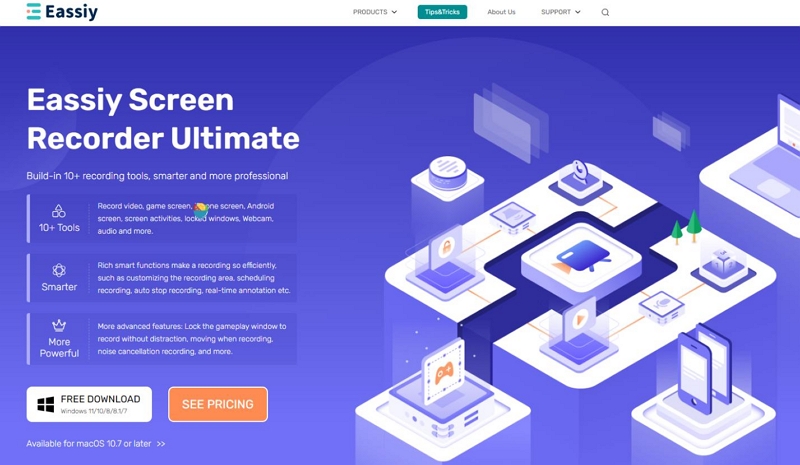
Key Features
- Screen record Netflix movies with high-quality up to 4k resolution.
- Built-in video editing tools enables you to easily trim video length, adjust audio volume, and do lots more in recorded Netflix movies.
- Offers hotkeys to enable you screen record Netflix movies just by using command combinations.
Record Netflix Without Black Screen on Computer Using Eassiy Screen Recorder Ultimate-
Step 1. Install and launch Eassiy’s Screen Recorder on your Mac. Choose “Video Recorder” from the main interface.

Step 2: Click on “Full” on the left side of the screen to record your Mac’s full screen. Then, turn on “System Sound” to record the movie with audio.

Step 3. Open the “Netflix app” and start playing the movie you want to save on your Mac. Then, navigate back to the screen recorder app and click the REC button to start recording the movie.

Step 4. Once the movie is complete, click on the Red button to Stop the recording.

Step 5. After you end the recording, Eassiy will automatically save the video file to the Recording History.
You can access the recorded video via Recording History folder and save the file from there.

How to Record Netflix Without Black Screen on Phone
When it comes to recording Netflix without a black screen on the phone, there are different approaches you can use to get the job done. We’ve shared the best techniques for both iOS and iOS devices below.
Method 1: Record Netflix on iPhone Using Loom screen video recorder
For a seamless Netflix recording experience on your iPhone, follow these steps using Loom to capture your favorite movies and shows effortlessly.
Step 1: Get the Loom Screen Recorder from the App Store and install it on your iPhone. Open the Netflix app and locate the content you wish to record.
Step 2: Start the Loom app on your iPhone. Tap on the Screen tab at the bottom and select “Record Screen”.

Step 3: Optionally, enable your microphone if you want to record audio. Then, choose Loom from the list and tap “Start Broadcast”.

Step 4: Swipe back to the Netflix app and begin playing the movie or TV show you want to record.
Step 5: When finished, tap the red button at the top left corner of your screen to stop the recording session.
Step 6: Your recorded videos will automatically save within the Loom app. You can find them on the My Videos page.
Note: Activate Do Not Disturb mode on your iPhone or iPad. This prevents calls and notifications from interrupting your Netflix recording sessions.
Method 2: Record Netflix on Android Using AZ Screen Recorder
For Android, you need a third-party screen recorder app like AZ Screen Recorder to be able to record Netflix without black screen.
AZ Screen Recorder offers interesting features that allows you to screen record Netflix in a simple way. You can use this app to screen record Netflix in HD video resolution at 160kbps. Plus, its settings are customizable, giving you full control over how you want your Netflix movie to be recorded.
Step 1. Install the AZ Screen Recorder app on your Android phone via play store and set it up.
Step 2: Open Netflix and start playing the movie you want to record.
Step 3. Go to the “AZ Screen Recorder” app and select “Recording” > “START NOW” to start recording Netflix without black screen.

Step 4. Once done, you can click the “Stop” button to end the recording.
Advantages & Disadvantages of Screen Recording Netflix Movies
Whether it’s screenshots or screen recordings of Netflix movies comes with its advantages and disadvantages. We’ve explained some of them below.
Advantages
- Offline Viewing: Screen recording allows you to watch Netflix content without an internet connection, which is particularly useful when traveling or in areas with poor connectivity.
- Content Preservation: Netflix frequently updates its library, adding and removing titles. Screen recording ensures that you can keep a copy of your favorite movies and shows even if they are removed from the platform.
- Flexibility: You can watch the recorded content on any device without needing a Netflix subscription or app, offering greater flexibility in how and where you view the content.
- Customization: Some screen recording tools offer features like video editing, adding subtitles, and removing ads, allowing you to customize your recordings to your preferences.
Disadvantages
- Quality Loss: Screen recordings may suffer from reduced video and audio quality compared to the original stream, especially if using free or low-quality recording software.
- Resource Intensive: Screen recording can be resource-intensive, requiring significant CPU and storage capacity. This can slow down your device and consume a lot of disk space, especially for high-resolution recordings.
- Manual Operation: Most screen recording processes require manual start and stop, which can be inconvenient and prone to errors, such as missing the beginning or end of a movie.
Optimal Method: Download Netflix Movies in MP4 Without Quality Loss
Obviously, screen recording Netflix movies comes with several limitations. It does not only reduce your video/audio quality, but it is also inefficient for lengthy movies, eats up lots of storage space, and requires lots of manual operations. A more effective way you can save Netflix movies on your phone or computer is by using the StreamFox Netflix Video Downloader.
The StreamFox Netflix Video Downloader is a reputable software that boasts a very high success rate in downloading Netflix movies in MP4/MOV/MKV losslessly. This tool offers excellent features that enable you to automate Netflix downloads. From an advanced GPU hardware accelerator that downloads Netflix movies 10x faster to three unique multilingual subtitle modes, high-quality encodings like H.265 and H.264, and customizable settings, etc.

StreamFox Netflix Video Downloader
- Removes DRM encryption and saves videos as MP4, MKV, or MOV files for permanent storage.
- There is no region or time limit for downloading Netflix videos, and you can download and watch them anytime, anywhere.
- Preserves original image and audio quality provided by Netflix for online FHD/HD streaming.
- 10x faster download speed for any type of Netflix movie download, including batch downloads.
- Three subtitle options: Internal Subtitle, Hardcoded Subtitle, and External subtitle (SRT files).
How to use StreamFox Netflix Video Downloader:
Step 1: Run the StreamFox Netflix Video Downloader and log in to your Netflix account.

Step 2: Find the Netflix movie using the tool’s “Search feature” by entering its “Name” or “URL” into the “Search bar”.

Step 3: Choose the “Episode(s)” of the movie you want to download and click on “Add to Queue”.

Step 4: After the Movies” have been added to the queue, a window will pop-up on your screen with different settings options. Select the preferred “Video Quality”, Subtitle mode, and Audio quality. Then, click “Confirm”.

Step 5: Click on the drop-down icon at the upper right side of the page and select the output format(MP4/MKV/MOV) for the movie.

Step 6: Click on “Convert All” to start downloading the movie(s).

After the conversion process, the video file will be under the “Finished” tab. Click on “View Output File” to start watching the movie on your computer. Then, you don’t have to record the video, you can cut the video, edit the video.

Conclusion
While screen recording Netflix without encountering a black screen is technically possible, it involves navigating several challenges and potential risks. By using specific software and adjusting settings such as disabling hardware acceleration, you can successfully capture Netflix content on various devices, including PCs, Macs, iPhones, and Android phones.










