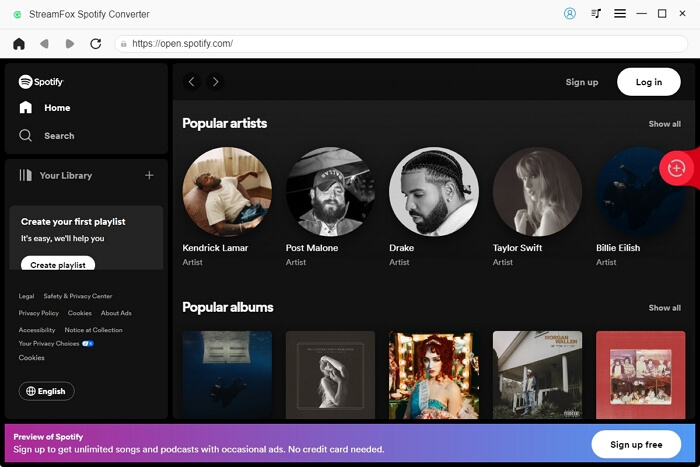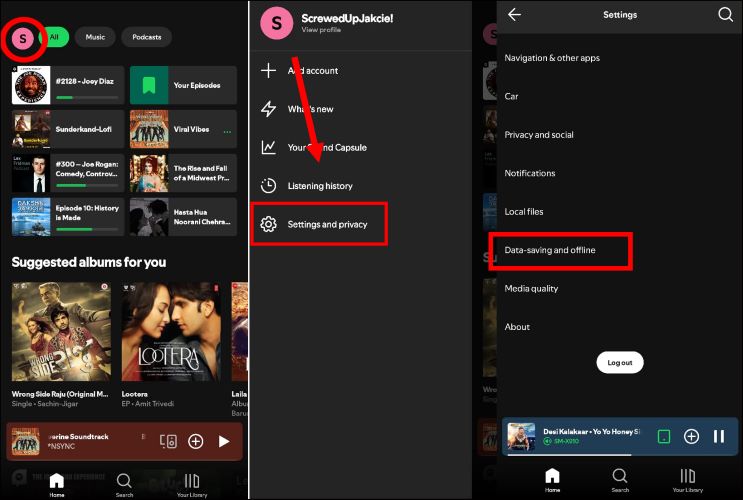How to Remove Downloads from Spotify iPhone/Android/Windows/Mac
Getting rid of your offline songs on the Spotify app is simple and only takes a minute of your time, though the process may not be immediately obvious. So, this guide is here to help and will show you how to remove downloads from Spotify effortlessly.
No matter if you’ve saved tracks on Spotify’s mobile or desktop app, you will find step-by-step tutorials to help you delete them. Let’s dive in!
How to Remove Downloads from Spotify Android/iPhone
Spotify lets you manage your saved tracks and episodes in two ways. One option is suitable to delete only some Spotify playlists in the library, while the other lets you wipe out all saved items at once on the mobile app. In both cases, the steps are identical on Spotify’s Android and iOS apps.
Beyond these two, we will also discuss another frictionless option to remove every bit of Spotify data from your mobile device.
Way 1. Turn the Download Icon Gray
The very download icon that you use to save Spotify music for offline playing also lets you remove them from downloads. Naturally, this also means that you will have to access and erase each playlist individually. However, this method is ideal if you just need to declutter what’s available in your offline library or discard duplicates while preserving others. Follow these simple steps:
Step 1. Open the Spotify app on your iPhone or Android. Tap the Your Library option located at the bottom-right edge. Up top, choose Downloaded from the filters to quickly find all that is saved on your mobile.

Step 2. Open the playlist you want to remove to view its options. Simply, tap the green and downward-facing arrow on the top left and choose Remove when the confirmation dialog appears.

Way 2. Use Remove All Downloads Feature
Spotify presents a handy option to get rid of all downloaded content on the app (tracks or podcasts) in one go. Here are the steps:
Step 1. Tap your profile icon on Spotify’s home screen. Choose Settings and Privacy. In the Settings menu, scroll down and choose Data-saving and offline.

Step 2. Once in the Data-Saving and offline menu, navigate to the bottom until you reach the Storage section. Next to the Remove All Downloads option, tap the Remove button. Finalize by selecting Remove again when the pop-up appears.

Way 3. Uninstall Spotify App
If you’re parting ways with your downloads to free up space on your mobile, it’s better to delete the Spotify app itself even if just for a while. Once you uninstall the Spotify app, it will delete both your existing downloads as well as any accumulated cache files that might be taking up additional storage. You can always reinstall Spotify and start fresh.
Follow these steps to uninstall the Spotify app on your iPhone:
- Press and hold on to the Spotify app.
- Select Remove App.
- Hit Delete App.

Here are the steps to uninstall the Spotify app if you are on Android:
- Go to Settings on your Android device.
- Scroll down and tap Apps.
- Find and select Spotify from the list.
- In the App info screen, tap Uninstall.
- Confirm by tapping OK when prompted.

How to Remove Downloads from Spotify Windows/Mac
Even on Windows and Mac devices, Spotify presents the same two options as available on the mobile for managing your downloads. The steps are nearly identical, but to make things simpler, we’ll guide you through the entire process. Similarly, we will also discuss how to remove the Spotify app from your computer as a solution too.
Way 1. Through Download Icon
Follow these steps to delete some downloaded content from Spotify app on the desktop:
Step 1. Launch the Spotify app on your Mac or Windows PC. Then, navigate to the Your Library tab on the left sidebar. Click the Downloaded chip to see your offline playbacks quickly.

Step 2. Select the playlist you want to remove from Spotify. And click the green download icon below the title. Select Remove when the prompt appears asking for confirmation.

Way 2. Use Remove All Downloads Option
You will have to access the Settings menu on Spotify’s apps to unload all downloads in a single go. Here are the steps:
Step 1. On Spotify’s homepage, click on the profile icon at the top-right corner and select Settings from the menu options.

Step 2. Scroll to the bottom of the Settings page. Click the Remove all downloads option under the Storage section and confirm.

Way 3. Delete Spotify App
Once again, you can uninstall the Spotify app from your Windows and Mac to quickly get rid of all the downloaded content at once.
On Mac:
Step 1. Start by fully quitting the Spotify application. Click on the Spotify menu bar and choose Quit Spotify, or you can press Command+Q on your keyboard.

Step 2. Open Finder, then choose Application in the left sidebar. Locate Spotify, right-click on it, and select Move to Trash.

Step 3. After moving the Spotify app to trash, make sure to clear out its leftover files stored in the ~/Library folder.

On Windows:
Ensure to quit the Spotify application before following these steps:
Step 1. Press Win+R to open the Run utility. Type Control Panel and hit Enter. From programs, click Uninstall a program.

Step 2. Find Spotify in the list of programs. Highlight it, then click Uninstall in the ribbon at the top.

To delete cache, navigate to C drive and remove the Spotify entry.

How to Back up Spotify Downloads Before Removing Them
StreamFox for Music, a multifunctional music downloader, allows you to enjoy your favorite Spotify tracks even without the app or needing a premium subscription. The application comes with an integrated Spotify web player to provide you with a quick and simple means to download high-quality tracks directly to your device.
It is worth mentioning that StreamFox preserves the original ID3 tags of the albums, as well as organizes them within your local library. Beyond that, you can also choose the output values of bitrate (up to 320 kbps) and select the audio format you like best.

- Download songs, playlists, and albums in bulk at 50x speed.
- Support a variety of audio formats like MP3, FLAC, M4A, WAV, and more.
- Be compatible with both Mac and Windows.
- Also convert songs from Apple Music, YouTube Music, Pandora, Deezer, and Amazon Music, all within the same app.
How to Download Spotify Playlists with StreamFox for Music:
Step 1. Launch StreamFox for Music on your PC or Mac. On the main interface, choose Spotify from the lineup to kick off the process.

Step 2. On the next page, click on the Log in button and enter your account credentials to access the Spotify web player.
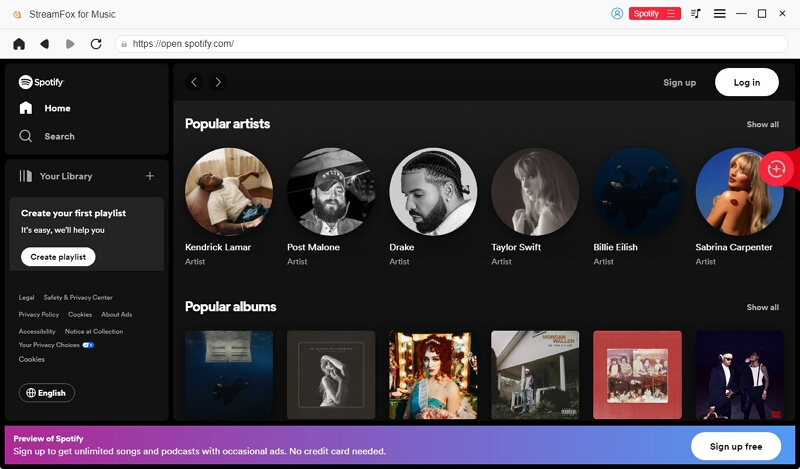
Step 3. To add the albums or playlists for conversion, simply drag it over the red + icon at the top-right.
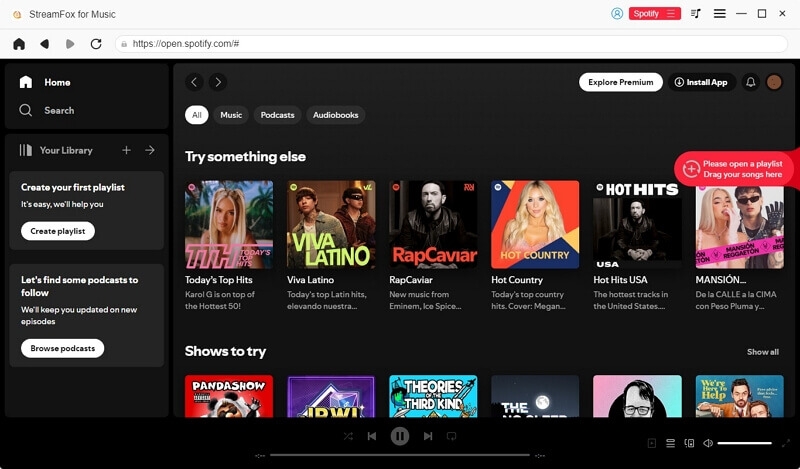
Step 4. Once the songs appear in the Converting tab, you can choose the output format for each track. To apply the same format for all tracks, select the desired format in Convert all files to at the top-right. Finally, click the Convert All to start the process.

Step 5. After the conversion is complete, go to the Finished tab and click the View Output File button to view the saved music file.

Conclusion
This guide provides quick and simple methods to remove downloads from Spotify, whether you want to declutter your library or free up space. At the same time, if you want to download your Spotify tracks as MP3 files, use StreamFox for Music to export all desired songs and playlists within minutes.