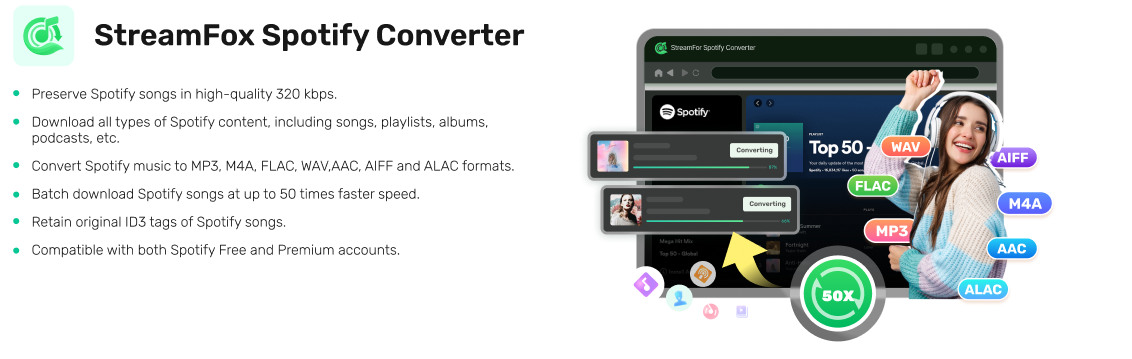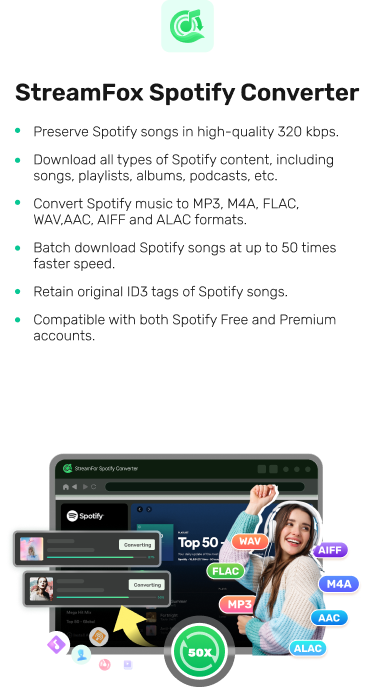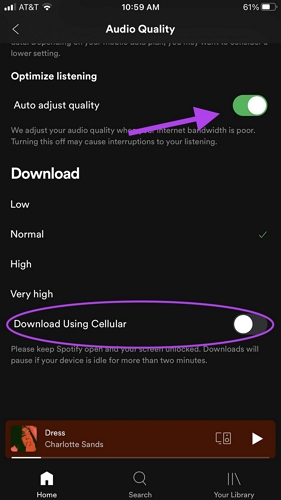3 Simple Methods to Get Spotify Download Unblocked for School & Anywhere
Spotify is one of the best music streaming platforms that allows users to listen to their favorite music on the go. However, for many students, employees, and travelers, accessing Spotify can be challenging due to various limitations imposed by schools, workplaces, or regional restrictions.
If you’re in a similar situation as the user in the query above, you’ve stumbled upon the right page. This article explains some of the most effective methods to get Spotify download unblocked for school and anywhere. Stick around to find out more!
Why is Spotify Download Blocked
Spotify download can be blocked due to different reasons. Some of them included the following:
- Network restrictions: Many organizations, such as schools and workplaces, block access to Spotify and other streaming services to prevent distractions and conserve bandwidth. This is typically done through firewall rules or web filters that block traffic to Spotify’s servers.
- Geographic restrictions: Although Spotify boasts extensive coverage globally, it’s still unavailable in certain countries due to licensing issues or government regulations. For example, Spotify is blocked in countries like China and Sudan.
- Device restrictions: If your devices are managed by organizations or with parental controls, they may have restrictions that prevent the installation or use of certain apps, including Spotify.
- Subscription status: Free users cannot download songs for offline listening. This feature is reserved for premium subscribers.
Most Effective Ways to Get Spotify Download Unblocked on Any Device
Whatever the reason Spotify download is blocked on your device, the good news is there are various solutions to resolve the issue. In this section, we’ll share with you 3 effective methods to get Spotify download unblocked on any device.
Method 1: Use VPN
A VPN tool can come in handy to get Spotify download unblocked on any device when you travel to a location where Spotify is not supported. So, if you’ve visited any of the restricted Spotify regions we mentioned earlier, we recommend using a VPN tool to bypass the geographic restriction. Some trustworthy VPN tools you can use for the task, include IP Vanish, NordVPN, Express VPN, and SafeGuard.
Here is a step-by-step guide on how to use VPN to unblock Spotify downloads:
Step 1: Install the VPN app on your device via the relevant app store.
Step 2: After you install the VPN, launch it and register for an account (only if necessary).
Step 3: Once you finish the account registration, head to the available “Location Servers” and select the location you’d like to use.
Step 4: Click “Connect” or the relevant button to activate the location selected.

Step 5: Next, close the “Spotify App” and open it again. Your Spotify download should be unblocked by now, and you should be able to play your songs without restrictions.
Method 2: Use Proxy Server
If regional restrictions are not why Spotify download is blocked on your device, then you can resort to using a proxy server. This technique is very effective for users who can’t access their Spotify download due to school or workplace restrictions. The proxy server acts as an intermediary between your device and the internet, allowing you to bypass network restrictions by routing your traffic through a different server.
Here’s how to use a proxy server to unblock Spotify:
For Android
Step 1: Launch the “Settings” app on your phone and select “WiFi.

Step 2: Tap on the “Info” icon “(i)” next to the “WiFi Network” you’re using and select “Proxy” to access the advanced settings option.
Step 3: Change the “Proxy Settings” to “Manual” and enter details for the “Hostname” and “Port”.

After that, save the settings and open “Spotify” to check if the download is unlocked.
For iPhone
Step 1: Launch the “Settings” app and select “WiFi”.
Step 2: Tap on the “info” icon on the right side of the WiFi you’re connected to.
Step 3: Scroll to the bottom of the next page and select “Configure Proxy” > “Manual”.

Step 4: Finally, enter the “Proxy” details to finish.
For Windows Computer
Step 1: Once you have a “Proxy server”, open your “Windows computer” settings and navigate to “Network & Internet”.
Step 2: Scroll to the left sidebar and select “Proxy”.
Step 3: Navigate to the “Manual Proxy Setup” section and enable the option that says “Use a proxy server”.

Step 4: Once the proxy is enabled, enter the “Proxy Address” and other essential information. Then, click “Save”.
For macOS Computer
Step 1: Go to “System Preferences” on your Mac and find “Network” settings.
Step 2: Choose the network service that you want to use and click the “Advanced…” button at the bottom right corner to proceed.

Step 3: Navigate to “Proxies” tab. Then, scroll to the section that says “Select a protocol to configure” and tick the checkbox next to the type of proxy service that you want to configure.
Step 4: Enter your proxy “Server Address” and “Port Number”. Then, fill in your Username and Password when prompted.

After that, click on “OK” to save the changes.
Method 3: Use DNS Server
You can also get Spotify download unblocked by changing the DNS server. Most times, schools and workplaces block Spotify by adjusting DNS server settings.
Here is how to do it:
For Android
Step 1: Open the “Settings” app on your Android phone and choose “Network & Internet”.
Step 2: Scroll to “Private DNS”. Then, choose the “Private DNS Provider” hostname.

Step 3: Finally, enter the new “DNS Provider hostname” (for example dns.google”) and save the changes.
For iPhone
Step 1: Head to your phone “Settings” and select “Wifi”.
Step 2: Tap the “(i)” icon next to the WiFi you’re connected to.

Step 3: Select “Configure DNS” and choose “Manual” > “Add Server”.
Step 4: Enter the “DNS Server” address that you want to use and tap “Save” to apply the changes.

For Windows Computer
Step 1: Go to the “Control Panel” on your computer and select “Network and Internet” > “Network and Sharing Center”.
Step 2: Click on the option that says “Change adapter settings” on the left. Then, right-click your network connection that you’re currently using and select “Properties”.
Step 3: Select “Internet Protocol Version 4 (TCP/IPv4)” and click on “Properties”.

Step 4: Finally, choose “Use the following DNS server addresses” and provide the DNS server addresses you want to use. Then click “OK” to save the changes.
For Mac
Step 1: Open “System Preferences” and select “Network Settings”.
Step 2: Select your “WiFi Network” from the list and click “Advanced”.

Step 3: Click on the “DNS” tab and select the “+” icon at the bottom right corner to select the new “DNS Server Address” that you want to use.
Step 4: After you enter the DNS server address, click on “OK” > “Apply” to finish.
How to Download Spotify Music Offline After Unblocking
Realizing your Spotify downloads are blocked can be very annoying, especially when you need to listen to a song to boost your mood. However, there’s a way you can download Spotify on your device and access it anytime without worrying about blocked Spotify download error. What you need is StreamFox Spotify Converter.
StreamFox Spotify Converter is software designed to enable users with any skill level to download their favorite songs from Spotify in DRM-free formats like MP3, M4A, and FLAC. You can use this tool to download Spotify songs or playlists offline when traveling to a region where Spotify is not supported, when you want to transfer Spotify songs to your MP3 player, or more. Besides, StreamFox allows you to download batch Spotify songs 50x faster than regular online apps. Plus, it supports a powerful technology algorithm that enables it to always maintain the quality of downloaded Spotify tracks.
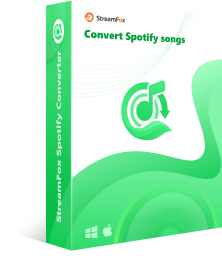
- Offer users the flexibility to download Spotify songs, albums, and playlists, with their original sound quality and ID3 tags.
- Automatically organize downloaded songs into folders, saving you the stress of manually organizing downloaded Spotify songs.
- Offer a built-in search feature that enables users to find Spotify songs within a few minutes.
- Boast a 99.99% success rate in downloading any type of Spotify content.
How to Download Spotify Music Offline without Premium
Step 1: Launch StreamFox Spotify Converter on your computer.
Step 2: Hit the “Log in” icon at the top-right side and sign in to your account using the correct details.
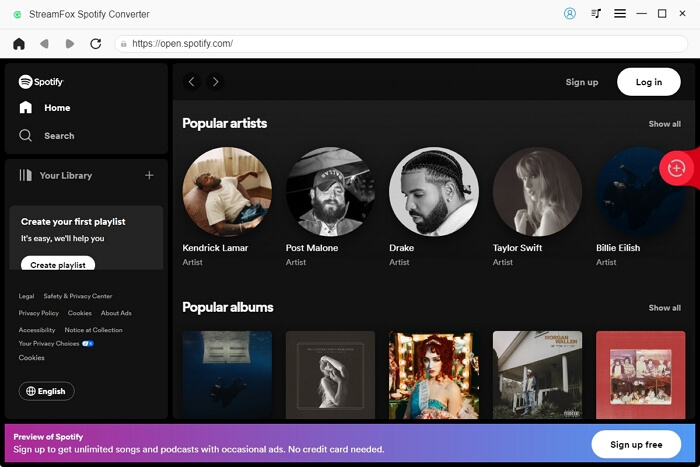
Step 3: Once you’re logged in, go to your “Music Library” and choose the “Song” that you will like from Spotify. Then, drag and drop it to the red“+” icon at the right-hand side of the page.
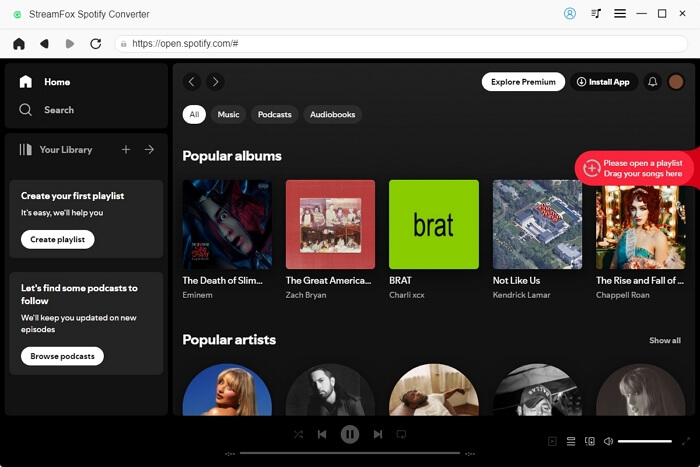
Step 4: Choose the “Output Format” you want for the songs you’re looking to download. Then, click “Convert All”.
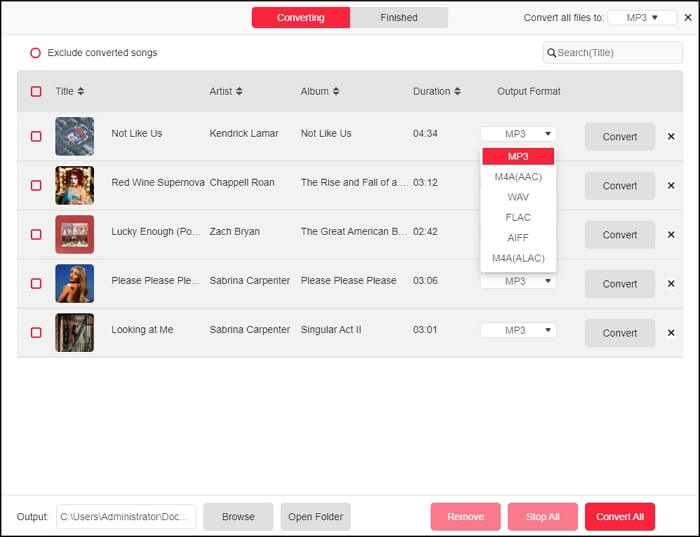
Wait for the conversion to finish in minutes. Then, click the “View Output File” button to check the music file.
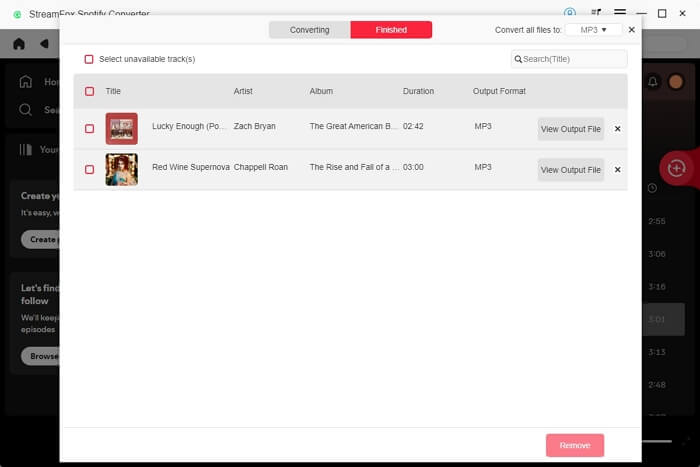
Conclusion
Accessing Spotify in restricted environments like schools or workplaces can be challenging, but there are several effective methods to overcome these limitations. This article has explored three simple yet powerful approaches to get Spotify unblocked. All you have to do is follow the steps for each method correctly to unblock your Spotify download.
However, if you want a better way to download Spotify songs as local MP3s after unblocking without worrying about getting blocked again, then StreamFox Spotify Converter is the ultimate solution.