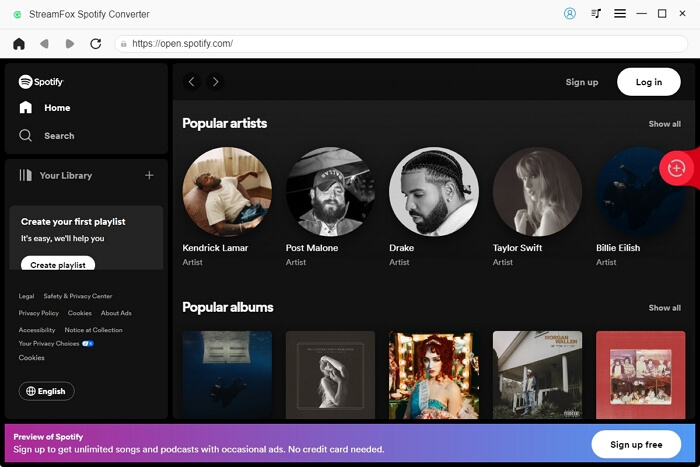How to Fix Spotify Downloaded Songs Not Playing When Offline on Phone/Apple Watch
Nothing is as frustrating as downloading your favorite tune on Spotify and it refuses to play offline. Your excitement dies down and you begin to wonder what could be wrong. But don’t worry, a lot of people have had the same issue of their Spotify-downloaded songs not playing.
Sometimes it’s because there’s insufficient storage space on your phone. It could also be because Spotify’s offline mode isn’t activated, the song wasn’t downloaded properly or your Premium subscription is invalid or has expired. Whatever the case, the good news is that there’s a way out and we will show you how to fix the problem of your Spotify-downloaded songs not playing when offline. Buckle up and let’s go!
Quick Fixes on Spotify Not Playing Downloaded Songs When Offline on Android/iPhone
Sometimes, the quick fixes you use to fix the issue of Spotify not downloading songs could also work if you’ve finally downloaded the song but are having trouble playing it offline on your Android or iPhone. Let’s look at each solution in a more detailed way below:
Fix 1. Check If the Premium Account is Valid
Knowing that once your Spotify Premium subscription expires or is canceled, your downloaded songs can’t be played anymore because you’ll lose access to them, it’s best to check your subscription status first if your downloaded songs are not playing offline. You can easily do this with your phone and from the mobile app. Here’s how to do it:
Step 1. Open your Spotify app and go to your profile.
Step 2. Tap on “Settings and Privacy” and on the “Account” section which is the first on the list, you’ll see your current plan.
Step 3. Click on “Premium Plan” to see the status of your subscription payment. Ensure that it’s not on the free plan, otherwise, you’ll have to renew your premium subscription.

Fix 2. Enable Offline Mode
As the name suggests, Spotify’s Offline Mode ensures that your downloaded songs can be played whenever you’re disconnected from the internet. If it’s not activated, rest assured that your downloaded offline tracks won’t be available. Here’s how to turn it on:
Step 1. On the Spotify app, head to “Settings and Privacy”.
Step 2. Scroll down to the “Playback section” and look for “Offline”.
Step 3. Simply toggle the switch to activate the “Offline Mode”.

Fix 3. Restart Spotify
If Spotify’s offline mode doesn’t solve the problem, you should restart Spotify. It might do the trick. Here’s how to do it:
For iPhone, swipe up from the bottom of the screen, locate Spotify and slide it up to fully close it.

For Android, tap the Overview icon, find Spotify and swipe it up to stop it from running.

Fix 4. Reboot Phone
Random glitches like downloaded Spotify songs not playing offline could also be due to your phone juggling lots of apps in the background and being a bit overwhelmed by the workload. To solve this, you should give your device a fresh start by rebooting it.
- Press and hold the power button on your phone until the power menu(Android) or slider (iPhone) appears.
- If you’re an Android user, tap on “Restart” and wait for your phone to come back on.

- For iPhone users, slide to power off, wait a moment for the phone to completely go off, and then turn it back on.

Further Fixes on Spotify Downloaded Songs Not Playing When Offline on iPhone/Android
If you’ve tried the above-mentioned basic solutions and your Spotify downloaded songs are still not playing when offline, try other ways like clearing your Spotify cache, updating or reinstalling the app, or just re-downloading the music. The process of actualizing all of these is explained below.
Fix 1. Clear Spotify Cache
If your device storage is full, the downloaded tracks on Spotify may not play. So, you need to free up some room by clearing the cache on the app. To do this, follow the steps below:
Step 1. Sign into your Spotify account, tap your profile icon and access the “Settings and privacy” menu.
Step 2. Navigate to the “Storage” section and hit “Clear cache” to bring back some space.

Fix 2. Update Spotify
Another reason why Spotify is not playing your downloaded song could be because it’s been a long time since you updated your app. This usually breeds bugs, causing your songs not to play offline. Here’s how to update the app:
Step 1. For Android users, go to Google Play Store or Apple Store if you’re using an iPhone, search for the Spotify App in the search box.
Step 2. Once you find the app, tap the “Update” button to install the latest version.

Fix 3. Re-download Music
Maybe your internet wasn’t stable enough, causing the songs and playlists not to be fully downloaded. To solve this, just download the songs again. This time, make sure you have a strong and stable internet. Here are the detailed steps:
Step 1. Open the Spotify app and tap “Your Library” located at the bottom screen.
Step 2. Select “Downloaded” from the filter above to see all your downloaded tracks.

Step 3. Click on the downloaded playlist and look for the green download icon next to the songs. If the icon is absent, that means the content hasn’t been downloaded yet.
Step 4. Now, tap the “Download” button to re-save the song to your device.

Fix 4. Reinstall Spotify
If after trying all the absolve solutions the issue persists, then you should uninstall and then reinstall the Spotify app. This should be your last resort because your music data will be erased. Follow the steps below to do this:
Step 1. First, uninstall the Spotify app from your phone.
Step 2. Head over to the App Store or Google Play Store to download and install the latest version of the Spotify app.

Step 3. Finally, open the app, enter your login details to your Premium account, and then re-download all the songs.
Ultimate Fixes on Downloaded Spotify Songs Not Playing When Offline on Phone
It’s really a lot of headaches to painstakingly go through all these solutions and yet your downloaded songs are still not playing offline. How about you opt for a more permanent solution? So, instead of downloading your favorite tunes within the Spotify app, you can download them as local files using software called StreamFox for Music.
Do you know what is most amazing about the StreamFox for Music? It gives you crystal-clear audio quality at 320 kbps while preserving the original source data of the song. Plus, you can batch download your favorite tracks at a 50X speed. Even the ID3 tags of the tracks are preserved for you so that you can easily manage your music library. The best part is that you’re free to convert your songs into popular formats like MP3, FLAC, M4A, and WAV. There’s no restriction!

- Allow users to simply search and download music within the software without the hassle of copying URLs.
- Feature a built-in music player to preview and listen to tracks right away.
- Users can customize song file names and choose their preferred save location.
- Support other music platforms, such as Amazon Music, Apple Music and YouTube Music.
Steps to Download Spotify Songs with StreamFox
Step 1. First, download StreamFox for Music on your Windows PC or Mac and install it by following the instructions on the screen.
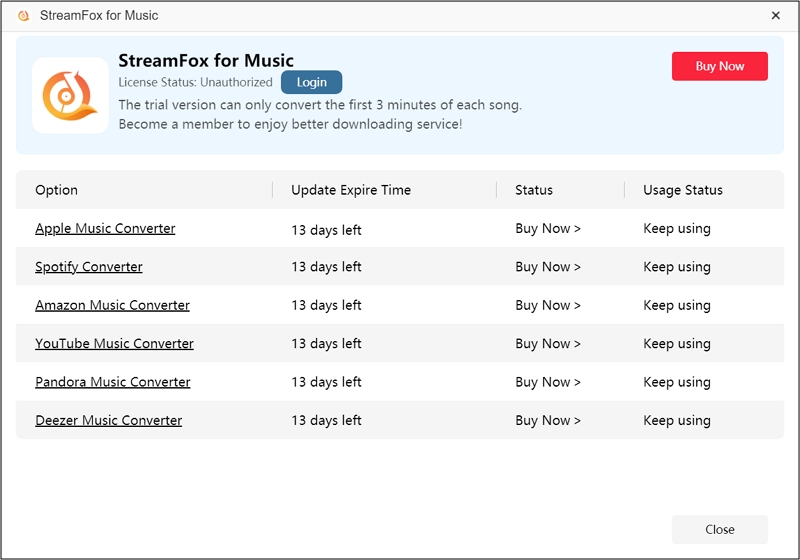
Step 2. From the list of music platforms where you can download songs, choose “Spotify”.

Step 3. Hit the “Log in” button in the top right corner and enter your login details to sign in.
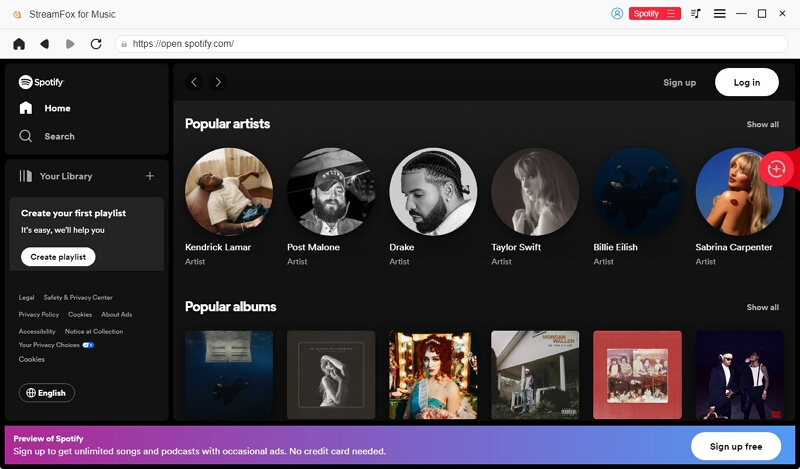
Step 4. Now, select all the songs you want to download and drag them to the “+” conversion icon on the right side of the screen.
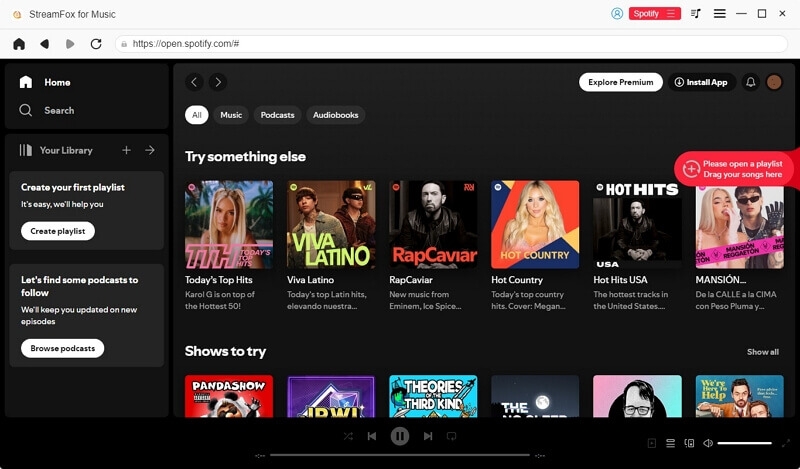
Step 5. From the Conversion List window that appears, set the audio Output Format and choose where you want to save the files by clicking “Browse”.

Step 6. Once you’ve made all the settings, click “Convert All” to start downloading.
To view the completed downloads, go to the “Finished” section, and if you want to locate them, click “View Output File”.

Steps to Transfer Music Downloads to Phone for Offline Playback
After downloading your favorite Spotify tracks on your computer with StreamFox for Music, transfer them to your phone, and from there you can easily play them offline. Here’s how to do it on Android:
Step 1. First, connect your phone to your computer using a USB cable.
Step 2. Your phone will give you a list of options, choose “Transfer Files (MTP).
Step 3. On your computer, pick the songs you want to transfer, drag and drop them into the “Music” folder on your phone.

For iPhone users, you can use iTunes to transfer music files from your computer to your iPhone. Here’s how you do it:
Step 1. Use your cable to connect your iPhone to your computer.
Step 2. Now, open iTunes on your computer and hit the iPhone-shaped icon in the top-left corner.
Step 3. Under “Settings” click on “Summary” and check the box that says “manually Manage Videos and Music”. Finally, click “Apply” to save your changes.

Step 4. Next, head over to the StreamFox music storage folder and pick all the songs you want to transfer from your computer to the iPhone.
Step 5. Drag the songs to the “Music” section on your iPhone, then wait for the transfer to be completed.

Solved: Downloaded Spotify Songs Not Playing Offline on Apple Watch
Sometimes you might download Spotify songs to Apple Watch and realize that they are not playing when you disconnect from the internet. Don’t worry, we’ll show you the solutions below.
Trick 1: Update Apple Watch OS
One of the requirements for the Spotify app to work on Apple Watches is if the watch is running watchOS 7.0 or a later version. So, if your Apple Watch is below 7.0, then Spotify won’t work properly, causing the downloaded songs not to play offline. Here’s how to fix it:
Step 1. Connect your Apple Watch to WiFi and tap “Settings”.
Step 2. Go to “General”, then tap “Software Update”.
Step 3. Hit “Install” to get the latest update and get Spotify up and running.

Trick 2: Avoid Apple Watch Screen Going to Sleep
Another trick is to ensure the watch screen doesn’t go to sleep during the download process. You can do this by manually interacting with the watch. That is, by tapping the screen every few seconds to prevent it from going to sleep. A little patience is needed here.
Trick 3: Connect Airpods to Apple Watch After Downloading Songs
Connecting your AirPods to your Apple Watch after downloading the tracks from Spotify can also help solve the problem. So, wait until all the songs have been downloaded, then follow the steps below to connect your Airpod:
Step 1. Go to the “Settings” tab on your Apple Watch, scroll down and pick “Bluetooth” and toggle it on if it’s disabled.

Step 2. Now, put the AirPods in pairing mode by simply opening its case lid.
Step 3. In the “Bluetooth” setting on your Apple Watch, find your airpods under “Devices”, then tap to connect. Once paired, the status will change to “Connected”.

Conclusion
As you can see, there are different solutions you can adopt if your Spotify downloaded songs are not playing offline on your phone or Apple Watch. The ultimate and best fix is to save the songs as local files on your phone with StreamFox for Music. Since the software enables batch download, you can download as many songs as you want, save them in your desired format, and play them whenever you like!