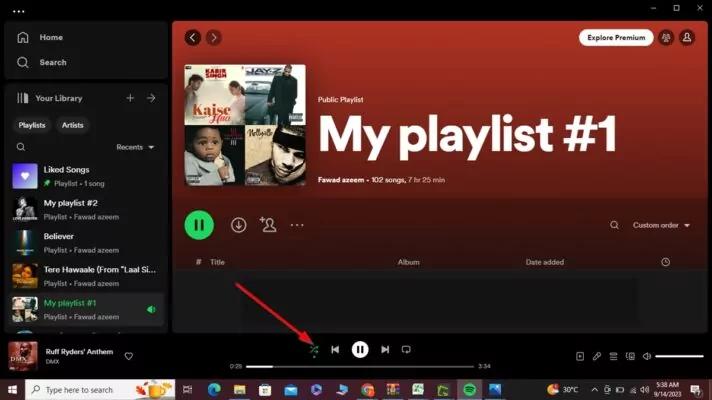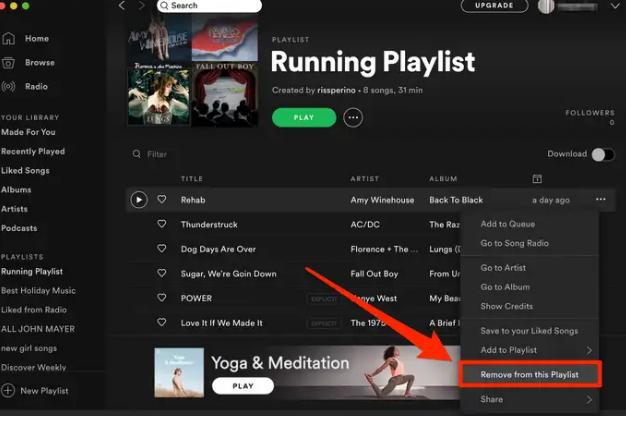How to Enhance Spotify Playlists on Phone and Computer [2024 Guide]
Spotify has integrated the AI feature in almost every aspect of the platform. When it comes to playlist, it rolled out Enhance, a feature that leverages artificial intelligence to recommend fresh and undiscovered tracks resonating the theme of your playlist. Put simply, once you enable the Enhance button, Spotify will suggest songs throughout your playlist, with one recommendation appearing after every two of your original tracks.
Sounds exciting? Well, it is. Read on to find out how to enhance a Spotify playlist using the Enhance feature and also how to turn it off if you don’t like it what it has to offer. If the Spotify Enhance button is missing or not showing on your Spotify app, this article has got you covered too.
How to Enhance Spotify Playlists on iPhone/iPad/Android
Spotify has replaced the Enhance feature with Smart Shuffle. However, you can still access the Enhance button if you are using the older version of the Spotify app. Please note that Spotify’s Enhance feature was only available to Premium users.
Here’s how to enhance Spotify playlist on mobile devices:
Open Spotify app on your iPhone or Android. Then, access the playlist and tap the “Enhance” button at the top.

If you like a recommendation and add it to the playlist permanently, press the “+” icon next to recommended tracks.

To turn Enhance off and hide the recommendations, tap the “Enhance” button again.
How to Enhance Spotify Playlists on PC/Mac
On Windows and Mac, Spotify continued the Enhance button for much longer until it eventually got replaced by the Smart Shuffle. Still, if the Enhance feature shows up on your Windows or Mac device, it means you’re still using an older version and can use it.
Here’s how to enhance Spotify playlists on Windows or Mac:
- Open the Spotify desktop app and choose a playlist.
- At the top of the playlist, you’ll find the “Enhance” button. Click on it to get the recommendations.
- Click on the “+” icon next to the recommendations if you want to add it to the playlist permanently.


You can click the Enhance button to turn it off.
Spotify Enhance Button Not Showing, Why?

If the Enhance button is missing, it’s because Spotify replaced the feature with Smart Shuffle in March 2023. Smart Shuffle is pretty much the same as the Enhance feature. For starters, Smart Shuffle also allows you to shuffle your Spotify playlist with recommendations that are based on your listening habits and genre preferences.
When it comes to recommending the songs, Smart Shuffle suggest one song for every three tracks but not a hard and fast rule (it is nuanced and count/frequency of suggestions vary).
Put simply, Smart Shuffle, is a rebranded (say upgraded) version of Enhance that expands its reach. It is also available for Liked songs, where Enhance was strictly limited to only playlist. And it is available for a much shorter playlists (works for a playlist with more than 15 as opposed to minimum 30 requirement of Enhance). Both Smart Shuffle and Enhance are available for Spotify Premium members.
How to Use Smart Shuffle on Spotify
As mentioned, if the Spotify Enhance button is missing, it means your app has been updated to a version that supports the Smart Shuffle feature instead. You can use the Smart Shuffle if you have a Spotify Premium or not.
Turn on/off Smart Shuffle on Spotify Mobile
- Open a Spotify playlist, album, or artist’s music.
- Click on the Smart Shuffle icon (two crossed arrows) at the top of the playlist. The icon will turn green to indicate it’s on.
- You will see recommendations midst the tracks of the playlist and the suggested songs will be marked with a sparkle (✨).
- You can turn Smart Shuffle off by simply tapping the Smart Shuffle icon again, even from the “Now Playing” screen.

Enable/Disable Smart Shuffle on Spotify Desktop
- Open a playlist on Spotify desktop.
- Click on the two cross arrows next to the Play button. It will turn green when active. And will see the recommendations at the end of the playlist under the “Recommended” section.
- If you want to disable Smart Shuffle, simply click on the Smart Shuffle icon again.

Bonus: How to Download Spotify Playlists as MP3
There are many benefits to downloading Spotify playlists as MP3 files, including permanent saving and unrestricted playback without device limits. To achieve this, you need StreamFox Spotify Converter.
StreamFox Spotify Converter is designed to do one simple job: download your favorite Spotify songs as local files to your device. However, it presents different customizations and advanced setting options to download the songs in the way you want. You can choose just about any song, playlist, audiobooks, podcasts, albums, etc., and download them in any audio format, including MP3, M4A, WAV, and even lossless formats like FLAC and AAC for the highest-quality output.
Besides, StreamFox enables you to adjust the sample rate and bitrate of the downloaded files. Plus, all the ID3 tags such as song titles, album names, artist’s name, etc., will be preserved, so you do not have to waste time arranging and sorting them yourself.
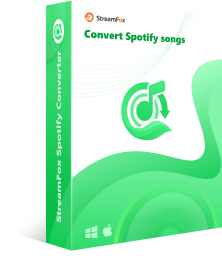
- Built-in Spotify browser for easy selection of songs and playlists you want to download.
- You don’t need Spotify premium to download songs.
- Save large playlists and albums quickly using the 50x download speed.
- Internal music player, batch conversion, and other advanced features.
- Support customizing audio output name and destination.
How to Use StreamFox Spotify Converter to Download Spotify Playlists as MP3:
Step 1. Download and install StreamFox Spotify Converter on your computer. Open StreamFox and login to your Spotify account.
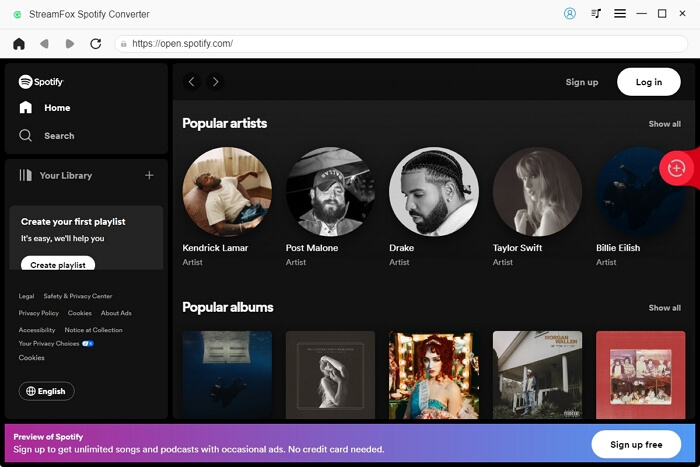
Step 2. Find the desired playlist using the built-in Spotify’s browser and drag and drop the playlist onto the red “+” button.
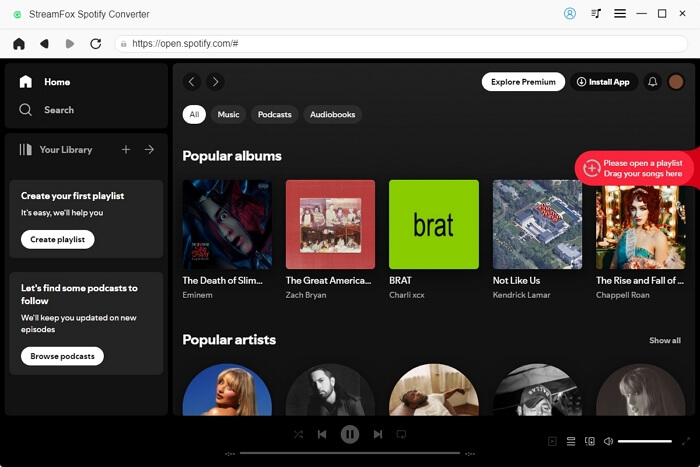
Step 3. The pop-up window will include all the songs from the selected playlist.
By default, the output format will be MP3. You can change the output format if needed.
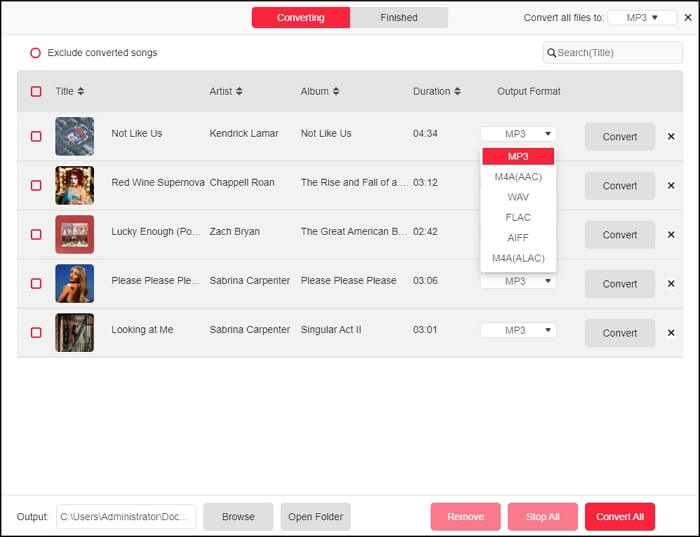
Step 4. Click “Convert All” and the conversion will begin instantly. You can view the downloaded songs via the “Finished” tab and go to the storage folder by clicking “View Output File” folder.
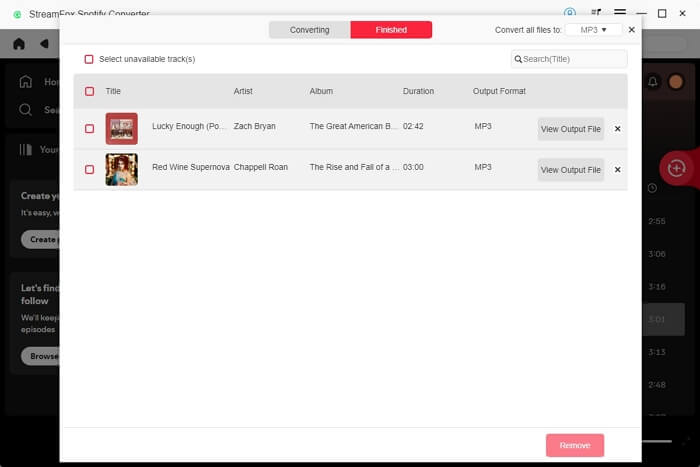
Conclusion
To enhance your Spotify playlist, you can use the Enhance button if you are using the older version of the Spotify app on mobile or computer. If the Spotify Enhance button is missing or not showing, you can use the evolved of the Enhance button, i.e., Smart Shuffle to spice up your Spotify playlists. Besides, you can always bring your Spotify playlist offline as MP3 using StreamFox Spotify Converter, so that you can play Spotify playlists on any device.