6 Ways to Download Spotify Playlists Offline to Phone or Computer
Found your favorite playlist on Spotify and want to download it but need help figuring out how to go about it? Then this article is for you. The process isn’t as complicated as you might expect. Ensure you have enough storage space on your phone or computer and have a stable network connection. Once you have all these ready, keep reading to find out how to download Spotify playlists offline to your phone or computer. Let’s go!
How to Download Spotify Playlists to Computer
Downloading Spotify playlists to your computer can happen in different ways. You can either do this through the Spotify desktop app, use a music downloader, or try an online converter. The download process for each is quite different and we’ll explain them below.
Way 1. Through Spotify Desktop
Having the Spotify desktop app already installed on your computer makes it easy for you to save your favorite playlists and listen to them offline. That said, follow the guide below to download the playlists:
Step 1. First, click to open the Spotify app on your computer and log in with your email and password.
Step 2. Scroll and explore the playlists available until you find the one you want to download.
Step 3. Once you’ve landed on your chosen playlist, click on it. Click on the download icon and wait for Spotify to save your best tunes for offline listening.
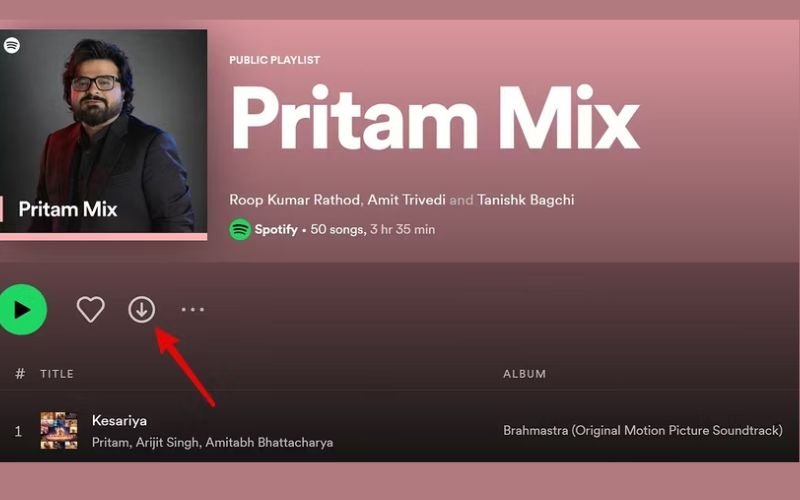
As the playlist downloads, keep an eye on the progress in the upper-left of your screen until the download is completed.
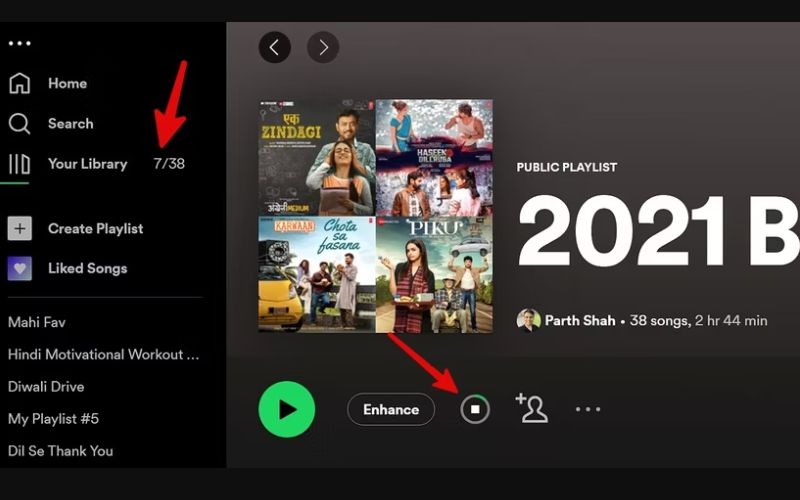
Way 2. Use Music Downloader
Ordinarily, songs downloaded through the Spotify desktop app can only be accessed for as long as your Premium subscription stands. Aside from that, you can only enjoy the playlist if you’re playing it from the Spotify app. This happens because Spotify’s songs are DRM-Portected. This is where music downloaders come in, helping you download Spotify playlists to MP3. That way, you’ll have access to them, as long as you want and play them with any device. What better way to achieve this than by using StreamFox for Music?
StreamFox for Music is a professional music downloader that ensures that all the songs you’re downloading from Spotify have high audio quality, up to 320 kbps. Rather than download playlists one after the other, you can grab as much as you can simultaneously. The download speed is also up to 50x faster, plus it easily converts songs into formats like MP3, FLAC, WAV, and M4A. Surely, this makes the songs compatible with any device and thus you’re not limited when you want to play them.

- Download songs, playlists, podcasts or albums from Spotify.
- Complete the download process within the software’s built-in Spotify web player.
- Compatible with Windows and macOS.
- Save songs from music platforms like Apple Music, Amazon Music or Pandora as local files.
Steps to Download Spotify Playlists to MP3 with StreamFox
Step 1. To get started, visit the official website and download StreamFox for Music on your desktop, then install it.
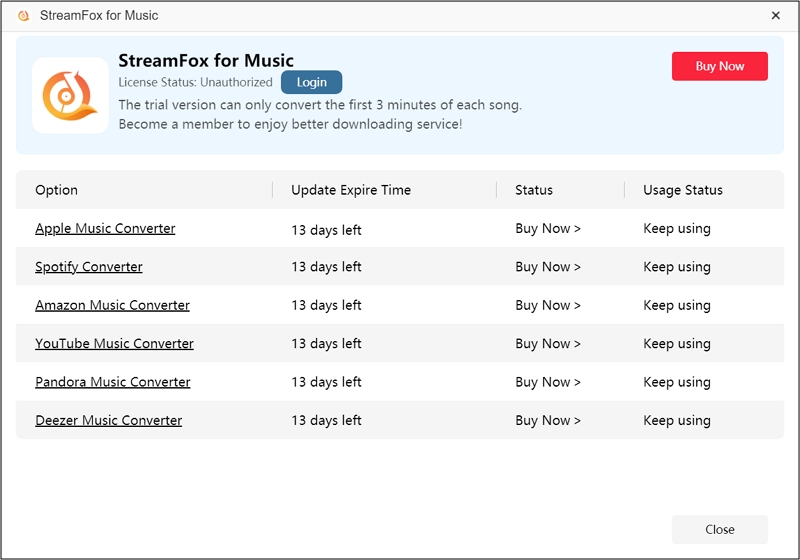
Step 2. Once installed, open the software and then pick the music streaming platform you want to download from. Let’s go with Spotify.

Step 3. In the top-right corner of your screen, click the “Log in” button there and enter your Spotify login credentials to access your account.
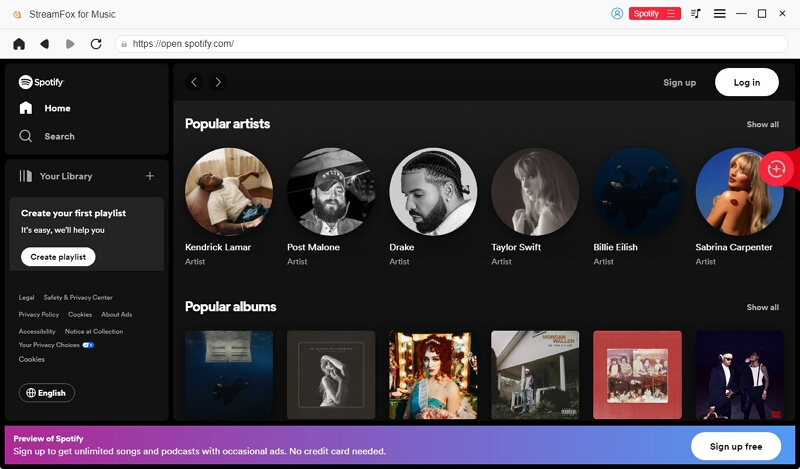
Step 4. Now, use the search button to explore your desired playlists, gather and drag them over to the (+) conversion icon on the right hand of the screen.
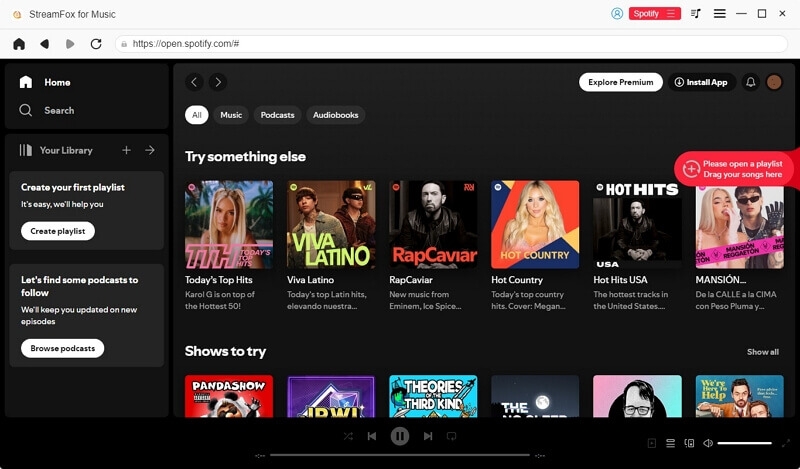
Step 5. Here, a “Conversion List” window will appear. Select your desired audio format, like MP3, and use “Browse” to pick where you want to save your downloaded audio files.

Step 6. When everything looks good, hit the “Convert All” button to kickstart the download. Once it’s complete, tap the “Finished” section to check out your new tracks. If you want to check them right away, just click “View Output File”.

Way 3. Try Online Converter
While there are many online Spotify downloaders, spotifymate.com is a great option because of how easy it is to navigate. It’s also a free tool and the fact that it’s online means you won’t worry about extra apps or extensions. Additionally, the songs are saved in MP3 format, though it requires you to download each song one after the other in case you have many on your list. Here’ how to use the tool:
Step 1. Launch your Spotify desktop and explore the collections until you find the playlist you want to download as an MP3.
Step 2. Now, click the 3 dots under the playlist name, hit the “Share” option, and then select “Copy link to playlist”.
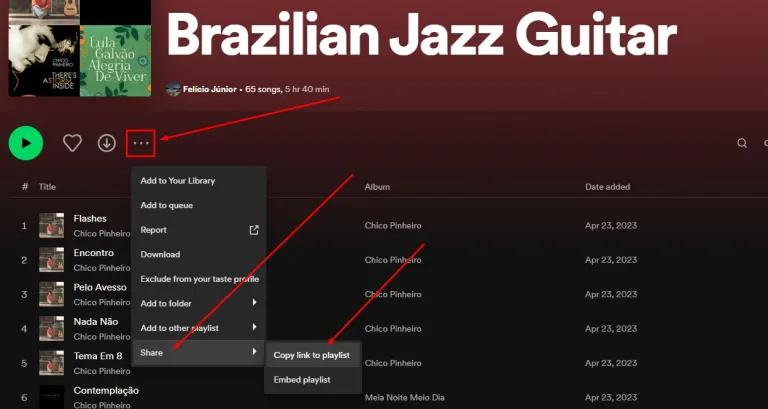
Step 3. Open your browser and go to SpotifyMate.com website. Then paste the copied link into the search box on the homepage.
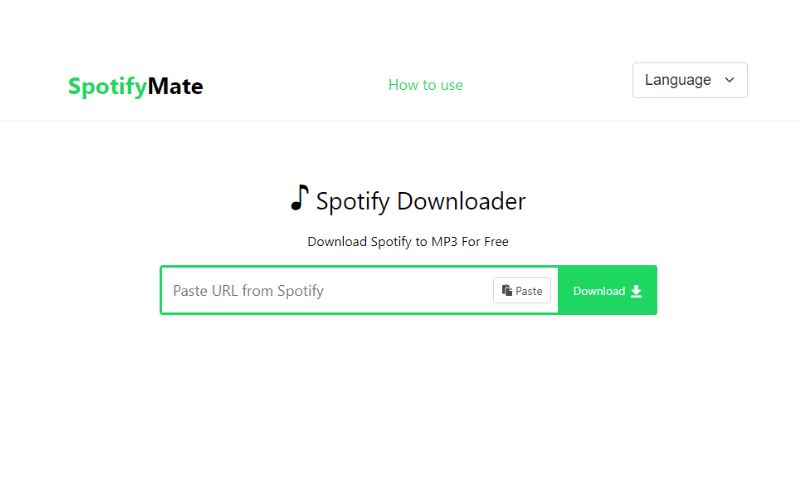
Step 4. Next, hit the “Download” button beside each of the songs.
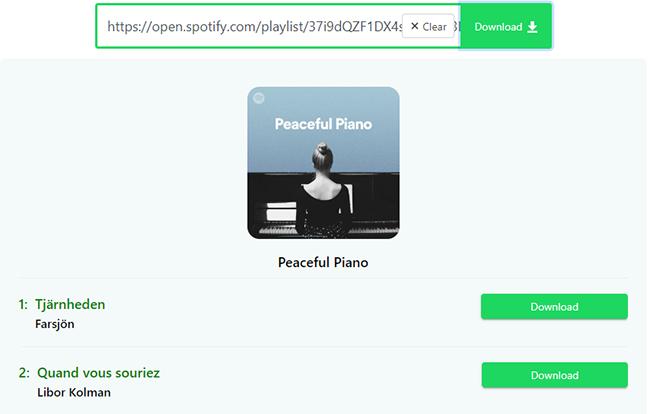
Note that all the songs in the playlist won’t be downloaded at once. You have to do that one at a time until it’s completed.
How to Download Spotify Playlists to Phone
If you’d rather have your favorite Spotify playlist on your phone, there are different ways to actualize this. You can either use the native Spotify app or with software called SpotiFlyer on Android and Shortcuts on iPhone. Don’t worry, we’ve explained the steps to follow for each method below.
Way 1. Use the Native App
To download Spotify playlists on your phone with the native app, you must have an active subscription as a premium user. Here are the steps to follow:
Step 1. First, log in to your Spotify app on your phone.
Step 2. Type in your playlist title in the app’s search bar to locate it.
Step 3. Once you find it, click on the title and look for the “Download” button. It’s a down arrow inside a circle, just above the song list.
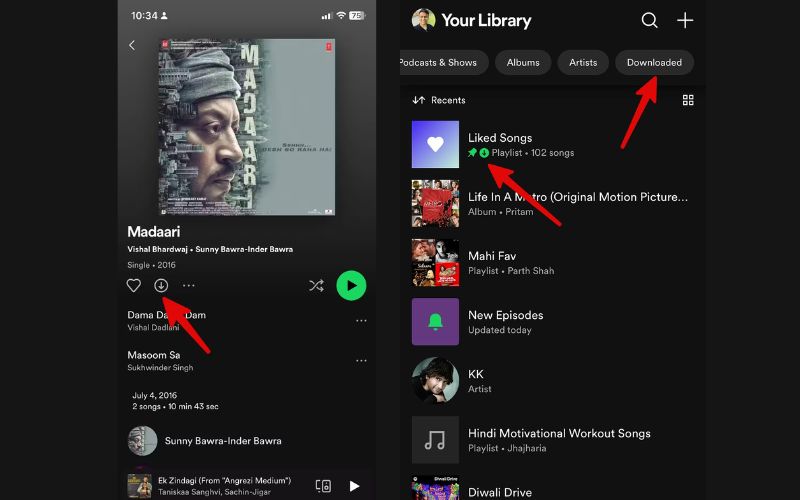
Your song will be downloaded in a few minutes and you can find them by tapping “Downloaded” in your library.
Way 2. Apply SpotiFlyer
If you’re using an Android phone, SpotiFlyer is a good choice to download your favorite Spotify playlist. The app is specifically designed to allow users to download and listen to Spotify songs whenever they want without needing to be online. There’s no need to worry if this is your first time using the app as the interface is quite simple to get a hold of. Also, bear in mind that all songs downloaded will be saved to your phone’s music folder. Follow the steps below to actualize this:
Step 1. Visit the app’s official website to download the SpotiFlyer APK version and then follow the on-screen prompts to install it on your phone. Ensure you granny all the required permissions.
Step 2. Get the playlist you want to download from your Spotify app and copy the link by clicking the 3 dots next to the title and selecting “Share” > “Copy Link”.
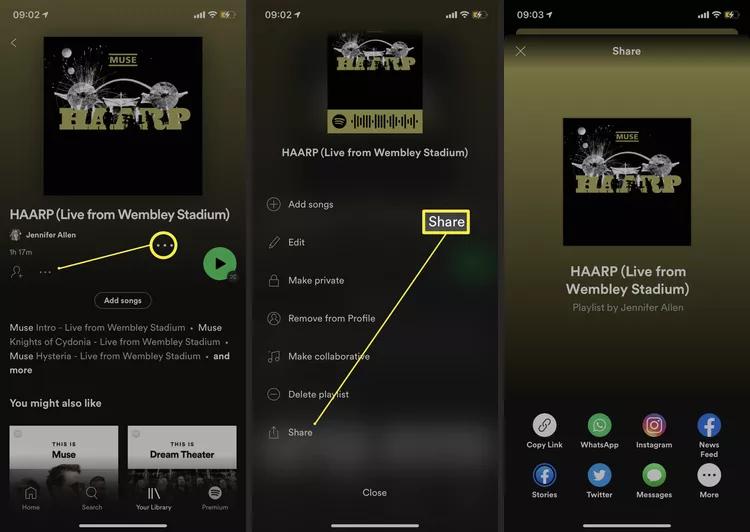
Step 3. Now, return to SpotiFlyer, paste the link into the search bar, and hit “Search”.
Step 4. Simply choose the “Download all” option to download the whole playlist.
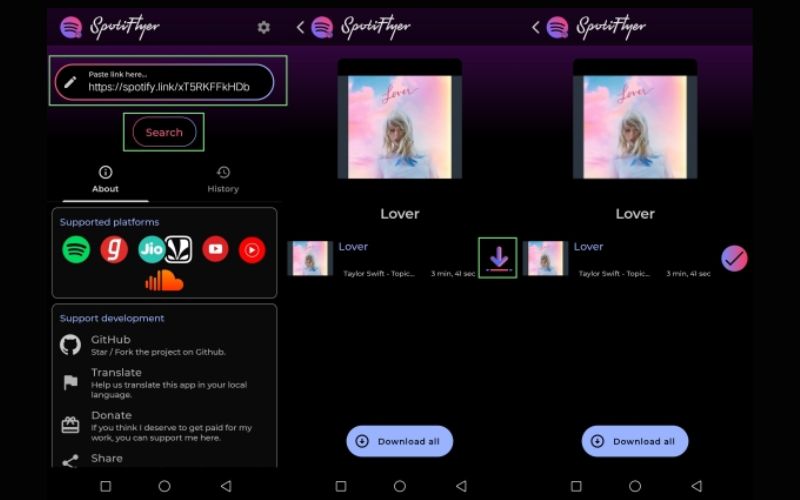
Step 5. To view the SpotiFlyer download location, click on the “Gear” button and then go to the “File” app on your phone to find the downloaded playlist and listen to it.
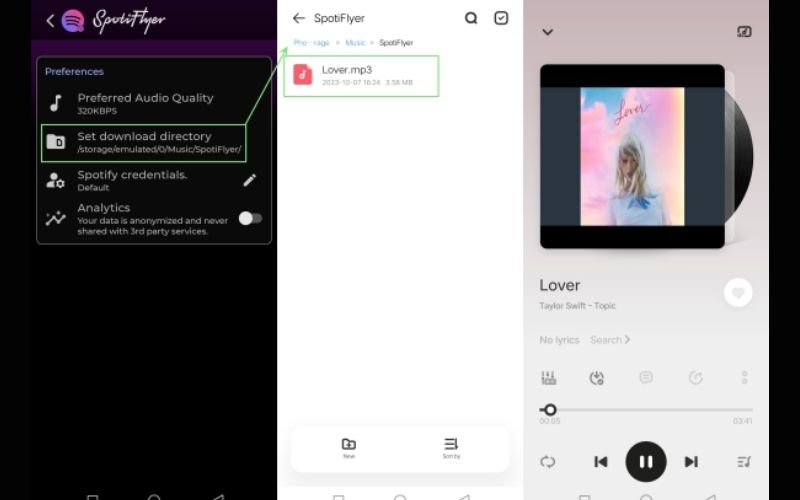
Way 3. Through Shortcuts
Saving your Spotify playlist for offline listening can also be achieved effortlessly with an app called Shortcuts. It’s quite a popular app designed for iOS users to quickly automate their tasks on different apps, Spotify included. So, with a free account in Spotify, you can download songs as MP3 files and save them on your iPhone. However, note that you’re not allowed to customize the audio format or quality of the songs downloaded. That said, below are the download steps:
Step 1. Go to the App Store to download and install the Shortcut app on your iPhone.
Step 2. Add the Spotify to MP3 shortcut and follow the onscreen instructions to complete it.
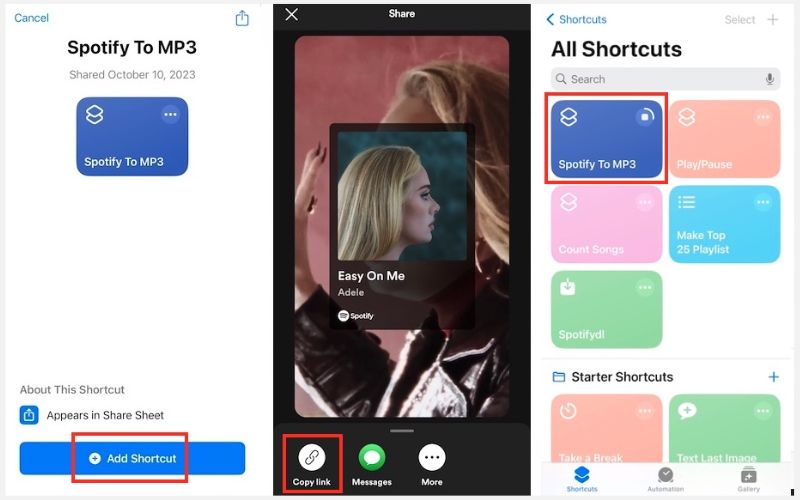
Step 3. Head to Spotify to track down the Playlist you intend to download. Then, tap the three dots below the song title, select “Share” and “Copy Link”.
Step 4. Get back to the Shortcuts app, select “Spotify to MP3” from the list of shortcuts, and paste the link there.
Step 5. Pick a destination folder when prompted and tap “Open” at the top right. The downloaded playlist will be saved there.
Conclusion
To wrap it up, while there are different ways to download Spotify playlists on your computer and smartphone, StreamFox for Music stands out because it makes the whole process super easy for you. You might have different playlists to download, so rather than do them one at a time, the software is embedded with a batch-download feature that allows you to download as many playlists as you want at once. The speed too is high and you can choose whatever audio format you want it saved. There’s no better time to get started with StreamFox for Music.







