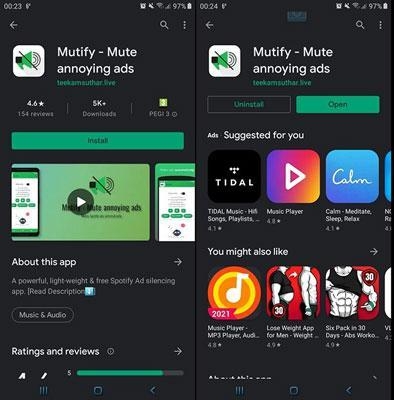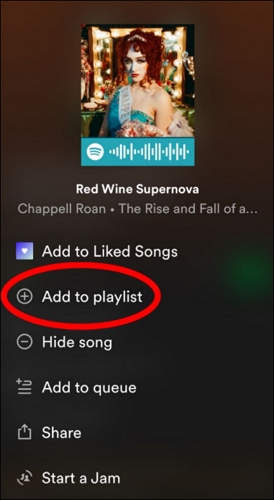Easy 4 Ways to Download Songs on Spotify on Android
New to Android and wondering how to download songs on Spotify on your Android device? You’re in the right place! In this guide, you can discover the best available methods to download songs from Spotify to Android, no matter if you have a premium subscription or not.The Spotify downloads can be played offline, whether with or without Spotify.
Overview of Ways
Here’s a brief overview of all the methods mentioned in this article, giving you an opportunity to decide which method best fits your needs:
| Way Name | Output Format | Audio Quality | ID3 Tags | Download Speed |
|---|---|---|---|---|
| Spotify Premium | Original format “OGG”(within the app, you cannot export) | Automatic: Network-dependent. Low (24kbit/s). Normal (96kbit/s). High (160kbit/s). Very high (320kbit/s). | As you’d find on Spotify. | 1X |
| Android SpotMate | MP3 | Spotify’s Normal Quality (96kbit/s) | Include song name and album name,followed by randomized filenames | 1X |
| Desktop — StreamFox Spotify Converter | MP3, M4A, WAV, FLAC, etc. | Spotify’s Very High Quality (320kbit/s) | Save original ID3 tags: song name, artist name, album cover, etc. | 50X |
| Desktop — SpotifyDown Online Converter | MP3 | Spotify’s High (160kbit/s) | SpotifyDown.com will be preceded first, then song title and album name. | 1X |
How to Download Songs on Spotify on Android via the App
Getting songs on Spotify is a breeze, as long as you have a paid subscription. So, first let’s see how you can download songs on Android right within the Spotify app. However, you can only download Spotify playlists (personal or curated by others), not individual tracks.
Here’s How to Download Songs on Spotify on Android:
Step 1. Open the Spotify app on your Android phone and confirm that you’ve an active subscription.
Step 2. Search for the song you want to download and tap on it to access the playback screen. Up top, touch the three dots. Then, select Add to Playlist. Repeat for all songs, but make sure that you add them to the same queue.

Step 3. After adding all the intended tracks to the playlist, return to the homepage. Tap Your Library in the bottom-right corner.

Step 4. Next, look for the playlist you’ve created, open it, and tap the download icon below the album name. This action will display a gray download symbol underneath each track in the playlist, and they will turn green (indicating they are saved).

Step 5. Since Spotify doesn’t save the files directly on your device, you will have to play the saved playlist through the app. You can find the downloaded songs in the Your Library tab. Use the filters at the top and select Downloaded.

Note that you can only download 10,000 tracks in total at max on your Android device. On the bright side, you can log in via the same credentials on up to five different devices and save the same number of tracks in total.
How to Download Songs on Spotify Android with Free APK
For those who don’t have a premium or don’t love the idea of in-app playback, you can use Spotify to MP3 converter apps. Almost all the Spotify to MP3 converters execute the task of saving songs in a similar fashion: use the Spotify URL to download audio.
The internet is laden with such Spotify to MP3 apps. However, only a few of them are available on Google Play Store. One tool that successfully converted songs on Android during our testing was SpotMate.
Here how to use SpotMate to download Spotify songs on Android:
Step 1. Install SpotMate from the Google Play Store.

Step 2. Go to Spotify and find the desired song. Tap the three dots, select Share, and choose Copy Link.

Step 3. Open SpotMate. Paste the copied link in the Enter Spotify URL field, and tap the download button.

Step 4. Wait for SpotMate to process the link, you will see a thumbnail of the song, tap on the green download to start saving the MP3 version to your device. You will see a check mark indicating success.

Step 5. To view the downloaded song, open the File Manager (e.g, My Files or a similar app). Tap Downloads and then find and open the SpotMate folder. You will find the downloaded song inside the SpotMate folder.

How to Download Songs from Spotify to Android with Desktop Software
Even without a Spotify premium, many of you might not want to settle with the inferior audio quality that comes with SpotMate or its alternative.
StreamFox Spotify Converter is specifically constructed to address such requirements. Available for Mac and Windows, StreamFox provides you with a means to download tracks, playlists, and podcasts from Spotify, and convert them to a variety of audio formats like MP3, M4A, WAV, FLAC, etc. The interesting thing about StreamFox is the built-in Spotify web player that enables faster operation through drag-and-drop of the actual playlist and albums.
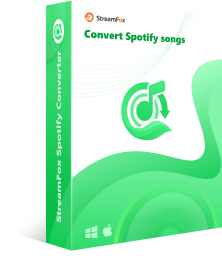
- Download large number of Spotify songs quickly at 50x speed.
- Preserve original audio tags and allows you to edit them if necessary.
- Options to change the output format, as well as other parameters like the sample rate, bit rate, etc.
- You don’t need Spotify premium to save songs, playlist, albums, podcast, etc. in true lossless output.
Steps to Use StreamFox Spotify Converter to Download Spotify Songs Quickly:
Step 1. After installing StreamFox Spotify Converter, launch the program. From the built-in Spotify web player, click Log in at the top right and sign with your account credentials as usual.
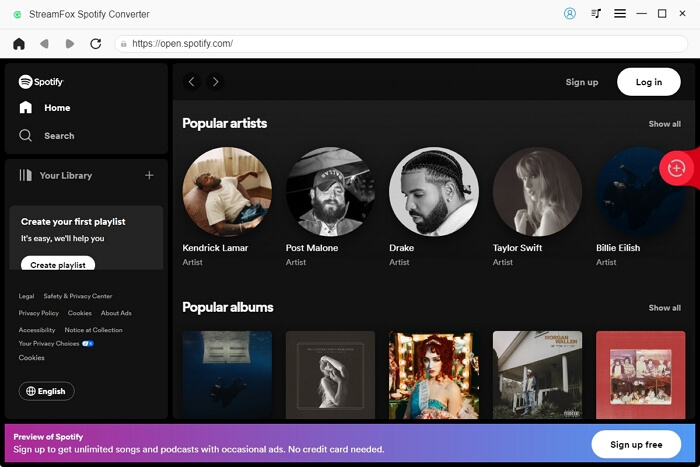
Step 2. Locate the songs or playlists you want to download. Then, drag and drop them to the red + icon at the top-right.
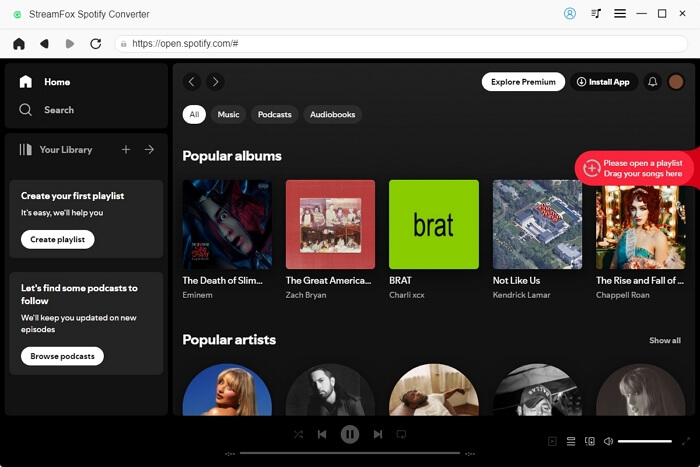
Step 3. All the songs will appear in the Converting pop-out. At the top-right, use the “Convert all files to”to change the output format (M4A, WAV, FLAC, AIFF, etc.). Oppositely, you can also decide the output format for each individual item.
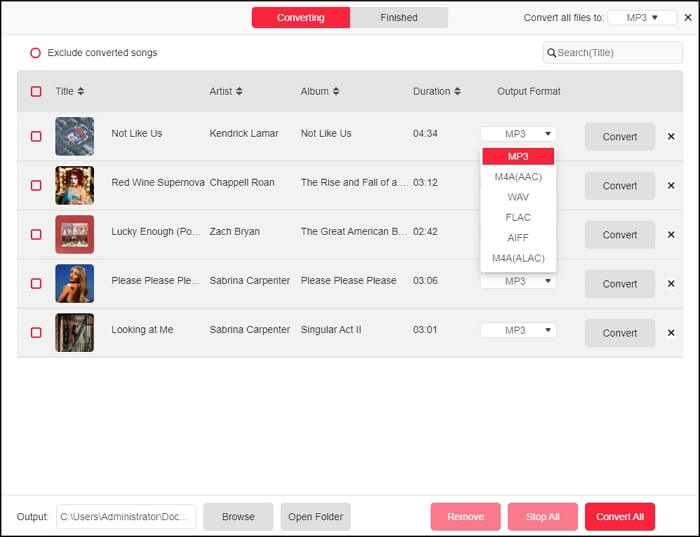
Step 4. Select Convert All at the bottom-right to start the downloading. The audio files will be saved to your Documents folder almost instantly.
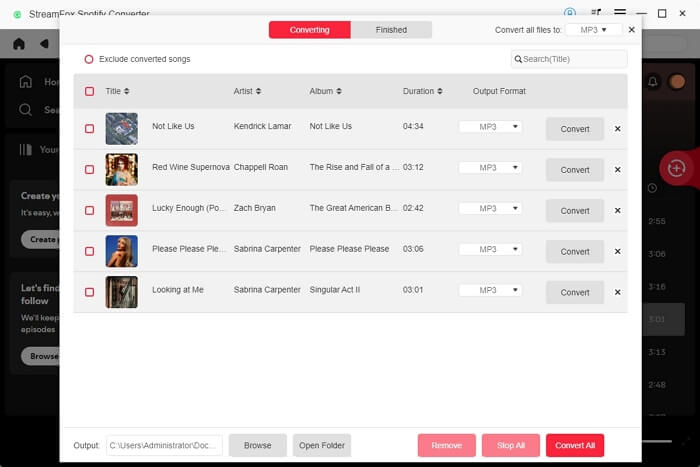
Steps to Import MP3 Downloads to Android Phone:
Next, you can easily move the files to your Android phone by linking it to the computer. To do this:
Step 1. Connect your Android phone to the computer using a USB cable.
Step 2. Navigate to the StreamFox Downloads folder on your computer. Then, drag and drop the folder into your Android’s device internal storage in the file explorer pane.
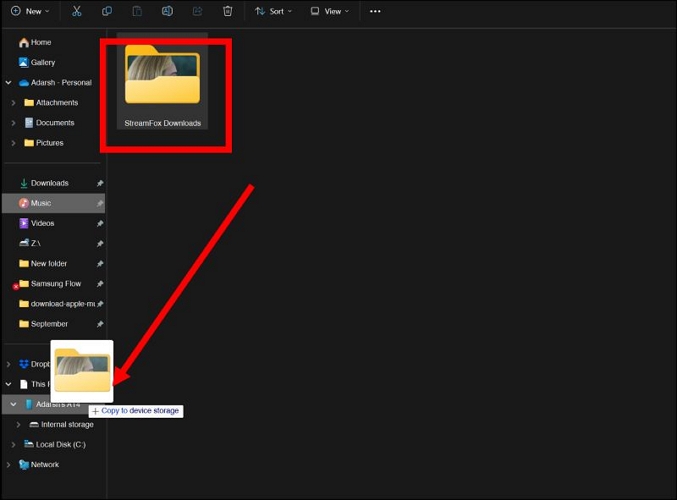
You can find the copied songs in your device’s Internal Storage by opening the StreamFox Downloads folder.
How to Download Songs from Spotify to Android with Online Tool
Online Spotify downloaders primarily work in a similar manner as earlier-mentioned SpotMate. In fact, SpotMate provides a versatile experience and also features an online version. But a better alternative to that is SpotifyDown, in terms of output audio quality.
Here’s how to download songs from Spotify to Android with online tool:
Step 1. Start the Spotify app on your computer. Search for the song you want to download and copy its share link.

Step 2. Launch any browser on your computer and search for Spotifydown.com.
Step 3. Insert the copied URL into the input field and be sure to tap the Paste button after entering the link. Tap Download.

Step 4. Wait for Spotifydown to prepare your download. On the next screen, tap the Download button on the right to start saving the Spotify track to your computer.

Once again, SpotifyDown will only allow you to save one song at a time. Yet, the utmost irk is that the metadata includes ‘Spotifydown.com’ in the converted song name, and you only get the song title and album name.

Steps to Add MP3 Downloads to Android Phone
In addition to manually copying the downloaded files from computer to your Android device, you can use Spotify’s Local Files feature to do the same. Local Files just allows you to import your own songs to the Spotify app on any device and play them through the app.
However, you can also use it to get a sync-like functionality, enabling local songs saved on your computer to be accessible on your Android phone.
Here’s how to add MP3 downloads to Android phone via the Spotify app:
Preps: Enable your Spotify Mobile to show Local audio files first by tapping Home > Settings > Local Files > Local audio files. Then ensure that your Android mobile and computer are connected to the same WiFi.
Step 1. Open the Spotify app on your desktop.
Step 2. Select your profile icon in the top-right corner, then choose Settings from the drop-down menu.

Step 3. In the Settings menu, scroll down to Your Library section and toggle on the Show Local Files option. This will reveal the Show Songs from section. Simply, click Add a Source to select your local files.

Step 4. In the Browse For Folder window, click the small triangle (or arrow) next to the folder name to expand and view its contents.

Step 5. Now, select the desired folder or subfolders and press OK to add the songs to your Spotify player.

Step 6. Click on the Your Library icon on the left pane and look for Local Files — these are the songs you’ve added from your computer.

Step 7. Create a playlist to contain the added MP3 files.

Step 8. To select all songs from the Local Playlist, you can press and hold Ctrl on your keyboard and scroll down to select all songs at once.

Step 9. Access the same playlist from the library on your Android mobile. While you will be able see the added songs, you will not be able to play the tracks yet. Simply, tap the download icon (downward-facing arrow) to download them on your Android device.

Conclusion
There you have it! A variety of methods detailing how to download music from Spotify to your Android phone. But don’t be confused with them. Depending on your preferences and whether you are subscribed to Premium (and for how long), you can choose the one that best suits your needs.
StreamFox Spotify Converter is your go-to tool if you are looking to download batches of music tracks and playlists from Spotify to your computer (alongside your Android and any other device), no matter your subscription type.