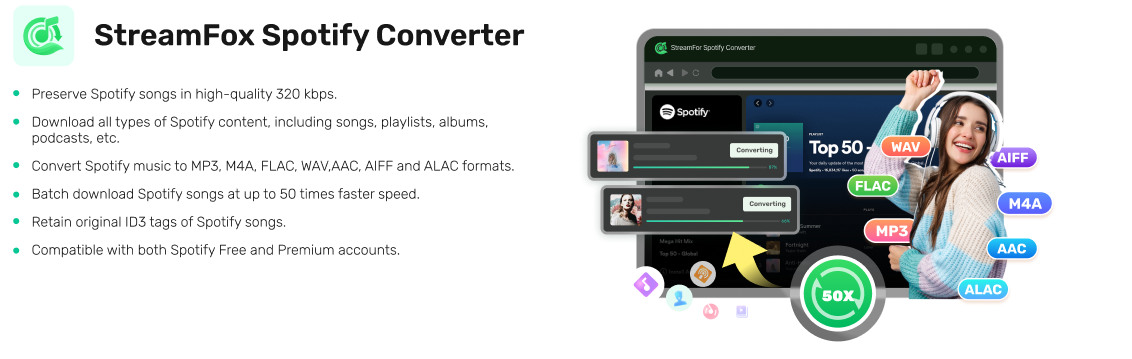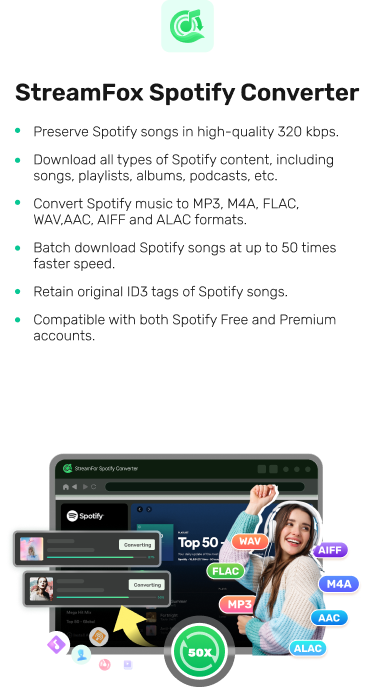iPhone/iPad Guide: How to Download Songs on Spotify without Premium
As we all know, subscribing to premium on Spotify grants you access to the download option which lets you download Spotify content for offline listening without getting interrupted by ads. Also, you are allowed to order your playlist to suit your taste. However, for free-tier customers, all of these privileges are automatically disabled, thereby making the free plan a disadvantage. This limitation has caused some free users to source for means of downloading Spotify songs without premium. In case you are on the same mission, this post is for you. Here, we present to you a guide that explains how to download songs on Spotify iPhone or iPad without premium. Continue reading!
Can You Download Songs on Spotify without Premium on iPhone/iPad
By default, you can’t download Spotify songs on your iPhone or iPad without a premium profile. But experts have devised some tricks that you can follow to complete the operation even as a free-tier Spotify user. The tricks will be discussed in the next section of this post.
Free Ways to Download Songs on Spotify without Premium on iPhone/iPad
Select from and apply any of the methods down here to directly download Spotify songs on your iPhone or iPad as a free-tier customer without any costs:
Method 1. Use Shortcuts
Using shortcuts such as Spotify to M4A and others can be helpful in extracting songs from Spotify to your iPhone so you don’t go through the stress of paying a premium subscription. This method is cost-free but requires that you have a significant amount of storage available on your device. If you are able to meet this condition, apply the guide below to download Spotify songs to your iPhone without premium:
- Run the Shortcuts app on your iPhone/iPad.
- Go to Safari and download Spotify to M4A shortcut.
- Once done, launch the shortcut and proceed to the next stage of the guide.
- Next, open Spotify and copy the link for the song or playlist you want to download.
- Head back to the shortcut app and paste the link in the space provided when prompted.
- The download of the Spotify song will commence in no time. Once done, tap on Files on your iPhone home screen.
- Select iCloud > Shortcuts > Music.
- Browse the list of music displayed for the downloaded song. Once found, you can stream with the media player you have on your device.

Method 2. Apply Telegram Bots
Telegram bots like spotdl_bot, Spotify_Download_Bot, and more also play a significant role in the successful download of your favorite Spotify songs on iPhone or iPad without subscribing to premium. These AI programs help you to download Spotify songs to your local storage by returning the corresponding MP3 link of the Spotify song you want to download. Though this method is free, Telegram bots can’t be trusted as they often fail to work sometimes. Also, the quality of the downloaded content is usually subpar.
If you don’t mind all of these dark sides and still desire to proceed with downloading via Telegram Bots, follow the steps below:
- Launch Telegram on your iPhone and search for a Spotify Telegram bot like @Spotify_Download_Bot.
- Initiate the chat with the bot and send “/start” to activate the bot. Then, follow the instructions provided.
- If done properly, the bot will send you a download link for the music you want to download.
- Tap on it and the music will be downloaded to your device.

Faster Way to Download Music from Spotify to iPhone or iPad without Premium
StreamFox Spotify Converter offers the quickest way to download music from Spotify to local files without premium. All thanks to the powerful acceleration algorithm that lets you download at a speed as high as 50X. This software permits you to download Spotify music and output it in any media format with high quality. Some of the supported formats available on this software include MP3,ALAC, M4A and many others.
Moreover, this software downloads Spotify music directly to your Mac or Windows PC and lets you migrate it to your iPhone or iPad effortlessly via iTunes/Finder using a USB cable connection. The downloaded content is readily available on your phone for offline streaming so you don’t have to interact with Spotify. Besides, you need no tech skills to operate StreamFox Spotify Converter, as it features a very clean interface and native Spotify player that’s super easy to manage by even a newbie in the tech space.
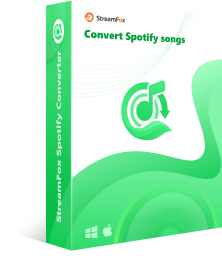
- Download any content from your Spotify library to your iPhone or iPad storage without premium.
- StreamFox powers a customizable function so you can adjust presets such as bitrate, output format, and others to suit your project’s desire.
- Support streaming of downloaded content offline without launching the Spotify app.
- Use the batch conversion feature to convert and download a series of Spotify songs or an entire playlist within minutes.
Guide to Download Spotify Songs to iPhone or iPad without Premium
There are two steps involved in this guide: the first helps you to get the song or playlist downloaded to your computer in MP3, while the second lets you transfer the song to your iPhone or iPad. Follow the guide accordingly.
Step 1. Download Spotify Songs or Playlists in MP3 Format
- Get the most recent version of StreamFox Spotify Converter on your computer and launch it afterward.
- On the following screen, you will be requested to sign in to your profile. Click Log in and input the details correctly to proceed.
- Browse your Spotify music library, then pick a song or playlist to download by dragging and dropping it in the red + circular icon on the right-hand side of your screen.
- Now, another screen will come up. Look through the download details, set the output format and click Convert All once you confirm they are correct. StreamFox will commence the conversion and download of the songs to your computer’s local drive.
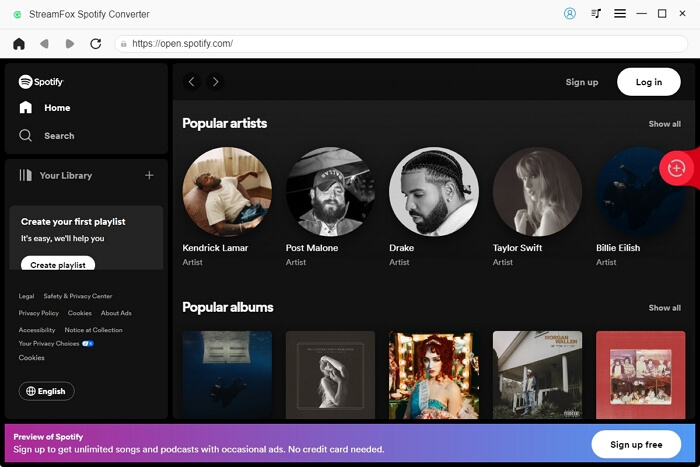
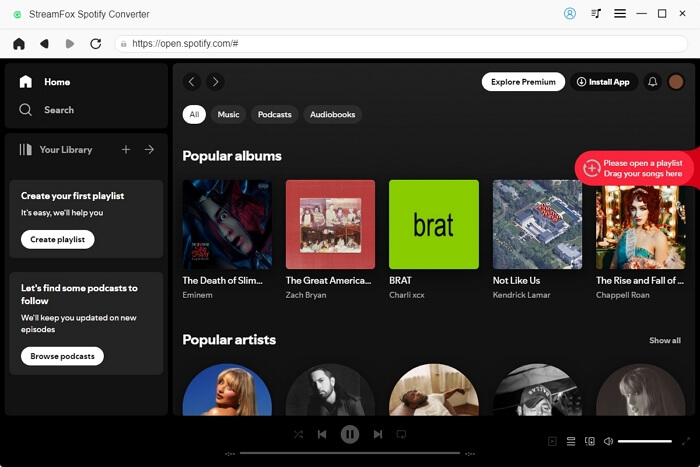
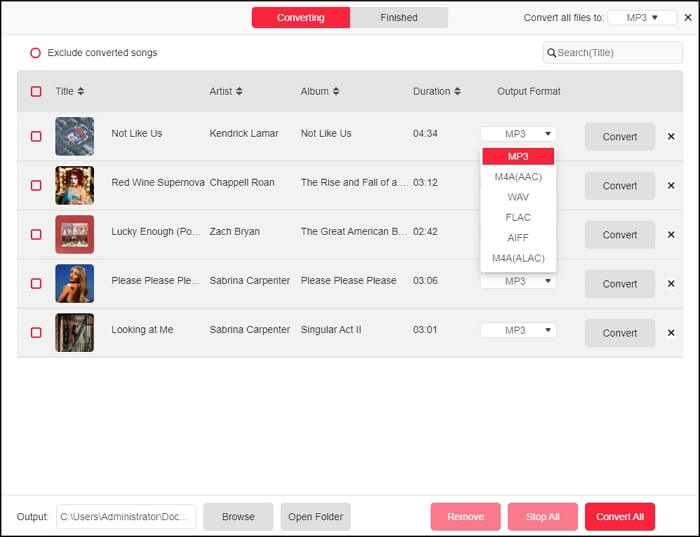
Step 2. Export the Downloaded Spotify Songs to your iPhone/iPad
- Run the updated version of iTunes/Finder on your computer and get your iPhone connected to it using the appropriate USB cable.
- Navigate to the left side of your screen and click on the Summary icon. The display below will automatically appear.
- Check the box next to Manually manage videos and music, then click Apply to confirm your settings.
- Now, head to the left sidebar again and click on Music. Once done, select the downloaded Spotify songs to move to your iPhone or iPad. In case you are migrating multiple songs, press down the CMD button to select as many songs as possible.
- Drag and drop the songs to the Music panel underneath the Devices panel on the left-hand panel of your screen. Wait patiently until the music transfer is finished then disconnect your device from the computer and start listening to your Spotify songs offline.


Smart Trick to Listen to Spotify Music Offline on iPhone or iPad
Audio recording tools like Audacity also provide a convenient way to get your Spotify songs downloaded on your iPhone or iPad. The program lets you record audio from Spotify as MP3 without hassles. One amazing feature that makes this audio recorder stand out is the powerful audio editing tools it powers. With the editing tools, you can make the necessary adjustments required to give your recordings professional touches before saving or printing them.
Steps to Download and Listen to Spotify Music Offline on iPhone or iPad via Audacity
- Launch Audacity on your computer.
- Proceed to the top where you have the toolbar and click on Edit to make the necessary adjustments before recording your songs.
- Once done, run the Spotify app and play the song you want to download and listen to offline on your iPhone or iPad.
- Open Audacity and click on the Record icon to start capturing the audio from Spotify.
- After recording is finished, click on the Stop icon to end the audio recording.
- Now, navigate to the top of your screen and click on File > Export> Export Audio.
- Choose your preferred audio format and the local storage path to save the recorded file. After that, click Save and the recording will be exported to the selected destination path.



Conclusion
If you don’t have a premium profile on Spotify, the application of any of the recommended techniques in the post above can help you get your favorite songs or playlists on your iPhone or iPad local storage. Select the method that’s best for you and start enjoying Spotify songs offline without hassles. StreamFox Spotify Converter is the most preferred technique from the list provided. Using the software makes downloading Spotify songs to your iPhone or iPad super easy.