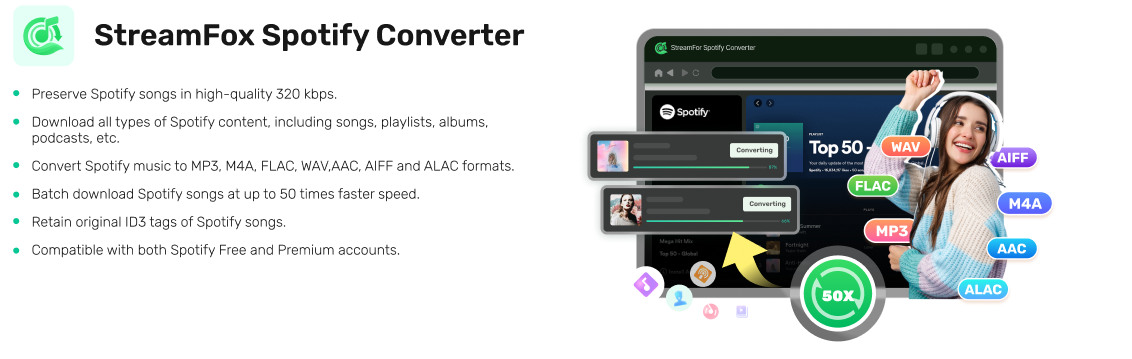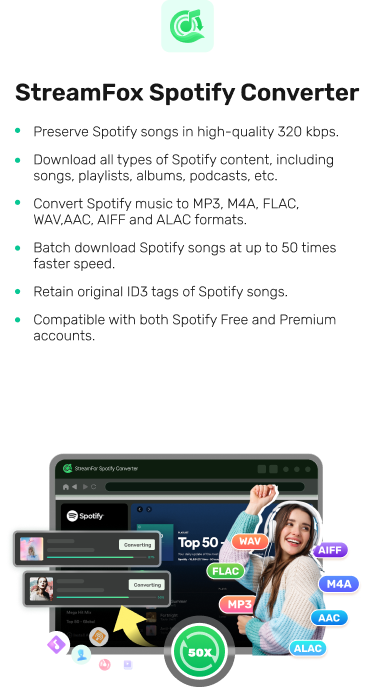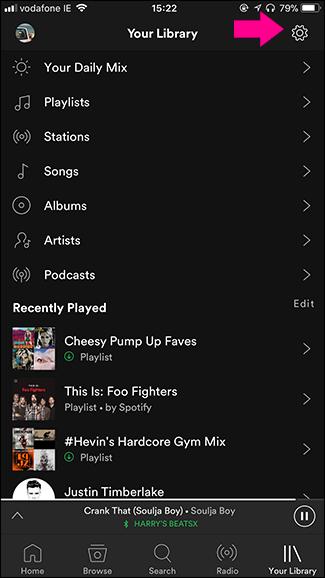How to Download Spotify Music to Phone Storage
Spotify is one of the best music streaming services that hosts a wide range of tunes that you can select from to light up your moment anytime you wish to listen to music online. It’s well-designed, super easy to operate and works with all mobile and computer operating systems.
Just before you get overly excited, it’s essential you know that a premium subscription is required for you to download music for offline listening and the downloaded file is only available as a temporary cache on your device. But what if you wish to set the music as a ringtone or share it with a friend? Having the music stored directly in your local storage becomes super important. Here in this post, we will walk you through the various ways to download music from Spotify to phone storage with minimal effort.
Where is Downloaded Spotify Music Stored on Your Phone
Answering this question depends on whether you are downloading Spotify music via Spotify or third-party software.
If you are downloading the music using Spotify, the resulting content is stored on the Spotify app as a temporary cache file, which adds up to the total storage Spotify occupying on your mobile phone.
If you are using third-party software like StreamFox Spotify Converter, downloaded Spotify Music is stored directly in your computer local storage and can be transferred to your Android or iOS device using a workable USB cable.
How to Download Music from Spotify to Phone Storage
Having your Spotify music downloaded directly to your phone storage comes with a lot of benefits. From the opportunity to set the downloaded music as your preferred ringtone to the freedom to share with friends and families via Bluetooth or any other means, and many more. To achieve all of these, you need a music streaming downloader like StreamFox Spotify Converter to help you out. This intuitive software excels in directly downloading music from Spotify to your computer storage which can then be moved to your phone later time at your convenience. It’s very flexible to operate and supports multiple music formats that you can select from to output your favorite Spotify songs before downloading them. Worried you may lose sound quality and ID3 tag? Not on StreamFox Spotify Converter, as it retains 100% sound quality and keeps your music ID3 tag intact.
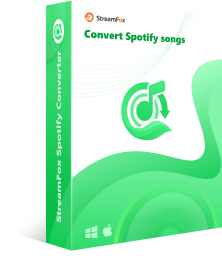
- Experience seamless music download directly to your computer locally and transfer to your phone storage within minutes.
- Use the batch conversion feature to convert a series of music files at once.
- Offer multiple music formats that you can choose from to export your Spotify music.
- It’s lightweight, powers an easy-to-manage interface and works with all Windows and macOS versions.
Steps to Download Music from Spotify to Phone Storage
The procedure to follow comes in two stages, which include downloading the music from Spotify and exporting the downloads to your phone via iTunes or depending on the mobile OS you are using.
Stage 1. Download Spotify Songs to Local MP3 File
Step 1: Go to the official webpage for StreamFox Spotify Converter and download the appropriate software. Afterward, install and run the software to proceed.
Step 2: StreamFox will immediately direct you to the following interface. Proceed to the top left corner and click on Log in. Next, enter your Spotify login details correctly in the space provided to sign in.
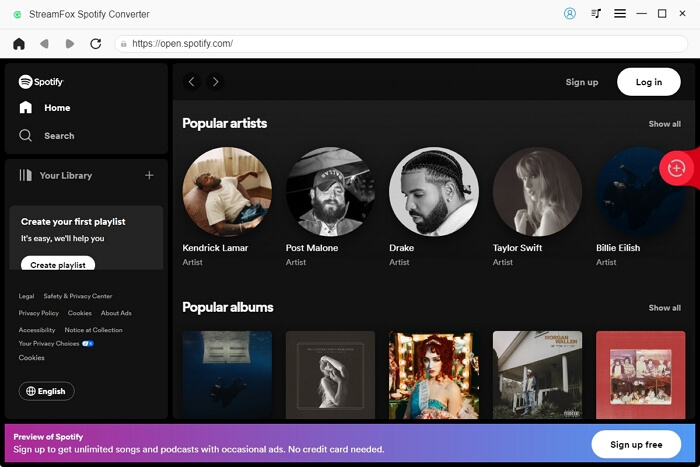
Step 3: Once you complete Spotify login, head to your music library and search for the song you want to download. Drag and drop the Spotify song in the red circular icon floating on the right-hand panel of your screen so as to add it to your conversion queue.
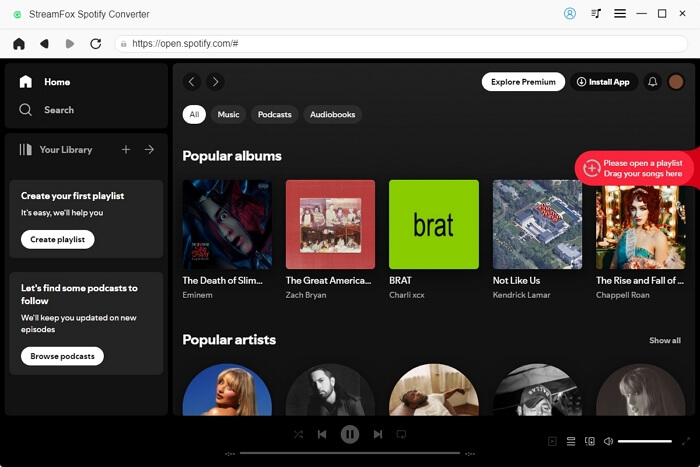
Step 4: On the subsequent screen, choose your preferred output format to store the music you want to download. After that, hit the Convert All icon and StreamFox will convert and download the music to your computer local drive.
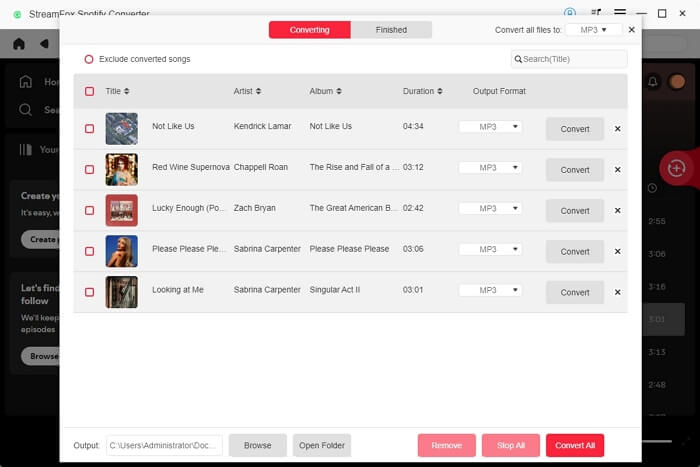
Stage 2. Export Spotify Music Downloads to iPhone/Android
After completing the Spotify music download on your computer local storage via StreamFox, launch Files Explorer > Finder on your computer and follow the steps below to transfer them to your Android phone.
Step 1: Connect your Android device to the computer with the help of a workable USB cable. Once done and the computer recognizes your connection, your phone icon will appear on the left side of the File Explorer/Finder screen.

Step 2: Proceed to where you have the downloaded Spotify music on your computer, drag and drop the corresponding file on the phone icon and wait patiently for the transfer to complete.
If you use an iPhone and desire to move your Spotify music from your computer to phone storage, follow the steps below:
Step 1: Launch iTunes/Finder on your computer and connect your iPhone to it using a reliable USB cable. Click Trust when you receive an authorization prompt on your phone screen.

Once done, your iPhone icon will appear at the top left corner of your screen to signal that you’ve successfully established a connection.
Step 2: Next, head to the left-hand panel of your screen and click on Summary.

On the right-hand panel, check the box for Manually manage videos and music, then click Apply to confirm and save your changes.
Step 3: Go to the left sidebar again, hit the Music icon and choose the Spotify songs you want to move to your phone storage. If you are selecting multiple songs, hold down the Ctrl button or CMD (if you use macOS).

Step 4: Now, drag and drop the selected music in the Music section underneath Devices on the left side of your screen. Wait for the music transfer to finish then disconnect the iPhone from your computer and start streaming nonstop.
How to Download Music from Spotify on Android/iPhone
The official way to download Spotify music on your iPhone or Android is shared below, however, it’s important for you to know that the downloaded file is stored on Spotify and not your local storage. What this means in essence is that the downloaded music is only available on Spotify and can only be listened to on Spotify. Now let’s proceed to the guide:
Step 1: Launch Spotify on your mobile phone and sign in to your profile using your correct login details.
Step 2: Select Library from the options at the bottom right corner of your screen.
Step 3: Next, choose the playlist or album you wish to download and hit the Download button.

How to Free up Spotify Music on Phone
Freeing up Spotify Music from your phone is one of the many options available for you to optimize storage space. However, the approach to follow depends on whether you downloaded the Spotify music directly to your local storage or as a cache file on the Spotify app. We will look at both approaches here in this part of the guide.
If you downloaded the music as cache file on Spotify
- Run Spotify on your iPhone or Android.
- Head to the Settings panel and select Storage.
- Locate Cache and click on the Clear Cache icon on the right.

If you downloaded the music to your phone storage
Android
- Launch the File app on your Android.
- Locate and select music on the next screen.
- Mark the music you want to delete from your phone and hit the appropriate icon to get rid of it from your storage.
iPhone
- Launch the Apple Music app on your device.
- Long press the imported Spotify music and select Remove from the options displayed.

Conclusion
Downloading music from Spotify to your phone storage can sometimes be dicey if you have no knowledge on how it’s done. But with the guide provided in this post, you can complete the operation within the snap of a finger. StreamFox Spotify Converter offers the simplest way to export your Spotify music to your phone in MP3.