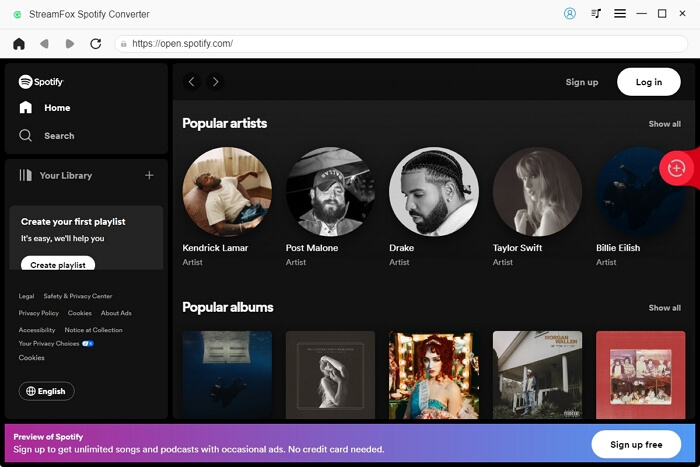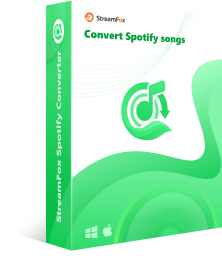How to Download Music from Spotify to Computer
Downloading music from Spotify to your local drive on your Windows PC or Mac can sometimes be challenging for someone who hasn’t performed such an operation in the past. This is because downloaded Spotify content is mostly stored as cache files, meaning that the downloaded content is only available within the premises of Spotify. However, Spotify experts have devised means of exporting music from Spotify directly to the local storage of a computer. If you need a guide that covers this, you are on the right page. Today’s post will cover how to download music from Spotify computer without losing quality.
Is the Downloaded Spotify Music Saved to Your Local Computer
No, downloaded Spotify music isn’t saved to your computer local storage. Rather the music is temporarily stored on your device as a cache file, which in turn adds up to the total storage consumed by the Spotify app. You can only find the downloaded music file on Spotify and not your computer local storage.
How to Download Spotify Music as Local Files on Computer
Downloading Spotify music as a local file on your Windows PC or Mac requires that you have a streaming music downloader at your disposal. Several brands of tools have been designed for this course, however, just a few of them are highly efficient and offer excellent results. One tool that packs all of these qualities and even more is StreamFox for Music. With this versatile software, you can download Spotify music to MP3, FLAC, etc., on your computer and save directly to your local storage for offline listening without having to launch Spotify in the future. It powers cutting-edge features that help you download Spotify music in high quality.

- 1-click to download one or more Spotify music to your computer local storage within minutes.
- Offers seamless music conversion with lossless quality and ID3 tags.
- Suitable for downloading music from a series of streaming music platforms such as Amazon Music, Apple Music, Pandora Music, and lots more.
- Rip music from your favorite music platform without premium subscription.
The local Spotify files can be listened offline on any devices.
Easy to use.
Download Spotify music in multiple media formats such as MP3 and WAV with 50X speed.
Available in Windows and Mac versions.
Downloading Spotify music is not 100% free on this platform. You have to subscribe to a premium plan to do this.
Steps to Download Spotify Music as Local Files on Computer with StreamFox for Music
Step 1: To begin with, head to the official webpage for StreamFox for Music to download the software on your computer. Launch it and choose “Spotify” as your preferred music streaming service to download music from.

Step 2: Proceed to sign in your details by clicking on Log in at the top-left corner of the subsequent screen that pops up.
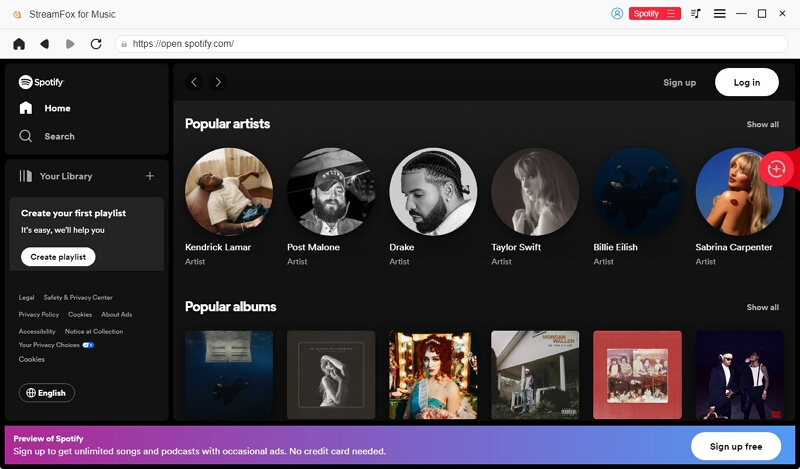
Once done, go to where you have your music library and choose the Songs you want to download to your computer local storage by simply dragging it to the red + circular icon just as seen down here.
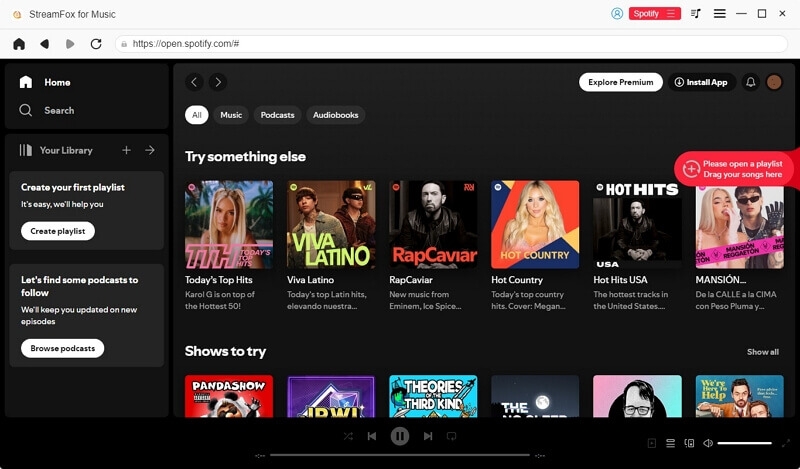
Step 3: Afterward, a new window will come up. Select the preferred output format that you want the music/song to appear in and click Convert or Convert All, depending on the number of files you are downloading.

StreamFox for Music will commence the conversion and download Spotify Music to your computer local storage instantly.
How to Save Spotify Music to Local Computer without Downloading
Instead of downloading music from Spotify, you can record and export Spotify songs or playlists as MP3 to your computer’s local storage. To get this done, we suggest using the Audacity audio recording tool. This open-source program supports audio recording from several sources including Spotify, your computer’s internal speaker, and more in popular formats like MP3, FLAC, OGG, and WAV. The resulting content obtained is stored directly on your local computer.
To save Spotify music to your local computer without downloading using an Audacity audio recorder, follow the details guide down here:
Step 1: Audacity Configuration
- Download, install and run Audacity on your computer.
- Once done, navigate to the toolbar section, hit the Edit icon and select Preferences from the drop-down menu.
- Proceed to the left sidebar of the subsequent screen and select Audio Settings.
- After that, go underneath the Interface section and click on the drop-down menu next to Host. Choose Windows WASAPI.
- Head to the left sidebar again, click on Playback and select your preferred device that you will use to listen to the audio.
- Click on Recording on the left-hand panel and choose the loopback input option.
- Tap on OK to save your configuration and move to the next stage of the guide.


Step 2: Audio Recording
- Now launch Spotify and start streaming your desired music from your playlist.
- Return to Audacity and hit the red Record icon to commence the recording.
- Keep a tab on the disk space remaining status bar so you know when audio recording is completed.
- Hit the Stop icon to end audio recording.

Step 3: Export the Recorded Spotify Music to Local Computer
- If needed, make necessary adjustments to your recording using the basic editing features it supports.
- Once done, proceed to where you have File at the top toolbar, click on it and select Export from the options that pop up.
- Tap on Export Audio to access the export audio dialogue page. On this page, you have to select your preferred output format for the recorded file and a destination path to save it on your local computer.
- Once completed, click Save to export the Spotify music.

Audacity is free to use.
It supports limited audio formats.
Configuration of Audacity for audio recording on Spotify is quite tough especially if you are a beginner.
Audio quality assurance isn’t guaranteed.
Conclusion
Downloading music from Spotify to local MP3 on Mac or Windows is obviously the best thing to do so you don’t have to always interact with Spotify each time you want to stream your favorite playlist. Additionally, sharing your music with friends and using it as a ringtone won’t be a big deal anymore. Just select from the techniques recommended in the post above and you are good to move downloaded Spotify music to your computer storage. However, of all the methods recommended, StreamFox for Music is the most preferred. The software helps you to save music from Spotify or any other music streaming service you know of in MP3 with high quality.