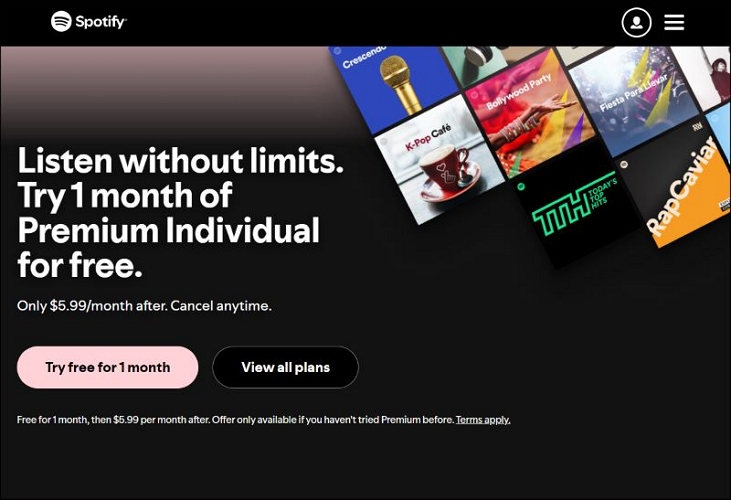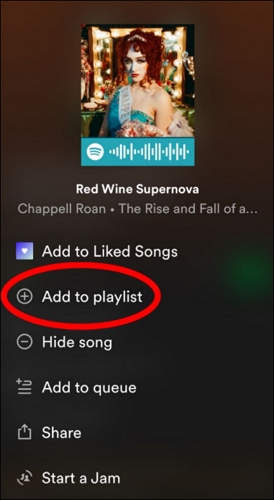Top 2 Ways to Download an Entire Spotify Playlist to MP3 on iPhone
Spotify, MP3, and iPhone are a trio that don’t mix. But it doesn’t mean that you cannot download a Spotify playlist in MP3 on an iPhone. You just need the right tools.
The main question is: do you want to download Spotify playlists in MP3 format directly on your iPhone, or are you comfortable using a computer, which by the way, cuts down the effort considerably? Regardless, this guide will provide you with a solution. You will find easy-to-follow tutorials to download Spotify playlists to MP3 files and listen to them on your iPhone even when you are off the network.
How to Download an Entire Small Spotify Playlist to MP3 on iPhone
The best way to download Spotify playlists in MP3 using only your iPhone requires you to use Telegram bots. Put plainly, Telegram bots are automated applications that are designed to run within the platform and carry out a function, like converting Spotify songs in MP3.
You can usually locate them by simply searching for them in the Telegram search bar. As for grabbing Spotify songs in MP3, you can use the widely-used DeezLoad. Telegram’s DeezLoad bot requires you to paste the link of the desired Spotify audio and it will give you the MP3 audio file after a brief pause.
Here are the Steps to Download Spotify Playlists to MP3 on iPhone:
Step 1. Install Telegram Messenger from the App Store if you don’t already have it installed on your iPhone.

Step 2. Type DeezLoad in the search field. Tap on the DeezLoad bot to open it.

Step 3. Select Start to activate the bot.

Step 4. Now open the Spotify app. Go to Your Library, select Playlist, and tap the playlist you wish to download.

Step 5. Note that the DeezLoad Telegram bot does not allow you to download the entire playlist in a single go. So, you have to copy the link of individual songs one by one.

Step 6. Return to the Telegram app. Start the Deezload bot. And paste the copied URL into the chat field. Send the song link to the bot.

Step 7. The bot will process the link and provide the song shortly. Tap the Download button to save the song to your iPhone. Repeat the process to download all the songs in your playlist one by one.

Step 8. Long-press on one of the downloaded songs in the chat view to open the menu options. Choose Select and mark all the downloaded songs you want to save as MP3 to your device. Then, select Save to Files to save the MP3 audio track on your device.

Step 9. Open Files, choose Browse, then select iCloud Drive, and tap Downloads to see all the saved MP3 files on your iPhone. Tap on the MP3 file to start playback.

Here’s a quick overview of the MP3 output that you will receive when using Telegram Bots like DeezLoad:
| DeezLoad’s Attribute | Details |
|---|---|
| Audio Quality | Compromised: 128-192 kbps, depends on the source (usually YouTube). |
| ID3 Tags (Song Title) | Based on YouTube data. May be incomplete or inaccurate. |
| Download Speed | Moderate. Depend on bot response and internet speed. |
| Output Format | MP3 and suitable for general listening. |
| Source | Not from Spotify, usually matched and downloaded from YouTube. |
| Compatibility | Work with most devices supporting MP3, including iPhone. |
How to Download an Entire Large Spotify Playlist as MP3 to iPhone
If downloading one track at a time or slow download speed to acquire your Spotify playlist doesn’t resonate with you, consider purpose-built downloaders like StreamFox Spotify Converter.
Evident from the name, StreamFox Spotify Converter is specifically designed to download any song, album, or all songs in your playlist in one sweep. Plus, StreamFox Spotify Converter’s smart algorithm strips DRM from Spotify songs and lets you save them to your Windows or Mac device. As a result, the MP3 output will be delivered in high-quality, listening speed, converted at a 320kbps bitrate, right off Spotify.
Coming to its user-interface, simplicity is the most appropriate term that can summarize StreamFox usability. The application seamlessly integrates a built-in Spotify player that lets you browse your playlist and start saving songs with great ease.
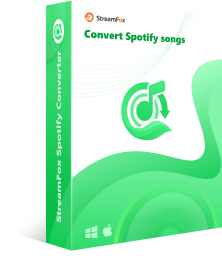
- 50x download speed lets you save Spotify music to your computer within minutes.
- Preserve original Spotify ID3 tags (song title, album cover, artist name).
- Get Spotify songs, albums, audiobooks, podcasts, and playlists in high-quality audio.
- Support various output formats such as MP3, M4A, FLAC, AIFF, etc.
Steps to Download Spotify Playlists to MP3 on Computer
Step 1. Get StreamFox Spotify Converter on your Windows PC or Mac.
Step 2. Select Log in and enter your account credentials to access your Spotify library.
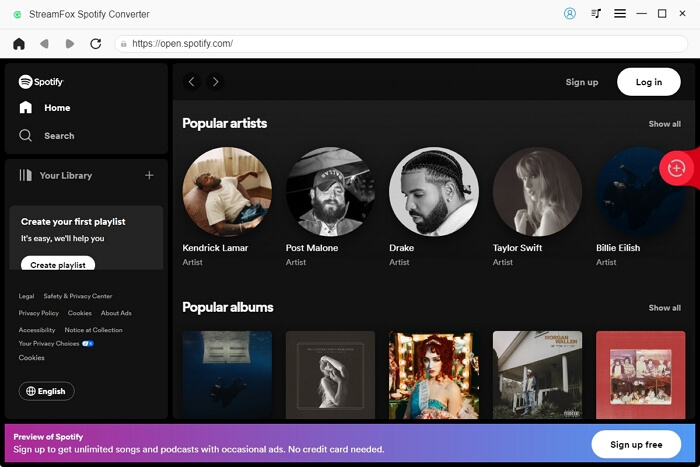
Step 3. Click on the playlist’s title and drag-and-drop it to the Add (+) icon located at the right pane.
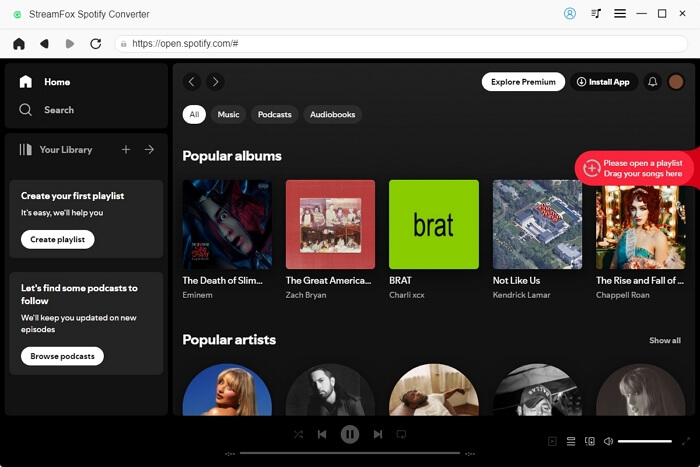
Step 4. In the Converting window that appears, choose Browse from bottom-left to specify the default save location if needed. Normally, StreamFox automatically saves the MP3 playlist to your Documents folder.
Step 5. Hit Convert All to start the MP3 download for your Spotify playlists.
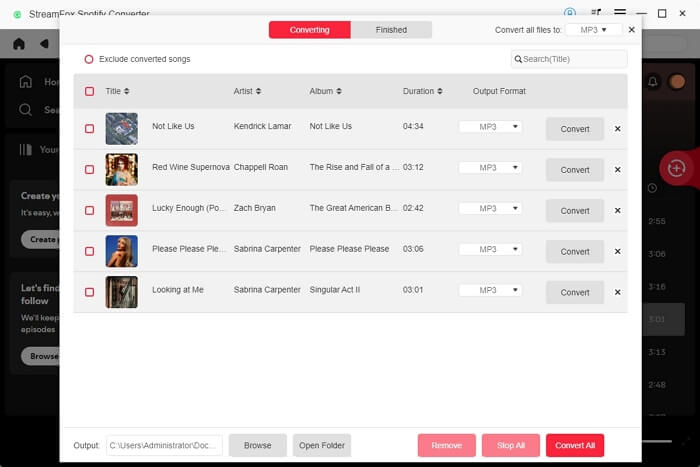
Steps to Move MP3 Downloads from Computer to iPhone
Once the songs are saved in MP3 format on your computer, you can access them on any device. Let’s discuss how to move the downloaded Spotify playlists from your Windows PC or Mac to your iPhone for offline listening.
Via iTunes:
Step 1. Launch iTunes and ensure you have the latest version.

Step 2. Now, connect your iOS device to the computer using a Lightning-to-USB cable. Click on the mobile-shaped icon in the iTunes app.

Step 3. Hit Allow in the prompt on your iPhone. If you haven’t connected your iPhone to the computer before, you will see Trust This Computer? Prompt. Simply, tap Trust to continue.

Step 4. After successfully linking the iPhone to the computer, click File Sharing from the sidebar.

Step 5. The File Sharing option only allows you to share files with specific apps. For this, pre-install free VLC Media Player on your iPhone. Choose VLC Media Player or any other music player, and select Add File.

Step 6. Drag and drop the downloaded music files from your computer directly into the VLC’s Document section in iTunes.

Step 7. Click Done after adding the MP3 playlist to the VLC or selected app.

Step 8. Disconnect your iPhone from the PC. Open the Files app on your iPhone and go to the On My iPhone folder, and choose VLC to view and play the MP3 playlists.

Via Finder:
Step 1. Use a USB or USB-C cable to connect your iPhone to your Mac. Open Finder icon from the Dock. Trust the computer on your iPhone.

Step 2. Click on your iPhone’s name from the sidebar.

Step 3. Navigate to the Files section inside Finder.

Step 4. When you select the Files option, you will see all the apps on your iPhone. Choose an app that can play MP3 files and expand it to view its contents.
Step 5: Simply, drag and drop the music files from the folder where they are downloaded to the app’s content section.

Here’s a detailed summary of using StreamFox to download Spotify playlists as MP3.
| Attribute | Details |
|---|---|
| Audio Quality | True lossless quality. Preserve original source quality and convert up to 320 kbps. |
| ID3 Tags | Retain original Spotify metadata, including song titles, artists, album covers, and track IDs. |
| Download Speed | Extremely fast, up to 50x faster using GPU acceleration and batch processing. |
| Output Format | Support multiple formats: MP3, M4A, FLAC, WAV, AAC, AIFF, and ALAC. |
| Source | Download directly from Spotify using proprietary ODSMRT technology to maintain integrity. |
| Copy to iPhone | Save downloaded playlists on Windows or Mac and transfer them using iTunes or Finder to save space. |
| Compatibility | Compatible with all devices supporting popular audio formats, including iPhone, Android, etc. |
| Ease of Use | Simple and intuitive interface. Integrate a built-in Spotify player for seamless downloads. |
| Additional Features | Internal music player, batch conversion, cache cleanup, song search, and offline playback. |
Conclusion
That’s two of the best methods to download Spotify playlists in MP3 on iPhone. You can use Telegram bots like DeezLoad to save all songs in your Spotify playlist directly on your iPhone. Be mindful that it compresses the audio quality and you will need to convert the songs one by one.
However, if you want to fast download multiple Spotify playlists at the same time and save them on your computer in high quality, StreamFox Spotify Converter without a doubt is the best approach.