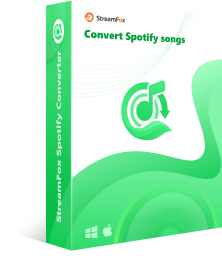How to Convert Spotify to MP3 without Recording for Free on Phone and Computer
Recording your favorite Spotify tunes as MP3 on your phone or computer might seem like a cool way to have the MP3 format saved on your device. However, the audio quality is usually nothing to write home about, due to the compression and external noise. Aside from that, the process is time-consuming because you have to listen to the full song length and record it. You might even deal with lots of disruptions during your conversions.
Truly, that’s a lot to deal with but the good news is that there are other faster and easier ways to convert Spotify to MP3 and we will show you how to do it in this article. The goal isn’t just to have an MP3 version of your favorite Spotify tune but to have it in a high audio quality, because this is the only way to have a memorable listening experience. Now, let’s get started!
How to Convert Spotify to MP3 without Recording for Free on iPhone
Don’t see Telegram as just a messaging app. Do you know that you can also use it to download your favorite Spotify songs? Well, thanks to the Downloader Bots created to facilitate the process. There are lots of bots available but here, we will show you how to use the @SpotifySaveBot. The good thing is that the process is free and quite easy to follow. Here’s a breakdown of the download process:
Step 1. Launch Telegram on your iPhone and hit the “Search” tab to locate the @SpotifySaveBot Telegram channel.
Step 2. Open the channel and type “/Start” in the messaging space.
Step 3. Go back to Spotify, locate the song you wish to download, tap on the “Share” button, and copy the music link.

Step 4. Now, return to Telegram, paste the link into the messaging field of @SpotifySaveBot, and hit the “Send” button.
Step 5. Download the music provided by the bot. Then, long press the downloaded songs and tap “Select” > “Share” > “Save to Files”. This ensures that the song is saved in your iPhone’s Files folder.

How to Convert Spotify to MP3 without Recording for Free on Android
You can use a special app called, Fildo to save Spotify music to MP3 on your Android phone. The amazing thing about this app is that not only can you listen to your favorite Spotify songs but can also download them in MP3 and FLAC formats. It’s easy to presume that it’s a streaming platform but the difference here is that it doesn’t have its own library. The app merely functions as a search engine, helping music lovers locate songs from different online sources that match their search queries. Additionally, Fildo can seamlessly sync your Spotify library and by doing so, makes the download process much easier. Here’s how it works:
Step 1. Visit the Fildo official website to download and install the app on your Android phone. If you already have an account, sign in with it, otherwise, create a new account.
Step 2. Choose “Import Spotify” and follow the prompt to log in to your Spotify account. Once done, Fildo loads all your playlists on the app.
Step 3. Choose the playlist or song you want to download, just click on the three-dot icon beside it and tap the “Download” button.

How to Convert Spotify to MP3 without Recording for Free on Windows/Mac
If you’re using a Windows or a Mac device, you can convert Spotify to MP3 with a desktop tool called StreamFox for Music. This conversion enables you to have access to your favorite tunes forever and you can play them with any device, thanks to the DRM-removal feature. Now, even if your Spotify premium subscription expires, you’ll never lose access to the songs you’ve downloaded.
Using StreamFox for Music is truly an icing on the cake for Windows and Mac users because it also converts to other formats like FLAC, M4A, and WAV formats, aside from MP3. The best part is that the sound quality stays top-notch, as it downloads true lossless songs at 320 kbps. Even at that, the download speed is fast, up to 50X and it supports batch download of songs, saving you time and energy. In all of these high-end qualities, this software has a free trial version that you can use to save your best Spotify songs on the go.

- Effortlessly search and download songs within the software, removing the hassle with URLs.
- Come with a built-in music player for the added convenience of listening and previewing tracks before download.
- Keep a music collection organized with ID3 tags.
- Enable creation of custom file names and choosing storage locations.
Here are the steps to convert Spotify to MP3 with StreamFox
Step 1. Download the software and follow the simple on-screen steps to install it on your Windows PC or Mac. Once installed, launch the app and sign up for the free version.
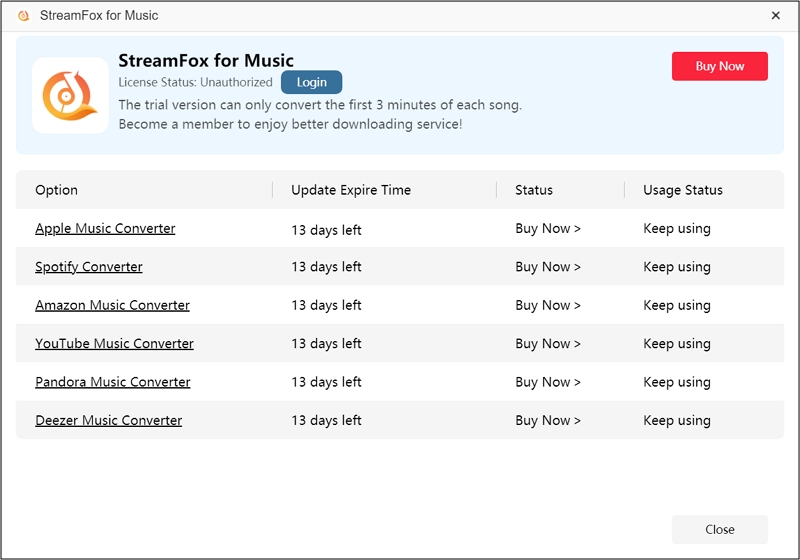
Step 2. On the software’s interface, select “Spotify” from the list of the music platforms.

Step 3. Click “Log in” at the top right corner and enter your account details.
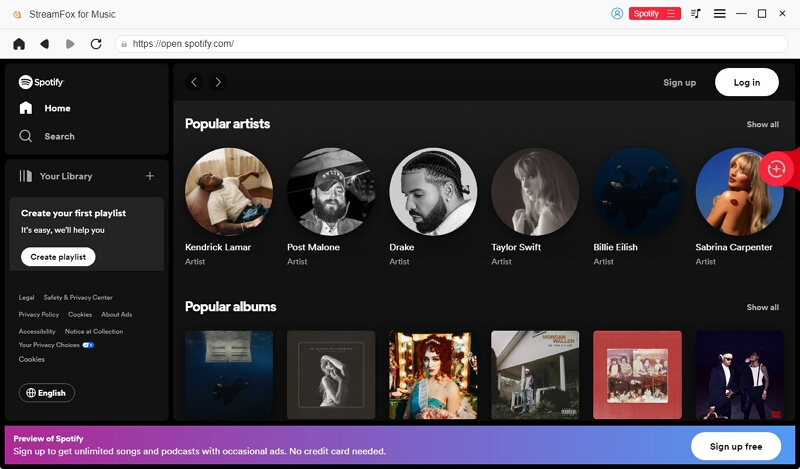
Step 4. Now, select all the songs, albums, or playlists you want to download and drag them to the “+” conversion icon on the right side of the screen.
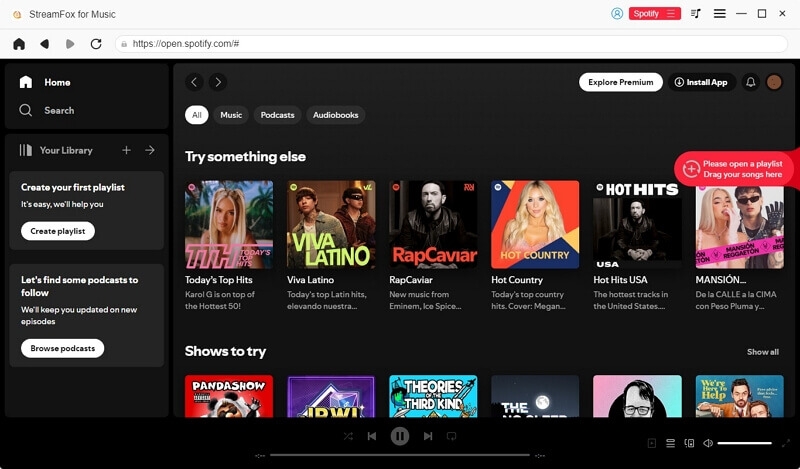
Step 5. In the Conversion List Window, adjust your output format to “MP3” and choose the file storage location by clicking “Browse”.

Step 6. Finally, click “Convert All” to start downloading. To view your finished downloads, click the “Finished” section. To open and enjoy your new local music files, click “View Output File”.

How to Convert Spotify to MP3 without Recording for Free on Chromebook
For Chromebook users, you can convert Spotify to MP3 for free using an online tool called Spotifymate.com. The tool allows you to not just the MP3 files but also the album covers of the songs. However, if you’re downloading an entire playlist, you have to break them into individual song lists and download them one after the other. At least the download process isn’t complicated and here’s how to go about it:
Step 1. First, go to your Spotify app or website in your browser and open the playlist or song you want to download.
Step 2. Copy the download link by clicking the “Three Dots” and the “Share” button.

Step 3. Now, visit the SpotifyMate.com official website and paste the link in the space that says “Paste URL from Spotify”.

Step 4. Finally, hit the “Download” button on the right and select “Download MP3” or “Download MP3(320kbps)” you want for the song.

Overview of the Methods Mentioned
From our analysis above, you can see that the methods of converting Spotify to MP3 vary. Each method has peculiar qualities and processes. However, what binds them together is their free usage. Here’s a simple overview to help you make a better choice:
| Software Name | Conversion Quality | Conversion Format | Conversion Source | ID3 Tags | Conversion Speed |
|---|---|---|---|---|---|
| Telegram bot (@SpotifySaveBot) | Low(128kbps) | MP3 | YouTube, VK or others. | Song title and artist name. | Moderate |
| Fildo | Low(128kbps) | MP3/FLAC | From search engines | No | Moderate |
| StreamFox for Music | High(320kbps) | MP3, M4A, FLAC, AIFF, AAC, etc. | Directly from Spotify | Song title, artist name, track number, release date, cover art etc. | Fast, up to 50x |
| Spotifymate.com | Up to 320 kbps | MP3 | From online sources | Song title, artist name and cover art. | Moderate |
Conclusion
Wrapping it up, there’s no better way to enjoy and have full control over your favorite tunes on Spotify than by converting them to MP3 formats. When you convert Spotify to MP3, you’ll have access to those songs permanently, without the need for internet connectivity or a premium subscription or renewal even. To enjoy high-quality audio of these songs, it’s best to download them with StreamFox for Music. The conversion quality of this software is up to 320 kbps plus the batch download feature and fast conversion speed saves you so much time. With just a click, you can download an entire playlist or album in the twinkle of an eye!