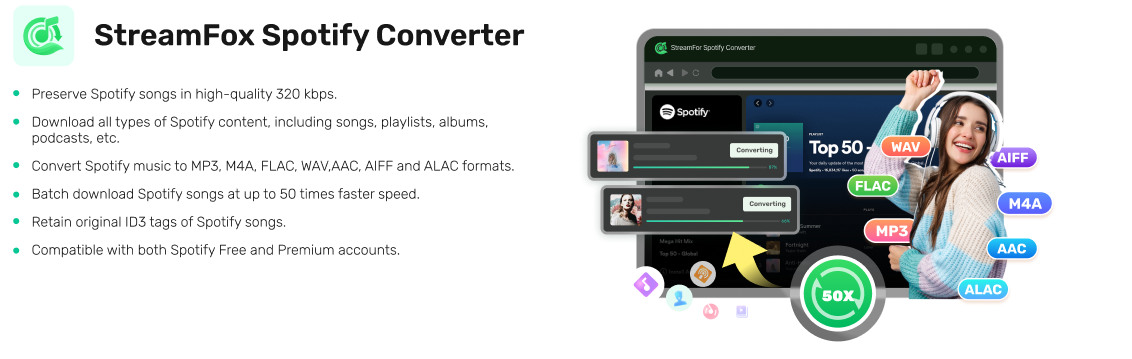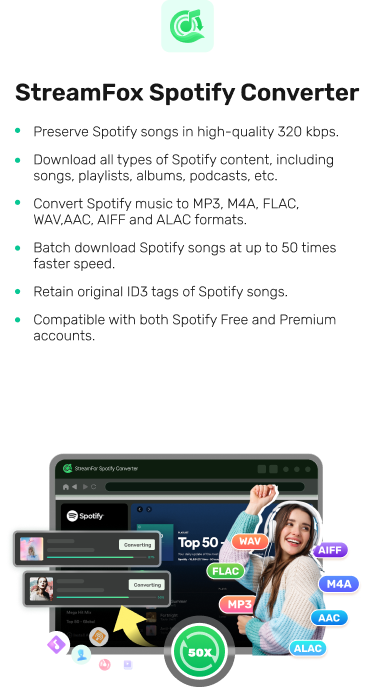How to Convert Spotify Playlists to YouTube Music
Hi there, I’m a fan of the Spotify music streaming service, but recently, my friend told me about YouTube Music and I find it interesting. I would like to switch to YouTube Music and hope to migrate my Spotify playlists along. Please, how do I transfer Spotify playlists to YouTube Music?
Does the scene above sound familiar? If yes, and you are looking for an easy guide to direct you on how to convert your favorite Spotify playlists to YouTube Music without compromising the quality, this post is for you. Here, we will show you the top 5 ways to go about this without hassles. Continue reading to find out.
How to Convert Spotify Playlists to YouTube Music via Desktop Software
Conversion of your favorite Spotify playlists to YouTube Music on desktop is easy, when you download playlists locally from Spotify and then export them to YouTube Music. However, for you to achieve this, a music streaming downloader like StreamFox Spotify Converter is essential for you to bypass the DRM-restrictions on Spotify. This way, you can download your favorite playlists to your local file. The software downloads any music resource from Spotify, including podcasts, tracks, songs, and playlists in popular formats such as MP3, WAV, FLAC, etc. The qualities of StreamFox don’t end there, as users are permitted to fast download bulk files simultaneously.
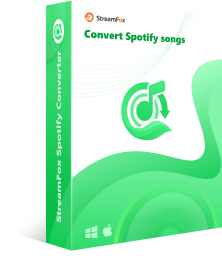
- Download and convert Spotify songs to your local storage for offline playback without subscription.
- Offer batch conversion at 50X speed.
- Download ID3 tags including cover art, song name, artist name and so on.
- Change the download location to where you want.
Steps to Convert Spotify Playlists to YouTube Music via Desktop Software
Step 1: To begin with, install and run StreamFox Spotify Converter on your computer.
Step 2: On the web player screen, click on Log In at the upper right corner and input your Spotify login details.
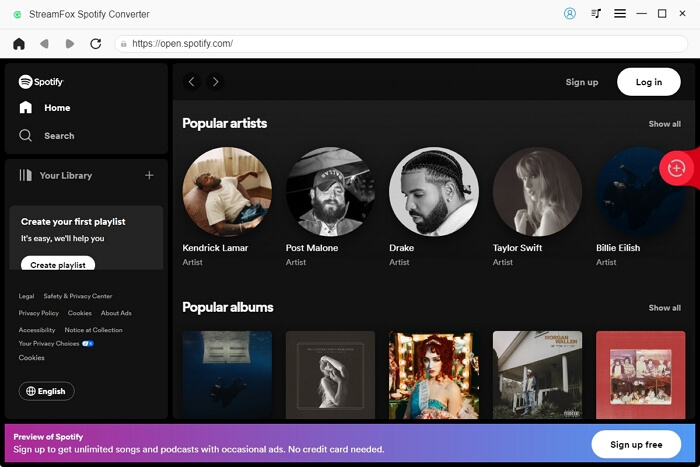
Step 3: Search for the playlist to download from your music library. Once found, drag it and drop in the red circular Add icon.
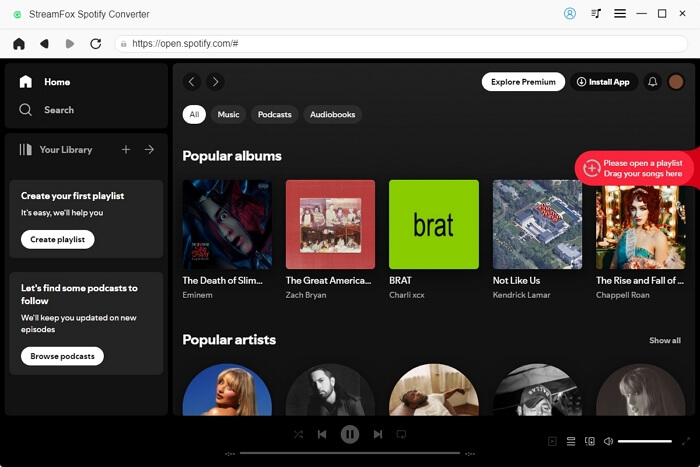
Step 4: Choose the output format such as MP3 to export the playlist and hit the Convert All button to commence the download the playlist.
Tip: YouTube Music supports file formats include FLAC, M4A, MP3, OGG, and WMA.
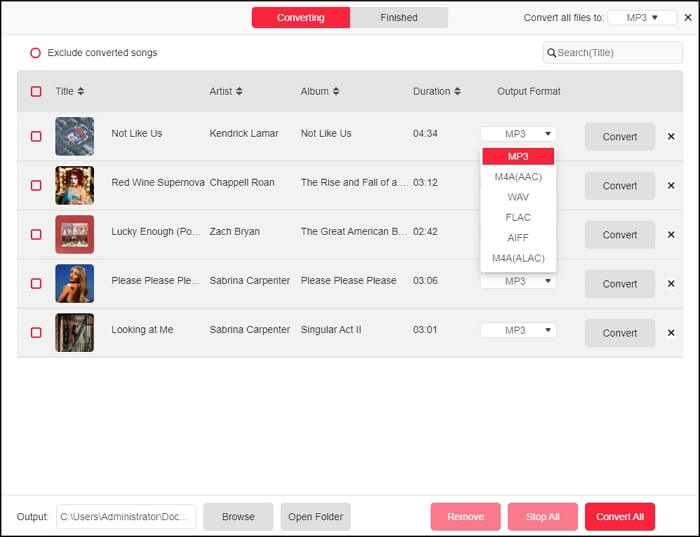
Step 5: After completing the download, go to the Finished tab and click View Output File to preview the newly downloaded playlist.
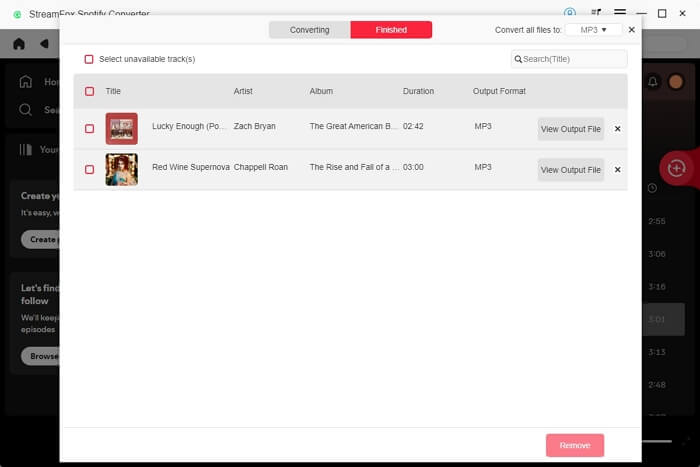
Step 6: Go to music.youtube.com. Then drag the downloaded Spotify playlists from where they are stored and drop them to the interface of YouTube Music.
Allow you to customize the bitrate and sample rate of your Spotify resource before downloading and migration.
Easy and fast.
Trial version permits you to download and convert the first 3 minutes of a track.
How to Transfer Spotify Playlists to YouTube Music with Online Tools
In case you don’t want to download a desktop tool to complete the playlist migration, we’ve handpicked some online tools that you can use below. Check and select from any of the 3 listed below.
Way 1. Use Soundiiz
Soundiiz is a great tool that bridges the gap when you need to migrate music from one music service to another. It enables you to transfer Spotify playlists to YouTube Music effortlessly at a moderate speed.
Steps to use Soundiiz
- Navigate to the official webpage for Soundiz on your computer.
- Tap on Start Now to proceed.
- Log in to your Spotify profile and head to where you have YouTube Music on the left side bar and click on Connect.
- Select Transfer and choose Spotify as your playlist source.
- Tap on the Playlist and choose the one you would like to transfer.
- Hit Confirm and Continue to proceed further.
- Set up your playlist and hit the Confirm button. After that, click on YouTube Music as the destination.





Work with an array of music streaming services including YouTube Music, Spotify, etc.
Premium subscription is required to increase the number of playlists that you can transfer each time.
Way 2. Apply TuneMyMusic
TuneMyMusic is an online resource designed specifically for transferring music from your library to any music streaming service. It’s well known for moving Spotify playlists to YouTube Music, TIDAL, Apple Music and others. Besides, its free version only supports transferring up tp 500 songs in total.
Stepsto use TuneMyMusic
- Go to the official website for TuneMyMusic and click on Let’s Start.
- Select Spotify as your preferred music source and sign in to your profile.
- Go to your library and select a playlist to transfer by clicking on Load from your Spotify account. Alternatively, you can paste the playlist URL in the search bar.
- After that, tap on Next: Select Destination to choose your target location. Select YouTube Music here.
- Finally, hit the Start Moving My Music button to begin the playlist transfer from Spotify to YouTube Music immediately.


It has an easy-to-manage UI.
You can convert and transfer just a few playlists in the trial version.
Way 3. Utilize Playlist Buddy
Here is another popular playlist transfer tool that you can trust to help you move Spotify playlist to YouTube Music and vice versa. Currently, end-users can only convert and transfer 300 songs per playlist which is still fair. You need no tech knowledge to operate this tool. Its interface is sleek.
Steps to use Playlist Buddy
- Open Playlist Buddy on your computer and sign in to Spotify by clicking Login to Spotify.
- Tap on Sign in to YouTube Music and log in with your YouTube Music details.
- Choose the playlist you want to transfer from Spotify and hit the Convert Playlist icon to transfer to YouTube Music playlist.


Playlist Buddy is open-source and web-based.
Transfer one playlist at a time.
How to Export Playlists from Spotify to YouTube Music Using GitHub Open Source Script
If you are familiar with GitHub, you can migrate Spotify playlists to YouTube Music playlist by simply writing a script or line of code. This approach is best for folks that are experienced with information technology. You can follow this post recommended by some Reddit users to try moving your favorite Spotify playlists to YouTube Music.

No software installation is required.
It’s difficult for a newbie to comprehend.
Conclusion
Using the guide in this post, you can now convert your favorite Spotify playlists to YouTube Music whenever you are ready. Several methods were discussed but StreamFox Spotify Converter is the most preferred due to its fast speed and high output audio quality on converting Spotify music to MP3. This way, you can migrate your Spotify playlists to YouTube Music without losing quality and with high efficiency.