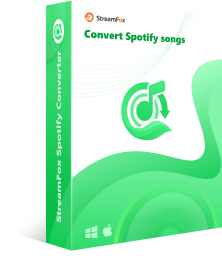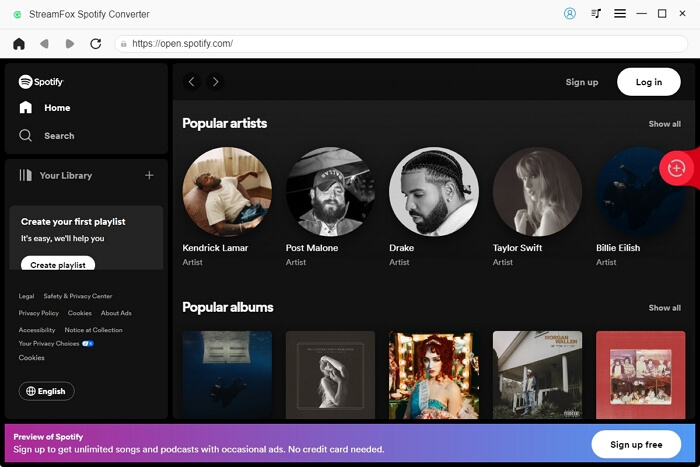4 Best Spotify Playlist Converters You Shouldn't Overlook
Do you know the beauty of Spotify playlist converters? It’s how easy they help us download and save our favorite Spotify songs in any format we like including the MP3 formats, so they can be played with any device. Yes, Spotify comes with its own download feature but the songs are not stored on your device. Rather, they are encrypted, which means that you can’t play those songs if you’re not logged into Spotify.
Using a Spotify playlist converter takes away all these restrictions. The best part is that even though your Spotify premium subscription expires or is canceled, you’re at peace knowing that your best tunes are tucked away safely in your device. To enjoy this convenience, we’ve taken our time to review the best Spotify playlist converters. Make sure to read to the end!
Best Spotify Playlist to MP3 Converter
You can’t mention the Spotify playlist to MP3 converter, and not mention StreamFox for Music. You might wonder: what makes this downloader stand out? Well, imagine converting your favorite Spotify playlists to MP3 in true lossless quality up to 320 kbps. That’s exactly what this converter will give you. Aside from that, it never loses a single detail from the original audio source and keeps every note crisp and original.
In addition to the top-tier audio quality, StreamFox for Music allows you to download an entire playlist at a high speed, up to 50 times faster. It even keeps all the important song details which are the ID3 tags intact. This converter also supports other audio formats like FLAC, M4A and WAV, besides MP3.

- It has a built-in search feature to find and download songs within the software.
- Let users preview or listen to tracks inside the app before or after converting them.
- Users can create custom file names and choose where to save them.
- Support adjusting the audio quality including bitrate and sample rate.
Steps to Convert Spotify Playlists to MP3 with StreamFox
Step 1. To get started, simply download StreamFox for Music on your Windows PC or Mac, and then follow the installation steps on the screen.
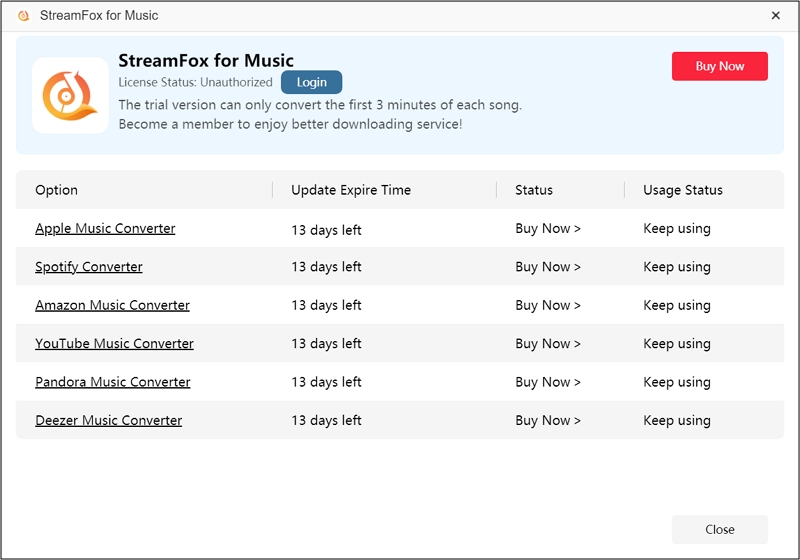
Step 2. In the software interface, select “Spotify” as the streaming platform you want to download music from.

Step 3. Now, click the “Log in” at the upper right of the screen and enter your Spotify login details.
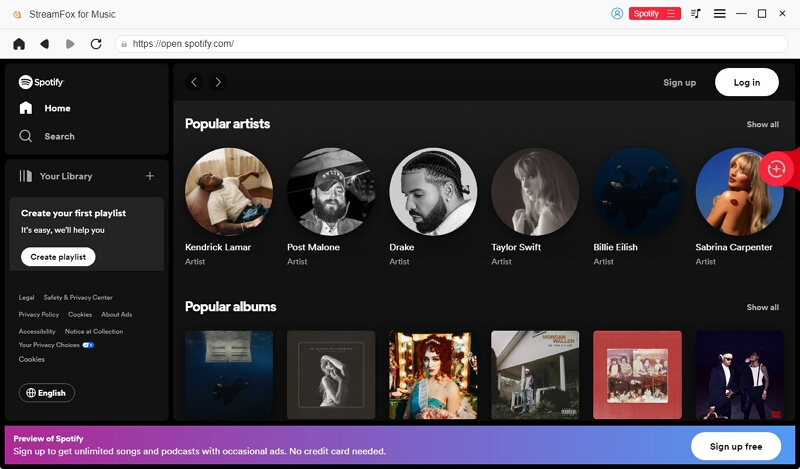
Step 4. Search and assemble the songs, albums, and playlists you want for offline listening. Next, drag them to the “+” conversion icon on the right edge of the screen.
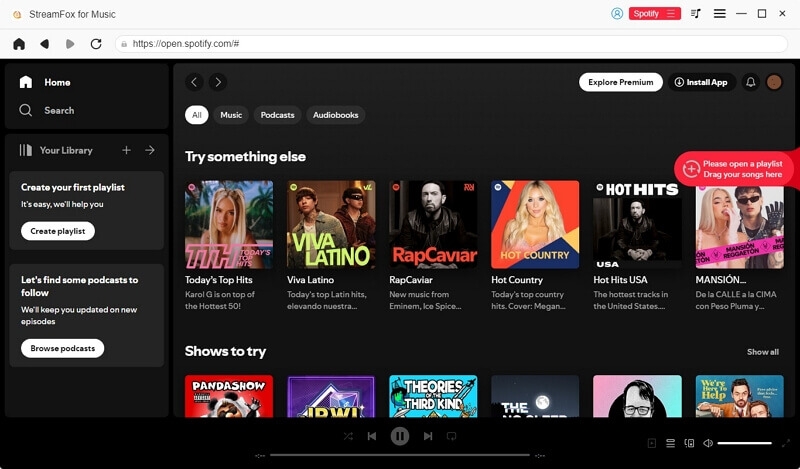
Step 5. The conversion list window will pop up here. You can set the output format (like MP3) and choose where you’d like to save the files by clicking “Browse” and selecting your desired location.

Step 6. After setting everything up, click “Convert All” to start downloading. You can view your finished downloads in the “Finished” section. To head to where save your new songs, just click “View Output File”.

To wrap it up here, here’s a summary of the audio quality, format, and conversion speed of StreamFox for Music:
| Audio Quality | Format | Conversion Speed |
|---|---|---|
| High (320 kbps) | MP3, FLAC, M4A, WAV, AAC and ALAC | Fast, up to 50x faster |
Best Free Spotify Playlist Converter
If you’re familiar with Telegram, you’ll know by now that the platform has lots of features, aside from sending messages, photos, videos, and files. Telegram bots have now been developed to interact with users and offer different services including music downloads from streaming platforms. Do you know what this means? You can now direct these bots to download any Spotify songs, even though you don’t have a Premium subscription.
There are lots of Spotify Telegram bots and @SpotifySaveBot is a notable example. It is a useful Spotify playlist converter and is free to use. Below are more detailed download steps to follow for downloading with this bot:
Steps to Convert Spotify Playlists with Telegram Bots for Free
Step 1. First, open your Telegram app and type @spotifysavebot in the search bar to locate the downloader bot.
Step 2. When you find the bot, tap on it and hit the “Start” button to kick things off. If you’re using an iOS device, just type “/start” and send it to the bot to get started.
Step 3. Now, head to Spotify and locate your desired playlist. Tap on the three dots next under the playlist title, choose “Share” and select “Copy link to playlist” or “Copy Song Link”.

Step 4. Return to your Telegram chat with the bot and paste the URL into the chatbot.
Step 5. The bot will work its magic and find the song’s download source. Tap on the three dots icon and select “Save to Files” to get your Spotify tracks right away.

Here’s a summary of the core features of the telegram bot:
| Audio Quality | Format | Conversion Speed |
|---|---|---|
| Low (128 kbps) | MP3 Only | Moderate |
Best Online Spotify Playlist Converter
If you’ve got lots of interesting playlists from your favorite artists, do you know that you can download them for free with online Spotify converters? A good example of such an online Spotify playlist converter is SpotifyDown. This handy website is ready to convert Spotify to MP3 so that you can enjoy your music anytime, anywhere. The best part is that it’s free to use and the download process is completely stress-free. In addition to that, there are no device requirements, since it works on both mobile and desktop devices as long as they have functional browsers. While downloading the playlist, you can either download the whole playlist as a zip file or download the tracks one after the other.
Steps to Convert Spotify Playlists with SpotifyDown Online Tool
Step 1. Get to your Spotify app on your phone or computer and scroll through all the playlists until you find the one you can’t stop listening to.
Step 2. Look for the little “three-dots” icon next to the playlist and click on it.
Step 3. Next, hit “Share” from the options presented and finally select “Copy Link”(mobile) or “Copy link to playlist”(desktop).

Step 4. Open SpotifyDown on your browser, paste the copied link into the box at the top, and hit “Download”.

Step 5. Select the individual songs you want to download. If you desire the entire playlist, then just tap “Download ZIP” under the playlist title to convert the Spotify playlists to MP3 files.

Let’s look at the summary of the core features of the SpotifyDown online downloader
| Audio Quality | Format | Conversion Speed |
|---|---|---|
| Low (128 kbps) | MP3 Only | Moderate |
Best Spotify Playlist to Apple Music/Tidal/Deezer Converter
Imagine that you’ve been using Spotify for a long time and now want to experience another music streaming platform like Apple Music, Tidal, or Deezer. However, you’re scared of losing all your carefully curated playlists. There’s a solution for that, which is using a Spotify playlist to another platform converter like Soundiiz. Soundiiz is an interesting platform designed to help users easily transfer playlists across different music platforms. So, even though you switch to another music platform, the playlists you’ve created there still stay with you.
How does Soundiiz function on music conversion between 2 music platforms? Let’s show you how it’s done.
Steps to Convert Spotify Playlists to Other Platforms with Soundiiz
Step 1. Create an account on Soundiiz or simply sign in with your Spotify account.

Step 2. On your homepage, click on “Transfer” under “Tools” on the left side of the screen.

Step 3. Next, select the source as Spotify and choose the target destination service. You’ll be required to sign in to the platform you’re migrating from and to. Once done, click on “Start”.

Step 4. Now, select the playlists you want to transfer and click “Confirm my selection” under the options when you’re done.

Step 5. After that, hit “Begin the transfer!” and the transfer starts immediately.

Soundiiz is truly a great tool for easy migration between different streaming platforms. Here’s a summary of the audio quality, format, and conversion speed.
| Audio Quality | Format | Conversion Speed |
|---|---|---|
| Up to 320 kbps(Spotify) | Varies by destination | Typically within minutes |
Conclusion
To wrap it up, there’s no reason why you should miss these Spotify playlist converters, especially if you fear losing all your carefully curated playlists when your premium subscription expires. StreamFox for Music is the best pick if you want a secure and effective Spotify playlist to MP3 converter as it downloads music files at high audio quality and lightning speed. Get this software today and have your favorite playlists on your device with a simple click!