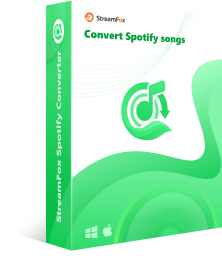Average/Total Minutes Listened on Spotify Per Year [Check It Now!]
If you are curious about your average or total minutes listened to on Spotify a year, you’ve come to the right place.
There are various ways to check these stats. Perhaps you’ve heard about Spotify Wrapped or the newly introduced Sound Capsule? If not, no worries! We’ll cover all the bases, including a third-party option to find your playtime quickly. In this guide, you will find a step-by-step solution to check the math. Plus, we’ll also show you how to download tracks for offline listening without Spotify Premium.
Users’ Average/Total Minutes Listened on Spotify Per Year
According to Statista, Spotify user spends around 960 minutes per month streaming music on average. When you multiply that by twelve months, it will add up to a remarkable 11,520 minutes (or roughly 192 hours).
Spotify keeps receipts of the songs, artists, and the amount of time you’ve spent on the platform. In fact, you can ask Spotify to release the data at any time by making a simple request via your Privacy Page. Worry not, it’s not that Spotify is tracking you, it’s a way for Spotify to personalize your experience.

How to See Your Total Minutes Listened on Spotify in the Past Year
Even after you download the data, you cannot decipher it. This is where the experts step in: Spotify itself and third-party tools use sophisticated algorithms to transform your raw data into insightful visualization. Here are the best ways:
Solution 1: Check Spotify Wrapped
It is Spotify’s annual tradition to provide you with a bunch of shareable cards that spotlight your listening habits over the year. Each card will reveal a variety of statistics, including a breakdown of how many hours you’ve dedicated to music. But keep in mind that it usually gets released between late November and early December.
Here’s how you can check your average time:
Step 1. Open the Spotify app on your Android or iPhone device. Around the end of the year, Spotify will display a prominent banner on the home screen with the name saying, “Your Wrapped”.
You can also use the Wrapped filter to locate the shortcut easily. Click on the Wrapped shortcut to view the visual representation of year-round activities on the platform.

Step 2. Once you access the Wrapped cards, swipe through to find the one summarizing your total number of minutes. Along with the number of minutes, you will find how your stats compare to other users.

Solution 2: Use Spotistats (Stats.fm)
Stats.fm, earlier known as Spotistats, is a mobile application available on both iOS and Android devices. It is specifically designed to offer deep insights into your Spotify listening habits. With just a click, you can explore stats on your favorite tracks, total number of streams and minutes among other things. However, to access the total number of minutes listened, you need to upgrade to Stats.fm Plus, which costs US$ 3.99. Here are the steps:
Step 1. Install the Stats.fm app on your iOS or Android device and run it.
Step 2. Tap on the Log in button. Stats.fm will need your Spotify data to display your personalized stats, so you’ll have to enter your Spotify credentials on the next screen and tap Log in.

Step 3. Tap Agree to grant the necessary permission and allow Stats.fm to use your Spotify data.

Step 4. Now go to the Privacy Page on the Spotify website. Scroll down to the bottom and choose Request Data.

Step 5. Spotify will send you an email to your registered address. Simply click Confirm to approve the data request.

Step 6. When you receive the email, click Download to access your file. Keep in mind that you might have to wait for up to 30 days while Spotify compiles all your data.

Step 7. Head back the Stats.fm app. Tap the Settings icon from the top-right and tap Import Files. And upload the zip file that Spotify sent you.

Step 8. After uploading the file, head to the Stats tab at the bottom of the screen. Considering you are subscribed, you will find your detailed streaming stats, including your total minutes. You can select your desired timeline: day, week, month, or year from the bottom to view insights specific to that period.

Solution 3: Your Sound Capsule (Premium-users only)
Your Sound Capsule is a relatively new Spotify feature that provides an ongoing, detailed summary of your listening habits throughout the year. Be aware that it is only for Premium users and also the fact that it is only available in only some selected regions like India, Brazil, and Indonesia for now.
Here’s how to access your sound capsule on Spotify app on the mobile:
Step 1. Open the Spotify app and tap on your Profile avatar (top-left corner).
Step 2. In the menu, choose Your Sound Capsule. Once you see the quick summary, tap on the arrow icon next to Time listened.

Step 3. On the Time listened page, you will find a comprehensive breakdown of your listening habits, including the details like total minutes streamed for the month.

Part 3: How to Listen to Spotify Songs Offline without Premium
The idea of offline music may seem out of reach if you lack Spotify Premium, but StreamFox for Music offers a solution.
StreamFox for Music is an all-in-one music downloader designed to make offline listening hassle-free. As soon as you install StreamFox, you will be impressed by its uncluttered interface that includes a Spotify player with drag-and-drop functionality.
One standout feature of StreamFox is its support for multiple audio formats like MP3, WAV, M4A, and FLAC, so you have the flexibility to choose the output that is suitable for your playback devices. Plus, its ability to work swiftly, converting tracks at speeds up to 50x faster without compromising on audio quality, is another aspect that will impress you.

- Utilize ODSMRT technology to download music in true lossless quality up to 320kbps.
- Preserve ID3 tags like song titles and artworks for effortless music management.
- Compatible with Spotify, Apple Music, Amazon Music, YouTube Music, Deezer, and Pandora.
- Available for both Mac and Windows with an inbuilt music player.
Steps to Download Spotify Music for Offline Listening
Step 1. Download StreamFox for Music on your Windows or Mac device. Open the application and choose Spotify as your music source.

Step 2. Log in Spotify using your free account credentials directly within the StreamFox’s interface.
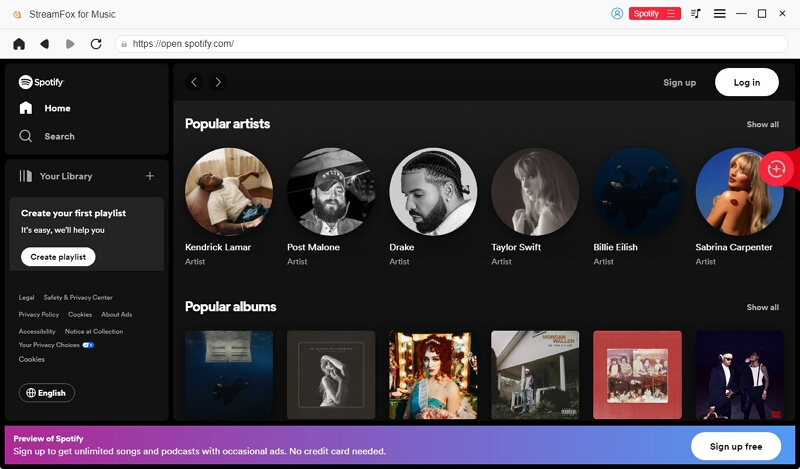
Step 3. Drag the songs, playlists, or albums you want to download to the + icon on the right side.
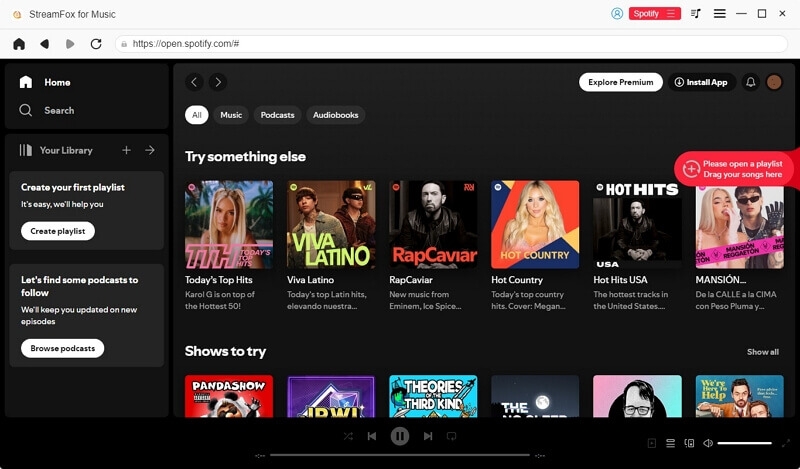
Step 4. In the Conversion window, select your preferred audio format (MP3, WAV, etc.) and destination folder.

Step 5. Click on Convert All to start the download.
You can check the completed downloads on your computer by navigating to the Finished tab and clicking on View Output File.

Conclusion
Tracking your Spotify listening minutes is easier than ever now, given the variety of options available. You can use Spotify’s own features like Wrapped and Sound Capsule, depending on their release and region availability. Or you can turn to third-party tools to get detailed insights instantly.
Additionally, you don’t have to worry about offline listening. You can use StreamFox for Music to get Spotify songs in high-quality formats like MP3 or WAV. So, you can listen to them, as long as you desire and stream Spotify even without an internet connection.