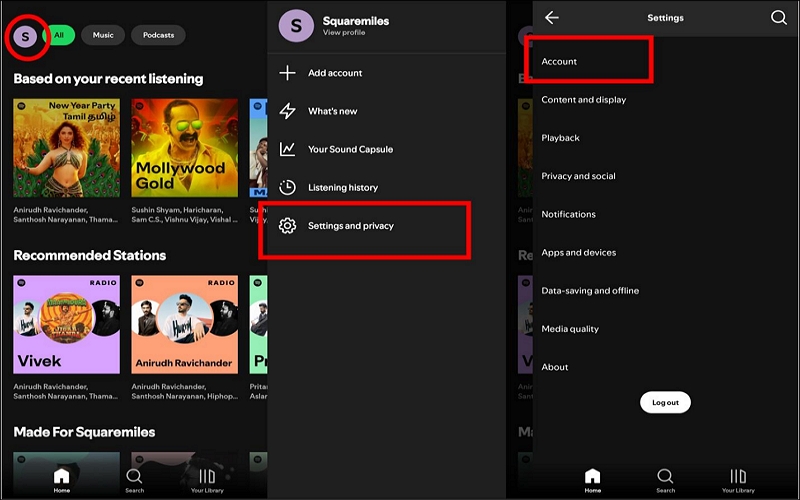How to Activate Hulu with Spotify Student: All Info Included
Spotify Premium Student and Hulu combo is still very much alive. College-goers can unlock Hulu’s massive streaming library without spending an extra dime using Spotify. Plus, getting it set up is a breeze: you just need to tap a button if you haven’t used Hulu before. Even as an existing Hulu member, you can take advantage of this by simply switching your payment method to Spotify.
This article explains how to activate Hulu with a Spotify Student account. You will find easy-to-follow tutorials whether you are new to Hulu or an ongoing user. But first, let’s break down exactly what you can expect from this deal.
Don’t Miss
Overview of Spotify Premium Student with Hulu

Before anything else, you must be at least 18 years old and enrolled at a US Title IV accredited college or university to be eligible to subscribe to Spotify Premium Student with Hulu. If that’s out of the way, it means you can claim Spotify and Hulu’s joint entertainment streaming bundle that gets you access to premium versions of both services. Here’s a gist:
What Does the “Spotify Premium Student with Hulu” Plan Include
| Service | Cost (per month) |
|---|---|
| Spotify Premium (No Student) | $11.99 |
| Spotify Premium for Students | $5.99 |
| Hulu (With Ads, No Student) | $9.99 |
| Hulu (With Ads, Student Bundle) | $1.99 |
As the table breaks down, the cost of subscribing to both services individually is around $22. However, the highlight of this offer is by confirming your academic enrollment, you can snag the best of both brands at just one monthly fee of $6. That’s right, you don’t even have to pay separately for Hulu’s Ad-supported students offer.
How Does Spotify Verify Student Status
Assuming you’ve already hopped on the Spotify Premium Student plan, you must have already verified your Student Status using Sheer ID. If so, skip to Part 2 to learn how to activate Hulu with Spotify.
If, by any chance you haven’t completed this step because you haven’t signed up for Spotify Premium Student before, you’ll need to get that sorted. So, let’s start with that first.
How to Sign up for Spotify Premium Student
Step 1. Open your preferred browser on your phone or computer and visit the Spotify Student Discount site. Click Get 1 month free or Get Started (if you have already exhausted the trial).

Step 2. Log in to your Spotify account or sign up if you don’t have one.

Step 3. Once you sign in, you’ll be automatically taken to the Sheer ID student verification page. Click Next to begin the process.

Step 4. On the Tell us about yourself page, fill in the required details, then click Verify My Student Status.

Step 5. Select Add File and then upload either your ID card or another supported document.

Step 6. SheerID will take a few minutes to confirm your eligibility.

Step 7. Once verified, click Get Student Discount. Enter your payment details to start the free trial, or if you have already used it, proceed to pay for the monthly or annual plan.

How to Activate Hulu with Spotify Student on Phone/Computer
Once you’ve signed up for Spotify’s Student plan, activating Hulu subscription is just a button away. However, the process differs based on whether you have an ongoing Hulu subscription or not.
Not Currently Subscribed to Hulu
Step 1. Access the Spotify site via a web browser on your phone or computer. Log in to your account with the active Student plan. Then, click on the profile icon to navigate to your Account Overview section.

Step 2. Click the Activate Hulu button.

Step 3. Select Start Watching on the same Spotify page. Spotify will then redirect you to the Hulu sign up page.
Step 4: Once there, choose I am new to Hulu. Enter your details and use the same email address you used for subscribing to Spotify’s Student plan while creating your new Hulu account.

After linking the Spotify and Hulu accounts, you are all set to log in and stream Hulu’s movies and TV shows on any device supported by Hulu.
Already Subscribed to Hulu Separately
For transferring your billing to Spotify from an existing Hulu account, you’ll have to meet some requirements:
- First, make sure that you are billed through Hulu. If you are billed by a 3rd party (e.g. Roku, Apple, Amazon), ensure to cancel it before trying to link the accounts.
- Second, if your Hulu and Spotify email address don’t match, then change the Hulu address to match with the Spotify one.
Once both the requirements are fulfilled, visit the Spotify’s Account Overview page as discussed above and choose Activate Hulu. Then, choose I Have a Hulu Account on the activation page and follow the on-screen prompts to link Hulu with your Spotify Premium Student account.

How to Unlink Hulu from Spotify Student
To deactivate Hulu from your Spotify account, go to the Account Overview page. Under Your Services page, click the Deactivate Hulu button. Confirm your action to unlink Hulu from your Spotify Premium Student account.

How to Download Spotify Songs without Premium
Those who don’t meet the eligibility criteria for the Spotify’s Student plan or lack an active Premium subscription can still download music from the platform using StreamFox for Music.
As a full-fledged music converter, StreamFox for Music provides you with the tools to save any song, album, or playlist from Spotify and save it directly to your device. Its intuitive interface, which integrates the Spotify web player itself, allows for easy navigation and makes it effortless to download songs to your computer.
When it comes to the output, the software supports various formats like MP3, FLAC, M4A, etc. Plus, it distinguishes itself with its advanced ODSMRT technology, which ensures true lossless quality up to 320kbps.

- Preserve essential metadata, such as track names, album titles, and cover art.
- Support batch downloads at 50x faster speed.
- Customize the output file quality, names, and even where the music is saved on your computer.
- Offer a built-in music Spotify player for previewing songs before downloading and also making the downloads simple.
Steps to Download Spotify Songs without Premium on Mac or Windows PC:
Step 1. Download StreamFox for Music and install it on your computer. On the main screen, select the Spotify icon to directly access the web player within the software.

Step 2. You can also log in to your existing Spotify account by using your username and password.
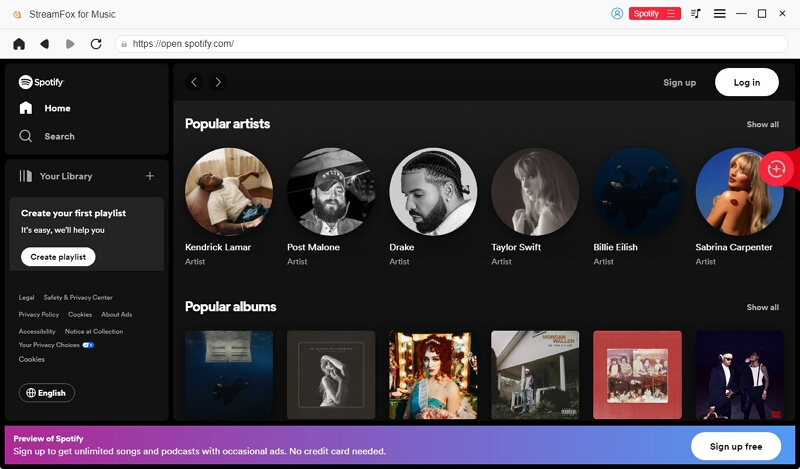
Step 3. Find the songs, albums, or playlists you want to download. Drag and drop these items to the + icon located on the right side of the StreamFox interface.
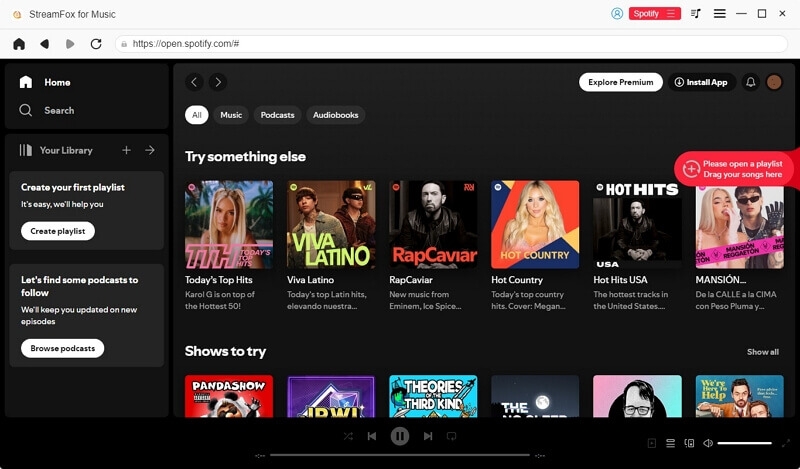
Step 4. Once the selected songs appear in the conversion queue, set the output format as MP3 or another desired one and then simply click the Convert All button located at the bottom of the interface.
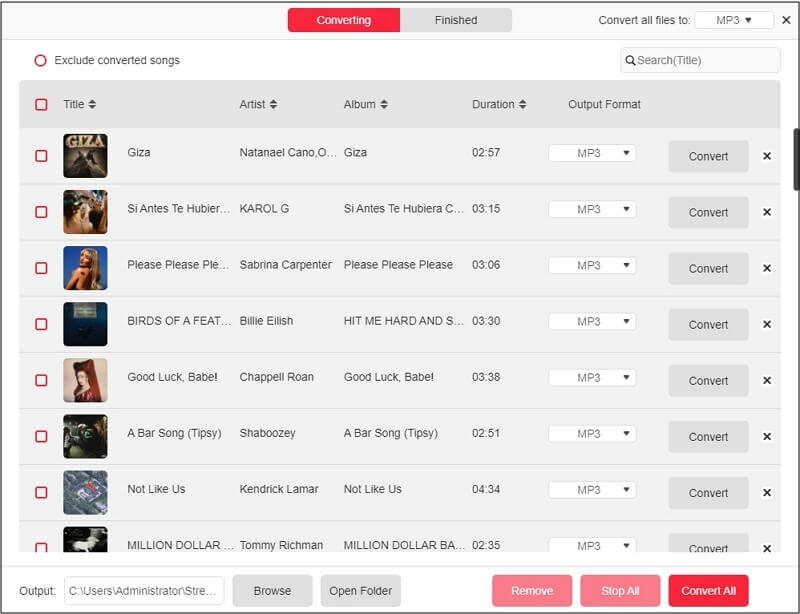
Step 5. To locate the downloads, go to the Finished tab and click on View Output File. This will open the folder where your music files are stored on the computer.

Conclusion
Activating Hulu with your Spotify Student plan guarantees full-on entertainment during your college days. However, given the huge discount on the subscription cost, Spotify also enforces strict eligibility.
But even if you don’t qualify for the offer, fret not! You can use the versatile StreamFox for Music and download Spotify tracks in high quality and not miss out on offline enjoyment.