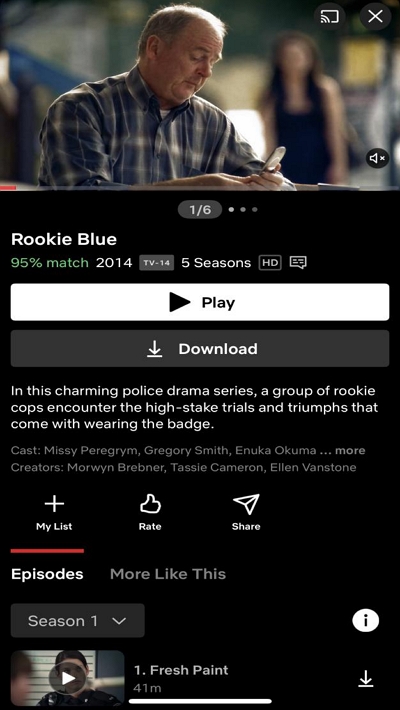8 Proven Ways to Watch Netflix Together with Family and Friends
Netflix has become a favorite platform for movie lovers in recent years. What many users may not realize is that they can enjoy a shared viewing experience with family and friends in different locations.
If you’re looking for ways to connect with family and friends across different cities, this post is for you. Discover 8 proven methods to watch Netflix together and create lasting memories, no matter the distance.
Does Netflix Have a Watch Together Option?
The short answer is NO! Netflix does not have a “Watch Together” option where multiple users can watch the same movie or show simultaneously from different locations. However, there are several third-party software that allow you to perform such an operation without hassle. Read this article to find out more!
8 Proven Ways to Watch Netflix Together
To watch Netflix together with your loved ones, you need reliable software to perform the operation smoothly. In this section, we’ve explored 8 proven techniques that you can use using different tools.
Method 1: Utilize Watch Netflix Together Extension
Our first method utilizes a widely-used Chrome browser extension called “Watch Netflix Together.” This extension allows multiple users to synchronize their Netflix viewing experience. It enables real-time playback control across different devices, facilitating a seamless way for friends and family to enjoy shows and movies together, regardless of their physical locations.
Here’s how you can use the Watch Netflix Together Extension:
Step 1: Open “Google Chrome Web Store” in your browser and add the “Watch Netflix Together” extension to your browser.
Step 2: Once the “Extension” is added to your browser, click on its icon and select “Activate”.
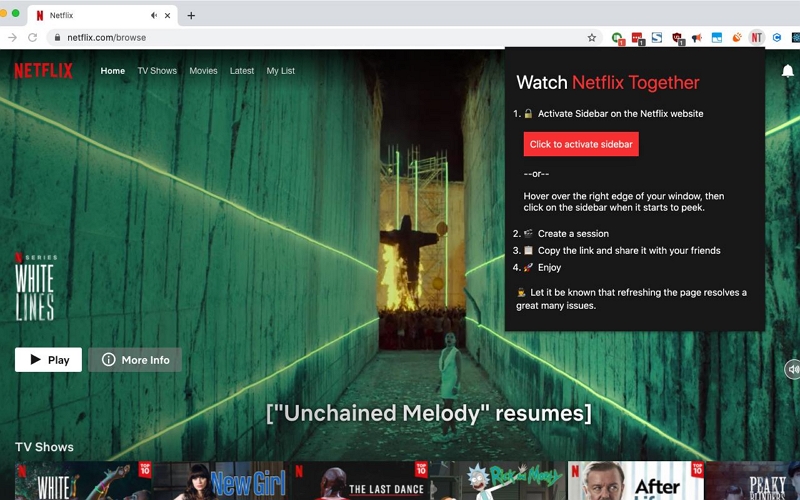
Step 3: Choose “Create Session” and copy the link to share it with your friends.
Step 4: Ask your friends to click the link you shared with them to join the session. Now you can start streaming Netflix movies and chat with the people you’re streaming with.
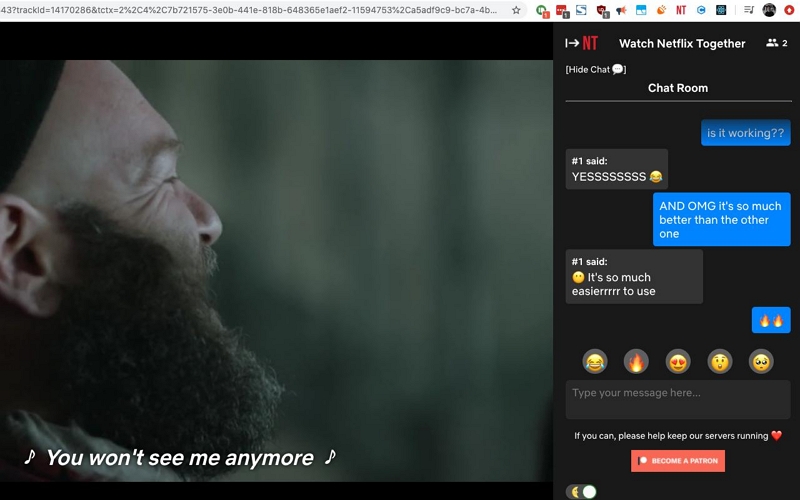
Method 2: Download with StreamFox Netflix Video Downloader
StreamFox Netflix Video Downloader is not a Netflix watch party tool. However, it allows you to download unlimited Netflix movies for offline viewing without limitations. Perhaps you don’t have a strong internet connection to host a Netflix party from platforms like Watch Netflix Together, Teleparty, etc. You and other members can rely on this software to download the movie offline and watch it simultaneously in any language (thanks to its support for multilingual audio tracks and subtitles).
Besides, you don’t have to spend much time downloading the movies, as this tool has an advanced GPU hardware accelerator that downloads Netflix movies 10x faster, making the process a breeze.
StreamFox Netflix Video Downloader it offers a built-in Netflix browser that offers a Netflix like experience when watching the downloaded movies. Plus, it also retains the original video and audio quality of downloaded Netflix movies to ensure you enjoy a top-notch streaming experience with crisp audio and visuals.

StreamFox Netflix Video Downloader
- Offers a wide range of customizable settings that allow you to customize video quality (720p/1080p), audio quality and subtitle to match your preferences.
- Supports 3 subtitle modes: Internal, External, and Hardcoded subtitle modes.
- Downloadable as a common video format (MKV/MOV/MP4), allowing playback on a variety of devices.
- Automatic sleep mode preserves your battery life during downloads, ensuring it remains safe and optimized.
Here is how StreamFox Netflix Video Downloader Works:
Step 1: Install the “StreamFox Netflix Video Downloader” app and sign in to your “Netflix account”.

Step 2: Search for the Netflix movie you want to download using its “Name” or “URL”.

Step 3: Once StreamFox loads the movie, select the the “Episode(s) you want to download from the search result click on “Add to Queue”.Or on the Website page, drag the episode to the red plus sign in the bottom right corner to select the specific episode you want.

Step 4: Click on the Video Quality, Subtitle, or Audio Quality tab to adjust the settings according to your requirements and click on “Confirm”.

Step 5: Select the video output format.

Then, tick the checkbox next to each movie and click on “Convert All” to start downloading the movie(s).

Step 6: After the conversion, click on “Finished” tab and select “View Output File” to start playing the downloaded movie.

You can then share the video with your friends or family. Agree on a time to start the video together so you can watch it simultaneously and share your thoughts with each other.
Method 3: Implement MetaStream for Synchronized Playback
MetaStream is another versatile platform that supports synchronized streaming from various sources, including Netflix. This browser-based solution allows you to create virtual rooms where you can watch content in perfect sync, and it has a chat feature for real-time communication during viewing sessions.
Follow these steps to watch Netflix using MetaStream:
Step 1: Head to Metastream Remote and download the extension in your browser.
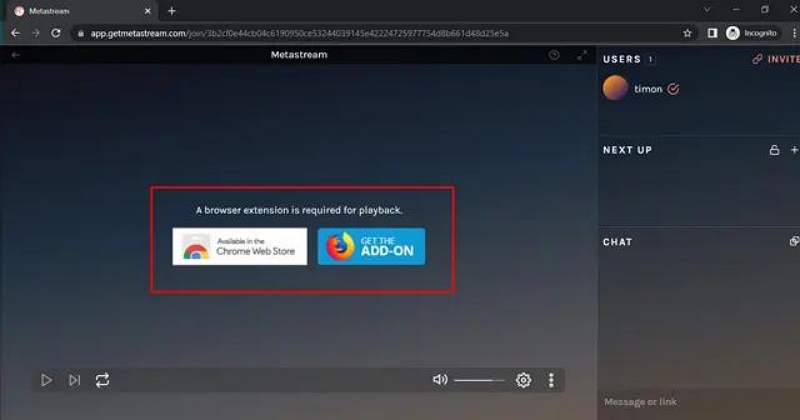
Step 2: Visit https://getmetastream.com and click on the “Open Metastream” button. Then, enter “Display name” and click on “Get Started.”
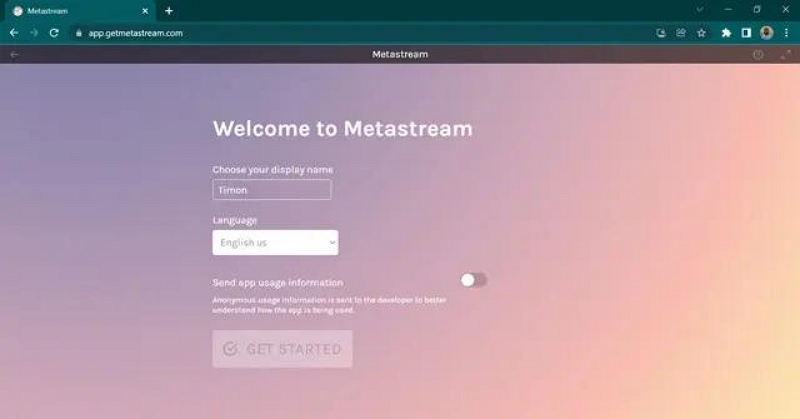
Step 3: Click on the “Metastream” extension icon.
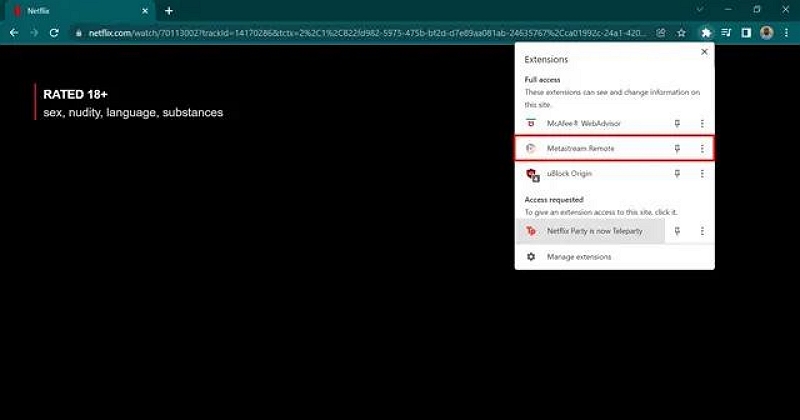
- Then, open the Netflix streaming website in another window and find the movie episode you want to stream. Copy the “URL” to proceed.
Step 4: Once you copy the “URL”, hit the “Plus sign” at the top-right and paste the copied URL into the address bar.
Step 5: Next, click on “Add to session” and click “Invite”.
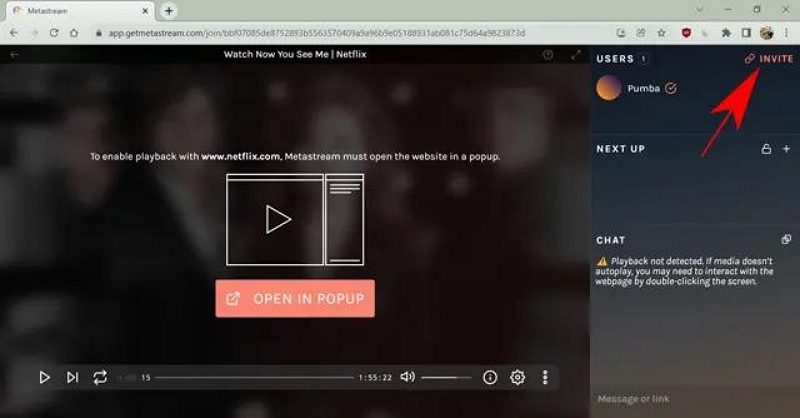
Copy the invitation link and the share link to all your friends.
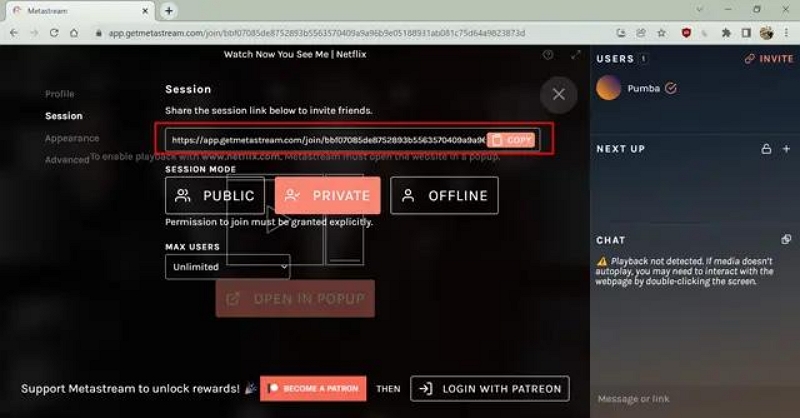
Step 6: Once your friends join the streaming session, click the play button and select “Open in Pop Up” to start streaming together.
Method 4: Use Teleparty for Integrated Chat and Viewing
Teleparty, formerly referred to as Netflix Party, is another widely-used extension that combines synchronized Netflix playback with a group chat feature. This tool makes it easy to watch shows and movies with friends and family, and just like Metastream and Watch Netflix together extension, it allows you to engage in lively discussions while streaming movies together.
Here is how this tool works:
Step 1: Install the “Teleparty” extension in your “Chrome browser”.
Step 2: Open “Netflix” and Start streaming the “Movie” or “Show” that you want to watch together.
Step 3: Go back to “Chrome” and click on the “Teleparty Extension” icon from the extension menu.
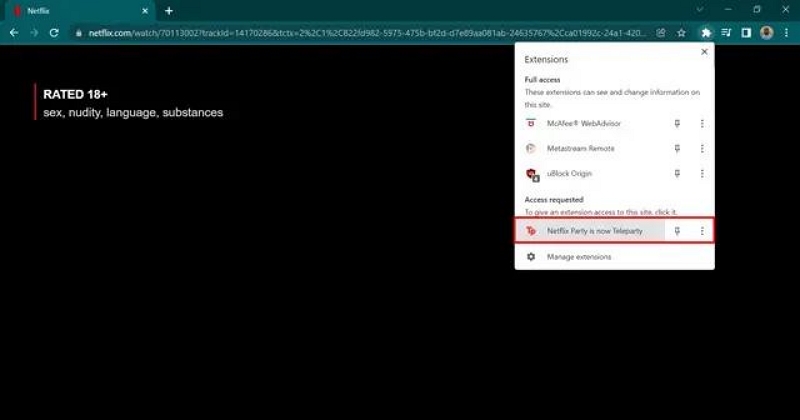
Step 4: Allow the extension’s permission when prompted. Then, the tool will create a room for you and your friends to watch the Netflix movie.
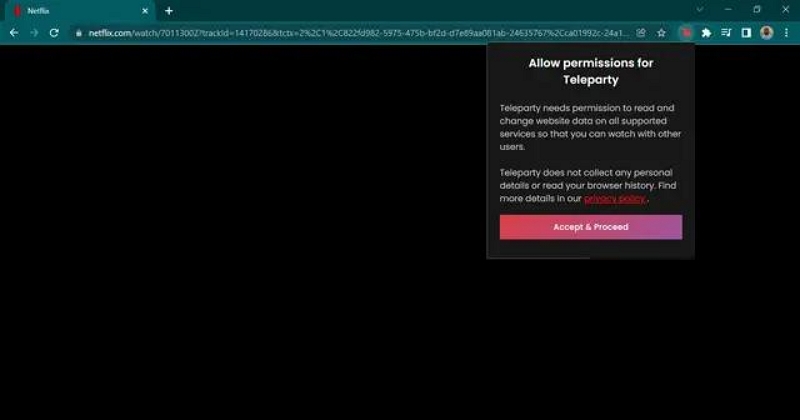
Step 5: Click on the “Teleparty” extension again to generate a shareable link. Then, copy the URL and share it with the people you want to watch the movie with.
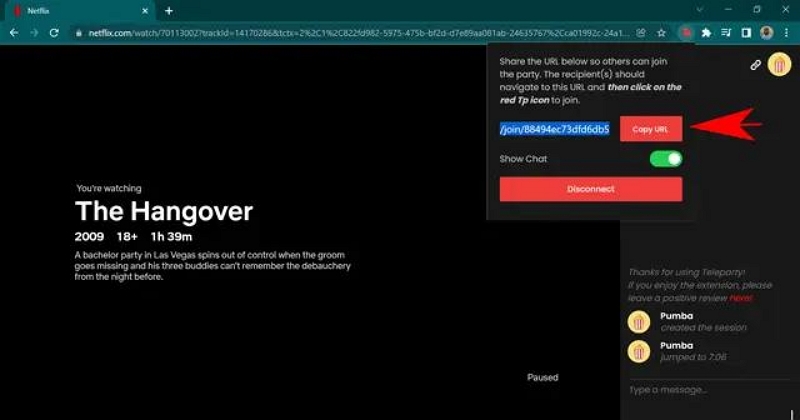
Method 5: Host Watch Parties with Rave App
We also got you covered if you’re look I v go host a Netflix watch together from your mobile device. All you need is the Rave mobile app.
Rave. App offers features to host virtual watch parties for various streaming platforms, including Netflix, and it’s packed with some interesting features like voice chat and text messaging to help you enhance your viewing experience.
See how Rave App works below:
Step 1: Open “PlayStore” or “App Store” on your Android id iPhone and Download the Rave app. Then, launch the app and create an account using the relevant details.
Step 2: Tap on the menu icon and select “Friends”. Then, send text invites to your friends to join Rave through the app.
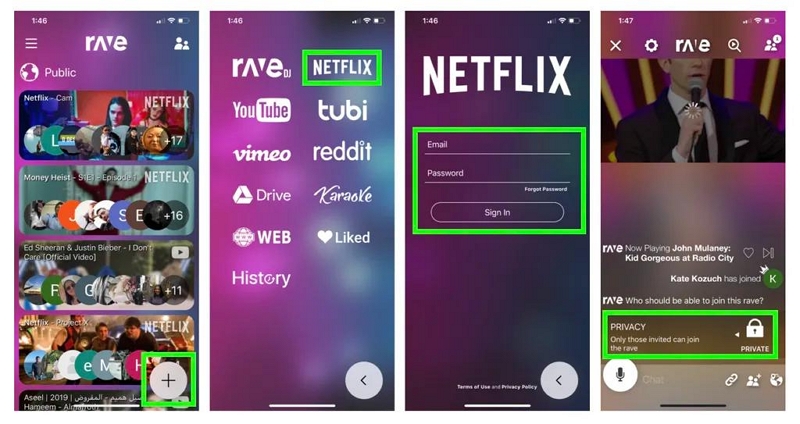
Step 3: Tap on the “Plus (+)” icon, select “Netflix”, and sign in to your Netflix account.
Step 4: Select the “Movie” you want to watch hit the “Play” but to to start enjoying the movie together.
Method 6: Organize Watch Sessions with Hearo
You can also use Hearo to watch Netflix together. This application is designed to facilitate shared media experience on platforms like Netflix, Hulu, Amazon Prime Video, and more. It allows you to create a virtual room where you can watch Netflix with friends, and just like Rave, it’s supported on Android and iOS devices.
See how this app works below:
Step 1: Install the “Hearo” app on your Android (via Google Play Store) or iPhone (via App Store).
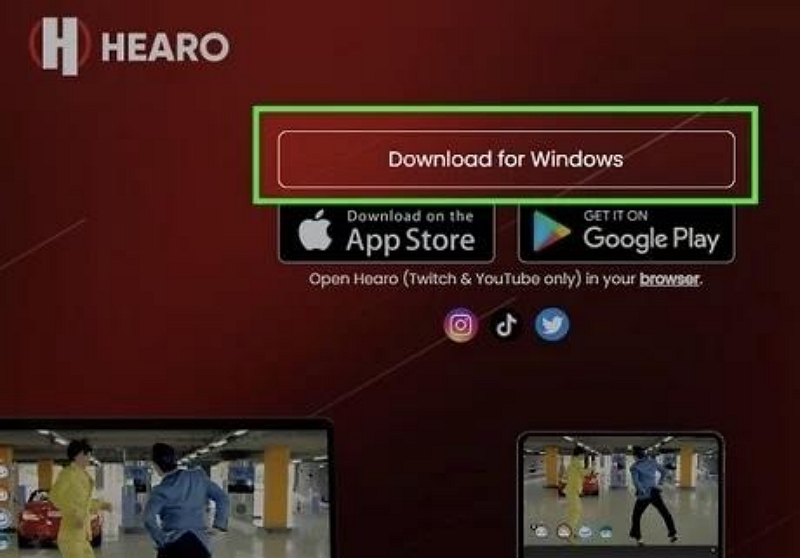
Run the app on your device and register for an account (Other members who wants to stream Netflix with you must also have an account on the app).
<img src="https://www.streamfox.org/uploads/sites/1041/watch-netflix-together-using-hearo-2.jpg” alt=”stream netflix | watch netflix together”>
Step 2: Select “Netflix” on the Hearo app and sign in to your Netflix account.
Step 3: Find the movie and hit the “Play” button.
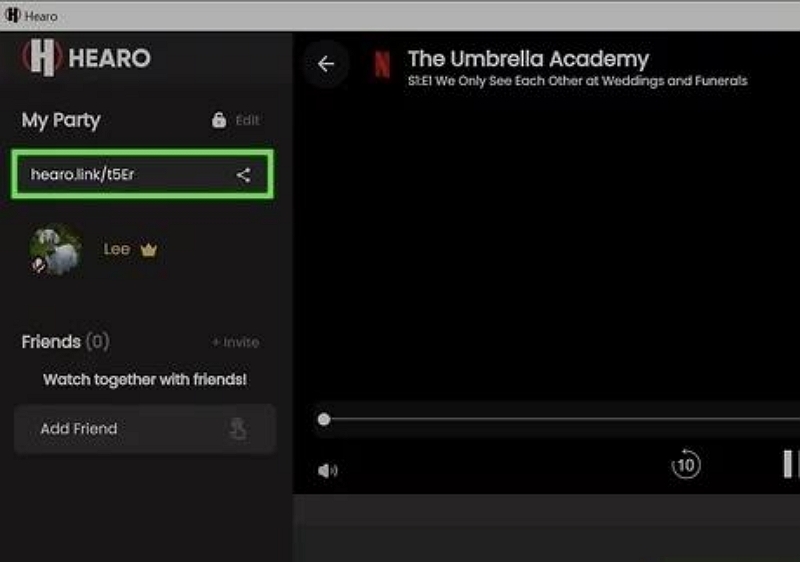
Then, pause the movie and navigate to “My Party” to copy the joining link that will be shared with your friends.
Step 4: Hit the play button to start streaming the movie together.
Method 7: Stream via Discord Screen Sharing
While Discord is primarily known as a communication platform for gamers, it also offers screen-sharing capabilities that can be used for watching Netflix together. The screen-sharing features can be used to create an impromptu watch party with friends and family, complete with voice chat for real-time reactions and discussions.
However, to be able to use this method, all members must have the Netflix app installed on their device.
Check the steps to stream Netflix via Discord screen sharing below:
Step 1: Install the “Discord” app on your computer.
Step 2: Open the “Chrome Browser” > “three-dot vertical icon” > “Settings”.
Step 3: Click on “System” from the left bar and turn off the toggle next to “Use graphics acceleration when available”.
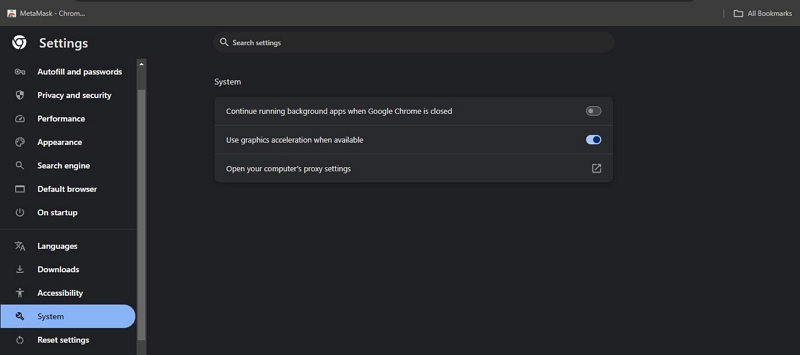
Step 4: After you disable the hardware acceleration feature, open “Netflix” and log in to your “Netflix account”. Select the “Movie” you want to watch together.
Step 5: Go back to the “Discord app” and select a server you want to stream the Netflix movie.
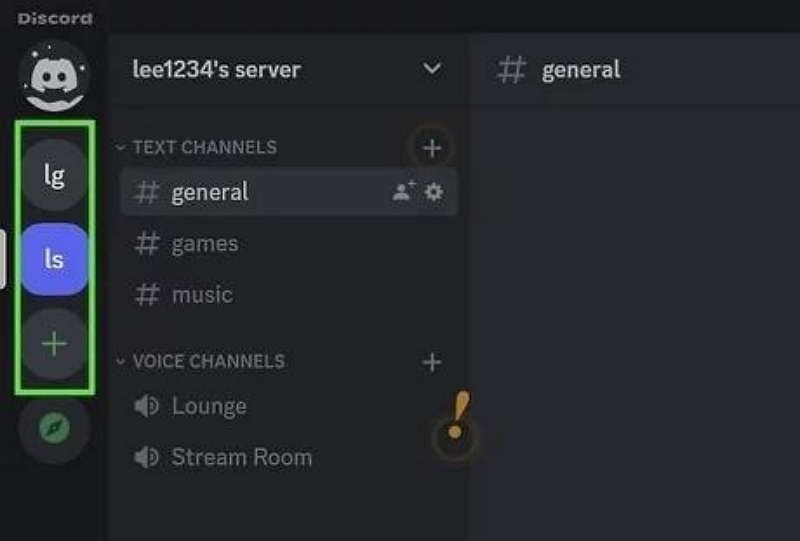
Once you’re done, other members you want to watch the movie with can join the server.
Step 6: Click on the “Settings” icon at the bottom of the Discord app.
Select “Activity Status” from the settings page.
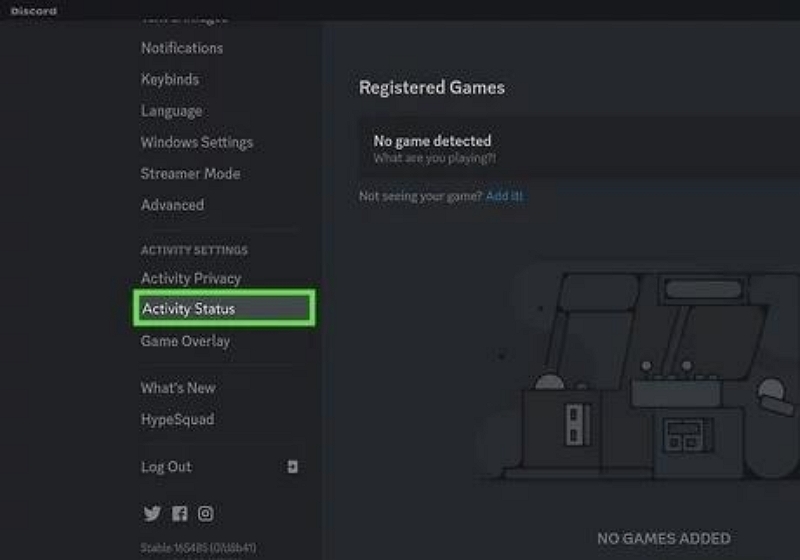
Step 7: Click on “Add It” under the section that says “No Game Detected”.
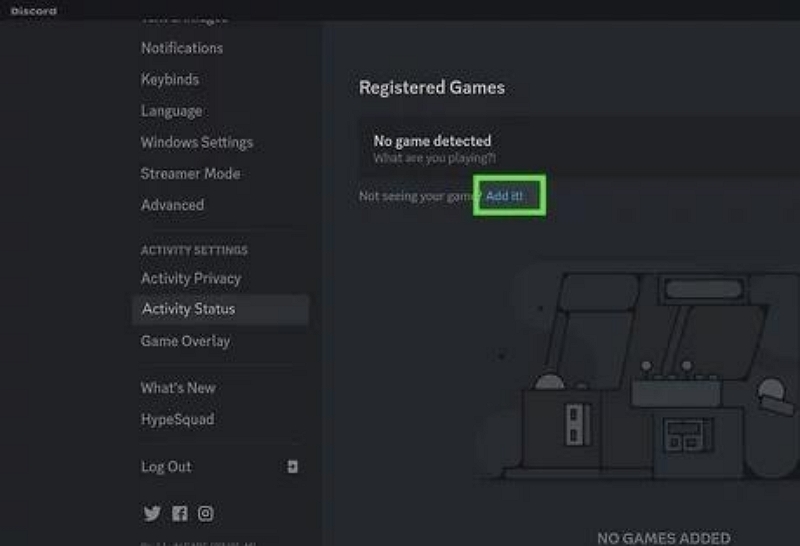
- Select your web browser and choose “Add Game”. Then, click on the “X” icon at the top-right to close the settings page.
Step 8: Click on the “Screen Sharing” icon next to your browser’s name, just as shown in the screenshot below.
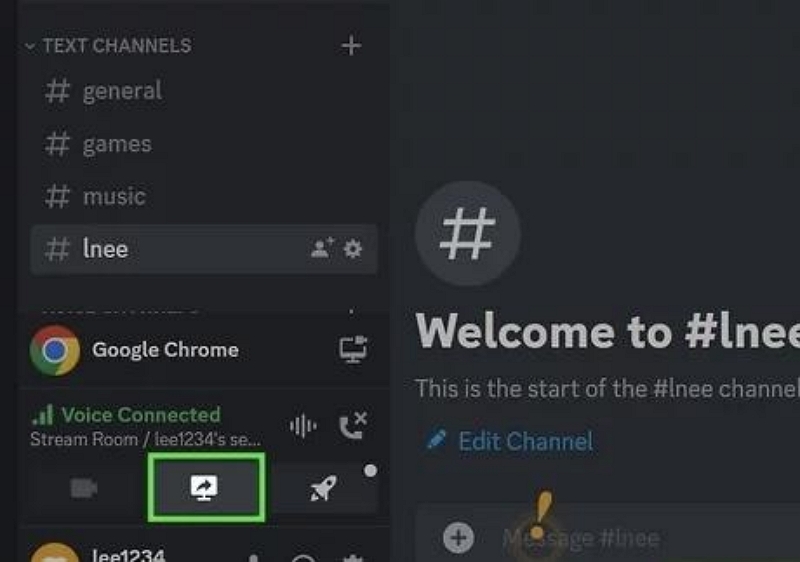
In the screen share menu that pops up, adjust the stream quality and other relevant settings according to your preferences.
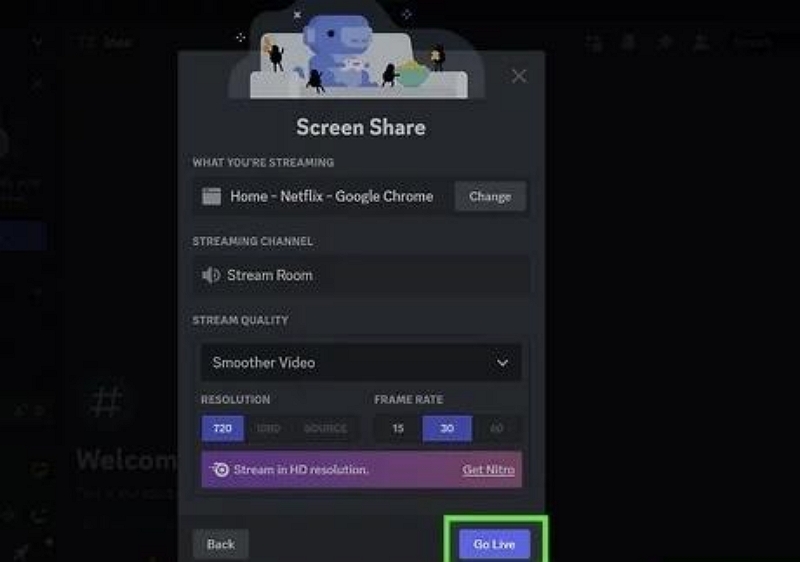
Step 9: Click on “Go Live” when everyone is ready to start streaming the movie. Then, play the movie from Netflix to start watching it together.
You May Want to Know:
How to Stream Netflix on Discord: For Smooth Viewing
How to Fix Netflix Black Screen on Discord: Best Workarounds
Method 8: Synchronize Viewing with Screener Extension
The Screener extension is another browser add-on that facilitates synchronized Netflix viewing across multiple devices. This free service works just like the other watch party browser extensions, browser extensions, and you don’t need any advanced skill to be able to use it to watch Netflix together.
We’ve outlined the steps to watch Netflix together using Screener extension below:
Step 1: Install “Screener Extension” in your Google Chrome browser. However, if you’re using an iPhone, install the app from App Store.
Step 2: Go to “Screener” official website and sign up for an account. Then, click on “Create a Watch Party”.
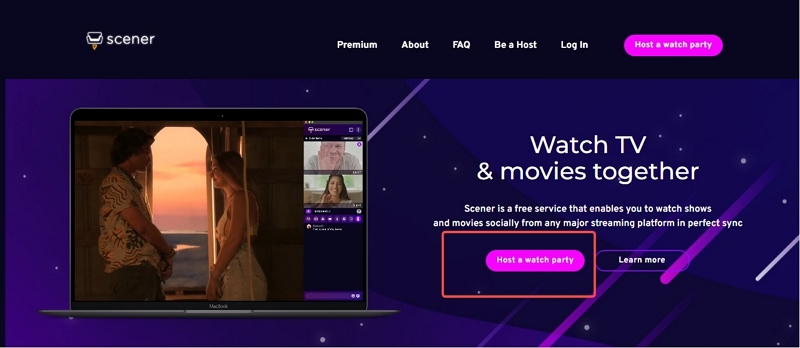
Step 3: Click on “Start Now” at the top-right side and select “Netflix”. Then, sign in to your account.
Step 4: Find the movie or show that you want to stream on Netflix.
Before you play the movie, customize the relevant settings for the watch party on Screener. Then, copy and share the “Link” with the friends and family you want to add.
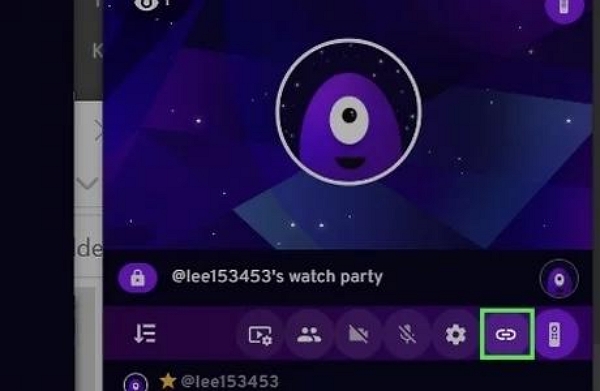
Step 5: Once everyone joins the room, play the Netflix movie to start watching it together.
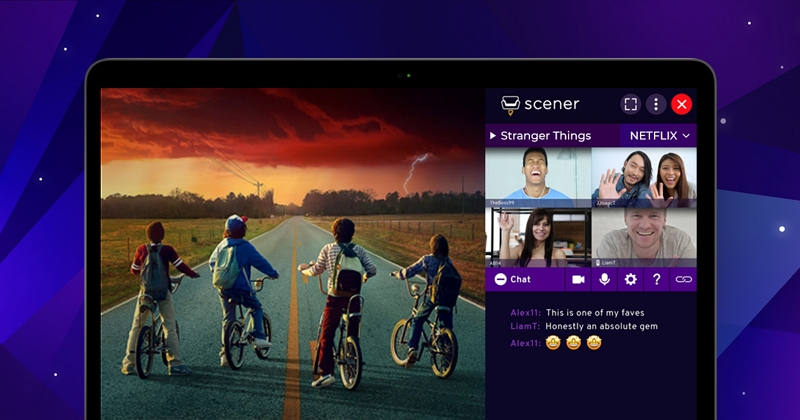
FAQs
Q: Can I use these extensions on mobile devices?
Most of these Chrome extensions are designed for desktop browsers. For mobile devices, consider using apps like Rave.io or Hearo, which support mobile viewing and synchronization.
Q: Can I use these methods to watch Netflix with friends internationally?
Yes, as long as all participants have access to the same Netflix content in their respective regions. Some shows and movies may be region-specific, which could affect availability.
Q: What if my friends and I want to watch downloaded Netflix content together?
Using tools like StreamFox Video Downloader, you can download the same Netflix content and share the files. Everyone can start the video at the same time and communicate via a chat or voice app to stay in sync.
Conclusion
Watching Netflix together with family and friends has become easier than ever, thanks to various technological solutions. Whether you’re in the same room or miles apart, the 8 methods introduced in the article are 100% proven to make the process very seamless. You just need to choose the method that suits your requirements. You can use the StreamFox Netflix Video Downloader to save Netflix movies on your device’s storage and stream.