How to Stream Netflix on Apple CarPlay: With or Without a Jailbreak
Apple Carplay makes it easy for us to access our favorite apps while on the road. However, some users still wish they could watch their favorite Netflix movies on Carplay.
It’s obvious that Apple did not make the option to stream movies from Netflix and other streaming platforms on Carplay for drivers’ safety. But sometimes, we need a little bit of entertainment when things get boring. Perhaps you’re on a long road trip or you’re waiting for someone inside your car.
Whatever your reason to watch Netflix on Apple Carplay might be, the good news is there are multiple workarounds you can use to achieve your objective. This article have explored the safest methods to watch Netflix on Apple Carplay with or without jailbreak.
What Is Apple Carplay?
Apple CarPlay is a smart and safe way to use your iPhone while driving. This feature allows you to stay connected on your phone by transforming your vehicle’s built-in display into a modified version of your iPhone screen, providing easy access to commonly used apps through touch or voice commands.
Once your device is connected to Apple Carplay, you can listen to music & podcasts, receive and answer text messages and phone calls, view calender, use Applemaps/ Google maps, and lots more.

How to Watch Netflix on Apple Carplay With Jailbreak
Threre are various methods to watch Netflix on Apple Carplay if you have a jailbroken iPhone. In this part, we’ve discussed 4 effective methods you could use without requiring any technical knowledge.
Method 1: Use WheelPal to Watch Netflix
WheelPal is a dedicated tool designed to enable users utilize Carplay without limitations. This tool allows you to utilize any app, including Netflix, YouTube, Apple Music, Hulu, and lots more on your iOS device when driving. And it’s compatible with all iOS devices, including the latest iOS 17.
Follow the steps below to watch Netflix on Apple Carplay using Netflix:
Step 1: Download and install the “WheelPal app” from App Store on and allow its permission to access your location.
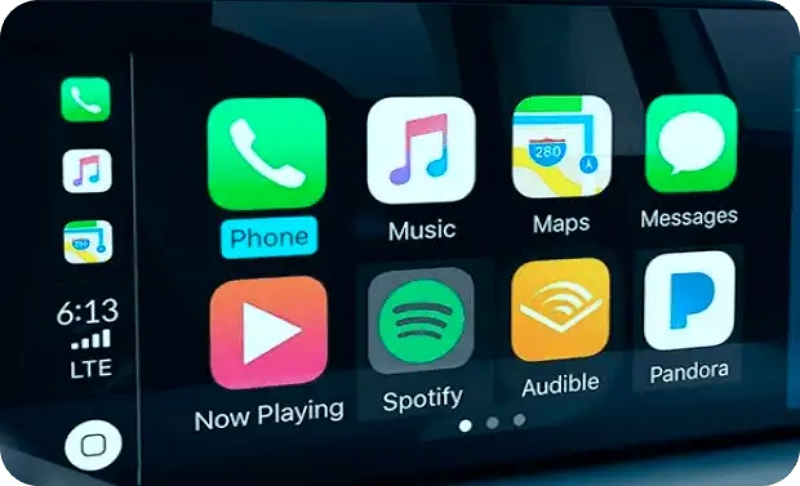
Step 2: Open “WheelPal” and setup your account. Then, select “Install Apps” > “Netflix”.
Step 3: Follow the on-screen instructions to setup the “Netflix app” in your account.
Step 4: Once Netflix is installed, navigate to “My Apps” in the “WheelPal app” and tap on the “Netflix app icon”. Then, sign in to your Netflix account.

Step 5: Browse any Netflix movie and start watching it like you would on your iPhone.
Method 2: Use Siri Shortcuts to Play Netflix
As surprising as this might sound, using Siri shortcuts on your iOS device is another jailbreak technique that you can use to watch Netflix on Apple Carplay. You just have to use the “Open App” action to add Netflix and start watching the movie on Carplay.
Check the steps below:
Step 1: Open the “Siri Shortcut” app and tap the “Add icon (+)” at the upper right side.
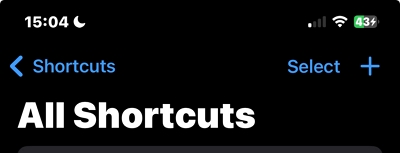
Step 2: Navigate to “Add Action” section and select the “Open App” action.
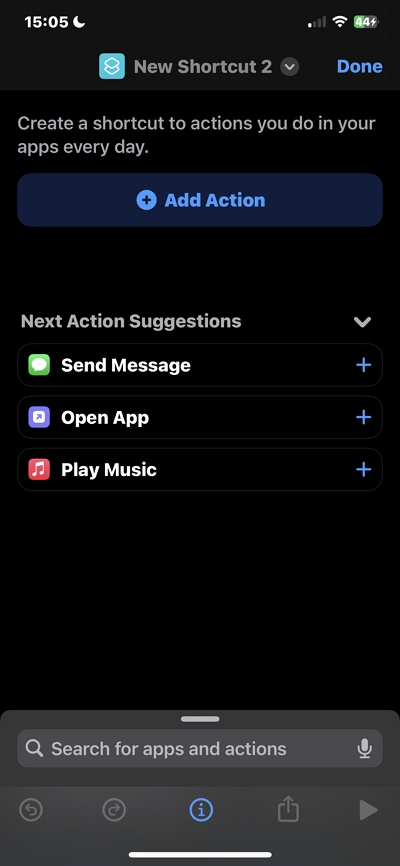
Step 3: Choose “Netflix” from the list of apps and tap “Done” to save the changes.
Step 4: Once you finish the above, say the command: “Open Netflix” and siri will launch the Netflix app on your iPhone.
After that, you can use the “Voice Command” to control playback when watching Neteflix on carplay.
Tip:
The Netflix app needs to be always opened on your iPhone when using it in Carplay.
Method 3: Via CarBridge
CarBridge is a very popular tool that’s designed to extend the capabilities of Apple Carplay. You can use this software access and use any app installed on your iPhone on carplay, including Netflix, and here is how it works:
Step 1: Firstly, visit “This guide” and learn the ideal jailbreak technique to jailbreak your iPhone.
Step 2: Visit “Crabridge Website” and download the latest version of the app on your iPhone.

Step 3: Connect your iPhone to the car using its USB cable. Then, launch the “Carbridge app” and select “Bridge” > “Netflix”.
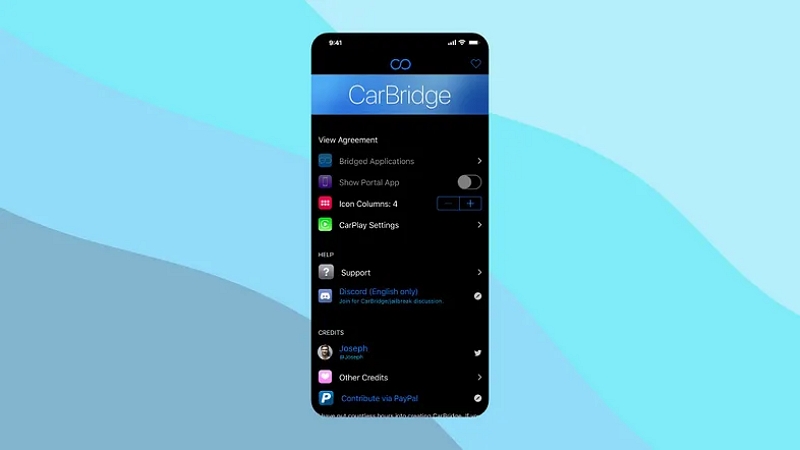
Afterward, you can start streaming any movie on Netflix vis Apple Car
Method 4: Use ApowerMiror
ApowerMirror allows you to mirror your iPhone screen on Apple Carplay effortlessly. This tool offers a seamless mirroring experience via WiFi or USB cable, and it displays videos in HD quality. Here is how it works:
Step 1: Download the “ApowerMirror” app on your iPhone.
Step 2: Connect your iPhone and Carplay to the same WiFi. Then, launch the “ApowerMirror app”.
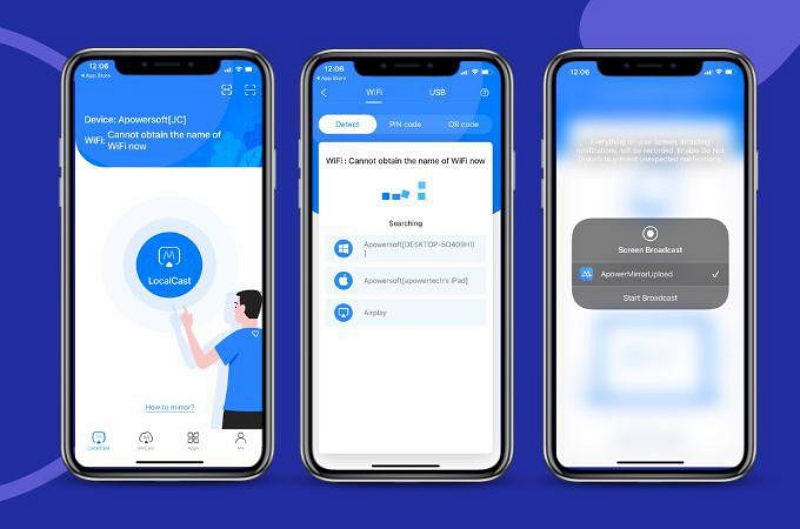
Open the “Control Center” on your iPhone. Then, select “Screen Mirroring” and choose the “ApowerMirror”.
Step 3: Choose “Start Broadcasting”. Then, open “Netflix” on your iPhone. The app will be automatically mirrored on Carplay, and you can start streaming movies.
How to Watch Netflix Movies on Apple Carplay Without Jailbreak
If you don’t want to jailbreak your iPhone but want to stream Netflix movies on Apple Carplay, there are two ultimate ways to go about it. Read on to find out these methods and how to use them.
Method 1: Use StreamFox to Download and Transfer to a USB Drive
Downloading Netflix movies with StreamFox Netflix Video Downloader and transferring them to a USB flash drive is a smart way to watch any movie of your choice on Carplay.
The StreamFox Netflix Video Downloader gives you access to a wide range of features that enables you to build your own library of Netflix movies without limitations. You can use it to download unlimited Netflix movies in MP4, MKV, and MOV format with FHD quality (720p/1080p).
This software works for every Netflix user. Besides, it can download batch Netflix movies simultaneously while preserving their original metadata and ID3 tag. Plus, it supports multiple subtitle modes (Internal subtitle, external subtitle, and hardcoded subtitle), which enables you to download and watch Netflix movies in different languages.

StreamFox Netflix Video Downloader
- Download a movie’s specific episode or complete series from Netflix 10x faster with crisp audio and video quality.
- Customization options to adjust downloaded Netflix movie video quality, audio quality, and subtitle.
- Download high-quality videos in bulk for offline viewing at 10x download speed.
- Automatic sleep mode preserve computer battery life when downloading Netflix movies.
Here are the steps to use this method:
Step 1: Run the “StreamFox Netflix Video Downloader” app on your Mac or PC and sign in to your “Netflix account”.

Step 2: Search for the movie you want to download by entering its URL or keyword I go the “Search bar”.
If you’re looking to download a specific movie episode, drag-and-drop the movie to the “Plus (+) sign at the bottom right side of the tool’s interface.

However, if you want to download a full series, select the “Episodes” you want to download. Then, click “Add Queue”.

Step 3: Select the Video Quality, Subtitle, or Audio Quality tab to adjust the settings according to your requirements and click on “Confirm”.

Step 4: Select the video output format.

Finally, select each movie you want to download and click on “Convert All” to initiate the download process.

Step 5: Click on “Finished” tab and select “View Output File” to access the movie file.

Once you download the Netflix movie on your, connect your USB flash drive to the computer and transfer the movie file from your computer to the drive. The connect the USB flash drive to the Carplay and start playing the movie from there.
Method 2: Use an MMB Device
If your car uses OEM wireless Carplay, you can use an MMB device to watch Netflix movies smoothly.
MMB (Multimedia Box) devices are designed to replicate the original Apple Carplay feature. These devices usually have all streaming apps, including Netflix pre installed, and it works on both Android and iOS devices. All you need is to plug it in your car Carplay and it will automatically establish a connection to enable use any app on your iPhone.
Here are the steps for this method:
Step 1: Connect the “MMB device” to your car’s USB port. Then, allow it to access your internet connection (connect it to a WiFi or hotspot).

Step 2: Start the Apple Carplay. It’ll automatically display the MMB device’s home screen.
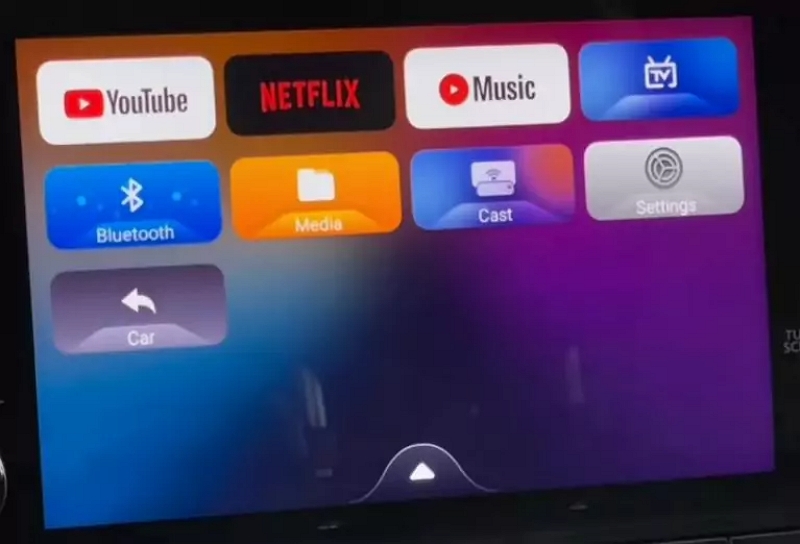
Step 3: Select “Netflix” and login to your account to start streaming any movie of your choice.
Conclusion
By now, you should already know the various techniques that you can use to watch Netflix on Apple Carplay without hassle. However, make sure you do it with the right precautions. We recommend that you only watch Netflix movies in your car when you’re not the one driving. The safest way to download Netflix movies and watch them on any device is by using the StreamFox Netflix Video Downloader.







