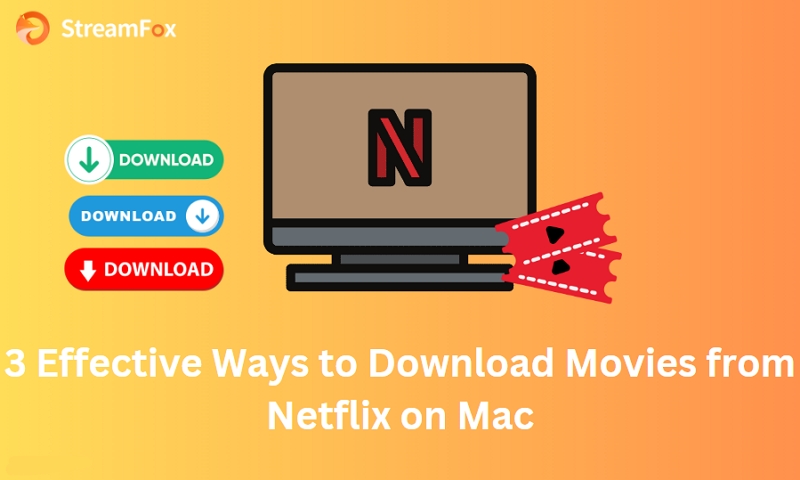[Resolved] PlayOn Not Recording Netflix – How to Fix It
PlayOn has become quite popular for recording and streaming content from sites like Netflix. With its help, PlayOn users can save their favorite shows and movies easily. However, you can sometimes experience issues like PlayOn not recording Netflix.
This article will walk you through the most common causes and provide solutions to resolve the PlayOn Netflix not recording issue. By the end, you can enjoy a seamless recording of your favorite Netflix content.
Common Causes of PlayOn Not Recording Netflix
Numerous reasons can cause the PlayOne Netflix not recording issue. A few of the common reasons are given below –

Netflix DRM and Recording Restrictions
Netflix uses DRM technology like Widevine to protect the content from unauthorized copying. This prevents PlayOn from recording Netflix streams.
Outdated PlayOn Software
Netflix protects its content by implementing restrictions on screen recording. Screen recording is generally disabled even though some Netflix content can be downloaded using the official app. You might encounter a black screen or no video at all while attempting to record Netflix through PlayOn.
Anti-virus Software Blocking
Sometimes, anti-virus software may flag PlayOn as a security risk and block its ability to record Netflix. To fix this, temporarily disable your anti-virus or add PlayOn to the trusted programs list.
How to Fix Playon Not Recording Netflix?
PlayOn is currently undergoing technical repairs, and there’s no confirmed timeline for when the issue will be completely resolved.

While the team has made improvements by shifting to Edge instead of CEF, some issues remain. To resolve any playback or recording problems, you can log out of Netflix in PlayOn Home, then log back in and attempt another recording. If the issue continues, it’s advised to send in a support request for further help. In the meantime, if you need to download or watch Netflix videos offline immediately, you may need to consider using StreamaFox Netflix Video Downloader as an alternative.
Quick Solution: Using StreaFox Netflix Video Downloader
StreamFox Netflix Video Downloader is your go-to solution for effortlessly saving your favorite Netflix content offline. This effective tool lets you download unlimited content at lightning speed. It’s incredibly user-friendly—just a single click, and you can save different movies in one go.
StreamFox also offers flexible format choices, including MKV, MOV, and MP4. It ensures your videos are compatible with any device you need to watch them on. Furthermore, with support for various subtitle modes in multiple languages, you can customize your viewing experience however you like.

StreamFox Netflix Video Downloader
- Users can adjust different settings (video quality, subtitle language, audio quality) to tailor their video-watching experience.
- The auto sleep feature helps preserve battery life during bulk downloads.
- Offers three distinct subtitle modes, including internal, external, and hardcoded subtitles.
- Downloads include all relevant metadata, such as title, release date, and genre.
Here are the steps to download Netflix videos:
Step 1: Open the StreamFox Netflix Video Downloader on your device. Once the app is running, sign in to your Netflix account to access the movies or shows you need to download.

Step 2: Utilize the search feature within the app to find the Netflix title you need to download. You can do this by entering the title’s URL or simply typing keywords into the search bar. After that, tap the “Search” button.

Once you find the content, add it to the download line by selecting “Add Queue”.

Step 3: Select your favored video resolution, like 720p or 1080p, and customize the sound and subtitle settings. Confirm your selections to continue.

Step 4: Next, go to the “Convert all files” drop-down menu within the top-right corner to choose the output format for all videos. If you prefer, you can select a different format for each file individually.

Step 5: To begin downloading, click “Convert All”. Once the download is complete, you can tap on “Finished” and then “View Output File” to open and enjoy your movie.

Other Solutions for PlayOn Not Recording
Your version of PlayOn could be an exception while the software may not have fully addressed the issue. However, the following solutions might serve as a temporary workaround.
Check for Software Updates
Ensure your PlayOn software is up-to-date if you’re encountering issues with it not recording. First, confirm that you’re utilizing the latest version of PlayOn. The current version is “5.0.216.37314”. If your version is outdated, follow the steps below to update.

Download the Upgrade Patcher
If your version is compatible, you can download and run the update patcher. This will automatically update your current installation to the latest version.
If the Patcher Fails
You can opt for a more comprehensive solution if the patcher doesn’t work or your version is too old. Download the full installer to completely replace your old version with the latest one.
After updating, check if the issue is resolved. If you continue to experience issues, you may need to explore further troubleshooting options.
Adjust Anti-virus Software
You can try adding PlayOn to your anti-virus exclusion list if you’re experiencing issues with recording. Alternatively, you can also temporarily disable protection during the recording process.
Including PlayOn to Your Anti-virus Avoidances
Step 1: Open “Settings” by clicking on the “Start” menu. Now, explore to “Update & Security” and select “Virus & Threat Protection”.

Step 2: Tap on “Manage Settings” under the “Virus & Threat Protection Settings” section.
Step 3: Discover and select “Exclusions”, then press “Add or Remove Exclusions”.

Step 4: Select “Add an Exclusion”, and select “PlayOn” from the list. This will ensure that PlayOn isn’t blocked by your anti-virus software while recording.
Temporarily Disabling Anti-virus Protection
If adding to the exclusion list doesn’t solve the issue, you can attempt temporarily disabling your real-time protection.
Step 1: Open the “Start” menu and go to “Settings”. Scroll down and select “Update & Security”.

Step 2: Open “Virus & Threat Protection” after choosing “Windows Security”. Tap on “Manage Settings”.

Step 3: Turn the toggle off below the “Real-Time Protection” option.

Tip:
Keep in mind to turn real-time security back on after recording to keep your computer secure from potential dangers.
Clear Browser Cache
Clearing your browser cache and cookies might also help you to resolve this issue. Here’s how to clear your cache on various browsers –
For Google Chrome (Windows and macOS)
Step 1: Open Chrome and tap the three-dot menu in the upper-right corner.

Step 2: Go to “History” and then select “Clear Browsing Data”. Then, choose the “Time Range” to “All Time”.

Step 3: Check the boxes for “Cookies and other site data” and “Cached images and files”.
Step 4: Tap “Clear Data”. On Windows, restart Chrome to apply changes. On macOS, quit Chrome via the top menu and reopen it.
For Mozilla Firefox (Windows and macOS)
Step 1: Press the “Hamburger” menu (three horizontal lines) and select “Options” (or “Preferences” on Mac).
Step 2: Select “Privacy & Security” from the left-hand sidebar. Under “Cookies and Site Data”, press “Clear Data”.

Step 3: Make sure to choose the options for “Cookies” and “Cached Web Content”.
Step 4: Hit “Clear” and restart Firefox for the changes to take effect.

For Safari (macOS)
Step 1: Press “Safari” in the top menu bar and select “Preferences”.

Step 2: Explore the “Privacy” tab. Press “Manage Website Data”, then select “Remove All”.

Step 3: Confirm by clicking “Remove Now”.
Step 4: Close Safari by selecting “Quit Safari” from the top menu to finalize the process.
For Microsoft Edge (Windows 10)
Step 1: Press the three-dot menu within the upper-right corner and open “Settings”.

Step 2: In the left sidebar, go to “Privacy, Search, and Services”.

Step 3: Under “Clear Browsing Data”, tap “Choose What to Clear”.
Step 4: Now, you have to choose “Cookies and other site data” and then, “Cached images and file”.

Step 5: Tap “Clear Now”. Reopen Edge after closing it for the changes to occur.
Conclusion
PlayOn Netflix recording issues can arise due to different factors. By addressing these, you can continue enjoying Netflix content offline. However, if PlayOn still doesn’t work, you may need to explore alternative tools. StreamFox Netflix Video Downloader stands out as a highly efficient arrangement for downloading Netflix videos. Its user-friendly interface, fast downloads, and flexible format choices make it the best choice for seamless offline viewing.