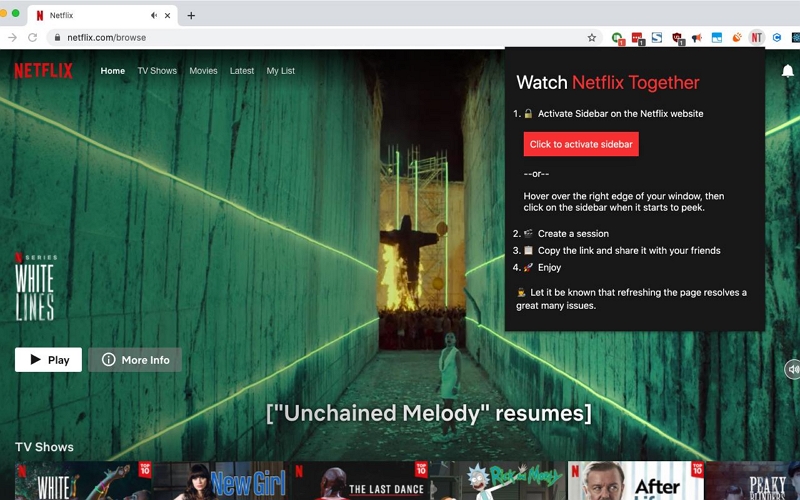How to Reset Your Netflix Password on Mobile & Desktop Devices
Although not recommended by Netflix, it does allow you to share your accounts with others conveniently. But sharing doesn’t always stop with your immediate circle — sometimes, those who have your account might pass it on to others, leading to frustrating “Screen Limits” errors when you try to watch.
Whether you’re looking to stop these interruptions or simply want a fresh start with a new password, this guide has got you covered. In this guide, you’ll find clear, step-by-step instructions on how to change your Netflix password, no matter what device you’re using.
When Should You Reset Netflix Password?
From forgetting your password to noticing suspicious activity from unexpected locations or having your feed interrupted by unfamiliar viewing history — there are many scenarios where a simple Netflix password reset could restore your seamless watching process. So, whether you’ve shared your Netflix password with friends or family, or simply can’t remember it, a quick reset can get you back to binge-watching your favorite TV shows and movies in no time.

How to Reset Your Password on Netflix on Android & iOS Devices
Resetting your Netflix password on your mobile device varies slightly depending on whether you’re using an Android or iOS device.
Resetting Your Netflix Password on Android (App Method):
Step 1: Open the Netflix app on your Android device.
Step 2: Tap on the profile icon located in the top right corner of the screen. This will open a side menu.
Step 3: Tap on “Account.”

Step 4: On the account page, you’ll see a section titled “Membership & Billing.” Under this section, find and tap on “Change password.”
Step 5: Enter your current password and then your new password in the designated fields.

Step 6: Confirm your new password and ensure to check the box that says “Require all devices to sign in again with the new password” to enhance security.
Step 7: Click on “Save” to finalize the password change.

For iOS Users:
Step 1: Launch your preferred web browser (Safari, Chrome, etc.).
Step 2: Go to Netflix password reset page: https://www.netflix.com/password.
Step 3: Enter your Netflix email address and current password to log in.
Step 4: You’ll be directed to the “Change your password” screen. Enter your new password twice to confirm.
Step 5: Click “Save” to finalize the password change.
If you don’t know your current password, don’t worry. Simply click on the “Forgot password?” link. This will ask Netflix to send a confirmation email to your registered email address. Once you receive this email, click on the link provided. This link will direct you to a page where you can enter a new password and reset the password without needing to input your old one.

How to Reset Your Password on Netflix on Desktop
On a desktop, simply navigate to Netflix page, use the current password to log in and click your profile picture in the upper right corner. Then, select “Account.”

On the accounts page, click Change password.

Type in your old password, followed by your new password twice to confirm. If you forgot your old password, click “Forgot Password?” to reset it. check the box that says “Sign out of all devices.” This will require everyone to re-login with the new password.

Bonus: Download Netflix Movies Offline Without Restrictions
Downloading Netflix movies using the built-in feature has its drawbacks, like not being able to save movies to local storage and the removal of expired downloads. However, you can overcome these limitations with StreamFox Netflix Video Downloader.
StreamFox simplifies downloading Netflix TV shows and movies—just log in with your Netflix credentials, use the built-in browser to pick your content, and enjoy download speeds up to 10 times faster than Netflix. Unlike Netflix’s own downloads, StreamFox allows unlimited downloads, even for titles unavailable in your region, using advanced decryption and GPU acceleration technology.
StreamFox provides full control over your downloads. You can select up to 1080p video quality with EAC3 5.1 audio, choose subtitles, and download multiple audio languages. It also preserves all metadata, helping you maintain an organized library on your computer.

StreamFox Netflix Video Downloader
- Choose internal, external, or hard-coded subtitles based on your preference.
- Preserve metadata and ID3 tags of downloaded Netflix movies.
- No limit on the number of TV shows or movies you can download.
- Auto-sleep mode to save data while downloading.
- Experience 10x faster downloads and conversions with lossless quality.
Step 1: After you install the “StreamFox Netflix Video Downloader” app on your computer, launch the app and sign in to your Netflix account.

Step 2: Enter the movie “URL” or “Keyword” into the “Search field” and click on the “Search” icon to browse the movie episodes.

- Select the movie(s) from the search result and click on “Add Queue”.

Step 3: Next, customize the video quality, audio quality, and subtitle of the movie according to your preferences. Then, click “Confirm”.

You can adjust the type of subtitle you want by selecting “Preferences” > “Advanced”. Then, choose from the available subtitle modes.
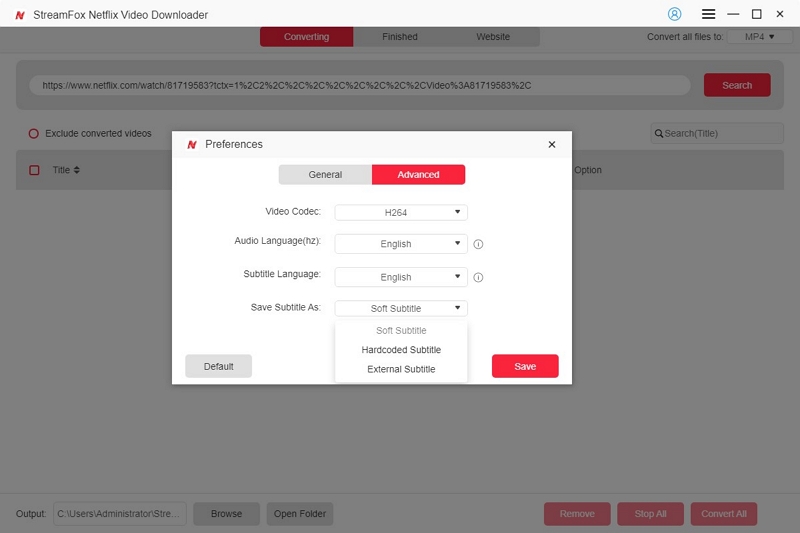
We recommend hardcoded subtitles so you can easily display the move subtitles on any media player. However, if you want a subtitle you can always turn on and off, you can download Soft subtitles.
Step 4: Select the “File format” for your video from the upper right corner and click on the “Convert All” button to begin the download process.

Once the download is complete, navigate to the “Finished” tab and select “View Output File”.

FAQs
Q. Can You Reset Netflix Password on TV?
The method for resetting your Netflix password can vary depending on the model of your TV. For newer Smart TVs with the Netflix app, you can change your password directly through the app, similar to how you would on a desktop (as mentioned earlier). However, for older TV models, it’s typically easier and more reliable to reset your password using a web browser on your computer or mobile device. Once you’ve updated your password, simply log in again on your TV with the new credentials.
If you’re unsure how to sign out of Netflix on your TV or other devices before updating your password, it’s worth checking out a helpful guide that explains how to log out of Netflix on various devices, including Smart TVs, phones, and desktops.
Q. How do I find my old Netflix account?
If you’ve forgotten your Netflix email or phone number associated with your account, there’s still a way to recover it:
- Go to netflix.com/LoginHelp.
- Select “I don’t remember my email or phone.”
- Enter your first name, last name, and the credit or debit card information you use to pay for Netflix.
- Select “Find Account.”
Netflix will then send a password reset email to the address linked to your account.
Additionally, consider deleting any Netflix files downloaded from previous accounts. This can free up space and improve Netflix’s performance on your device.
Conclusion
Resetting your Netflix password is a straightforward process that varies slightly depending on your device. Whether you’re using a smartphone, tablet, or computer, the above steps will help you gain access to your account easily. Just remember that you can opt “Sign Out of all devices” option to reset the password on all devices at once.
And in case you are tired of Netflix download restrictions, you can simply avoid it by using StreamFox to download the desired movies on your device and transfer them to any device.