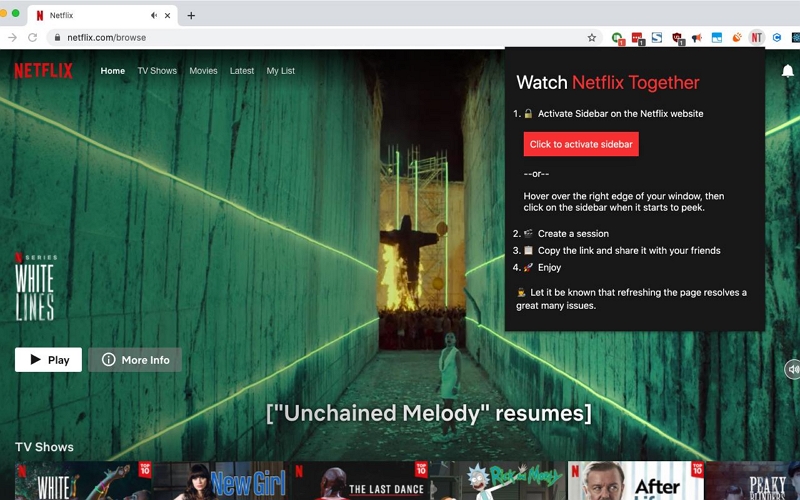How to Resolve Netflix 'Too Many Downloads' Error
The Netflix “Too Many Downloads” error message, also known as “You have downloads on too many devices,” typically occurs when a user account exceeds the number of devices allowed to download content simultaneously, as dictated by their Netflix subscription plan. However, there’s no need to worry when you encounter this problem. There are several approaches you can take to resolve the issue and resume downloads on Netflix. In this article, we will guide you through the process of fixing the Netflix “Too Many Downloads” error using the best techniques. Keep reading to learn more.
What is Netflix “Too Many Downloads” Error Message?
The Netflix “You have downloads on too many devices” error occurs when you’ve exceeded the limit on the number of devices that can store downloaded content based on your subscription plan. When this happens, Netflix blocks additional downloads until you delete some content or remove a device from your account. This issue can also arise if too many people are using your Netflix account at the same time.

How to Fix Netflix “Too Many Downloads”
There are 2 ways you can approach the Netflix too many downloads error message. Let’s take a look at these methods:
Method 1: Delete Downloads from Existing Devices
The quickest way to fix Netflix too many downloads is to delete the downloads from existing devices. This involves removing the downloaded content from your devices to free up space for new downloads.
Here is how to do it:
Option 1: Delete individual downloads:
Step 1: Open the Netflix app and select “My Netflix” > “Downloads”.

Step 2: Find the Netflix TV show or movie you want to remove.
Step 3: Tap on the “icon” at the right side of the movie, then select “Delete Download” from the pop-up menu.

Option 2: Remove downloads from inaccessible devices:
Step 1: Log into your Netflix account via a web browser.
Step 2: Find your way to “Account” settings.
Step 3: Choose the option that says “Manage download devices”.

Step 4: Click on “Remove device” to delete the device’s downloaded movies from your Netflix account.

You can also manage downloads directly from your mobile device as follows:
Step 1: Open the Netflix app on your Android phone, tablet, iPhone, or iPad.
Step 2: Tap on “My Netflix” in the bottom-right corner.
Step 3: Go to the menu in the top-right corner.

Step 4: Select “Account.”

Step 5: Under “Settings,” choose “.”

Step 6: To clear downloads from other devices, simply tap “Remove Device.”

Method 2: Upgrade Netflix Plan
If you don’t want to delete downloads from any Netflix device, the best option is yo upgrade your Netflix plan.
The table below gives a breakdown of Netflix download limit based on different subscription plans:
| Subscription Plans | Max Download Devices | Max Downloads pet Device |
|---|---|---|
| Standard with Ads | 2 max | 15 downloads per device per calendar month |
| Standard | Maximum of 2 devices with the option to add one extra member | 100 per month |
| Premium | Maximum of 6 devices with the option to add 2 extra members | 100 per month |
Follow these steps to upgrade your Netflix account plan:
Steps on Computer
Step 1: Go to “Netflix.com” in your browser and log in to your Netflix account.

Step 2: Click on your “Profile icon” at the top-right side and select “Account”.

Step 3: Click on “Change Plan” .

Select the “New plan” you want to upgrade to and click “Continue”.

Step 4: Click on “Confirm” to save the changes. You’ll be charged the new price on the date that’s displayed on your screen.

Steps on Phone
Step 1: Open “Netflix website” in your browser and sign in to your account.

Step 2: Tap on the “three-line” menu icon at the top-left corner and choose “Account”.

Step 3: Scroll down to “Change Plan”

Select the “New plan” and choose “Continue” to confirm the changes.

Steps on Android
Step 1: Open the “Netflix app” and tap on “More” at the lower-left side.

Step 2: Scroll down and select “Account”.

Step 3: On the new web page, navigate to the section displaying your current plan and select “Change Plan”.

Step 4: Choose the new plan and confirm your selection.

You may be interested in:
How to Cancel Your Netflix Subscription: A Step-by-Step Guide
Download Unlimited Netflix Movies on Any Device
Netflix download limit can be very annoying if you have many movies on your list to watch offline. But what if we told you there’s a way you can download movies on Netflix without limitation? Yes, you heard that right. StreamFox Netflix Video Downloader is the ultimate solution.
With StreamFox Netflix Video Downloader, you can download any amount of Netflix movies regardless of your subscription plan. Whether your account is running in a standard plan with ads, a regular standard plan, or a premium plan, this tool allows you to batch download 1080p movies with 10x faster speed in just a single click.
Moreover, it supports a wide range of video formats (MKV, MOV, and MP4), which means you can access your downloaded movies on any device forever. And with the availability of multiple subtitle modes, you can download your Netflix movie with any type of subtitle in different languages.

StreamFox Netflix Video Downloader
- Three powerful subtitle modes – internal subtitles, external subtitles (downloadable SRT/SUP format, and hard subtitles.
- Choose from different customization settings to personalize the viewing experience.
- Download Netflix movies with their metadata, such as title, date, genre, etc., for easy organization of downloaded files.
- Auto sleep mode allows user to conserve system battery life when batch downloading Netflix movies.
How to use StreamFox to download Netflix movies:
Step 1: Launch the “StreamFox Netflix Video Downloader” app. Then, log in to your “Netflix account”.

Step 2: Find the Netflix movie you want to download by entering its “URL” or “Keywords” into the “Search box” and clicking the “Search” button.

Click on “Add Queue” to add the selected movies to the download queue.

Step 3: Choose the type of video quality (for example 720p or 1080p) and customize the subtitle and audio quality according to your desire. Click “Confirm” to proceed.

We generally recommend that you download Hard subtitles, so that no matter what player can display the subtitles normally. However, if you sometimes need to turn off subtitles to study a foreign language, you can download Soft subtitles.
Step 4. Click on the “drop-down icon” next to “Convert all files” at the top-right and select a video format for all the selected movie. You can also select the file format for individual video by clicking the drop-down icon under “Output format”.

Step 5. Click “Convert All” to batch download the files. Once it’s complete, clickon “Finished” and select “View Output File” open the movie file.

FAQs
Q: Is the a Limit to the Number of Downloads on Netflix?
Yes. Netflix limits the number a user can download per account depending on the user’s subscription plan.
Q: Will deleting downloaded titles affect my viewing history on Netflix?
No, deleting downloaded titles from Netflix will not affect your viewing history. Your viewing history is just a record of the TV shows and movies you’ve watched on Netflix, regardless of whether you downloaded them or not.
When you delete any downloaded Netflix title, only the downloaded movie is erased from your device. Your history remains intact.
Q: How do I get more download space on Netflix?
The best way to get more download space on Netflix is to remove downloads from the different devices using your Netflix account.
Here is how to do it:
Step 1: Open the Netflix app and tap on “My Netflix” at the bottom right (for iPhone) or upper right (Android).
Step 2: Tap on the Menu icon and choose “Account”.
Step 3: Under Settings, tap Manage download devices.
Step 4: Tap Remove device to delete all downloads from another device.
Where Are Netflix Downloads Stored on Your PC and Phone? Discover the Answer Here!
Conclusion
The Netflix “Too Many Downloads” error messages shouldn’t be a problem if you follow the tips shared in the article above. You can either delete downloads from a device linked to your Netflix account or upgrade your subscription plan. But if you want more freedom to download as many Netflix movies as you like, use the StreamFox Netflix Video Downloader to start downloading movies now.