How to Keep Netflix Downloads Forever
Tired of how Netflix downloads expire right when you’re about to binge-watch your favourite shows and movies? You aren’t alone! Many users want to have fun with their content offline, free from the headaches of when their downloadable items may expire. While Netflix comes with a downloadable feature, it has limitations that prevent users from keeping their downloads forever.
Luckily, with a tool such as StreamFox, one can take this offline viewing to the very next level. Today’s article is going to give you reasons why Netflix downloads expire and show you how to keep your Netflix downloads forever so you can savour every moment of your best shows without interruptions.

Why Netflix Downloads Expire
Netflix has specific download limits for ad-free subscribers, where downloads are available for 48 hours to 30 days. Unwatched downloads stay active for 30 days, but once you hit play, they expire within 48 hours to 7 days. If the time left is shorter than 7 days, Netflix will display the countdown next to the title on the app’s download page. Downloads may also disappear if the content is removed or if copyright expiration occurs.

So, why do Netflix downloads expire? There are two main reasons:
- Content Protection: Expiration dates are in place to comply with agreements and DRM restrictions that prevent unauthorised copying and sharing of content.
- Business Strategy: By setting download expiration dates, Netflix encourages users to maintain their subscriptions, reminding them to stay engaged with the service.
Methods to Keep Netflix Downloads Forever
Option 1: Use Netflix’s Built-in Download Feature
You can download Netflix episodes directly to your device, but remember, this is temporary. To get started, ensure you have the latest version of the Netflix app.
Step 1: Open the Netflix app on your device.

Step 2: Select the magnifying glass icon at the top right of the screen, then search for the episode you’d like to download.


Step 3: Click on the download icon to begin downloading your favourite titles.

Step 4: Click the My Netflix icon at the bottom right to access your downloaded content.


Pros and Cons of Downloading with Netflix App
Using Netflix’s in-app downloader has several pros and cons. Here’s a breakdown:
It provides easy access to your favourite shows and movies without requiring an internet connection.
The integrated download feature simplifies the management of your downloaded content.
Many popular series and movies are available for download, giving you plenty of options.
You can choose between standard and high-quality downloads to suit your preferences.
Downloaded content must be watched within specific time frames before it expires.
Downloads are tied to the device used for downloading, preventing transfer to other devices.
High-quality downloads can consume significant amounts of data, so it’s best to download over Wi-Fi.
Find out How to Save Netflix Movies on Your Hard Drive here!
Option 2: Screen Recording (Last Resort)
Screen recording captures what is on your screen, and you would be able to save Netflix content while it plays. Several advantages of screen recording itself are that it will work on any device that has the capability for screen recording and, hence can be used with great variability. Besides that, there are no limitations in watching restrictions so you can record anything and everything the way you want.
But some disadvantages in the process exist too. First of all, it can reduce the quality of the recording of the video. All this can be a bit more time-consuming and needs editing afterward as well. Last but not least, binge-watching would not be an easy thing to do since screen recording can cause disruption.
If you do decide to screen record your Netflix, you’ll need to use high-quality software like Eassiy screen recorder for the best quality. Eassiy Screen Recorder Ultimate is a Multifunctional Screen Recording Program that works for Windows and macOS.
Some of its outstanding features include:
- Record screen and webcam activities hassle-free and simultaneously record microphone and system sounds with real-time annotation.
- Record anything on your screen with customised settings and high quality.
- Ultimate Screen Recorder for your videos, games, audio, iPhone/Android Screens, Webcam, Window, recording with watermark, scrolling window, pop-up menu, and screen capture.
- Customise, schedule, edit, auto stop, auto split, and set hotkeys, for your recordings.
How to Screen Record with Eassiy Screen Recorder Ultimate
Ready to start recording? Follow these straightforward steps to get Eassiy Screen Recorder Ultimate up and rip Amazon Prime video free:
Step 1: Launch the Eassiy Screen Recorder Ultimate on your computer. You’ll see a panel with some basic controls. You can edit these default settings to preset future recordings.

Step 2: Hit the “REC” button on the right side of the screen to commence recording of the screen. At this point, the software will start recording.
Once you start the recording, you can also press the camera icon to capture a screenshot.

Step 3: Click the Pause button to stop the recording. Once you have stopped recording, you can access the recorded file, audio, and screenshots via the Recording History panel.

Want to find out where your downloaded Netflix shows are stored? Read this article to find out: Where are Netflix Downloads Stored?
Option 3: Use a Reliable Downloader Like StreamFox
For a more permanent solution, using a downloader like StreamFox allows you to save Netflix content directly. StreamFox Netflix Episode Downloader enables the downloading and saving of Netflix content directly onto a device forever without typical restrictions.

StreamFox Netflix Video Downloader
- Download high-resolution videos in MP4, MOV, or MKV formats which are compatible with most video players.
- Download at speeds up to 10 times faster than usual, all with the option for batch downloading.
- Choose from three subtitle modes, as well as multilingual audio settings, to get the most out of your viewing experience.
- Keep Netflix downloads forever.
How to Download Netflix Videos on StreamFox
Step 1: Start by downloading and installing the latest version of StreamFox Netflix Video Downloader on your Windows or Mac. Sign in with your Netflix account details.

Step 2: Next, use the search icon to look for your preferred content.

Once you have found your video of choice, add it to the download queue.

Step 3: Choose the video quality and video output format that suits you best. Then, set up your subtitle options to your liking.
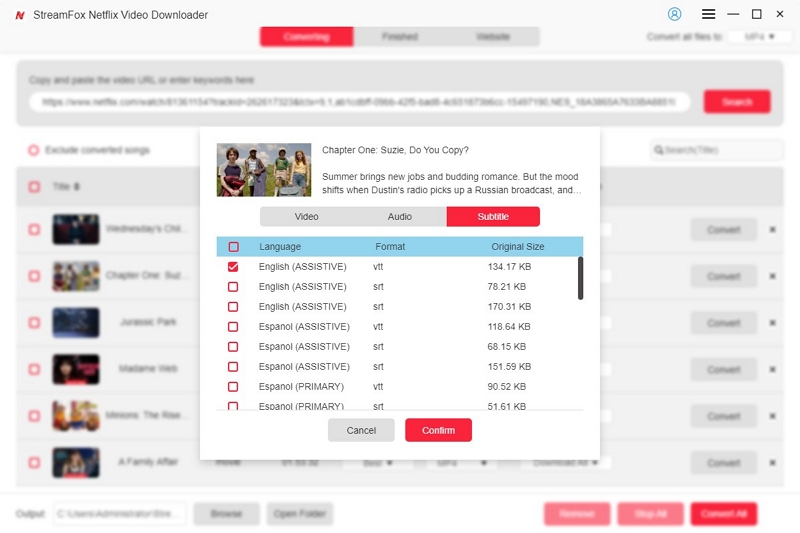
Step 4: Select “Convert” to download single videos, or click “Convert All” to download multiple videos at a go.

Once you’re done downloading, you can now enjoy your favourite videos on your device for as long as you want.
Also read: How many Screens Can Watch Netflix
Tips for Managing and Organizing Your Saved Downloads
Once you’ve downloaded your chosen shows and movies, keeping them organised and secure becomes essential. Here are some practical tips to help you manage your saved downloads effectively.
Organise Your Library
Keeping your downloaded content organised is key to a great viewing experience. With Netflix, deleting unwanted downloads is easy. Just go to the “My Downloads” section in the app, where you can see all your saved titles. Swipe left on any title or select the delete option to free up space. This helps keep your library neat, making it simpler to find what you want to watch.

For videos downloaded via StreamFox, organisation is also important. StreamFox saves files in a specific local folder on your device. Make it a habit to check this folder regularly and delete any content you no longer need. You can also create subfolders to categorise your downloads by genre or series. This structured approach makes it quick and easy to find specific titles.
Backup Your Collection
To protect your collection of downloaded videos, regular backups are essential. Devices can fail, and files can be accidentally deleted. Use external hard drives or USBs to create offline backups. Simply copy your downloaded files to these devices for safe storage.
Also consider cloud storage services such as Google Drive or Dropbox. These can be used to access videos from any device that has access to the internet. If anything happens to the main device, by uploading previously downloaded content onto cloud storage, you make your collection a lot safer and therefore easier to get back.
Conclusion
Keeping Netflix downloads forever might be a little tricky, but it is very achievable if you know the right approaches. From using Netflix’s built-in feature to screen record down to investing in a dependable downloader such as StreamFox Video Downloader, the options are limitless to keep your favourite content with you without an expiration date!










