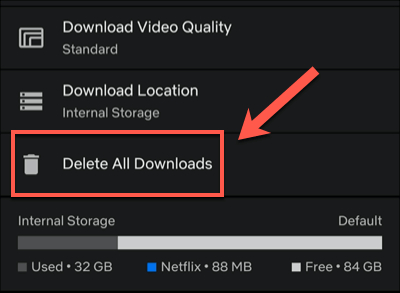How to Transfer Netflix Profile to Existing or New Account?
Suppose, you have been sharing a Netflix account with others for years. The account has all your watch history and recommendations for years. Recently, you decided to get your personal Netflix account by yourself. However, you are depressed by thinking you need to start over again from scratch. Luckily, you don’t have to since Netflix can now transfer profiles. This feature keeps all your personal preferences intact while transferring the account. But how can you transfer Netflix profile? In this blog, we’ll learn how to transfer Netflix profile to existing account/new account.
Can You Transfer Netflix Profile to New/Existing Account?
Fortunately, you can now transfer a Netflix profile to another existing or a new account. You can move your viewing history, recommendations, and settings from one account to another. Furthermore, this feature also maintains your preference while changing accounts. Below are some reasons why you need to transfer a Netflix profile –
- Moving to a New Account: If you are moving out of a family plan or household subscription, you might want to create your account. Transferring your profile ensures that your personalized settings, watch history, and recommendations are carried over without starting from scratch.
- Joining a New Plan: Sometimes, people switch to a different Netflix plan, such as joining a friend’s or partner’s account. Transferring your profile helps you retain your preferences when making this transition.
- Account Sharing Restrictions: Netflix has features that allow control over who uses an account. You can keep your viewing history intact if you’re asked to move your profile due to restrictions.
- Changing Email or Payment Details: Transferring profiles can be a useful option if you want to update your email or payment details. In such a case, you can create a new account instead of refining the old one.
More Information about Netflix Profiles:
How to Reset Your Netflix Password on Mobile & Desktop Devices
How to Change Language on Netflix: A Complete Guide to Every Method
How to Transfer Netflix Profile to Existing/New Account?
Netflix now makes it easy for you to transfer your profiles. It keeps all your personalized settings, watch history, or recommendations while transferring. Below, we’re describing how to transfer profile on Netflix to an existing/new account –
Turning on Profile Transfers
Before you begin, ensure that the profile transfer feature is enabled on your account. This “Profile Transfer” feature is mainly activated by default. However, follow these steps if you’re unconsciously turned it off before –
Step 1: Visit the “Do you want to allow profile transfers?” page on your Netflix account. If prompted, sign in.

Step 2: Choose the “Allow” option. Netflix will send you a confirmation email with the subject line “Account update: Profile transfers will be available soon”.
Step 3: In the email, you can select “Enable Instantly” to immediately turn on profile transfers. If you don’t do this, the feature will automatically be enabled two days after you allow it.

Here’s how you can transfer your Netflix profile to existing account –
Step 1: Access the profile you want to transfer through your browser.
Step 2: Tap on your profile icon and then choose “Account”. Under “Profiles and Parental Controls”, select the profile you intend to transfer.
Step 3: Click on “Transfer” and then “Start Profile Transfer”.

Step 4: Now, choose the “An Existing Account” option. Here you have to input all the details of the transferred account.

Step 5: Confirm the transfer by choosing “Transfer Profile”. After the transfer process is finished, you can sign into the account.
Here’s how to transfer Netflix profile to new account –
Step 1: Open the web browser and sign into your Netflix account.
Step 2: After signing in, click on your profile icon and access the “Account” page.
Step 3: Here, you’ll find the “Profile and Parental Controls” section. Now, select the Netflix profile you would like to transfer.
Step 4: Choose “Start Profile Transfer” by clicking on “Transfer”. Enter all the details of the new account by tapping on “A New Account”.

Step 5: Finish setting up your new account by following the prompts provides. You’ll be signed into the new account with all previous histories after the transfer is done.

Must Read: How to Download Netflix Movies to Watch Later?
Once you’ve set up your new account, you can maximize your subscription by downloading movies and TV shows for offline viewing—ensuring uninterrupted entertainment wherever you go. StreamFox Netflix Video Downloader offers a reliable solution for this, enabling high-definition downloads of Netflix content in 1080P or 720P. With top-tier audio quality, multi-language options, and subtitle support, StreamFox enhances your cinematic experience. It also lets you customize your downloads to suit your preferences, making it a versatile tool for any streaming fan.

StreamFox Netflix Video Downloader
- Automatically captures and saves detailed metadata for each video to help you keep downloads organized and easily accessible.
- Enables simultaneous downloading of multiple movies or TV shows, allowing you to quickly build your offline library without waiting.
- You can easily search for and select the Netflix content you want to download.
- Provides 10X faster speed with GPU acceleration and decryption technology.
Here are the steps to download Netflix movies to watch later using StreamFox Video Downloader –
Step 1: Log in with your Netflix account details (email and password) after launching the StreamFox Netflix Video Downloader.

Step 2: Use one of these methods to find the movie or TV show you want to download.

Search Bar: Type relevant keywords or the title of the content in the search bar and hit “Search”.
Paste URL: Copy the URL of the Netflix video and paste it into StreamFox’s search bar, then click “Search”.
Step 3: Once you’ve found the content, click “Add to Queue” to place it in your download list.

Step 4: Go to your download queue and select the content you want to download. Choose the video quality (e.g., 720P, 1080P) from the available options and click “Confirm”. If you want to change the default MP4 format, select a different format (such as MOV or MKV) from the “Convert all files to” menu.

Step 5: For individual videos, click the “Convert” button next to the title.
For multiple videos, check the ones you want and click “Convert All” at the bottom right. StreamFox will download the videos in sequence. You can stop a download by clicking “Stop,” but you’ll need to restart the process to resume.

Step 6: After downloads are complete, navigate to the “Finished” tab and click “View Output File” to access your downloaded content.

FAQs
Q. Can I transfer numerous profiles to an existing Netflix account?
Netflix does allow profile transfers, but only one at a time. Each profile maintains its personalized recommendations and watch history, so you’ll need to transfer profiles individually if you want to move multiple ones. For a full guide on managing profiles, including how to add a new one, check out our article on How to Add Another Profile on Netflix – Full Guide.
Q. Will transferring a profile affect the viewing history or recommendations on the new account?
Transferring a Netflix profile will keep all the viewing history and personalized recommendations unharmed. Users can continue enjoying the same content suggestions. Also, they can approach their entire viewing history on the new account. However, any game progress linked to the original account won’t be transferred. So, you’ll need to start fresh if you plan to continue gaming on the new account.
Q. Is it possible to transfer a profile from one Netflix region to another?
No, it isn’t possible to transfer a Netflix profile from one region to another. Netflix profiles are tied to the content available in their specific region. The content you can access might differ from one region to another. According to these regional differences, you cannot transfer profiles between regions.
Conclusion
In this blog, we explored how to transfer Netflix profile to new account/existing account. The Profile Transfer feature ensures you don’t lose your preferences while changing profiles. You can transition to a new/existing account with the steps mentioned in this blog. You can try StreamFox Netflix Video Downloader to watch Netflix offline. This software provides an efficient way to download all your Netflix favorite movies and shows in high quality (1080P). StreamFox Netflix Video Downloader can be an excellent companion for uninterrupted entertainment.