How to Fix Netflix Buffering
Every Netflix user has always wanted to know how to fix Netflix buffering issues. Well, except you live and work at Starlink.
Jokes apart, one of the biggest deal breakers for streaming service prospects/consumers is the idea of watching content with the internet after paying heavily for subscription. And not just that, the annoying buffering issues when there’s a problem with your Internet service.
No worries, though. We’ve found some simple fixes and an effective or permanent solution to a buffering Netflix stream. Keep reading to find out.

Common Reasons for Netflix Buffering
There are good reasons your Netflix videos are buffering. Here are top of the list:
Reasons 1. Slow Internet Connection
A slow internet connection can make Netflix buffer endlessly. If your Wi-Fi or data speeds are crawling, your streaming will too. So, try checking your device’s internet speed. If it’s less than 3 Megabytes per second, that’s where the problem is.

Meanwhile, note that your internet speed requirement depends on your plan. If you’re on the basic plan, you’re streaming in 480p resolution. That requires the least internet strength. Standard plan users stream in 720p to 1080p resolution – HD or Full HD. That needs a faster internet of around 5 Mbps. Premium plans offer the best viewing experience and you need a super fast internet speed of around 25 Mbps.
Reason 2. Device-Related Issues
Sometimes it’s not the internet — it’s your device. Outdated software or hardware can mess with your streaming. Yes, an outdated Netflix app or an overloaded Apple TV, for instance, can choke on your bandwidth. Slow computers, too, are common culprits. If the video keeps buffering on your PC but you can bet the internet network isn’t the issue, why not switch and watch on your phone?

Reason 3. Netflix Server Problems
While it’s rare, sometimes the problem is not your internet or streaming device but at Netflix’s end. It’s happened a lot of times. When Netflix servers go down, you can’t stream, no matter how fast your internet is. Check Netflix’s server status or forum platforms online if everything else seems fine.
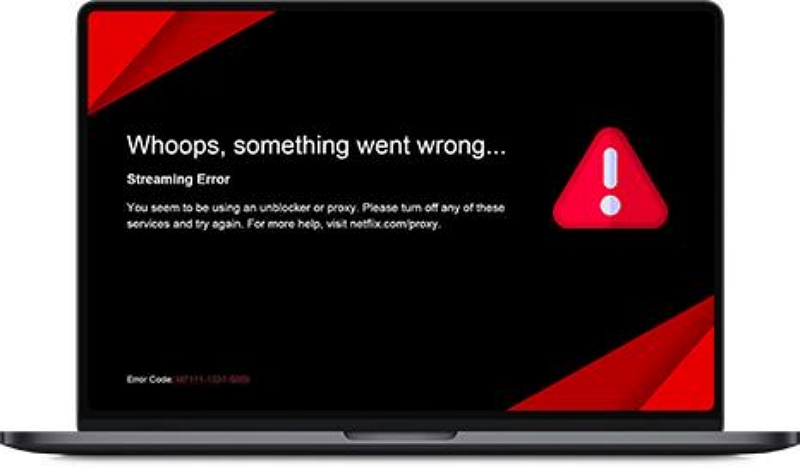
Reason 4. Network Congestion
During peak hours, everyone is online. Your internet slows down because the network’s jam-packed. Think of it like a highway during rush hour — Netflix might buffer just because too many people are streaming at once. Maybe find an off-peak period to stream or move down to the troubleshooting part of this article for alternatives.
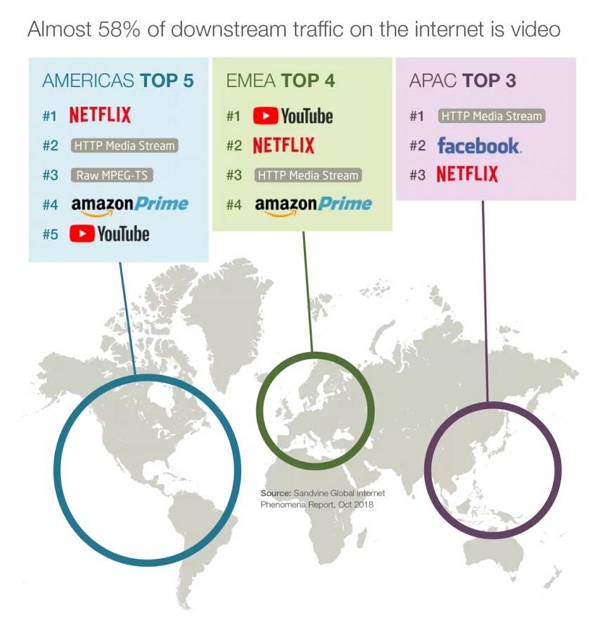
Reason 5. ISP Throttling
Some Internet Service Providers slow down streaming services on purpose. Yeah, that’s becoming a thing! ISPs might throttle Netflix to manage their network load or encourage you to upgrade your plan. If your speed is slower only on Netflix and not other sites, your ISP might be behind it.
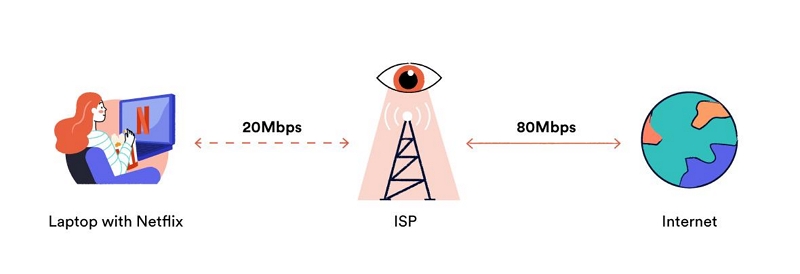
How to Fix Netflix Buffering Issues [2 Key Solution]
Solution 1. Basic Troubleshooting Steps
Sometimes, it’s the small stuff. So, let’s start from the simple Netflix buffering fix to the most effective.
Check your internet speed
Make sure your connection is fast enough for streaming — 3 Mbps to 25 Mbps, depending on your plan and video quality setting. Slow internet = buffering. Not sure what your internet speed is like? Netflix has a tool for this. Go to www.fast.com in a browser on your Netflix streaming device and test your internet speed.
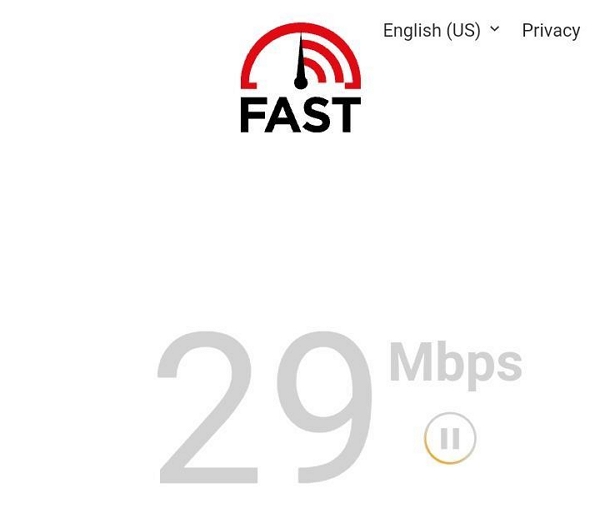
Restart your router
Press down the router’s button for 5 to 10 seconds, release the button and wait for at least 30 seconds before restarting the router. A quick reset like this can solve a lot of internet problems. It’s like giving it a fresh start.
Schedule off-peak streaming
Are you convinced there are too many people online? Then watch your shows during less busy or off-peak hours for smoother playback.
Upgrade your internet package
If your current speed doesn’t cut it or cannot meet up with what Netflix is trying to draw, consider a better plan. More speed means less buffering!
Set lower playback quality
Another option is to adjust the Netflix video settings to a lower quality. To do this, go to your account profile by clicking the profile at the top right side > “Account” > “Manage Profiles” > select profile > “Playback settings” change playback quality to a “Low” or “Medium” and save settings. Less quality but it’s still watchable!
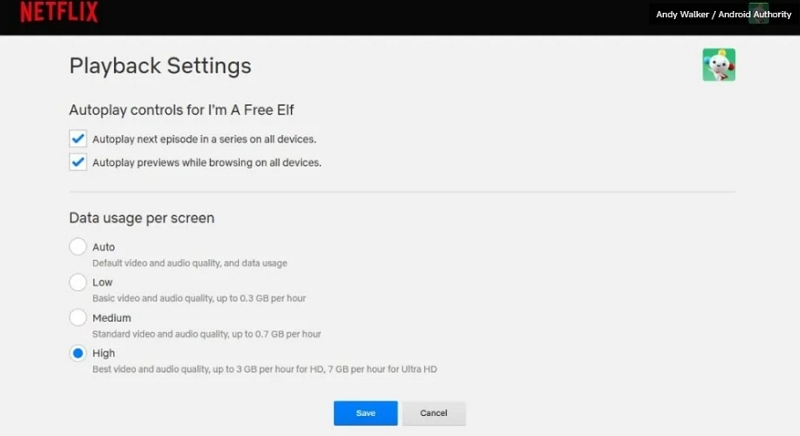
Disconnect other devices
If everyone’s online, it slows you down. The internet is often overloaded during prime times, evening hours, especially on Monday and Friday, and weekend days like Sundays. Disconnect unused devices to boost your speed or reschedule your Netflix streams for off-peak periods.
Clear Netflix cache
Cached data can cause glitches. Clear the app or browser cache for a cleaner, smoother experience.
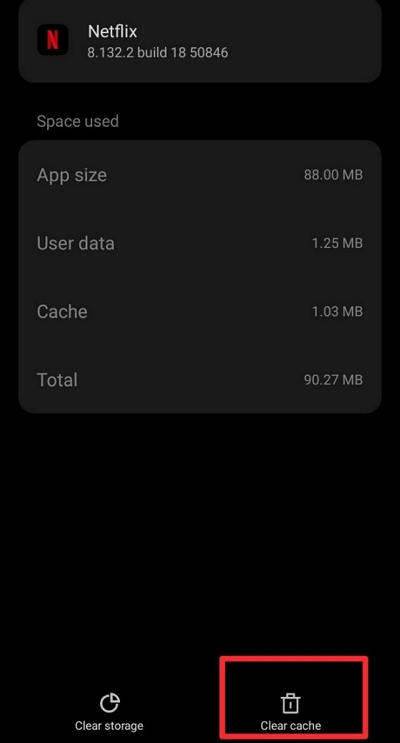
Effective Solution 2. Save Video with a Netflix Downloader and Watch Offline
So, you’ve tried adjusting your internet connection but still facing buffering or you just want a permanent, effective fix? Well, here’s the ultimate fix – save your Netflix videos with a downloader like StreamFox Netflix Video Downloader and watch them offline. With this, buffering becomes a thing of the past since the videos are saved in your device storage.
StreamFox eliminates buffering by allowing you to download content and enjoy your shows without relying on an unstable internet. It has features that support batch downloads so you can save them when you have internet and watch at your convenience, with no Netflix-specific limitations.
Key Features of StreamFox Netflix Video Downloader

StreamFox Netflix Video Downloader
- Downloads movies and TV shows in Full HD quality, up to 10x faster than regular downloads.
- Converts 1080p videos to MP4 or MKV formats, making them compatible with a range of devices.
- Provides an option of three subtitle modes and multi-language audio options for personalized viewing experience.
- Provide an automatic sleep mode to protect your battery performance after downloading a good video.
Now here’s a step-by-step guide on how to effectively fix Netflix buffering issues by using the StreamFox Netflix Video Downloader to save Netflix videos for no-buffer offline viewing.
Step 1. Smoothly download Netflix movies on your laptop – Windows or Mac. Then Open the app, navigate to the “Website” page, and click “Sign In.” Sign in with your Netflix account details to have access to your content and start downloading videos.

Step 2. Search for your favorite Netflix content using one of these three easy methods: enter keywords, paste the Netflix URL, or browse Netflix directly within the StreamFox interface. Click “Add to Queue” once you find your video.

Step 3.In the queue, pick the video to download. Customize its quality by selecting options from 360P to 1080P. Adjust the audio settings and select the subtitle language of your choice. Remember to click “Confirm.”

Step 4. By default, videos download in MP4 format, but you can switch to other formats like MP4, MKV or MOV.
Simply click “Convert all files to” in the top right corner or adjust each video individually.
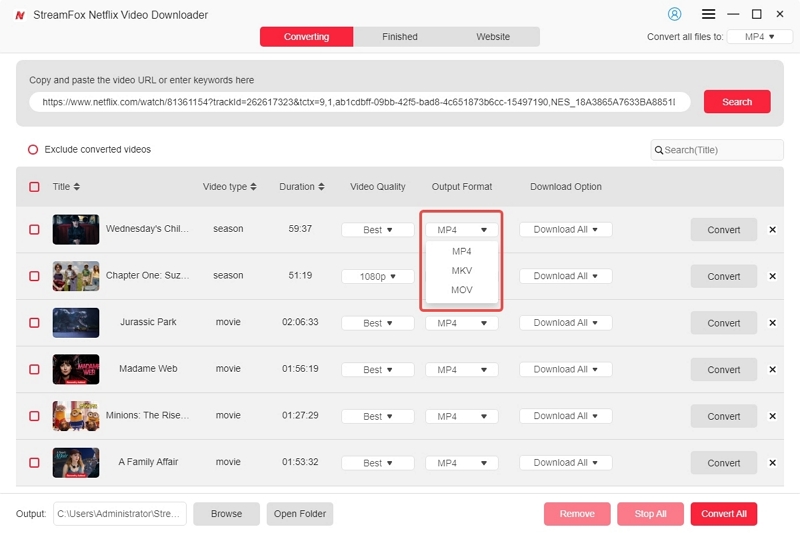
Step 5. Choose your subtitle style: hardcoded (permanent), soft (toggle on/off), or external (separate file). You may also personalize your viewing experience further by adjusting the language and format.
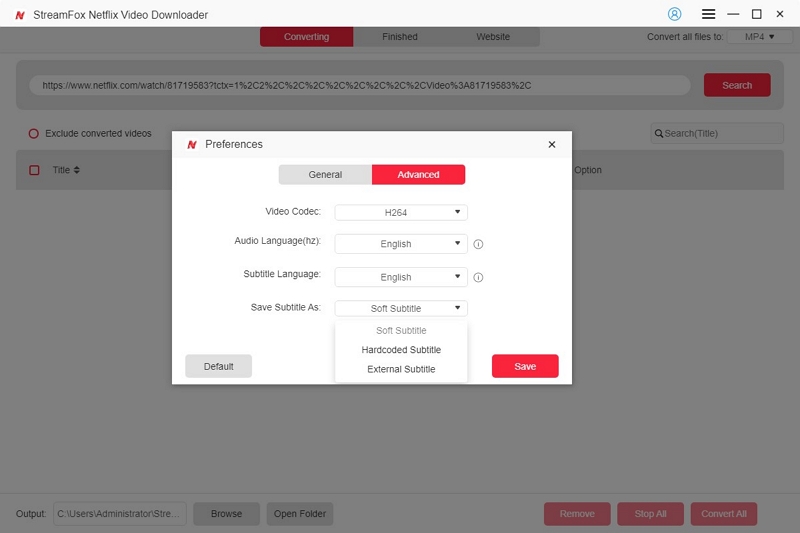
Step 6. Once done, click “Convert” next to each video, or “Convert All” for multiple videos. StreamFox will handle the rest.
You can track progress and pause or stop if needed. After downloading, head to the “Finished” section to view your Netflix videos. Click “View Output File” to watch your videos offline.

FAQs
Q. Netflix keeps buffering but the internet is fine, why is that?
Sometimes, it’s not just the internet. It could be your device, Netflix’s servers, or even the connection between your device and your Wi-Fi. Try restarting your router, clearing your cache, or lowering the streaming quality.
Q. How can I fix Netflix buffering on my Apple TV?
Start simple. A simple Apple TV buffering Netflix fix that works is to restart your Apple TV and router. Then, make sure the Apple TV software is updated. If buffering continues, go to your Netflix settings and lower the playback resolution. You can also try connecting via an Ethernet cable for a more stable connection.
Q. What device to fix Netflix buffering?
Wi-Fi extenders and signal boosters are quite helpful. If your TV or streaming device is far from your router, these gadgets amplify your signal so Netflix streams smoothly. It turns up the volume on a weak signal to make sure every device in your home gets a solid connection. A mesh Wi-Fi system can also give you strong, uninterrupted internet coverage.
Q. How do I know if my ISP is throttling Netflix?
If you notice Netflix slowing down at peak hours (like Friday nights), but everything else on your internet is fast, your ISP might be throttling your connection. Test it by using a VPN – if Netflix runs smoother, it’s time to call or change your ISP.
Conclusion
And that’s it: all the solutions to fix a buffering Netflix stream. We’ve also given you an effective alternative to streaming – saving the videos with a Netflix video downloader. This doesn’t just fix Netflix buffering issues. It eliminates all limitations common to streaming services. Try out StreamFox Netflix Video Downloader now.







