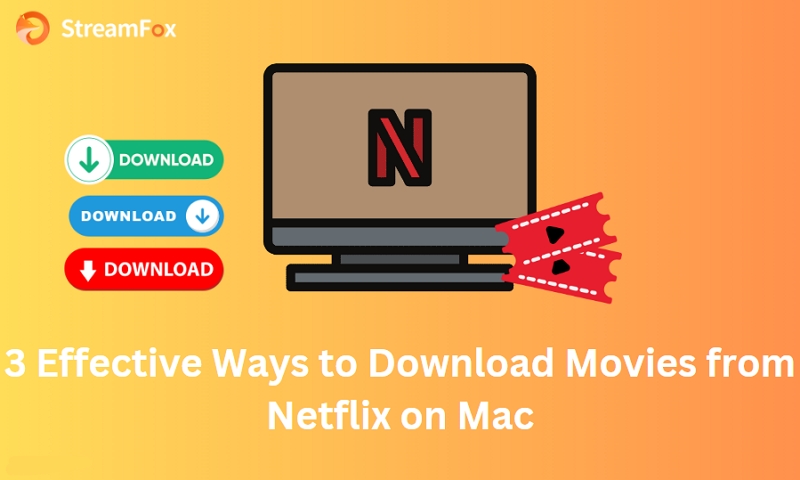Having the flexibility to watch your favorite TV shows and movies on the go is a game-changer. Netflix, one of the most popular streaming services, offers a fantastic feature that allows you to download episodes directly to your device. This means you can enjoy your favorite content anytime, anywhere, even without an internet connection. Whether you’re gearing up for a long flight, commuting, or simply want to save on your data plan, downloading episodes is a convenient solution.
In this guide, we’ll explore how to download episodes on Netflix. From understanding the basic requirements to navigating the app and managing downloads, we’ve got you covered. So, get ready to unlock the full potential of Netflix and enhance your viewing experience with our ultimate solution!
Rules for Downloading Episodes/Movies on Netflix
Many people wonder “Why can’t I download episodes on Netflix?” Downloading episodes or movies on Netflix is straightforward and comes with some rules and limitations.
Subscription Requirement: An active Netflix subscription is needed to download episodes or movies. Without it, you can’t use the download feature.

Storage Space: Ensure your device has enough storage. Downloading takes up space, so check availability before starting to avoid interruptions.
Content Availability: Not all Netflix content is downloadable. Only select movies and TV shows have the download option, indicated by a download icon.
Internet Connection: A stable internet connection is required to download content, though you can watch it offline once downloaded.
Geographical Restrictions: Downloaded content may have geographical restrictions and might not be available if you travel to another country.
Account Activity: Signing out of Netflix on a device deletes all downloaded content on that device, requiring you to download it again after signing back in.
How to Download Episodes on Netflix
Have you ever wanted to enjoy your favorite shows without worrying about internet connectivity? Whether you’re preparing for a long flight or simply want to watch offline, downloading Netflix episodes is a convenient option. Let’s explore how do you download episodes from Netflix –
Ultimate Solution: Download Netflix Episodes to Multiple Devices
To download Netflix episodes to multiple devices effectively without being deleted due to expiration, consider the StreamFox Netflix Video Downloader as your ultimate solution.
StreamFox stands out as a versatile tool designed to simplify the process of downloading Netflix videos and quickly convert them to MP4, MKV, and MOV formats. The outstanding advantage of StreamFox is its ability to handle large-scale downloads at high speeds. While maintaining video quality, it supports video downloads up to 1080P resolution. StreamFox also thoughtfully designed a lot of custom features for users, such as custom subtitle language, audio language, etc., to help users better experience streaming life.

StreamFox Netflix Video Downloader
- Customize subtitles with 3 different modes (Internal Subtitles/External Subtitles/Hardcode Subtitles) and enjoy diverse language audio options.
- User-friendly interface with regular software updates and complimentary technical assistance.
- Enjoy up to 10 times faster download speeds, allowing you to quickly access Netflix episodes.
- When the video is downloaded, the computer will automatically go to sleep mode, protecting your computer performance.
- Built-in Netflix browser makes it easier to search and add video download lists.
Here are the steps to download Netflix episodes on Mac/MacBook using StreamFox Netflix Video Downloader –
Step 1: Open the StreamFox Netflix Video Downloader and log in with your Netflix account details.

Step 2: Enter the movie keyword or URL into the search box. The list will update with downloadable videos automatically.
Alternatively, drag the video to the red plus button on the website page and check the individual episodes to add to the conversion list.

Step 3: After adding the movie, go to the“Video Quality”option to select video quality, audio track, and subtitles. Click “Confirm” to save your preferences.

Step 4: Navigate to the top-right corner and click the dropdown icon near “Convert all files to”. Choose your desired output format for the downloaded movie.

Step 5: Check the box next to the movie in your queue and click “Convert All” at the bottom-left to start the download process.

Step 6: Once the download finishes, go to the “Finished” tab. Click “View Output File” to access and watch the downloaded movie on your Mac.

Now, regardless of whether you are on a Netflix subscription or not, downloaded files will not be deleted by Netflix. You can play your favorite videos from anywhere on any device.
You May Want to Know:
Solution 2: Download Netflix Episodes on PC
Wondering how to download an episode on Netflix on a Windows PC? Well, you can now easily perform it by following the below-provided steps –
Step 1: If you haven’t already, download and install the Netflix app from the Microsoft Store.

Step 2: Open the Netflix app and log in with your account credentials.
Step 3: Browse or search for the TV show or movie you want to download.
Step 4: Not all titles on Netflix are available for download. Look for the download icon next to the title.
Step 5: Click on the download icon next to the title you want to download.

Step 6: To view your downloaded content, go to the menu and select “My Downloads”. Here, you can manage your downloads, including deleting them when you’re done watching.

Step 7: Once downloaded, you can watch the downloaded Netflix episodes offline at any time, even without an internet connection.
Tip:
Netflix’s download limits mean that ad-free subscribers can keep downloads for 48 hours to 30 days. Unwatched downloads stay available for 30 days, but once you start watching, they’ll expire in 48 hours to 7 days.
Solution 3: Download Netflix Episodes on your Phone
Here, we’re providing the steps for downloading Netflix episode on iPhone/Android:
For iPhone
Step 1: First, go to the App Store on your iPhone and download the Netflix app.
Step 2: After downloading, open the Netflix app. Sign in using your Netflix account credentials. Remember, you need a valid subscription to Netflix.

Step 3: Browse through the Netflix library to find the movie or TV show you want to download. Make sure to select something available for offline viewing.
Step 4: When you’ve found the specific movie or episode you want to watch offline, look for the download icon next to it. Tap on the download icon to start downloading the content to your device.

For Android
Step 1: Begin by downloading the Netflix app from the Google Play Store. It’s free to download.

Step 2: Once you’ve installed the app, open it and sign in using your Netflix account credentials. Make sure your subscription is active.
Step 3: Browse through the Netflix library to find the movie or TV show you wish to download.
Step 4: When you’ve found the content you want to download, look for the download icon next to the movie or episode. Tap on the icon to start the download.

Bonus: Recommendations for interesting Netflix episodes
Here are some interesting Netflix episodes that you might enjoy –
1. Black Mirror – “San Junipero”
In this episode of Black Mirror, two women, Yorkie and Kelly, meet in a virtual reality world called San Junipero. It’s a nostalgic and touching story about love, memories, and the possibilities of technology.

2. Stranger Things – “Chapter One: The Vanishing of Will Byers”
The first episode of Stranger Things sets the stage in the 1980s town of Hawkins, Indiana, where a young boy named Will disappears under mysterious circumstances. It combines supernatural elements with a nostalgic homage to 80s pop culture.

3. Our Planet – “One Planet”
This episode from the nature documentary series Our Planet showcases the diversity of life on Earth, from the icy Arctic to the lush jungles of South America. It’s visually stunning and explores the challenges faced by wildlife in different habitats around the globe.

Conclusion:
In this guide, we explored how to download episodes on Netflix. Downloading episodes on Netflix makes it easy to watch your favorite shows offline whenever you want. Just look for the download icon, make sure your device has enough space, and keep your Netflix subscription active for uninterrupted access. Whether you use a Mac, PC, or mobile, Netflix’s download feature ensures you always have entertainment at hand. StreamFox is perfect for anyone who wants flexibility and convenience in offline viewing, without needing to pay extra.