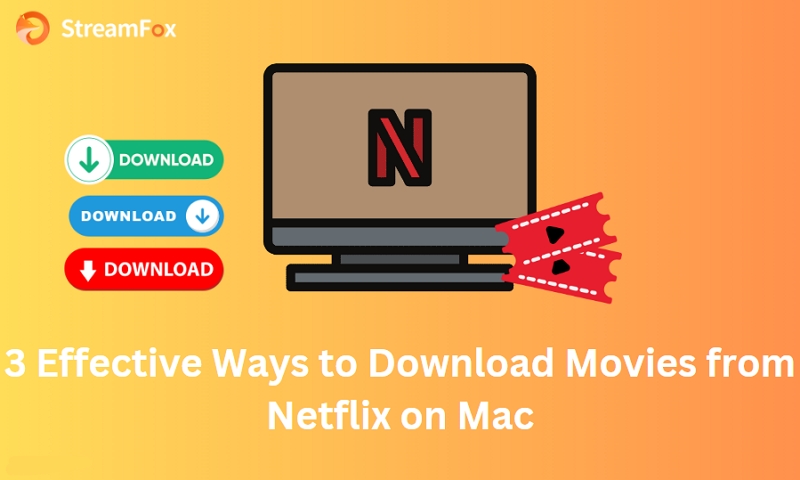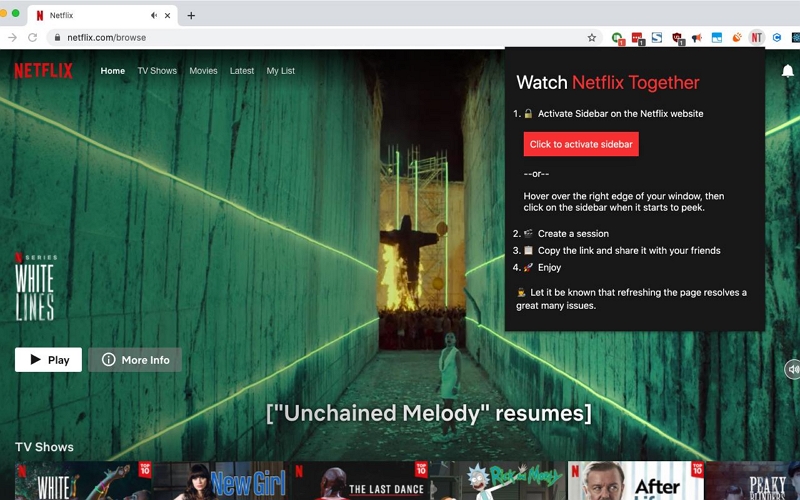Easy Guide: Downloading Netflix Movies on Your Android Device
Ever wished you could turn your Android device into a personal Netflix library, overflowing with all your favorite movies and shows, available to watch offline whenever and wherever you please? While Netflix does offer a convenient download feature for offline viewing on your Android devices, it’s not without its limitations — expiring downloads to device restrictions, storage concerns, and a limited selection of downloadable titles. But there’s a workaround! Yes, you can bypass those limitations easily using a third-party Netflix downloader.

In this guide, you’ll learn both the standard Netflix app download process (and its caveats) and it will also introduce you to a more powerful, flexible solution that allows you to download any Netflix content you want, without restrictions, for offline enjoyment on your Android device.
How to Download Movies From Netflix on Android Via App
The Netflix app on your Android device—whether it’s a Samsung Galaxy, Google Pixel, or any other Android smartphone or tablet—offers a built-in download feature that allows you to save select movies and TV shows for offline viewing.
Here’s the steps to download movies and TV series from Netflix on your Android device:
Step 1. Open the Netflix app and search for the movie you want to download, or click on the Download button to find something to download.

Step 2. Look for the download icon (a downward arrow) next to the title. Tap the download icon, and the movie will start downloading. You can track its progress in the “Downloads” section of the app.

Once downloaded, you can find your movie in the “Downloads” section and watch it without an internet connection. And of course, the steps remain the same on any Android device.
While convenient, the Netflix app’s download feature comes with some limitations you should be aware of:
- Expiration Dates: Downloaded titles don’t last forever. For instance, if you have the basic plan with ads, you can only download up to 10 titles per month, and those downloads will expire after a certain period. Higher-tier plans, like Standard and Premium, allow for 100 active downloads at any given time, but those downloads may also have expiration dates.
- Device Restrictions: Your downloads are tied to the specific Android device you used to download them. You can’t transfer them to other devices or share them with friends.
- Limited Selection: Not every movie or show on Netflix is available for download. You’ll often find that newer releases or certain licensed content can’t be downloaded.
Plus, the downloaded titles are locked to your Android device, meaning you can’t transfer them to other devices or share them with friends. This can quickly eat up your Android device’s storage space. Don’t fret! The next section will show you how to bypass all these restrictions easily.
Download Netflix Movies on Various Devices Without Restrictions
StreamFox Netflix Video Downloader is the ultimate tool if you want to remove all download restrictions and take full control of your Netflix downloads. Unlike the in-app downloads, StreamFox allows you to download movies and TV series directly to your Android device, so you can share them with friends or enjoy them on other devices without any hassle.
StreamFox ensures your downloaded movies and shows look just as stunning as they do on Netflix, offering 1080p or 720p high-definition quality. No matter which Samsung Galaxy or Google Pixel you own, you can fully utilize your device’s display. The audio quality is excellent too, with Dolby Digital Plus 5.1 or AAC 2.0 options for a cinematic experience.
With StreamFox, you can download Netflix content in any available language and your preferred subtitles (internal subtitle, external subtitle, and hardcoded subtitle).

StreamFox Netflix Video Downloader
- GPU acceleration and advanced decryption technology guarantees 10x the usual speeds.
- Built-in Netflix browser within StreamFox makes it simple to browse and select the content you want to download.
- Automatically saves complete Netflix video metadata (title, year, genre, etc.), making it easy to organize and manage your downloaded content.
- Download multiple movies or TV shows at the same time using batch download, so you don’t have to wait to build your offline collection.
Steps to Download Movies and TV Series from Netflix on your Android Device:
Step 1. Open the installed StreamFox application and enter your Netflix account credentials to log in.

Step 2. Use one of the following methods to find the movie or TV show you want to download.

- Search Bar: Enter keywords related to the title in the search bar and click “Search.”
- Paste URL: Copy the video link from Netflix and paste it into StreamFox, then click “Search.”
Click “Add to Queue” to add it to the download list.

Step 3. In the download queue, select the video and set the desired quality (e.g., 720P, 1080P) from the “Video Quality” options. Click “Confirm.”

Step 4: By default, videos will be downloaded in MP4 format. You can change this by selecting a different format (e.g., MOV, MKV) from the “Convert all files to” menu at the top-right corner. You can customize the output format for individual videos if needed.

Step 4. For single videos, click the “Convert” button next to the title name. For multiple videos, check the desired ones and click “Convert All” at the bottom right. StreamFox will download videos sequentially.

If you need to stop a download, click the “Stop” button. Restarting requires re-initiating the download process.
Step 5. Once your downloads are complete, go to the “Finished” tab and click “View Output File” to access the downloads.

To transfer the downloaded movies to your Android device, connect your phone device to your computer using a USB cable. Then, Locate the downloaded videos in the StreamFox output folder, and drag-and-drop the movie files on Android device’s “Movies” or “Videos” folder.
Bonus: Where are Netflix Downloads Stored on Android?
Netflix downloads are stored in a hidden folder within your device’s internal storage. The exact path to this folder is not directly accessible through standard file managers due to Android’s security policies. You can find these files with the right tools, but you won’t be able to play, watch, or copy them directly due to Netflix’s encryption.
Steps to Locate Netflix Downloads on your Android device:
Step 1. Install a File Manager App: Since all Android phones, including Samsung, Xiaomi, OnePlus, and Google Pixel devices, hide downloaded Netflix content, you’ll need a third-party file manager app to access it. Apps like ES File Explorer, File Manager by Xiaomi, or Solid Explorer will work on any Android device and allow you to navigate to the hidden folder.
Step 2. Open the third-party file manager and navigate to the following path:
- Internal Storage > Android > data > com.netflix.mediaclient > files > Download > .of

This path contains the actual downloaded files. However, they are not easily identifiable video files; they are stored in a proprietary format and encrypted by Netflix.
Step 3. The files in the “.of” folder have cryptic names and are in a proprietary format. Plus, you can play them directly using standard media players because they are encrypted.
You can delete files from this folder to free up space, but note that this may not update the Netflix app’s download manager. It’s better to delete downloads directly from the Netflix app for proper management.
More detailed information:
Where Are Netflix Downloads Stored on Your PC and Phone? Discover the Answer Here!
Managing Netflix Downloads via the App
However, it is best to manage your downloads directly through the Netflix app:
Step 1. Launch the Netflix app on your Android device.
Step 2. Tap on the “Downloads” tab located at the bottom of the screen.
Step 3. Here you can see all your downloaded content. To delete a file, tap the pencil icon (Edit), select the content, and tap the trash bin icon (Delete).
FAQs
Q: How many movies does Netflix allow to download at once?
The number of Netflix titles that you can download at once depends on your subscription plan:
- Basic with Ads: 15 downloads per month
- Basic: 100 active downloads
- Standard: 100 active downloads per device
- Premium: 100 active downloads per device
Q: Can I store Netflix downloaded movies on my SD card?
Yes, you can store Netflix downloaded movies on your SD card by following these steps:
- Insert an SD card, and make sure your Android device has a recognized SD card.
- Open the Netflix app Settings, and tap your profile icon, scroll down, and select “App Settings.”
- Under “Download Location,” choose “SD Card.”
Q: How do I manage Netflix downloads to save storage space?
You can manage your Netflix downloads within the app:
- Open the Netflix app.
- Tap on the “Downloads” tab at the bottom of the screen.
- Tap the pencil icon (Edit) to select the content you want to remove.
- Tap the trash bin icon (Delete) to remove the selected downloads.
Once you remove Netflix downloads, you can always re-download them. However, you’ll still be limited by the number of active downloads allowed on your plan and the quality options available in the Netflix app. This is where StreamFox comes in handy — you can download and save your favorite movies and TV series to your computer, then copy them to your Android device whenever you want. Even if you delete the downloads from your Android device, they’ll still be safely stored on your computer for later viewing.
Conclusions
While Netflix’s built-in download features offer offline viewing capabilities, it comes with many restrictions, like limiting the number of active downloads. But as mentioned, you can use StreamFox to gain complete over your downloads, and still enjoy the high-quality and unrestricted access to your favorite movies and TV shows. By downloading content to your computer first, you can even save valuable space on your Android device while still having access to a vast offline library.