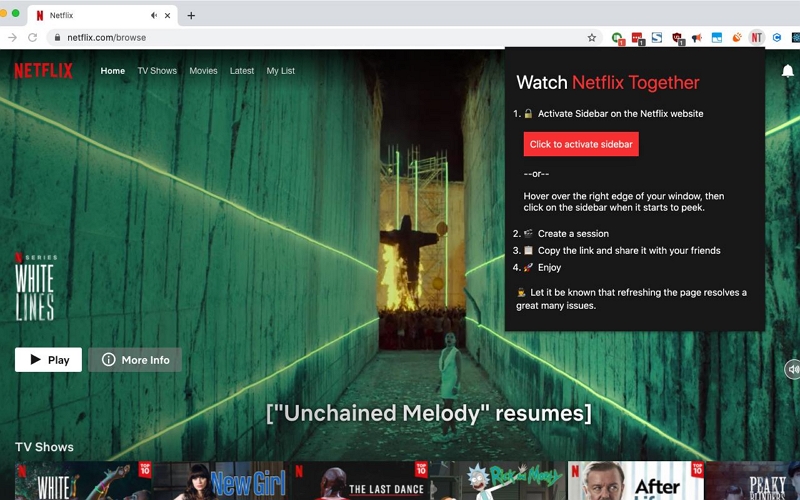7 Tips for Speeding Up Netflix Movie Downloads
Are you tired of waiting for movies to download on Netflix? Speeding up downloads can significantly enhance your streaming experience. Netflix offers several ways to optimize your download speeds. This ensures you spend less time waiting and more time enjoying your favorite movies and shows.
In this guide, we’ll talk about how to download movies faster on Netflix. From adjusting your device settings to optimizing your network connection, these ways can help you achieve faster downloads effortlessly.

How to Download Movies Faster on Netflix
Downloading movies faster on Netflix can greatly enhance your streaming experience. This allows you to watch your favorite content offline without interruptions. While Netflix offers a download feature within its app, it has limitations such as download quality and device compatibility. This is where tools like StreamFox Netflix Video Downloader come in handy.
StreamFox Netflix Video Downloader stands out as a reliable solution. This software is designed to streamline the download process and give you complete control over downloads. It allows direct downloads from the built-in web player. You can save Netflix videos directly to your device in formats like high-definition MP4, MKV, or MOV. Also, this tool ensures crisp playback up to 1080P resolution. With its user-friendly interface and robust functionality, StreamFox makes downloading Netflix movies faster and more convenient than ever before.

StreamFox Netflix Video Downloader
- Enjoy up to 10 times faster download speeds, allowing you to watch Netflix episodes more quickly.
- Allows batch download of videos, all videos downloaded can automatically put the computer into sleep state.
- The software offers an easy-to-use interface for seamless operation.
- Customize subtitles with three different modes and enjoy various audio options in different languages.
- Benefit from regular software updates and free technical support to ensure smooth usage.
Here are the steps to download movies faster on Netflix –
Step 1: First, open and log in to the StreamFox Netflix Video Downloader on your Mac. Use the Netflix credentials to sign in.

Step 2: Use the search feature within the app to find the movie you want to download. Once found, add it to your download queue by selecting it and clicking “Add to Queue”.

Step 3: After adding the movie, choose the video quality, audio track, and subtitles. Make your selections and click “Confirm”.

Step 4: In the top-right corner, click on the dropdown icon near “Convert all files to” and select the desired output format for the downloaded Netflix movie.

Step 5: Select the checkbox next to the movie you want to download, then click the “Convert All” button at the bottom-left to begin the download process.

Step 6: Once the download is complete, go to the “Finished” tab. From there, you can click on “View Output File” to access and watch the downloaded Netflix movie on your Mac.

Fix Netflix Download Slow Issue
The “Netflix download speed slow” issue can occur due to multiple reasons. Below, we’re introducing some ways to fix the Netflix download slow issue –
Way 1: Verify if Netflix’s servers are operational
Slow download speeds on Netflix could be due to server issues. Visit Netflix’s official status page to see if there are any ongoing outages or technical problems affecting their services.
You can also use websites like DownDetector, which aggregate user reports and provide real-time information, including outage maps and user comments. If Netflix servers are down, you may need to wait until the issue is resolved. Check social media platforms like Twitter for updates from Netflix and other users experiencing similar issues, which can provide more information and an estimated time for service restoration.

Way 2: Reboot your router
Your internet connection can also be the culprit behind slow download speeds. Restarting your router can often resolve connectivity issues and improve your download performance. Here’s a step-by-step guide on how to restart your router –
Step 1: Unplug the router’s power cable from the outlet or use the reset button to turn it off.
Step 2: Wait for at least 30 seconds to ensure the router fully shuts down and resets.
Step 3: Plug the power cable securely back into the outlet.
Step 4: Allow a few minutes for the router to power on and reconnect to your internet provider. Check the indicator lights on the router; stable lights indicate a successful connection.

Way 3: Close any apps running in the background
Background apps can consume bandwidth and slow down your download speeds. Close any unnecessary apps or programs running in the background to ensure that more bandwidth is available for Netflix –
- On Mobile: Access the app switcher (usually by swiping up or pressing a specific button), then swipe away apps you’re not using.

- On Computer: Use Task Manager on Windows (Ctrl+Shift+Esc) or Activity Monitor on macOS to quit unneeded applications.

Way 4: Ensure your Netflix app is up to date
An outdated version of the Netflix app can cause various issues, including slow downloads and compatibility problems. Here’s how you can update the Netflix app –
On Mobile Devices
Android: Open the Google Play Store, search for Netflix, and tap on the “Update” button if it’s available.
iOS (iPhone/iPad): Launch the App Store, find Netflix in your list of apps, and tap “Update” if prompted.
On Computers
Windows: Access the Microsoft Store, navigate to “Downloads and updates,” and select “Get updates” to ensure Netflix is up to date.
macOS: Typically, updates for Netflix on Mac are managed through the App Store. Check for updates there to keep your app current and functioning smoothly.

Way 5: Limit the number of devices connected to your network
Having too many devices connected to the same network can significantly reduce your internet speed, especially when streaming Netflix or other high-bandwidth activities. To ensure a smoother streaming experience, consider managing your network devices effectively –
Step 1: Access your router’s settings page by entering its IP address into a browser.
Step 2: Check the list of connected devices, including smartphones, tablets, smart TVs, gaming consoles, and computers.
Step 3: Identify devices that are connected but not currently in use for streaming or essential tasks. Temporarily disconnecting these devices can enhance streaming quality by freeing up bandwidth.
Step 4: Some routers enable you to prioritize or limit bandwidth for specific devices. Adjust bandwidth settings to prioritize Netflix and other streaming services over less critical devices.

By managing your network connections in this way, you can optimize your internet speed and enhance your streaming experience on Netflix.
Way 6: Use a VPN to speed up Netflix downloads
Using a VPN can sometimes enhance your Netflix download speeds by establishing a more stable connection or bypassing potential throttling from your Internet Service Provider (ISP). Here’s how you can use a VPN to potentially improve your Netflix download experience –
Step 1: Choose a reputable VPN service with strong servers and good speed capabilities. Install the VPN app on your device following the provider’s instructions.
Step 2: Launch the VPN app and connect to a server location. Opt for a server close to your location or known for fast speeds to optimize Netflix download performance.
Step 3: Once connected, open the Netflix app or website on your device. Start downloading your desired content and observe if the VPN enhances your download speeds compared to not using it.

Way 7: Adjust the download video quality settings
When downloading videos from Netflix, opting for lower video quality can significantly speed up the download process. High-definition videos require more bandwidth and take longer to download. To expedite downloads, follow these steps –
Step 1: Open the Netflix app and navigate to “App Settings.”
Step 2: Locate the “Downloads” section within the settings menu.
Step 3: Search for the option labeled “Download Video Quality.”

Step 4: Instead of choosing “High,” select the “Medium” option.
FAQ:
Q: How do I increase my Netflix download?
Currently, this limit resets at the beginning of each calendar month. While streaming Netflix shows and movies online is still possible with an internet connection, downloading more titles is contingent upon waiting for this reset. Alternatively, upgrading to an ad-free plan provides immediate access to additional downloads. Another option is using StreamFox, which offers unlimited downloads without any restrictions.
Q: Why can I only download one episode on Netflix?
This restriction indicates that you’re nearing the maximum number of downloads allowed for a particular TV show or movie. Some content on Netflix can only be downloaded a limited number of times per year per account.
Q: What should I do if Netflix downloads are consistently slow?
If your Netflix downloads remain slow despite troubleshooting steps, check Netflix’s server status, ensure your app and device are updated, and consider optimizing your home network setup. Consulting your ISP for any bandwidth issues may also be necessary.
Conclusion:
In this guide, we talked about how to download movies faster on Netflix. Improving how fast Netflix movies download is important for watching without interruptions. You can make downloads smoother by fixing network issues, updating apps, and adjusting settings. Using tools like StreamFox Netflix Video Downloader makes this even better by speeding up downloads and giving you more control over video quality.