How to Change Language on Netflix: A Complete Guide to Every Method
Netflix offers a vast library of TV shows and movies in multiple languages, making it easy to enjoy content from around the world. This flexibility means you can explore foreign films and series without facing language barriers, as many major titles offer multiple audio language options so you can watch in a language you’re comfortable with.
In this guide, you’ll learn how to change language settings on Netflix across different devices—whether you’re on a mobile app (Android or iOS), a computer, or a smart TV. We’ll cover how to switch audio tracks and subtitles during playback, and how to adjust the app interface language to your preference. And if you ever need to remove subtitles for a cleaner viewing experience, here’s a useful guide on removing subtitles on Netflix across devices to help you customize your setup further.
How to Change Language on Netflix Mobile App
Method 1: Change Netflix Language Via Profile Settings
This method is ideal for setting a default language for subtitles and audio across all content viewed on a specific profile.
Step 1: Open the Netflix app and tap on your profile icon (top right corner).

Step 2: Select “Manage Profiles.”

Step 3: Choose the profile you want to edit and tap the pencil icon.
Step 4: Scroll down and tap on “Language.”

Step 5: Choose your preferred language from the list.

Method 2: Change Netflix Language While Streaming Movie
If you only want to change the language for a particular movie or TV show, you can do so during playback.
Step 1: Start playing the video.
Step 2: Tap anywhere on the screen to bring up the playback controls.
Step 3: Tap the “Audio & Subtitles” icon (speech bubble icon).

Step 4: Select your preferred audio and subtitle languages from the available options.

Method 3: Change Netflix UI Language
This option allows you to change the language of the app’s interface, menus, and buttons.
Step 1: Open the Netflix app and tap on your profile icon (top right corner).
Step 2: Select “Manage Profiles.”
Step 3: Choose the profile you want to edit and tap the pencil icon.

Step 4: Scroll down and tap on “Display Language.”

Step 5: Choose your preferred language from the list and click on it to select and save the settings.

How to Change Netflix Language on Computer
Changing the language settings on Netflix when using a computer is just as simple as your mobile devices, and offers the same flexibility — whether you want to change the language on Netflix for all contents or just specific titles.
Method 1: Change Netflix Language Via Account Settings
This method is perfect if you prefer to watch Netflix in a language other than the default for your region:
Step 1. Open your web browser and log into Netflix. Click on your profile icon in the top right corner and select “Account.”

Step 2. In the “Profile & Parental Controls” section, choose the profile you want to edit and click the down arrow to expand its options. Click on “Language.”

Step 3. Here you will find two options:
- Display Language: Change the language of Netfix interface itself (menus, buttons, etc.).
- Shows and Movies Language: Change default language for subtitles and audio for all content viewed on the chosen profile.

After selecting your preferred languages, click “Save” to apply the changes to your profile. If you only want to change either the display language or the language for shows and movies without affecting the other, simply leave the undesired option as it is.
Method 2: Change Netflix Language When Watching a Movie
When it comes to changing the language during playback, here’s the steps to change Netflix language when watching a movie on your computer:
Step 1: Open the desired movie or TV shows.
Step 2: Hover your mouse over the video player to reveal the playback controls.
Step 3: Click on the speech bubble icon (labeled “Audio & Subtitles”).
Step 4: Select your preferred audio and subtitle languages from the available options.

These changes in audio track and subtitles — via the video — will only apply to current video and won’t affect your default language settings.
How to Download Netflix Movies in Any Language Losslessly
While Netflix offers a variety of language options for streaming, its download feature is more limited. Typically, it only includes the two most popular audio tracks and subtitles, which might not be your preferred languages. To have full control over language options, or to download foreign content unavailable in your region, a specialized tool like StreamFox Netflix Video Downloader is ideal.
StreamFox offers flexibility beyond official languages, allowing you to embed fan-made subtitles from the internet into your videos. It saves downloads directly to your device, giving you complete control over your content. You can watch offline on any device, anytime, and share with friends and family without limitations.

StreamFox Netflix Video Downloader
- Access all available audio tracks and subtitles on Netflix, including those not offered through the Netflix app’s download feature.
- Download subtitles in multiple languages or embed your own SRT files.
- Enjoy videos in stunning 1080p high-definition with EAC3 5.1 audio for a cinematic experience.
- No restrictions on the number of movies or TV shows you can download.
- Use the built-in Netflix browser to easily browse and select titles within the app.
Step 1: Start the “StreamFox Netflix Video Downloader” app and log in to your “Netflix account”.

Step 2: Browse the Netflix movies you want to download using its “URL” or “Keyword”.

Select the relevant episodes of the movie you want to download from the search result and click on “Add Queue”.

Step 3: Customize the Video quality and Audio quality for the video output.

Also, you can adjust the type of subtitle selecting from “Internal”, “External”, or “Hard” subtitles. All you need is to navigate to “Preferences” and select “Advanced”. Then, choose the subtitles needed to play the video.
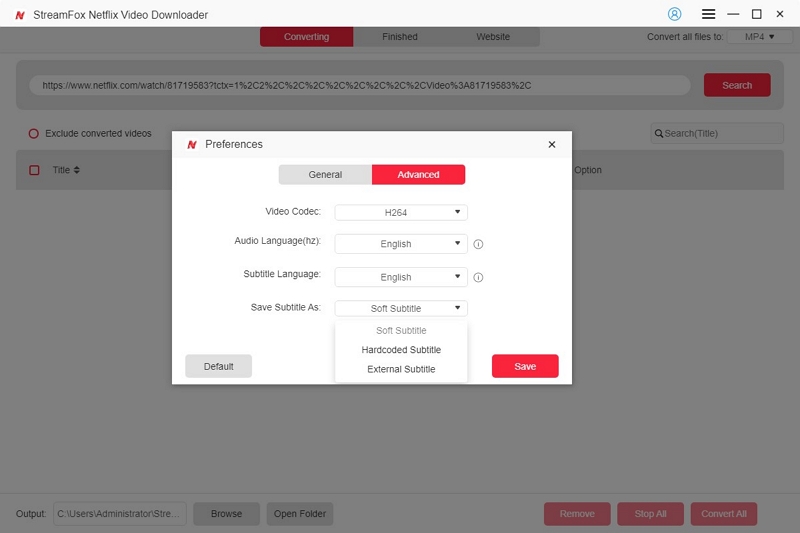
We recommend that you download Hard subtitles, so you can always display the movie subtitle no matter the video player you use. However, if you need subtitles you can always turn off to learn a foreign language, download Soft subtitles.
Step 5: After that, choose the video output format from the top-right side and tick the checkbox next to the movie episodes that you want to download.

Step 6: Click “Download”to start downloading the movies. Once the download is complete, click on “Finished” tab and select “View Output File” open the file on your computer.

FAQs
Will changing the language affect my account settings or viewing preferences?
Changing the language on Netflix won’t affect your account settings or viewing preferences. You can adjust the language for the user interface, audio, and subtitles separately:
User Interface Language: Go to your account settings and select your preferred language from the “Language” dropdown menu.
Audio Language: Choose your desired language from the “Audio” dropdown menu while playing a movie or TV show.
Subtitle Language: Select your preferred language from the “Subtitles” dropdown menu during playback.
Additional Details:
You can set different languages for each profile on your account. If you haven’t created profiles yet or need a guide, here’s a helpful resource on adding another profile to your Netflix account.
If a movie or TV show isn’t available in your preferred language, you might be able to change the audio or subtitle language to another available option.
Some content may only be available in certain languages due to licensing restrictions.
Are there limitations on the languages available for Netflix content?
Netflix language options have some limitations based on region and licensing agreements. Here’s a summary:
- Original Content: Netflix originals often include multiple language options for audio and subtitles.
- Licensed Content: For content from external studios, language options are limited by the original production and licensing agreements.
- Regional Availability: Language options vary by location due to local regulations and licensing restrictions.
- Language Settings: You can adjust your preferred language for audio and subtitles in your Netflix account settings.
- Subtitles and Dubbing: Netflix provides subtitles and dubbing in various languages for many titles.
- Third-Party Apps: Language options may vary depending on the device or app you’re using.
For specific language concerns, you can also reach out to Netflix customer support. It’s also worth noting that Netflix has some restrictions on downloading content, including download limits that may affect access across languages.
Conclusion
Customizing your Netflix languages enhances your viewing experience, whether you’re exploring foreign content or setting your interface to your preferred language. This guide shows you how. However, Netflix’s download feature has limitations with audio tracks and subtitles. StreamFox solves this by allowing unlimited downloads of audio tracks and subtitles. It also helps you bypass download limits and screen errors, letting you save Netflix content permanently.











