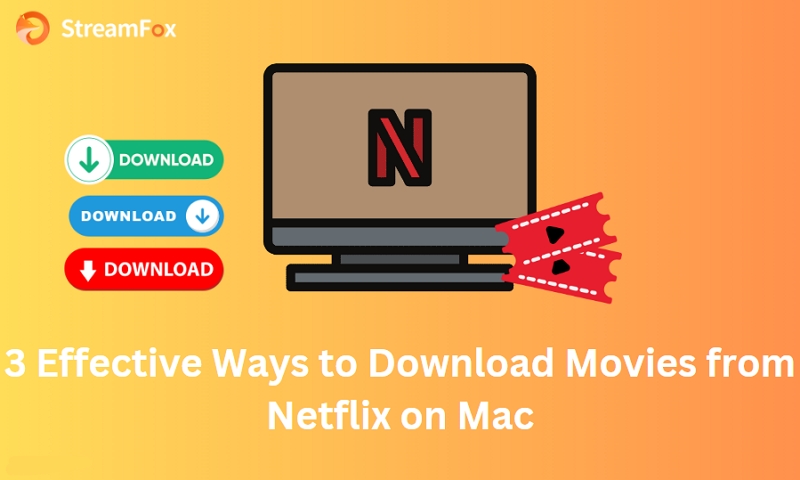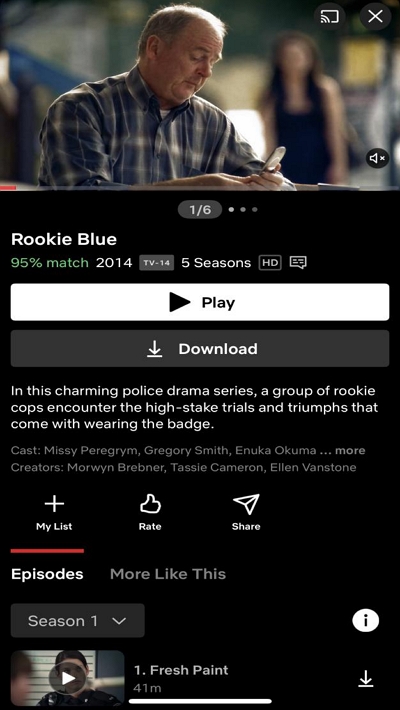Enjoy Netflix Offline on Multiple Devices: Here's How!
Hi, I downloaded some movies on Netflix to watch on the flight during my trip to France. However, I’ve got three other friends with me who would want to watch these movies from their devices using the same Netflix account. Please, is it possible to watch Netflix offline on multiple devices?
If you’re in a similar situation as the user in the query above, don’t panic. In today’s post, we will explain everything you need to know about watching Netflix offline and how to watch your favorite movies on Netflix without an internet connection on Android/iPhone/computer or multiple devices.
Can You Watch Netflix Offline?
Yes, you can watch Netflix offline by downloading the movies and TV shows on supported devices. However, there are some limitations:
- The number of devices you can download on depends on your Netflix subscription plan – 1 device for Basic, 2 for Standard, and up to 6 for Premium.
- There is a maximum of 100 downloads allowed per device at any given time.
- Downloaded titles expire after a certain period, typically 7-30 days, and some have yearly download limits.
- You cannot watch downloaded titles in regions where Netflix does not have licensing rights for that content, even if downloaded elsewhere.
- If you reach the device limit for your plan, you’ll need to remove downloads from an existing device before downloading on a new one.
But clever technologists have researched and come up with a solution that offers Netflix subscribers unlimited offline viewing, so keep watching.
How to Watch Netflix Without Internet on Android/iPhone/Windows
Whether you’re looking to manage your data, you are traveling to a location with poor network signal, or etc. No matter why you want to watch Netflix without internet connection, there is an easy way to go about it. All you just need is to download the Netflix movie on your device for offline viewing.
Check out the steps to do this on your Android/iPhone/Windows below;
Method 1: Watch Netflix Without Internet on Android/iPhone
Step 1: Launch the “Netflix” app on your phone and search for the “Movie” you want to watch without internet connection.
Step 2: Tap on the “Download” under “Play” to start downloading the Netflix movie.

Step 3: Once the download is complete, tap on the “My Netflix” icon at the bottom right side and select “My Downloads” to access the downloaded movie(s) and start watching them without internet connection.

More detailed download guide for Android users:
Easy Guide: Downloading Netflix Movies on Your Android Device
Method 2: Watch Netflix Without Internet on Windows
Step 1: Start the “Netflix” app and “Sign in” to your account.
Step 2: Click on the “three-dot horizontal icon” from the home page and select “Available for Download”.
Step 3: Find the “Movie” you’d like to watch without the internet and click on it.
Step 4: Click on the “Download” icon to start downloading the Netflix movie.

Step 5: After the movie is downloaded successfully, navigate to “My Downloads” to start watching if offline.
Limitation:
Not all movies on Netflix are available for download. And downloaded movies cannot be transferred to multiple device or viewed outside from Netflix platform. Also, there is a time limit for each Netflix download (varies between 48 hours to 30 days).
How to Watch Netflix Without WiFi on Multiple Devices
While downloading movies directly from the Netflix app is a great way to watch them without an internet connection, there are still certain limitations you have to deal with. For example, the movie you intend to watch offline might not be available for download, you can’t transfer the downloaded movies between your devices, etc.
If you want a more flexible solution to watch Netflix without WiFi or internet connection, you need the StreamFox Netflix Video Downloader.
StreamFox Netflix Video Downloader is a powerful tool that allows you to download your favorite Netflix movies in FHD quality for offline access. You can use this tool to download Netflix movies 10x faster, convert Netflix movies to different formats (MP4/MOV/MKV), customize movie subtitles (Internal Subtitles & External Subtitles & Hardcode Subtitles), and do lots more.
StreamFox utilizes advanced technology to bypass Netflix’s video encryption algorithm, giving you full control over the downloaded movies. It is not limited by region or subscription period or number of device limits. You can always open and watch the movies or TV shows you have downloaded.

StreamFox Netflix Video Downloader
- Download Netflix movies with lightning fast speed without reducing quality.
- Easily save Netflix movies and convert 1080p videos to MP4 or MKV formats.
- Supports three modes to customize movie subtitles, enabling you to enjoy your movie in any language.
- Supports Dolby Atmos and 5.1 Surround Sound for an immersive audio experience.
How to use StreamFox Netflix Video Downloader
Step 1: Sign in to your account on the “Netflix Page” that appears on the screen, then click “Sign In”.

Step 2: Enter the name or URL of the Netflix movie you want to download in the “Search bar” and click “Search”.

Step 3: Once the tool loads the “Movie” information on your screen, select the ”Episodes” you want to download and choose “Add to Queue”

Step 4: Once the “Netflix Movies” have been added to the queue, a pop-up window showing various settings options will appear on your screen. Please, select “Video Quality” and choose the option that suits your requirements. Then, click “Confirm”.

Step 5: Click on the drop-down icon next to “Convert all files to” at the top-right corner and select the output format for the Netflix video.

Step 6: Tick the “checkbox” next to the videos you want to download and click the “Convert All” button at the bottom-left to start downloading the video(s).

Step 7: After the conversion is complete, head to “Finished” tab to view the download results. Then, click on “View Output File” button to open the movie file on your computer.

How to Turn Off Wi-Fi Only on Netflix?
If your Netflix only only download movies with WiFi, but you’re having problems with your WiFi network, turning off WiFi only on Netflix is the way to go. The following steps explain how to turn off WiFi only on Netflix in a few clicks:
Step 1: Open the Netflix app and navigate to the lower right. Then, choose tap “My Netflix” .

Step 2: Tap the “Menu” icon at the upper right side and select “App Settings”.

Step 3: Under Downloads, turn the switch next to Wi-Fi Only on or off.

Turning off the “Wi-Fi Only” option on Netflix allows you to download and stream content using mobile data, ensuring you can watch your favorite shows and movies anytime, even without a Wi-Fi connection.
FAQs
1. How to get free Netflix for a month?
Netflix does not offer free trials, but you have the freedom to change your plan or cancel online at any time if you decide Netflix isn’t for you. There are no contracts, no cancellation fees, and no commitments.
2. How long can you use Netflix offline?
Movies downloaded for offline viewing on Netflix are usually removed from “Downloads” after 48 hours to 30 days. The unwatched movies remain in the downloads for 30 days, while the ones that you’ve played last for only 48 hours to 7 days. If you don’t want to be pushed by viewing deadlines, try the StreamFox Netflix Video Downloader to help you completely download Netflix videos and save them in your personal storage space.
Conclusion
The techniques shared on this page are very reliable for watching Netflix movies offline on multiple devices. Whether you choose to use the offline download method of a third-party app like StreamFox Netflix Video Downloader, just make sure you follow the steps we provided correctly to avoid any problems.