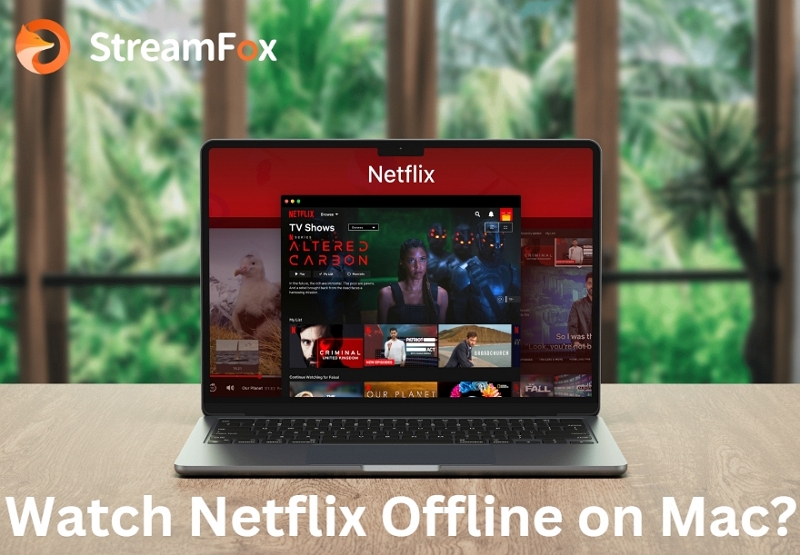[Proven Guide] How to Download Netflix Episodes on Laptop?
Numerous fans are buzzing with excitement over the latest releases on Netflix, like “Love Next Door” and “Hierarchy”.
But what happens in case you discover yourself without a reliable internet connection? The great news is that Netflix permits you to download episodes directly to your laptop. This implies you can binge-watch your favorite shows anytime and anywhere. This blog will show you the basic steps of “Can you download Netflix episodes on Laptop?”

Official Way for Downloading Netflix Episodes on Laptop
Fortunately, this process is much easier with the official way of downloading Netflix episodes.
Step 1: Install the Netflix app from your Microsoft Store.

Step 2: Press on the Menu icon in the top left corner. Discover the “Available for Download” section by scrolling down. There, you can browse the titles that can be downloaded.

Or tap the magnifying glass in the top right corner and type in the name of the show you want to watch.
Step 3: Once selected, press the Download icon next to the title. You can monitor the download progress directly inside the app.

Step 4: Select “My Downloads” by going back to the Menu. Now, you can view all your offline content and play it whenever you wish.

How to Download Netflix Episodes on Laptop? [Recommended]
The above scheme is only available on windows laptops, and if you are a Mac, you can’t download the official Netflix app, so what should you do? StreamFox Netflix Video Downloader is your best choice, and you can easily download any episode of your Netflix TV for both Mac and Windows users. This gives you the flexibility to watch your favorite shows without the internet. This highly regarded tool helps you save Netflix movies and shows in a well-known MP4, MOV, MKV format. You can enjoy high-quality visuals up to 1080P. StreamFox also allows you to download an unlimited number of titles from Netflix. The downloaded content is compatible with different devices, including smartphones and smart TVs. Additionally, it boasts lightning-fast download speeds and supports different subtitle formats, including soft, hard, and external subtitles.

StreamFox Netflix Video Downloader
- Customize audio tracks by selecting preferred languages for an enhanced viewing experience.
- Effectively download movies and TV shows in bulk from Netflix
- The built-in auto-sleep mode helps preserve battery life on your device while downloads are in progress.
- Maintain complete metadata and ID3 tags for all downloaded content, ensuring organized libraries.
Dwnload episodes on Netflix on laptop with StreamFox Netflix Video Downloader:
Step 1: Start by opening the StreamFox Netflix Video Downloader on your laptop. Make sure to log in to your Netflix account to gain access to the content.

Step 2: Within the search bar, input either the URL or the title of the show or movie you would like to download.

Press the search button to view the results. Once you discover the desired content, select it and tap on “Add to Queue”.

Step 3: Before proceeding, you can tailor the download settings by selecting your preferred video quality, audio quality, and subtitle language. Once your selections are made, tap on “Confirm” to finalize these settings.

Step 4: Search for the drop-down menu located at the top-right corner of the interface. Tap on it and select your desired output format for the video from the list provided.

Step 5: Ensure that the checkbox next to the title you need to download is selected. Then, tap on “Convert All” to start the download process. The software will begin downloading the selected episodes.

Step 6: After the download is complete, press on “Finished” and after that select “View Output File” to find and open the downloaded episodes on your laptop.

Bonus: How to Download Netflix Episodes on Data?
You can also download your favorite Netflix episodes with mobile data. This is especially useful when you need to save shows for offline viewing without depending on Wi-Fi. However, it’s essential to manage your data utilization wisely to avoid unexpected charges. Take these steps to download Netflix episodes on Data –
a. Open the Netflix app on your smartphone or tablet. Access the Download Settings by tapping on the “Waiting for Wi-Fi” message. Alternatively, explore the app’s settings through your profile icon.

b. On Android devices, you may be prompted “Always allow downloads over cellular” to permit downloads over mobile data. If so, select “Allow” to give permission.
c. Tap My Netflix in the bottom right. Then, tap the Menu in the top right. Go to App Settings and under Downloads, toggle off Wi-Fi Only.
This change enables downloads utilizing your mobile data.

FAQs
Q. How much storage space do I need to download Netflix episodes?
The amount of storage space required to download Netflix episodes varies based on the quality you select. For most TV shows in standard quality, an hour-long episode regularly requires around 250MB. Movies tend to be larger, usually extending from 500MB to 1GB, depending on the length and complexity of the video content. If you select higher-quality downloads, the storage space required will increase accordingly.
Q. Are all Netflix shows available for download?
Not each show or movie on Netflix can be downloaded. Explore the Download symbol to check if a desired title is accessible for download or not. Alternatively, you can utilize the filter option and see only the available content for download.
Q. How long do downloaded Netflix episodes last before they expire?
Downloaded content is usually accessible for 7-30 days on Netflix. You only get 48 hours to finish it once you start watching. The episode will no longer be available if you don’t do it. Moreover, you’ll lose access to any downloads left if your subscription terminates. To learn more: How Long Do Movies Stay on Netflix? Find Out Here!
Conclusion
Downloading Netflix episodes on your laptop permits you to enjoy your favorite shows. While Netflix’s built-in feature provides a direct way, utilizing specialized tools like StreamFox Netflix Video Downloader can offer enhanced flexibility and quality. StreamFox moreover permits you to customize settings for audio tracks, subtitles, and more. For a consistent and flexible downloading experience, StreamFox Netflix Video Downloader is a highly suggested option to consider.