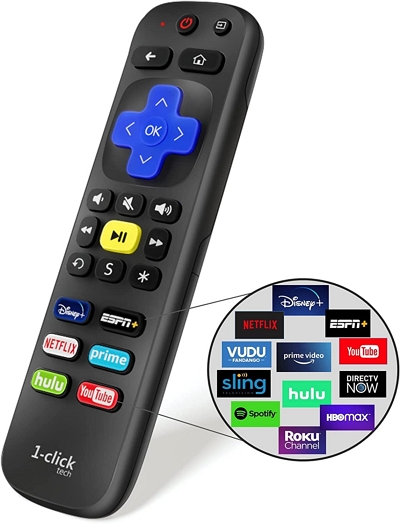Can I Watch Netflix on Nintendo Switch? Here's What You Need to Know
So, you’re here wondering, “Can you watch Netflix on Nintendo Switch?” A lot of Switch owners have been there, asked that before. You’re probably sitting with the console, hoping to catch up on a Netflix binge after a long day. But is that even possible?
Maybe you’ve already tried looking through the app store, scrolling through endless options, but no luck. Or perhaps you’re considering getting a Switch and Netflix streaming is a must-have for you.
Whatever the case, even though it’s not natively possible, this article will break down the easy alternatives and show you just how to watch Netflix on Nintendo Switch with them.

Is Netflix Available on Nintendo Switch?
Netflix isn’t officially available on the Nintendo Switch. You can’t just hop onto the eShop, download the app, and start streaming your favorite shows. It’s true that Netflix used to be available on older Nintendo consoles like the 3DS. But, since the 3DS and Wii U eShop closed in 2023, those days are now long gone.

Netflix’s video property protection policies now restrict which platform the video giants can partner with. You can only download the Netflix app from authorized platforms for Android, iOS, or Windows. Since the Switch doesn’t fall into that category, there’s no direct way to get Netflix on it.
But that doesn’t mean you cannot watch videos on your Switch. There are still some quick workarounds and alternatives to stream Netflix on your Switch, which is what we’ll explore next.
Best Alternative Ways to Watch Netflix on Switch
Since Netflix isn’t officially on the Switch, it’s time to get creative. There are various ways to get your Netflix streams on your Switch. But you have to start by getting the Netflix videos downloaded first before uploading to a server or platform which Nintendo Switch supports – YouTube or Plex.
Method 1: Download Netflix to MP4 and Watch on Nintendo Switch via YouTube
One of the best workarounds is to download Netflix videos and watch them via YouTube on your Switch. Why, though? Well, unlike Netflix, YouTube is available on Switch. So the idea is to download your Netflix videos, upload to and watch from YouTube. But how? After all, Netflix doesn’t allow direct downloads of video content. That’s where the StreamFox Netflix Video Downloader comes in.
StreamFox makes it super easy to convert Netflix shows and movies into formats that work on your Switch. It’s a converter that provides login access to your Netflix account. StreamFox Netflix Video Downloader then allows you download content up to FHD definition straight into your storage space (Windows or Mac computer) and in standard format YouTube and Nintendo supports. From here you can upload to YouTube and then watch from your Nintendo Switch.

StreamFox Netflix Video Downloader
- Downloads videos in full 1080P quality for the best viewing quality similar to Netflix’
- Saves videos in MKV, MP4 and MOV which is perfect for YouTube and Nintendo Switch
- Downloads videos 10x faster so you can start uploading to YouTube immediately
- Lets you choose from 3 subtitle modes and various multi-lingual audio options for enhanced viewing experience
Now here is a quick, three-part step-by-step guide to using StreamFox Netflix Video Downloader, uploading your video to YouTube and watching on Nintendo Switch:
Download Netflix Videos Using StreamFox
Step 1. First things first, you need to install the latest version of StreamFox Netflix Video Downloader on Windows or Mac. Navigate to the sign-in page. Login to Netflix using your account details.

Tip: Having trouble logging in to Netflix, then reset your Netflix password.
Step 2. You can either search the videos directly in the app by entering the title in the search bar, copy and paste the Netflix video link, or browse them through Netflix using StreamFox’s built-in browser.

Once you’ve found what you’re looking for, hit “Add to Queue” to start the download process.

Tip:
It’s advisable to add as many videos as possible so you don’t keep repeating the download and upload process. The good news is StreamFox can handle batch downloads of movies or shows at high speeds.
Step 3. Before you hit download, take a minute to customize your settings. Choose your video quality (you have from 360P to 1080P). Then switch over to the right and pick your preferred subtitle options. You can also change your Netflix language by switching over to “Audio.”

Tip:
There are three subtitle options: the embedded format works best because you’d be uploading to YouTube.
Step 4. You can set a single format for all videos on the queue by clicking the drop down menu just beside “Convert all files to:” at the top right part of the screen. For format, MP4 is the best for compatibility with the Switch via YouTube. But if you want a more lossless visual quality, choose MKV or MOV. YouTube supports all formats.

Image name: streamfox.orgflix-single-video-output-format.jpg
Step 5. Now, all that’s left is to click “Convert” and let StreamFox do its thing. The app downloads videos quickly, so you’ll be ready to upload them to YouTube and watch on your Switch in no time.

Upload Downloaded Netflix Videos to YouTube
Step 1: Sign in to YouTube from your browser or app. Make sure you’re logged in to your account. No account yet? You’ll need one to upload.

Step 2. If your downloaded Netflix video is longer than 15 minutes, go to www.youtube.com/verify to verify your Google/YouTube account, if you haven’t. This ensures you can start uploading longer and heavier videos larger than 20GB.

Step 3. Click on the “Create” icon (that little camera) in the top right corner of the screen, then select “Upload Video.” Now, drag and drop the Netflix videos you downloaded onto the upload screen, or click to select them from your computer.

Watch Your Videos on Nintendo Switch
Step 1. After the YouTube upload is complete, open the Nintendo eShop and search for the YouTube App. Download and install it.

Tip:
Note: The eShop isn’t available in every country.
Step 2: Launch YouTube, then navigate to Sign in. Use your Google account linked to YouTube. If you have multiple accounts, make sure to choose the one that has your uploaded videos.

Step 3: After signing into YouTube, you’ll need to select a Nintendo account on your Switch. Once linked, you can access YouTube via that account anytime.

Step 4: Navigate YouTube using your Switch’s joystick or D-pad. Once you find your uploaded video, select it to start watching. You can use the control bar to play, pause, and even turn on captions if available.

With this method, you can turn your Switch into a mini Netflix machine without the hassle. You get the content you want, on the device you love.
Method 2: Convert Netflix to MP4 and Stream on Nintendo Switch via Plex
Plex is a server-based media center that allows you to organize and play your media files on all types of devices. It also offers free video streaming. It works as a media file management center that organizes all your audio, video, and image files and also allows you to play them. When installed on your computer, it runs a server called Plex Media Server , which is responsible for organizing all your media files.
Once your files are organized, you can access them from another device on the same local network, via the Internet with your free account, and of course, on the device where it is installed. It is compatible with most popular devices and can work with your smart TV, Xbox, smartphones, tablet, PlayStation or Nintendo Switch game console, as long as you download the appropriate apps.
The process works almost like the YouTube method. Download the videos, upload to Plex on a PC, download the Plex app on Switch and watch your videos. Here’s a clearer step-by-step guide:
Step 1. Download your Netflix videos into your device storage in MP4 format using the StreamFox Netflix Video Downloader.
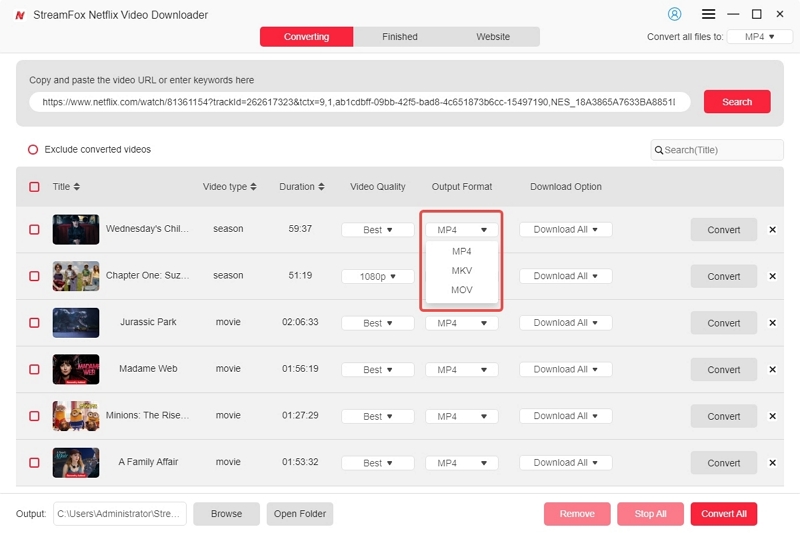
Tip:
See the Netflix video download procedure in Method 1, Part A of the previous section.
Step 2. Go to the Plex website, download the Plex Media Server on your computer, and follow the installation steps.

Step 3. Open Plex and follow the setup wizard to import your Netflix MP4 videos. This will allow Plex to organize and stream them.

Step 4. On your Switch, open the web browser and type your Plex server URL. Browse through your imported videos, click to play, and enjoy!

Method 3: Install Android OS on Nintendo Switch and Stream Netflix from App
While the Nintendo Switch doesn’t natively support the Netflix app, there’s a workaround for tech-savvy users. The method works by installing the Android operating system on your Nintendo Switch. This lets you access the Google Play Store and run Netflix directly.
Step 1: Plug your Nintendo Switch’s SD card into your computer using an SD card reader.

Step 2. Download the Hekate bootloader, unzip it, and move the files to the root of your SD card. Boot your Nintendo Switch and pair your Joy-Cons.

Step 3. Insert the SD card back into your Switch, use the RCM jig, and connect to your PC using a cable and power off. Hold Volume+ and Power to enter RCM mode and inject the payload for Hekate. Remove the jig and click on “Nyx Options. Dump the Joy-Con pairing information while ensuring the Joy-Con controllers are railed.

Step 4. Follow the prompts to partition the SD card, then download and install Android by flashing it from recovery mode.
Step 5. Sign in and start streaming your content!
Warning: Keep in mind that this method isn’t risk-free. Netflix may detect unsupported devices, suspend your account. You may also have device issues.
FAQs
Q: Is it safe to install Android on my Nintendo Switch to access Netflix?
Installing Android is a risky third-party modification. It could void your warranty and expose your device to security threats. Netflix may also ban your account once it detects you’re running Android OS on Nintendo Switch.
Q: Other Streaming Platforms Supported by Nintendo Switch
You can enjoy Hulu, YouTube, and Crunchyroll on your Nintendo Switch. However, options like Amazon Prime Video are still a no-show.
Q: Are there any official updates on Netflix coming to the Nintendo Switch?
There is no official news from Netflix or Nintendo about Netflix support on the Switch yet. Fingers crossed for future updates!
Conclusion
So, can I watch Netflix on Nintendo Switch? Not directly, but there are creative workarounds. We’ve shown you how to download Netflix safely and enjoy them on your Switch via YouTube or Plex. It’s not perfect, but it gets the job done! Plus, with third-party tools like StreamFox Netflix Video Downloader, you can easily grab your favorite content, transfer and watch directly on any device or upload them to a server that Switch supports. Download StreamFox Netflix Video Downloader today and start streaming your favorites anytime!