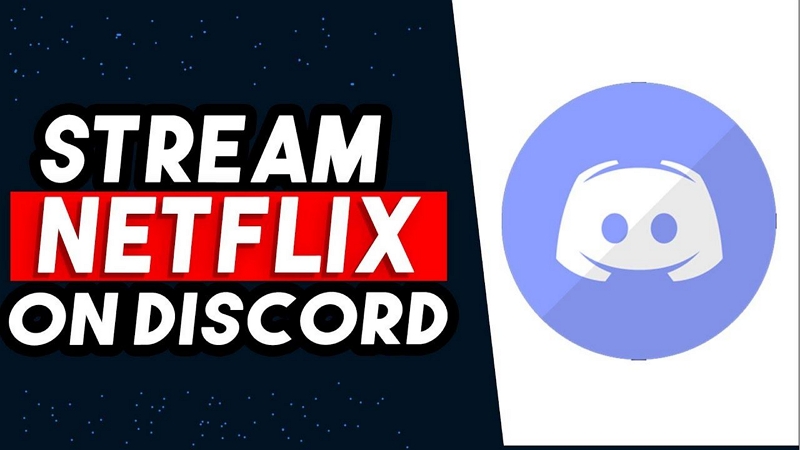Step-by-Step Guide: Burn Netflix Movies to DVD
While this is a feature Netflix doesn’t (and wouldn’t) officially support, apparently, for copyright reasons, there are so many reasons you may want to burn Netflix to DVD. It’s a perfect idea for movie collectors or archive makers and gift-giving. You may also want to burn Netflix videos to DVD as backup to currently available movies since no content is guaranteed permanently available on the platform.
But is there really a way to burn Netflix to DVD? Find out in this quick guide.
Can You Burn Netflix Movies to DVD?
Netflix doesn’t offer the possibility to rip movies off the platform for further processing, regardless of the device. However, StreamFox Netflix Video Downloader makes this possible by offering a tool for downloading Netflix episodes and movies which you can then burn into a DVD using the right media player or burning software.

On the other hand, this is not natively possible on Netflix. Netflix content is locked down by DRM (Digital Rights Management). This technically means that Netflix has strict rules about how you can use their content. Although Netflix allows downloads of content for offline use, the saved media files are not directly accessible for further processing that disc burning requires.
Burn Netflix Movies to DVD Using StreamFox
While Netflix doesn’t make it possible to download and burn movies to DVD, the easiest workaround is to use a Netflix video downloader to save the videos into a personal storage space and burn them in a disc. It’s that simple. Talking about video downloaders, StreamFox Netflix Video Downloader is the best for this purpose as it’s specifically designed for Netflix.
StreamFox Netflix Video Downloader provides a Netflix Webplayer which you can directly sign into with your Netflix account details. Then you can download your favorite video content into MP4, MOV, or MKV directly into your PC or Mac storage space. Once downloaded, you can easily burn them onto a DVD.

StreamFox Netflix Video Downloader
- Bypasses DRM restrictions and lets you download movies Netflix won’t let you save.
- Downloads Netflix content so you can binge-watch offline or burn to DVD anytime.
- Saves videos into files (up to 1080p) for lossless HD quality playback.
- Provides multiple multilingual audio and subtitle options (soft subtitles, hard subtitles, and external subtitles) for customized viewing experience
How to Burn Netflix Movies to DVD Using StreamFox
Provided below is an instruction guide showing how to burn DVD from Netflix using StreamFox.
-Download Netflix Content on Your PC
Step 1. Install the latest version of StreamFox Netflix Video Downloader on your PC. It’s available for both Windows and Mac. Once installed, open it and sign in to Netflix using your login credentials.

Step 2. Find your movie or show and add it to the queue. There are three ways to search for video content. Either type the movie name into the search bar, paste a Netflix URL, or browse Netflix directly within StreamFox.

Once you find your favorite video, add it to your download queue.
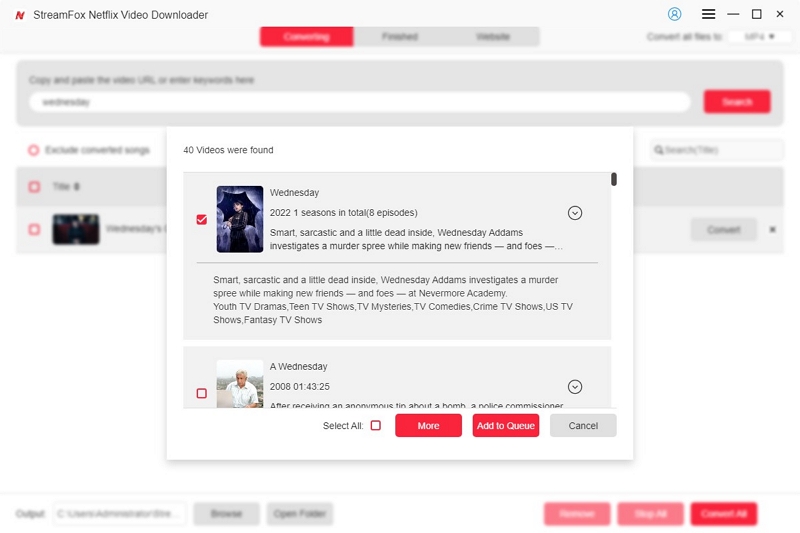
Tips: You can download multiple videos at once on StreamFox. To add more videos into the conversion queue, simply repeat the process above. Need more movies? Check out the Top 10 Must-Download Movies on Netflix.
Step 3. Choose the video quality you prefer once your videos are in the queue. You have an option to select from 360p for quick downloads to full HD 1080p for the best visuals. You can also select audio and subtitle options for enhanced viewing experience.
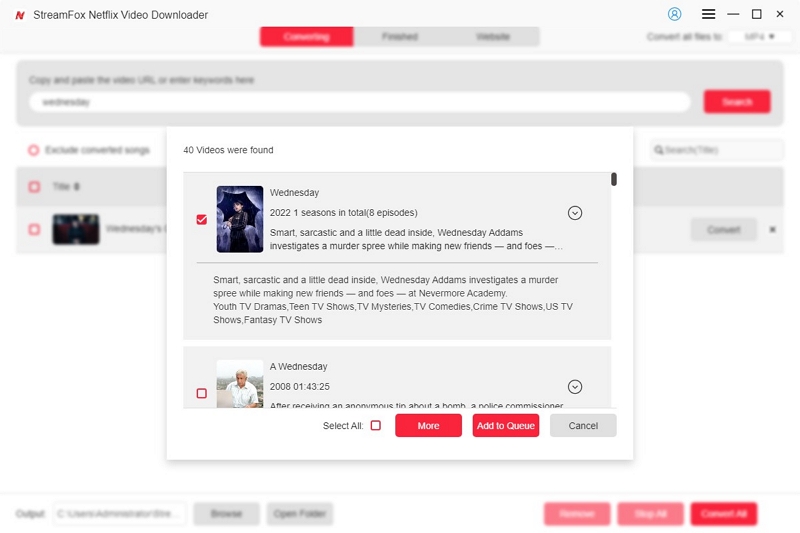
Step 4. Start the download by clicking the “Convert” button, or if you’ve more than one video lined up, hit “Convert All.” StreamFox will download your Netflix content, and you’re set for the next step.

Tip:
StreamFox default download video format is MP4, and MP4 is suitable for burning DVD format, all do not need to change. If you have other format needs, you can be modified in the upper right corner of the interface “Convert all files to”.
-Burn Downloaded Netflix Video to DVD
For Windows Users
Step 1. Open Windows Media Player on your Windows PC. You can do this by simultaneously pressing the Win and S keys. Then type “Windows Media Player” in the search bar and hit the Enter key. Windows Media Player should pop right up. Click it to open.

Step 2. Once you’re in, look for the “Burn” tab on the upper right side of the screen. Now, just drag and drop your downloaded Netflix movies into the Burn list.

Step 3. Select “Burn Options,” which is represented by an icon under “Sync” that looks like a box of checklists with a drop-down arrow. Change the burn type to “Data CD or DVD.”

Step 4. Pop in a blank DVD into the disk drive. Windows Media Player will read it and get ready for action.
Tip:
If your PC doesn’t have a disk drive, get and connect an external drive.
Step 5. Start burning your movie to DVD by hitting “Start Burn.” Now, sit back and relax while your Netflix movies are burned onto the DVD.

On Mac:
Step 1. Download and install Cisdem DVD Burner on your Mac. Then, pop a blank DVD into your Mac. The software will automatically detect it.
Step 2. Drag the downloaded Netflix videos into the software. It’s as simple as dropping files into a folder.

Step 3. Optionally, you can beautify and customize your videos with basic editing tools such as Subtitle (external or embedded), Crop, Effects, Rotate, Volume, and more.

Step 4. Preview your video. Once satisfied, hit the “Burn” button, choose your blank DVD as the output, and sit back and watch as Cisdem burns your Netflix movies into the DVD.

FAQs
1. How do I download Netflix movies permanently?
The best way to download Netflix movies permanently is to use a Netflix video downloader. Good examples include StreamFox Netflix Video Downloader. It removes DRM encryption and saves directly to local storage.
2. What software do I need to burn Netflix movies to DVD?
If you use a Windows PC, the Windows Media Player is a good Netflix movie burner. Mac doesn’t have proprietary software for video burning but the Cisdem software is perfect for Mac users and has a version for Windows users.
3. Can I play Netflix movies on my DVD player?
Yes, but you’ll need to download the movies into a local storage and burn into a DVD first. You may download the Netflix movies with a third-party downloader such as StreamFox Netflix Video Downloader and rip the movies into a disk with Windows Media Player or Cisdem. Alternative video burning tools include Nero Burning ROM, DVDStyler and Ashampoo Burning Studio.
4. Why is my burned Netflix DVD not playing?
The DVD format may not be compatible with the DVD player and it could not read the file. You may also remove and examine the disk for fingerprints or scratches and clean with a soft dry cloth or DVD cleaner.
Conclusion
The only way to burn Netflix movies to DVD is to download the Netflix content into a local storage first and burn with a media player or dedicated media burner. But it’s important to have the right tools, which includes a Netflix video downloader and a DVD burner like Windows Media Player, Cisdem, or DVDStyler. But the most difficult step is ripping the video off Netflix since the streaming service doesn’t allow that. However, StreamFox is there to help with that. Try out StreamFox Netflix Video Downloader today.