How to Register and Login StreamFox Amazon Video Downloader
Unlock all the powerful features of StreamFox Amazon Video Downloader with just a few simple steps. Depending on your purchase, you’ll be using either a license key or password to activate the software:
For License Key Users:
- If you received a license key via email.
- Open StreamFox Amazon Video Downloader, and go to the Login window.
- Click License Key Login button.
- Enter your email address (the one you used for registration) and the license key you received via email.
- Click “login” to unlock full access to the downloading features.
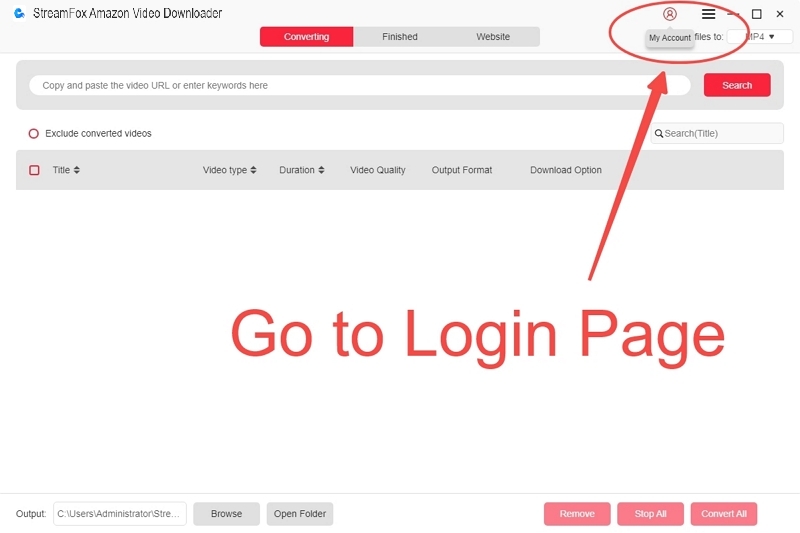
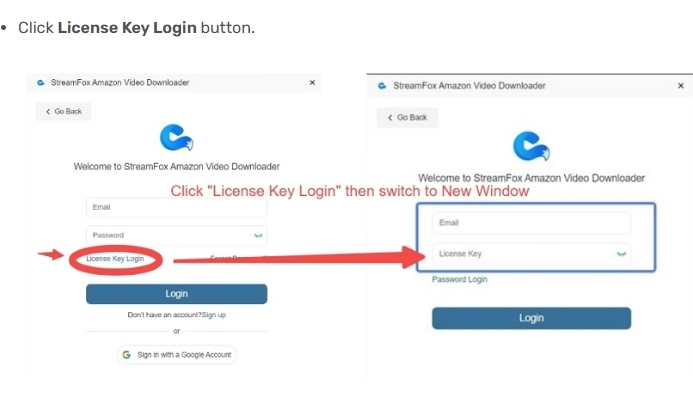
For Password Users:
- After purchasing, you will receive a passwordin your email.
- Simply log in directly on the registration page using the password you received.
- Click “login” to enable all the download features.
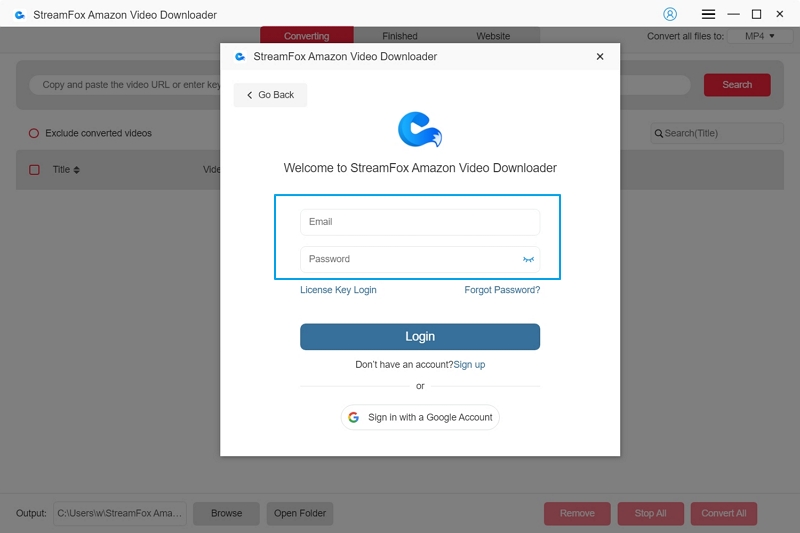
If you’re new, you can click on “Continue Trial” to start a 14-day free trial. During the trial, you can download the first 5 minutes of any video for offline viewing at no cost. Alternatively, you can purchase a license by selecting “Buy Now.”
Download and install the newest StreamFox Amazon Video Downloader software onto your Windows or Mac computer.
1. Launch StreamFox Amazon Video Downloader and select your country/region.
2. Click “OK” and sign in with your Amazon Prime Video account to proceed.
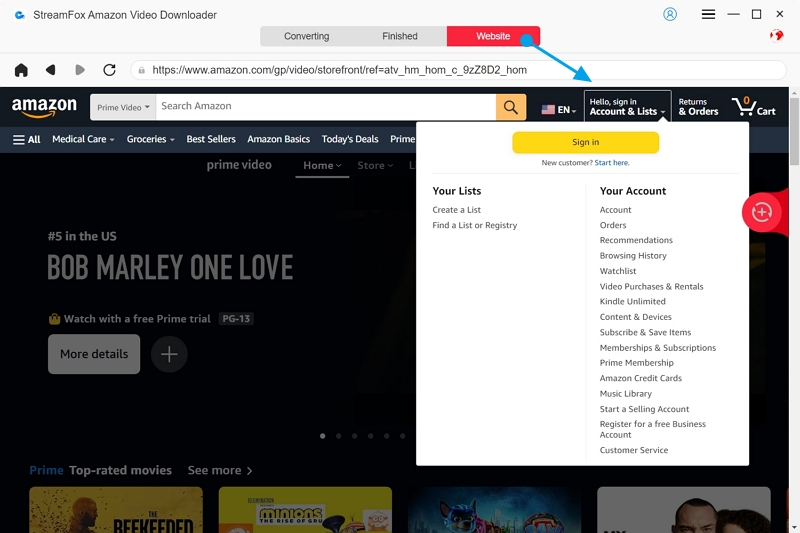
How to Download Amazon Videos in MP4/MKV/ MOV Format
After signing in:
1. Use the search bar, paste the video link to find your content.
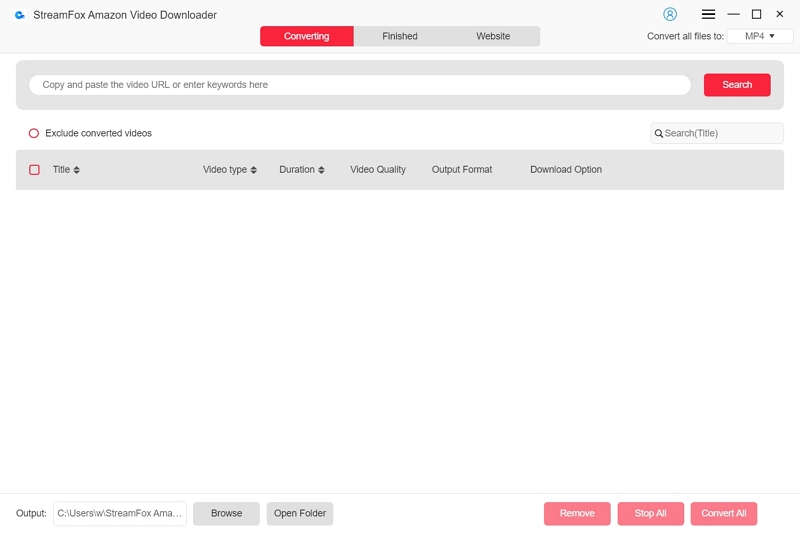
Alternatively, use the integrated Prime Video web player to drag your video into the red plus button area. A popup window will then allow you to select the videos you wish to convert beforehand.
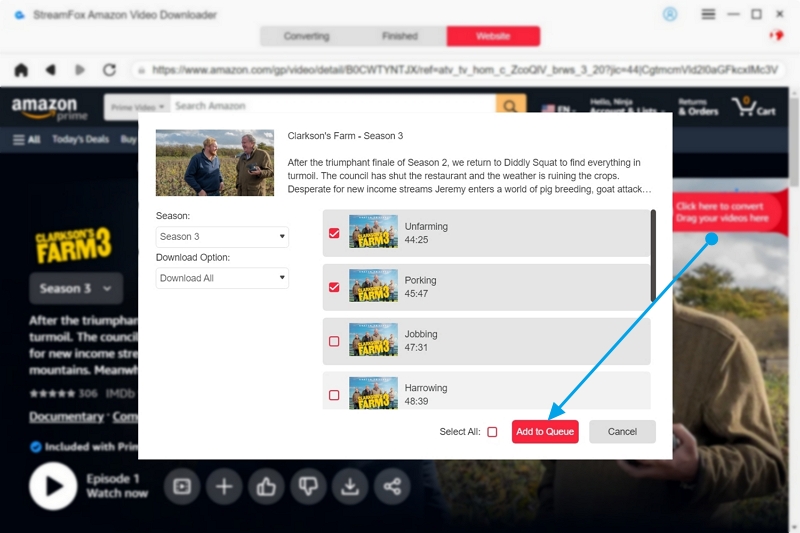
2. Select your video and click “Add to Queue”.
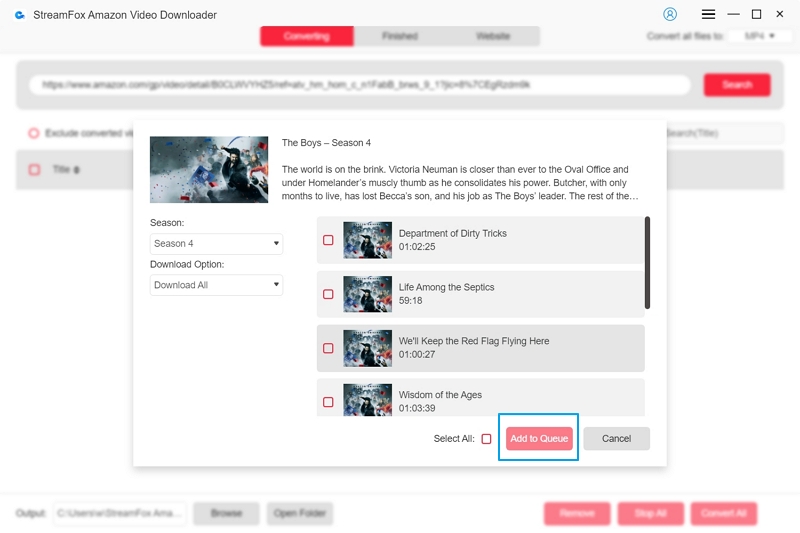
Adjust settings:
1. Customize your preferences for video quality, which can be set as high as 1080P, and choose your preferred audio and subtitle languages for a personalized viewing experience.
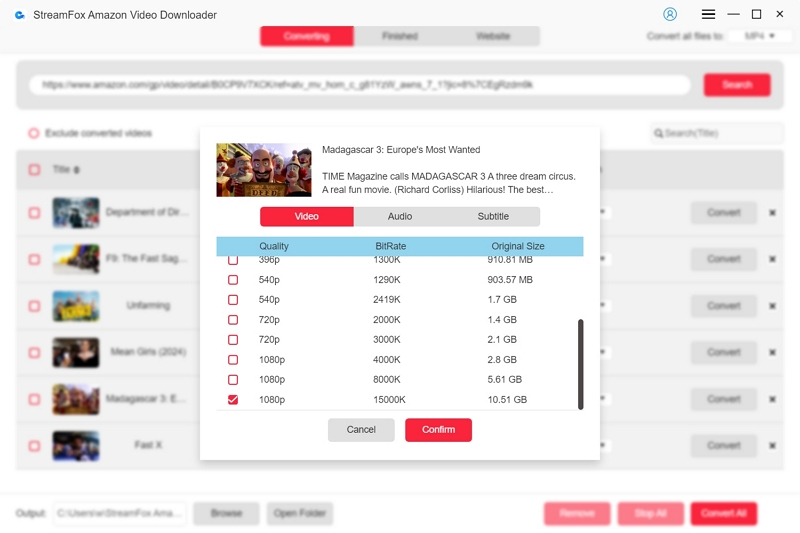
2. Select the format in which you want your downloaded videos to be saved: options include MP4, MOV, and MKV. This choice allows you to ensure compatibility with various devices and playback preferences.
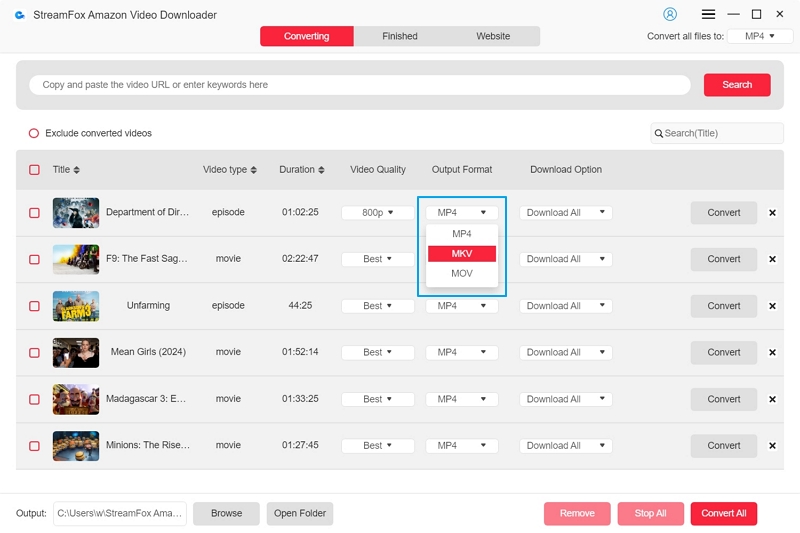
- MP4 (MPEG-4 Part 14): MP4 is a widely compatible video format that maintains a good balance between video quality and file size. It is supported by most devices and media players.
- MOV (QuickTime File Format): MOV is developed by Apple and commonly used on Mac platforms. It offers high-quality video playback and supports various codecs, making it suitable for editing and playback on Apple devices.
- MKV (Matroska Multimedia Container): MKV is known for its versatility and ability to store multiple audio, video, and subtitle tracks in a single file. It supports high-definition video and is popular for storing high-quality content.
Alternatively, you can select the dropdown menu next to “Convert all files to” at the top left corner to standardize the output formats for all your videos.
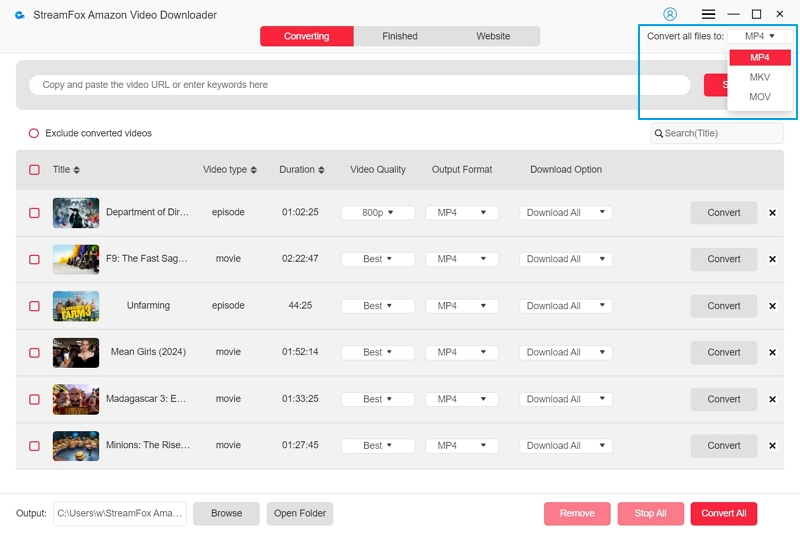
1. To initiate the download process, click “Convert” if you’re downloading a single video. For multiple videos, select “Convert All” to start downloading all chosen selections simultaneously.
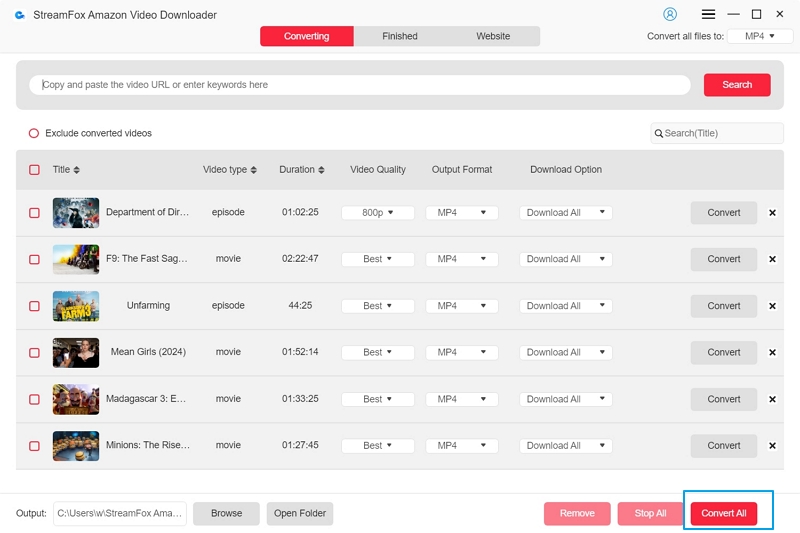
If you accidentally choose the wrong video, simply click the “Stop” button to pause the download. Keep in mind that restarting the download requires beginning the process anew.
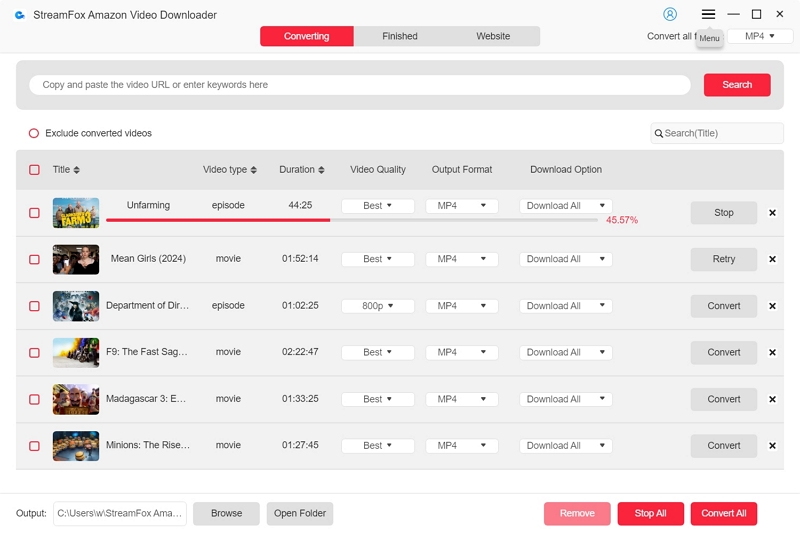
You can click the red dot labeled “Exclude converted videos” to prevent downloading the same videos multiple times.
2. Monitor progress and access downloaded videos in the “Finished” section. Click on “View Output File” to open the folder on your computer where the videos are saved. This allows you to enjoy your downloaded Amazon videos offline at your convenience.
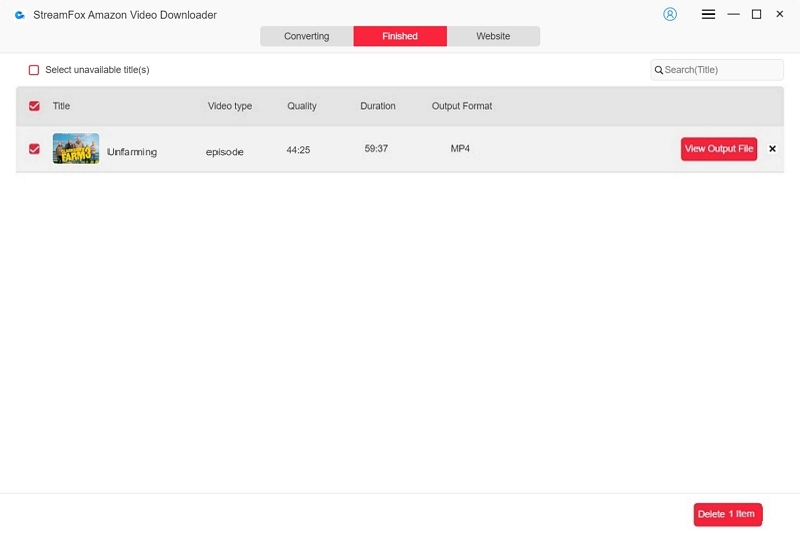
Furthermore, removing downloaded content from your history or disk is straightforward:
- To delete a single video: Click the delete icon located in the top right corner of the video.
- To delete all downloaded videos: Select “Select All” and then click the “Delete” button found in the bottom right corner.
You will be presented with two choices: “Remove from History” (which removes only the download history) and “Delete from Disk” (which removes both the download history and the associated files). Choose the option that aligns with your requirements.
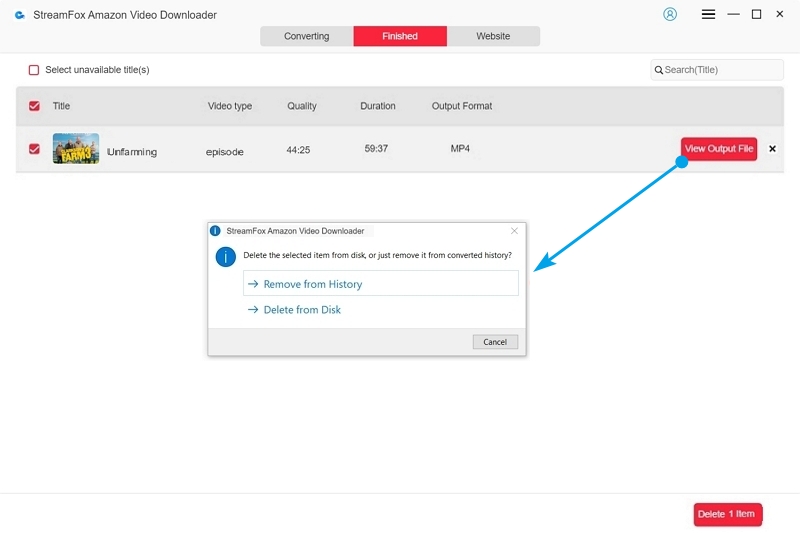
When you choose “Select unavailable track(s),” you’re removing locally deleted video entries. If downloaded files are deleted from your computer, the software won’t find them when you click “View Output File,” making the download record invalid. Enabling this option helps you quickly find and delete these outdated download records.
Manage Preferences and Settings
1. Navigate to “Preferences” to modify download folder, log out, or switch accounts.
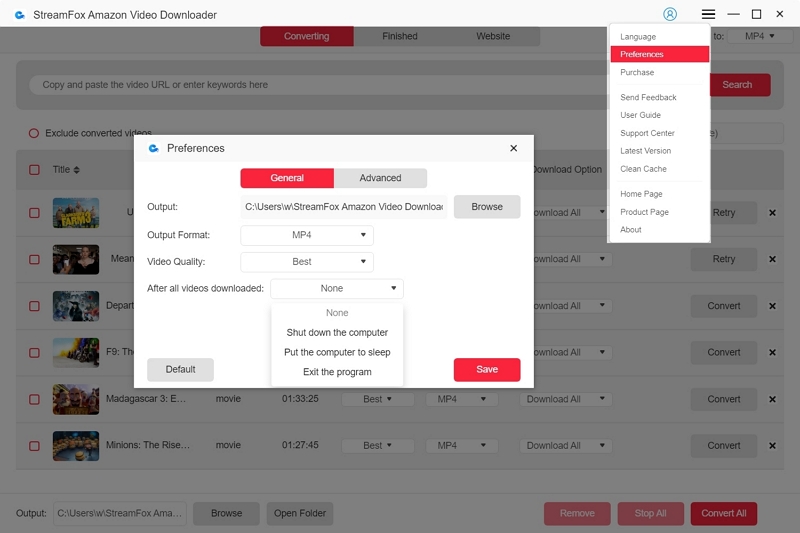
2. Certainly! You can conveniently adjust the output format to fit your preferences. StreamFox Amazon Video Downloader offers support for multiple popular video formats such as MP4, MOV, and MKV. MP4 is set as the default format due to its broad compatibility with devices and efficient file size management, ensuring high quality.
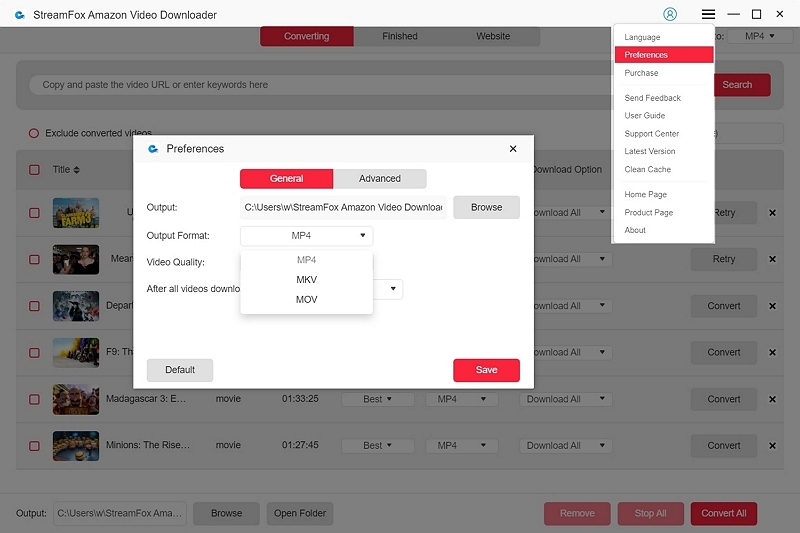
3. Adjust advanced settings for a personalized viewing experience, including subtitle options (hardcoded, soft, external).
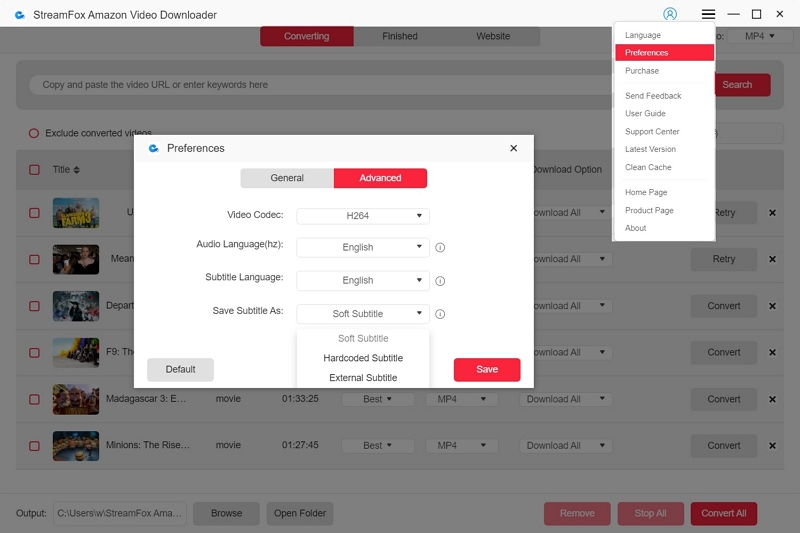
- Hardcoded subtitles: These are permanently embedded into the video and cannot be turned off or customized. They ensure compatibility but lack flexibility.
- Soft subtitles: These are separate tracks that can be toggled on or off within the video player. They offer flexibility but may not be supported universally.
- External subtitles: These are standalone files (e.g., .srt) that accompany the video file. They allow for customization in appearance and can be added or removed as needed.
Enjoy watching downloaded Amazon videos offline across various devices hassle-free. This streamlined guide aims to simplify the process while ensuring comprehensive functionality and user control.





