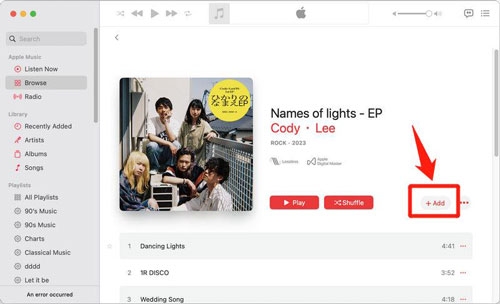Can You Get and Play Apple Music on Roku? Yes and Here is How!
While this news might be new to some users, Apple Music has been available on Roku since 2022. So, if you’re an Apple Music subscriber and a Roku user, the good news is you can enjoy Apple Music on your Roku device. But the question is: how do you listen to Apple Music on Roku? Well, we’ve created this post to explain just that!
Whether you have a Roku player, Roku TV, or Roku premium audio products, this article will guide you through the steps to get and play Apple Music on your Roku to seamlessly stream your favorite tracks, albums, and playlists. Read on to find out more.
Apple Music vs. Roku
Apple Music is a music streaming service developed by Apple Inc. This app provides users with access to over 100 million songs and 30,000 curated playlists, allowing users to enjoy high-quality audio experiences, including lossless audio and spatial audio with Dolby Atmos.
Apple Music integrates seamlessly with Apple devices but is also available on Android and other platforms like Roku TV.
Key features of Apple Music
- Personalized playlists
- Live radio stations
- Podcasts
- Support offline music download.
Roku, on the other hand, is a digital media player platform that focuses on video streaming. It provides access to various streaming services, including through its devices, which include standalone players and smart TVs with built-in Roku functionality. Roku offers a user-friendly interface for accessing popular video streaming services like Apple Music, Netflix, Hulu, and Amazon Prime Video.
How to Get Apple Music on Roku
It’s very easy to get Apple Music on Roku. You just need to do the following:
Step 1: Press the “Home Key” on your “Roku TV” remote and navigate to the “Streaming Channel” menu.
Step 2: Type “Apple Music” into the search box.
Step 3: Scroll to the “Apple Music Channel” and press “Ok”. Then, choose “Add Channel”.

Step 4: Run the “Apple Music” app on “Roku”. Then, scan the code using your phone to sign in to your Apple Music account.

How to Play Apple Music on Roku
There are four methods you can use to play Apple Music on Roku. In this part, we shall discuss how to use these methods to enjoy Apple Music on your Roku TV screen.
Method 1: Play Apple Music on Roku Offline Via USB
Although Apple Music doesn’t support downloading songs on Roku, you can still play Apple Music on Roku offline via a USB flash drive. However, you need StreamFox for Music to download Apple Music songs to your USB flash drive.
StreamFox for Music is comprehensive software that enables users to save songs from many popular music streaming platforms, including Apple Music, YouTube Music, and Amazon Music as local files. This tool can download songs from Apple Music in various formats, such as MP3, M4A, and FLAC losslessly. Plus, it supports extra features, such as instant downloads, batch downloads, a built-in web player, and lots more.

- Advanced algorithm allows this tool bypass DRM protection on music streaming platforms.
- Download high-quality music tracks from Apple Music 50x faster with original metadata and ID3 tags.
- Allow customization of settings like bitrate and sample rate to ensure songs are downloaded with crisp audio quality.
- Boast a very stable performance, which enables it to download songs from Apple music smoothly and flawlessly.
See the steps to save songs from Apple Music to USB using StreamFox for Music below:
Step 1: Run “StreamFox for Music” and select “Apple Music” from the home interface.

Step 2: “Sign in” to your Apple Music account.
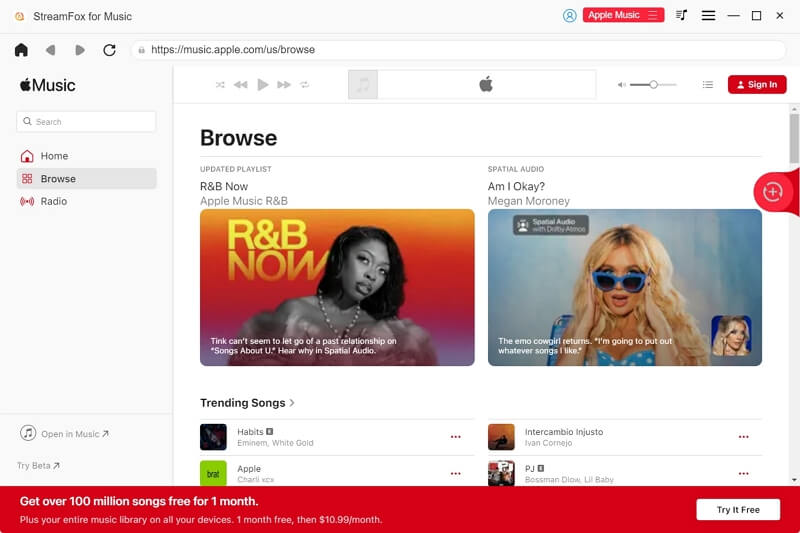
Step 3: Browse the songs you want to download from your “Apple Music library”. Then, drag and drop the songs you want to listen to on Roku TV onto the “Red floating icon”.
![]()
Step 4: Now, navigate to the top-right corner and click on the drop-down icon next to “Convert All Files To”. Then, select the preferred output format.

Step 5: Click the “Convert All” button to start at the bottom-right corner to start downloading the songs.
Navigate to the “Finished tab” once the download is complete and click on “View Output File” to save the music files in your computer’s local storage.

Step 6: Next, connect your USB drive to the computer and copy the song downloads to the drive.
Step 7: Connect the USB flash drive to your Roku TV and start streaming the Apple Music songs.
Method 2: Listen to Apple Music on Roku with Apple Music App
If you’re actively subscribed to Apple Music, you can listen to your favorite songs from Apple Music directly from the App on Roku TV. All you need is to ensure you’ve added the Apple Music channel on your Roku TV and follow the steps below:
Step 1: Find the “Apple Music” channel and navigate to your music library.
Step 2: Select the song you want and press the relevant button to start listening to it on Roku.

Method 3: Play Apple Music on Roku via Airplay
Using Airplay is another reliable way to play Apple Music on Roku. However, your Roku TV must have the Airplay functionality for you to be able to use this technique. See how it works below:
Step 1: Go to “Settings” on your “Roku TV” and select “Airplay and Homekit”. Then, turn on the “Airplay” feature.

Step 2: Connect your Apple device and Roku TV to the same wireless network.
Step 3: Launch “Apple Music” on your iPhone and start playing the song you want to stream. Then, tap on the “Airplay Audio” icon.

Step 4: Choose the “Roku TV” from the list of devices in the Airplay menu to start streaming the Apple Music songs on Roku.
Method 4: Play Apple Apple Music on Roku Through Screen Mirroring
If Airplay is not supported on your device, you can resort to using the screen mirroring technique to play Apple Music on Roku. This involves mirroring your device’s screen to your Roku TV and playing the song from there.
Follow these steps to play Apple Music on Roku via screen mirroring:
Step 1: Make sure your device is connected to the same “Wireless network” as the Roku TV.
Step 2: Access the control center and tap the screen mirroring icon if you are using iOS device. If your phone is Android, go to “quick settings panel” > “Screen Cast” > choose “Roku TV” to mirror your phone.

Once the connection is established, your device’s screen will be mirrored to the TV, and you can start playing Apple Music from there.
Bonus: Apple Music on Roku Not Working
Sometimes, you might encounter problems like “Network Unavailable” when trying to play Apple Music on Roku. But don’t panic. We’ve shared some tricks you can use to resolve Apple Music on Roku not working below:
Way 1: Reset Network Settings
Step 1: Head to “Settings” and select “System”.
Step 2: Scroll to “Advanced System Settings” and choose “Network Connection Reset”. Next, click “Reset Connection” and your TV should reset as well as turn back on automatically.
Step 3: Once your Roku TV turns back on, connect it to the same WiFi as your device and open Apple Music again.

Way 2: Update Apple Music Channel
Step 1: Find your way to the “Apple Music Channel” and press the “Asterisk (*)” button on your remote.
Step 2: Select “Check for updates” from the pop-up.

Step 3: If there’s an update, Roku will automatically download the latest version of the Apple Music channel.
Way 3: Update Roku Operating System to the Latest Version
Step 1: Go to “Settings” on “Roku” and select “System”.
Step 2: Choose “System” > “System Update”.

Step 3: Click on “Check Now” to check if there are any available updates.
If there is an update available, a pop-up will be displayed on your screen. Click on “Update Now” to update your Roku TV system.
Conclusion
As you can see from the guide on this page, it’s very easy to get and play Apple Music on your Roku device. Whether you choose to play Apple Music on Roku directly, via USB, Airplay, or screen mirror, you just need to follow the steps we’ve provided accordingly.
For users who want to play Apple Music on Roku offline, we recommend using StreamFox for Music to save songs from Apple Music to your USB Drive and play the songs on Roku via USB. With StreamFox, you can also play Apple Music on Samsumg TV or other devices without network connection.