How to Download Songs from Apple Music on Mac
Downloading songs from Apple Music is a smart way to make your favorite songs accessible even when you don’t have a stable internet connection or are completely offline. Apple Music’s download feature makes it easy for premium subscribers to download their favorite songs offline effortlessly.
However, the song downloads will no longer be playable, if your Apple Music subscription expires. But what if you want to download songs from Apple Music on Mac and keep the downloads forever accessible? Don’t panic! This article explores three ways to download songs from Apple Music on your Mac, two of which ensure the downloaded songs remain accessible even if your Apple Music membership ends.
How to Download Apple Music Songs on Mac Directly Via App [Premium Users Only]
It’s very easy to download Apple Music songs on a Mac computer if you’re a premium subscriber. You just need to use the following steps to get the job done:
Step 1: Open the Apple Music app on your Mac and sign in to your account using the same Apple ID and password you used to subscribe to Apple Music.
Step 2: Navigate to “Listen Now” or “Browse” and select the songs you want to download.
Step 3: Click on the “Add” icon at the bottom-right side of the song cover art. Then, choose “Add to Library”.
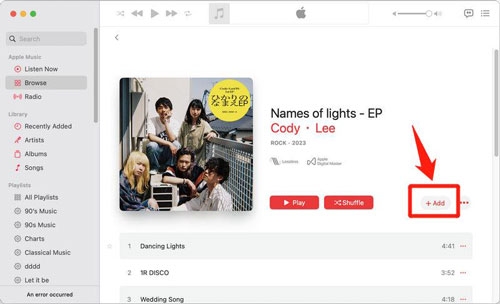
Step 4: Next, go to your “Library” and click on the “Download” icon next to the song. Alternatively, you can click the three dots (…) icon and select “Download” from the menu list to download the song for offline listening.
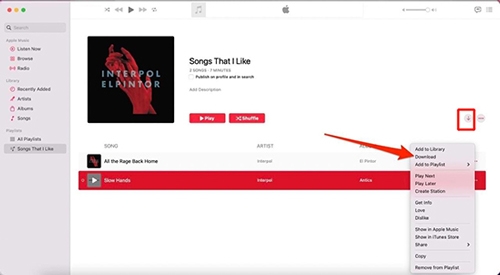
Tip: You can also automate Apple Music download. You just need to do the following:
Step 1: Navigate to “Music” > “Preferences”.
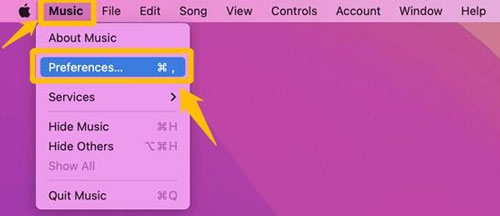
Step 2: Tick the “Checkbox” next to “Automatic Download” and choose “OK” to confirm the settings.
Note: You can find downloaded Apple Music songs under “View” > “Only Downloaded Music”.
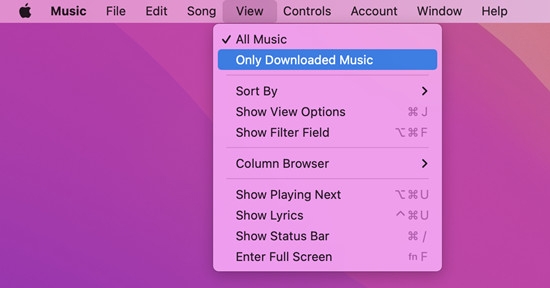
Limitations:
- Downloaded songs are not saved to your Mac’s local storage, which means they cannot be transferred to other devices.
- You cannot download songs in MP3 or other popular audio format.
How to Download Music from Apple Music as Local Files on Mac
If you want your Apple Music songs to become more accessible on any device, the most effective way to download them on Mac is to use StreamFox for Music to save them as local files.
StreamFox for Music is advanced software that utilizes ODSMRT technology to bypass Apple Music encryption and allow users to download unlimited songs in lossless quality. This software allows you to download Apple Music songs and playlists in MP3 or other formats like M4A, WAV and FLAC, and it does the job 50x faster than regular Apple Music Downloader tools.
What’s more, StreamFox for Music downloads songs with their original ID3 tags and metadata. But it doesn’t end there. It also supports an in-built music player that gives you an Apple Music-like experience browsing and listening to downloaded songs.

- Batch download Apple Music songs with stable performance, ensuring fast downloads with top-notch quality.
- Support the download of all types of Apple Music content, such as songs, podcasts, and audiobooks.
- Boast a 99.99% Apple Music conversation rate.
- Allow the transfer of downloaded Apple Music songs from Mac to a wide range of devices, including phones, iPods, tablets, car stereos, Xbox, Switch, and more.
How to Use StreamFox for Music to Download Apple Music on Mac as Local Files
Step 1: To get started, install “StreamFox for Music” on your Mac.
Step 2: Open the app and choose “Apple Music” from the list of streaming platforms.

Step 3: “Sign in” to your Apple Music account when prompted. Then, navigate to your music library and drag and drop the song you want to download onto the “Red floating icon” on the right side.
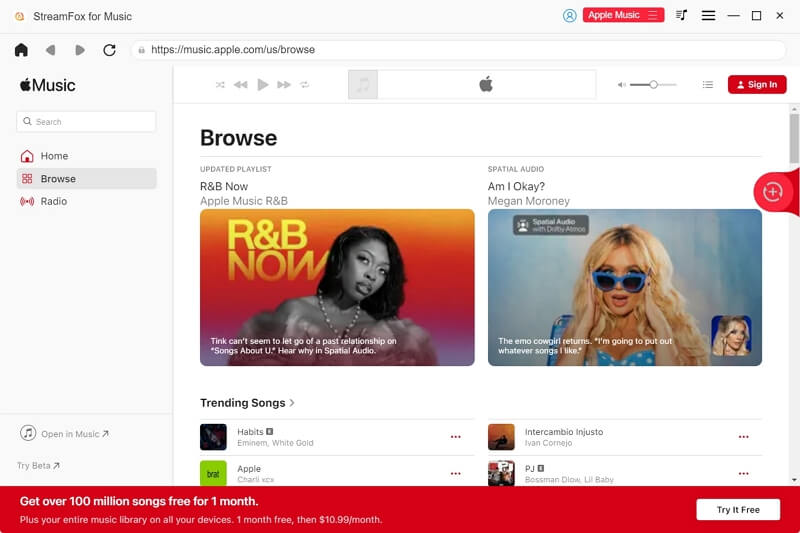
Step 4: Choose the music file output format and click the “Convert All” button to start downloading the song.

Step 5: Once the download is complete, click on the “Finished tab” and select “View Output File” to save the music file in your Mac’s local storage.

How to Download Apple Music Tracks on Mac for Free
For non-premium subscribers, the best way to download Apple Music on Mac is to use an online Apple Music downloader like APLMate. This online tool allows you to download Apple Music tracks on Mac for free without requiring the installation of third-party software. It can download Apple Music tracks in MP3 format at 320kbps, and it’s 100% free.
Here is how to download songs from Apple Music with APLMate on Mac:
Step 1: Copy the “URL” of the song you want to download from Apple Music.
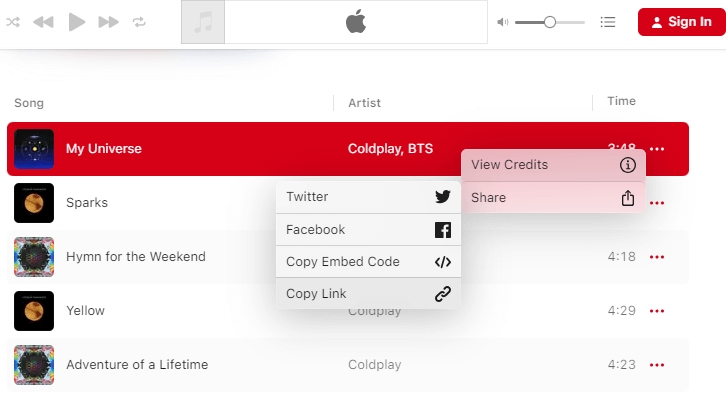
Step 2: Go to “APLMate” website and paste the copied URL into the box.
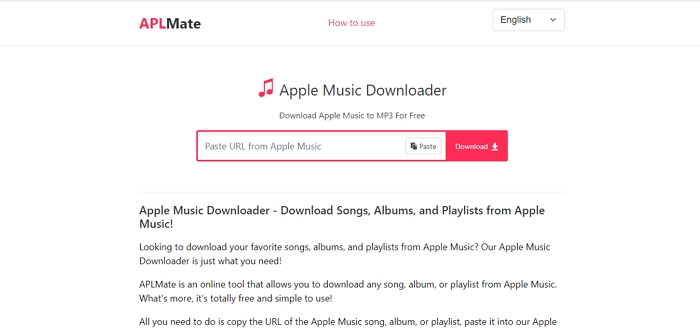
Click on the “Download” button to extract the song from the URL.
Step 3: Select the “MP3 quality” of the music track you want to download and click “Download” to save the music file to your Mac storage.
Limitations:
- Supports only MP3 format.
- Some downloads are unsuccessful.
- Don’t support batch downloads and is inefficient for downloading multiple songs.
Comparison Between the Ways
| Tool | StreamFox for Music | Apple Music | APLMate |
|---|---|---|---|
| Supported Audio Format | MP3, M4A, WAV, FLAC, etc., without DRM. | Apple Lossless Encoder, MP3, WAV, AIFF, etc., with copyright-protected. | MP3 |
| Speed | 50x faster | Normal | Inconsistent speed, relying on the stability of the user internet connection. |
| Supported Devices | Phones, iPods, tablets, car stereos, Xbox, Switch, etc. | iPhone, iPad, Mac | Phone, MP3 player, Desktop, etc. |
Conclusion
The steps to download songs from Apple Music is very straightforward regardless of the method you use. In the article above, we’ve shown steps using the built-in Apple Music download feature, StreamFox for Music, and online tool. Each method can come in handy for any user depending on your situation. StreamFox is the best choice if you want your downloaded Apple Music tracks to be permanently accessible or hope to, etc.







