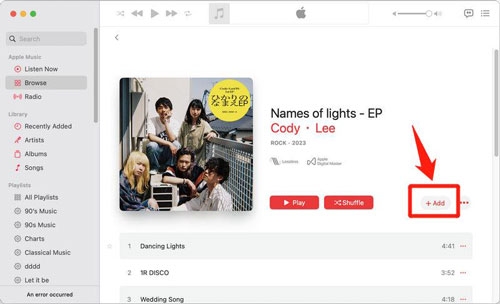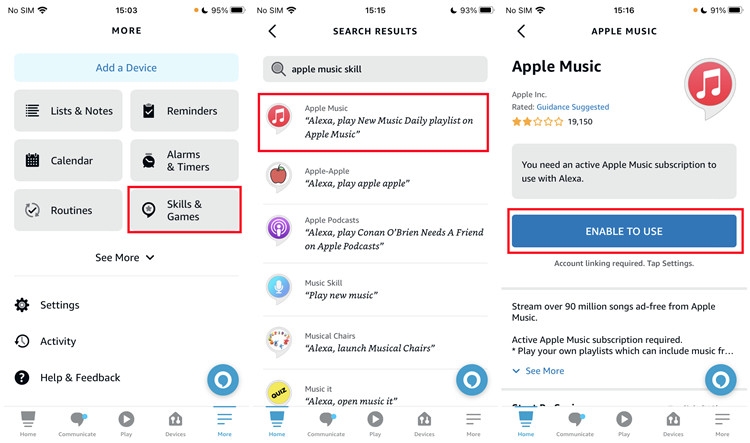How to Download Apple Music to iPod [Any iPod Model]
Downloading Apple Music to an iPod can be a straightforward process, but it varies depending on the model you own. For users with the latest iPod Touch, the process is relatively simple, as the Apple Music app can be directly installed and used to download songs for offline listening. However, for older models like iPod Nano, Shuffle, and Classic, the process involves additional steps due to their lack of direct support for Apple Music. This article will guide you through the necessary steps to download and transfer Apple Music to your iPod, ensuring you can enjoy your favorite tracks regardless of your device.
What You Need to Know About iPod and Apple Music
Apple Music is primarily designed for Apple devices like Macs, iPhones, and iPads. But while this app can also be used on iPods, there are certain limitations users have to deal with due to compatibility issues.
While the iPod Touch (5th to 7th generation) fully supports the Apple Music app, allowing you to stream and download songs for offline listening, the older iPod models like the iPod Nano, Shuffle, and Classic do not support the Apple Music app due to their lack of internet connectivity and limited software capabilities. Plus, they cannot directly sync with Apple Music, as the service uses a protected M4P format to prevent unauthorized downloads.
How to Download Apple Music to Any iPod Model [Touch/Nano/Shuffle/Classic]
Considering the limitations of some iPod models like iPod Nano, Shuffle, and Classic, you might be wondering if there’s a way to download Apple Music on any of these iPod models without complications. Well, there’s a 100% workable trick you can try. What you need is StreamFox for Music.
StreamFox for Music is software designed to help users bypass DRM protections on music streaming platforms and download songs with crisp audio quality. This tool allows you to download songs from platforms like Apple Music, YouTube, Amazon Music, and lots more in popular formats like MP3, FLAC, M4A, and many more, enabling you to listen to them offline on any device.
You don’t need to worry about your iPod version when you have StreamFox at your fingertips. All you just need is to download the songs you need from Apple Music using StreamFox, then transfer them to your iPod and start listening to them without limitations.

- Batch Download unlimited music tracks from Apple Music and other popular music streaming platforms 50x faster.
- Download songs in 320kbps while retaining their original metadata and ID3 tags.
- Offer a built-in web player that allows you to enjoy Apple Music like experience when browsing and streaming songs.
- Besides tracks, StreamFox can also download other types of Apple Music content like audiobooks, albums, playlists, etc.
How to Use StreamFox for Music to Download Apple Music
Step 1: Run the “StreamFox for Music” app on your Mac or PC and select “Apple Music” from the available music platforms.

Step 2: “Log in” your Apple Music account using the correct Apple ID and password.
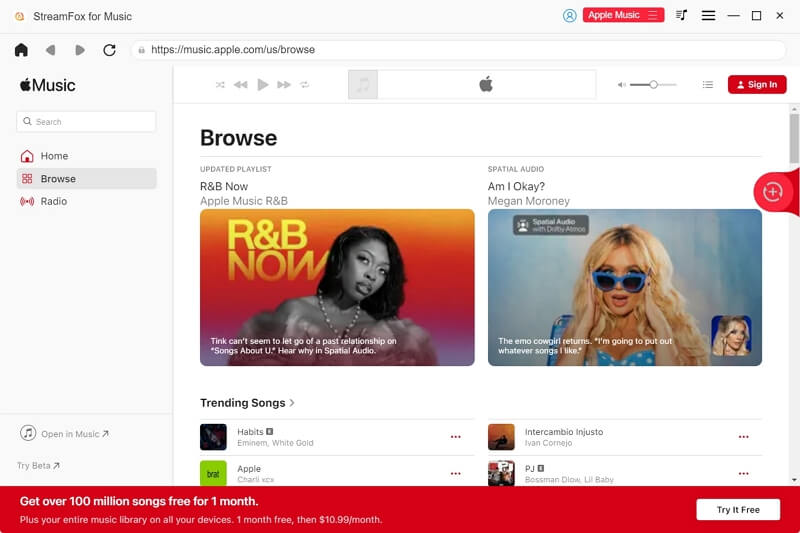
Step 3: Then, go to your music library and drag the song you want to download into the “Red icon” floating on the far right side of your screen.
![]()
Step 4: Click on the drop-down icon at the top-right side and select your music files output format. You can choose from MP3, AAC, AIFF and WAV here, all of which are compatible with iPods.

Step 5: Click “Convert All” to begin the download process. Then, once the download is completed, click on the “Finished tab” and select “View Output File” to locate the music downloads in your Mac’s local storage.

After you finish downloading the songs from Apple Music, the next step is to transfer them to your iPod. There are two ways to achieve this – via iTunes and via USB.
Transfer Apple Music Downloads via File Explorer (for Windows)
Step 1: Connect your iPod to your computer using its USB cable. Then, launch “File Explorer”.
Step 2: Navigate to the top bar and select “View” > “Show” > “Hidden”.

Step 3: Next, click on “This PC” from the left bar and locate the “Converted Apple Music Songs Folder” to copy the song downloads. Then, paste the copied songs into your iPod’s folder.
Wait for the transfer to be completed. Then, disconnect your iPod from the computer and you can enjoy Apple Music on your old model of iPod now.
Migrate Apple Music Downloads to iPod via iTunes (for Mac)
Step 1: Connect your Nano, Shuffle, or Classic iPod to the computer using a compatible USB cable. Then, launch iTunes.
Step 2: Click “File” from the iTunes menu bar and select “Add File/Folder to Library”. Then, select the converted music files you want to transfer.

Step 3: Now, click on “Music” from the left bar and select “Sync Music”. Then, check the box next to “Selected playlists, artists, albums, and genres.”

After that, scroll to the “Playlist” section and select the recently added songs.
Step 4: Click the “Sync” button at the lower-right corner to save Apple Music songs to your iPod. Once the transfer is complete, click on “Done” and disconnect your iPod from the computer.
How to Directly Download Apple Music on iPod 5th to 7th Generation
If you use any of the 5th to 7th-generation iPods, you can directly download Apple Music from its App Store and listen to your favorite songs without requiring third-party tools. However, you need to have an active Apple Music subscription plan and a stable internet connection to be able to get this done.
Here is how it works:
Step 1: Download “Apple Music” on your iPod from App Store if you haven’t installed it. Then, set up the app with your Apple ID and password.
Step 2: If you have an active Apple Music Subscription, scroll to the “Apple Music Library” and start streaming the songs you want to listen to.

You can also download songs for offline listening by clicking the “Download” icon next to them.

Conclusion
Downloading Apple Music to your iPod is achievable, albeit with different methods depending on the model you own. For iPod Touch users, The process is straightforward and similar to that on an iPhone or iPad. For older iPod models like Nano, Shuffle, and Classic, you need to use StreamFox for Music to convert Apple Music tracks to compatible formats first and then transfer them via File Explorer or iTunes. Besides iPod, StreamFox can also help you transfer Apple Music songs to USB or download tracks from Apple Music to MP3 players.