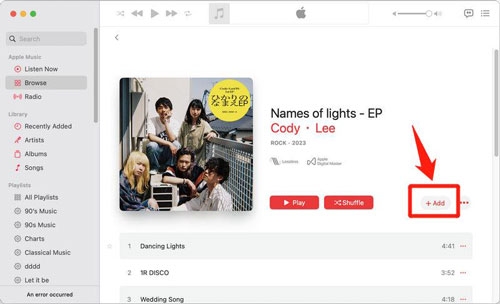How to Download Apple Music Playlists to MP3
Apple Music surely introduces you to many music collections, as long as you’re an active subscriber. You’ve got songs and playlists for all moods and settings. There’s a download feature on the app that even helps you save your favorite tunes for offline listening. However, the only downside to this is that the downloaded songs are DRM-protected, meaning that you can’t play them outside the Apple Music app and can’t transfer them to other music players. This problem will be solved if you simply convert the songs to MP3 – the popular audio file format, compatible with most devices. Don’t worry, the process isn’t as complicated as you may think.
In this article, we will show you the best ways to download Apple Music playlists to MP3 and also how to transfer them to an MP3 player for offline playback. Make sure you read to the end.
How to Download Apple Music Playlists to MP3 in 320Kbps via Desktop Software
Truly, one of the best ways to download Apple Music playlists to MP3 is to use professional desktop software and in this case, we’re recommending StreamFox for Music. The reason for this choice is simple – StreamFox allows for high-quality and fast-speed downloads of Apple Music.
Do you know that with StreamFox for Music, you’ll get lossless songs all in 320 kbps which is a high bitrate for MP3 files? This means you’ll be getting good sound quality and the software doesn’t even tamper with the original quality of the music. You’re also free to convert to other audio formats like M4A, FLAC, and WAV. The best part is that the software downloads songs in batches at a 50X faster speed. How incredible!

- Retain the ID3 tags of every song downloaded.
- Have a built-in music player to play online or offline songs.
- Allow for easy customization of music file names and the storage folder.
- Search and download songs inside the software instead of the URLs.
Next, let’s look at the simple steps to save and download our favorite tunes with this desktop software.
Step 1. To get started, first download the StreamFox for Music app from the official website and install it on your computer. You can either go for the 14-day free trial or buy a full subscription to the software when you sign up.
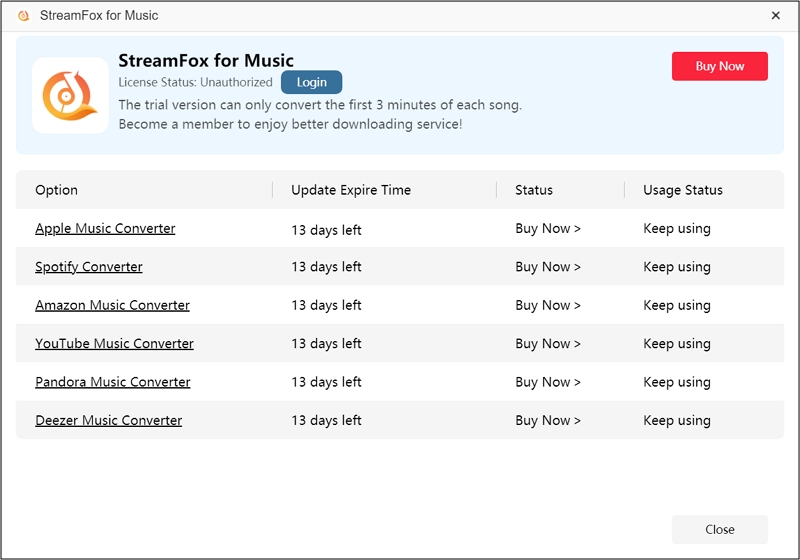
Step 2. You’ll be prompted to choose the music platform you want to download your songs from. Select “Apple Music” here.

Step 3. Click “Sign in” in the top-right corner and log in with your account details.
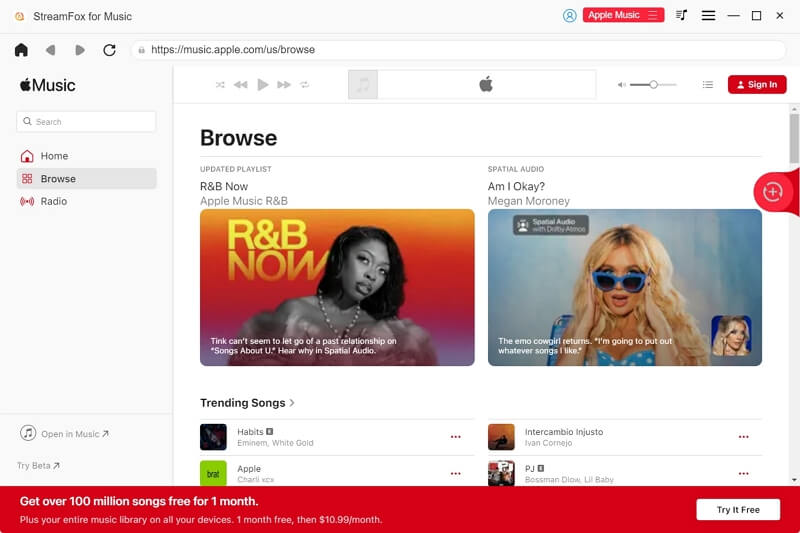
Step 4: Then, add all the songs you want to download by dragging and dropping them onto the “+” icon located on the right side of the screen.
![]()
Step 5. Next, set your preferred audio output format under the “Output Format” option. Select “MP3” from the list of options. Also, choose where you want the songs to be saved by clicking “Browse” at the bottom screen.

Step 6. When you’re done with the settings, finally click on “Convert All” and the download process kicks off immediately, to be completed in a few seconds or minutes.
To see all the songs you’ve downloaded, simply select the “Finished” section. You can also click on “View Output File”, if you want to open and listen to the songs downloaded.

You can also transfer the songs to your MP3 player and listen to them from there. The steps on how to do this will be explained in the later part of this article.
How to Convert Apple Music Playlists to MP3 with Free Online Tool
Another way to convert Apple Music playlists to MP3 is to use an online tool, called Apple Music Downloader. This downloader is free to use, but the audio quality of the music downloads could not be ensured. Here is its guide:
Step 1. First, go to your Apple Music app or the website. Then, access the playlist you want to download, click on the “Share” button and select “Copy Link” to get the direct link to the playlist.
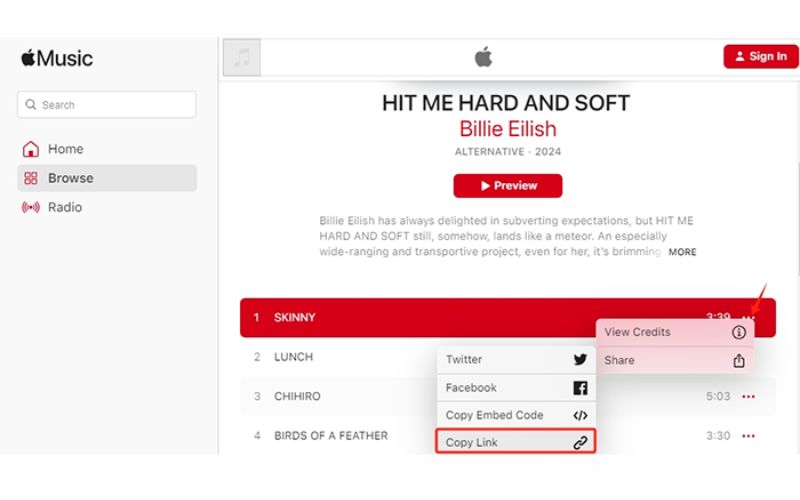
Step 2. Now, to the Apple Music Downloader website and paste the link into the search bar on the home page.
Step 3. Click on “Start” and allow for a few seconds for the playlist to process.
Step 4. Once that is done, all songs in the playlist will be displayed. Select “Get Download” next to the first song.
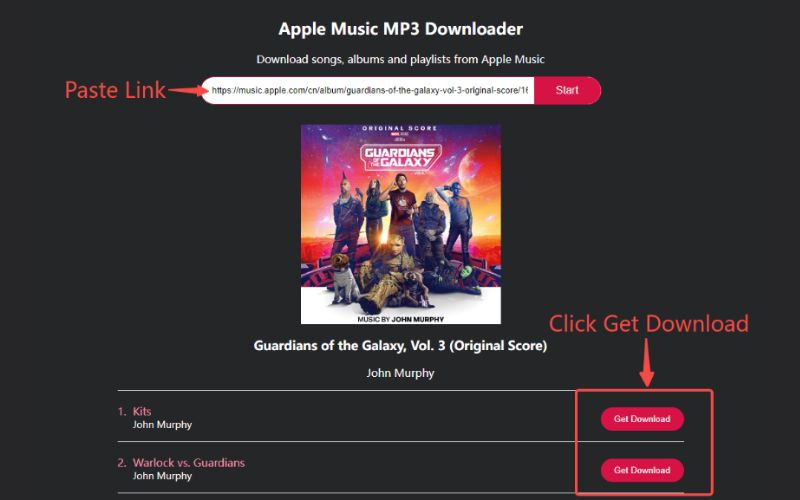
Step 5. To confirm your download, simply tap on “Download MP3”.
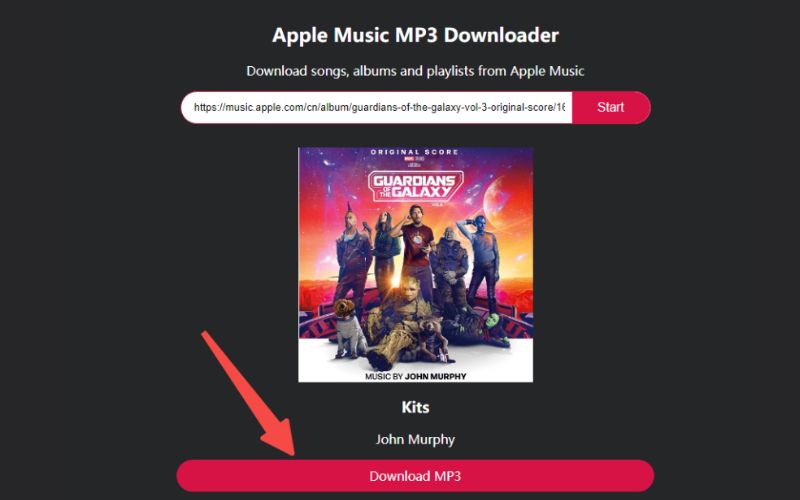
Repeat Step 3 and Step 4 until you get all songs downloaded. Then, go to the downloaded music folder on your computer to view the songs downloaded.
How to Export Apple Music Playlists to MP3 Using Mobile App
For smartphone users, another cool way to export Apple Music playlists to MP3 on your device is to use the Telegram bot. If you’re already a Telegram user, you’re covered. Otherwise, you have to make sure that the mobile app is downloaded and installed on your phone. Below are the steps to follow when downloading songs from Apple Music with the Telegram bot:
Step 1. Open your Apple Music app, locate the playlist you want to download. Next, tap on the three dots beside the playlist and select “Share Playlist” > “Copy”.
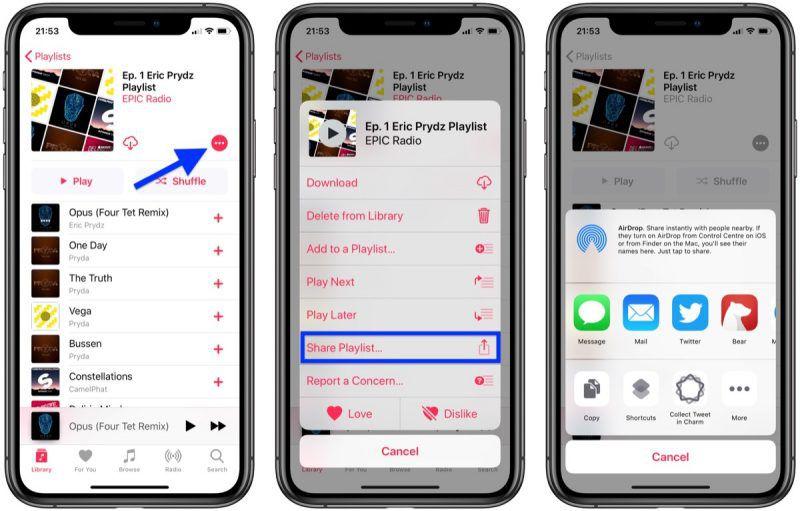
Step 2. Open your Telegram app and search for any Telegram music bot. There are lots of them but in this case, let’s use YIPE.
Step 3. Select the bot and tap on “Start” to initiate a conversation.
Step 4. Paste the playlist’s URL copied previously into the search box and click “Send”.
Step 5. The Telegram bot will find out all songs from the playlist for you. Simply follow the onscreen instructions to save the playlist to your phone storage. You can find the downloads in iPhone Files app or Android Music app.
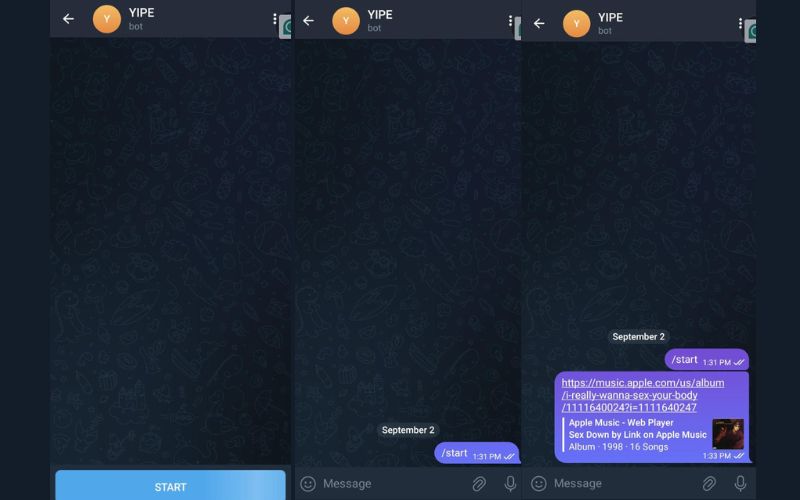
Tips: Telegram bots are also available on downloading Apple Music on Mac or Windows PC.
Comparison of Methods Above
Now that you know the different ways to download Apple Music playlists to MP3, let’s compare the methods and see which one is more valuable.
| Method | Audio Quality | Download Format | Retain ID Tags | Download Speed |
|---|---|---|---|---|
| StreamFox for Music | 320 kbps | MP3, FLAC, WAV, M4A and AIFF | Yes | 50X faster |
| Apple Music Downloader (Online Tool) | Varies depending on the source (usually lower than 320 kbps) | MP3 Only | No | 1X faster |
| Telegram Bot | Compressed Quality | MP3 | No | 1X faster |
From the simple analysis above, you can see that StreamFox for Music is the best tool for downloading Apple Music to MP3. Not only can you download multiple songs at once, but the ID3 tags come with it with a fast download speed and high audio quality.
How to Put Downloaded Apple Music Playlists on MP3 Player
When you’re done downloading and converting your favorite Apple Music tunes to MP3, the next thing on your list should be to transfer the songs to your MP3 player. If you’re using a standard MP3 player, here’s how you do it.
Step 1. Connect your MP3 player to your desktop computer with a USB cable.
Step 2. On your computer, locate the folder where all the downloaded songs are saved, and copy the ones you want to transfer.
Step 3. Next, go to the MP3 player’s storage folder and paste all the copied audio files. Or you can drag the files from the computer’s storage folder to that of your MP3 Player.
Step 4. Once you’re done with the transfer, simply eject and disconnect the player from your computer. When you go to the music library on your MP3 player, you’ll see your downloaded playlists. Feel free to play them wherever you are and whenever you want – whether taking long walks, commuting to work, workouts or simply relaxing.
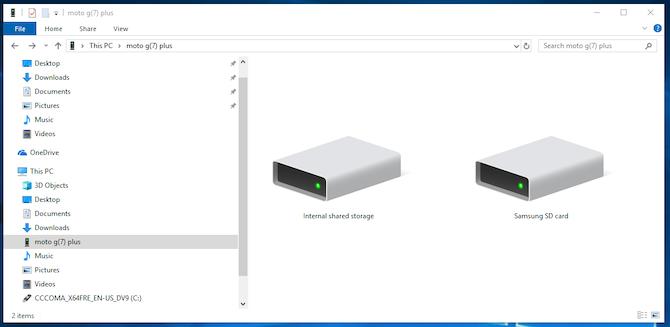
Conclusion
As you’ve seen, you don’t need to break a sweat downloading your favorite tunes from Apple Music. While the free online downloader and telegram bot work effectively, StreamFox for Music is the best option. The fact that it allows for batch download at a high speed already means you won’t spend so much time when downloading playlists. With 320 kbps which is a high bitrate for MP3 files, you’re surely getting superb audio quality! Additionally, you can transfer the Apple Music downloads to your USB drives or other portable devices without limitations. Download the software today and elevate your offline music listening experience.