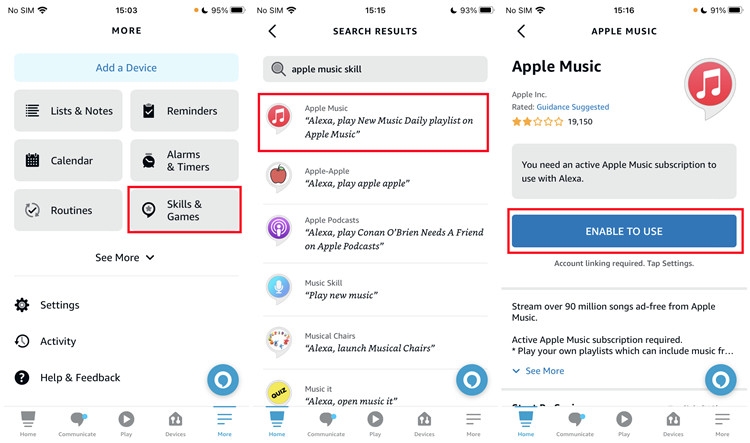How to Download and Play Apple Music on Samsung Phone/TV [Step-by-Step]
Apple Music is the native music streaming platform for Apple users, whether iPhone, iPad, iPod or Mac. So it’s normal for you to think this music streaming service won’t work with your Samsung device. However, such belief isn’t valid, as Apple also makes it possible for non-Apple platforms to download and use Apple Music just like Spotify and other streaming services. In case you have a Samsung device but don’t know how to download the Apple Music app and play songs from Apple Music, then this post is for you. Here, we will discuss the three easy ways to download and stream Apple Music on your Samsung phone or TV.
How to Download and Play Apple Music on Samsung Phone
Enjoying Apple Music on your Samsung phone isn’t a tough task to execute. There is the step-by-step guide for you.
Step 1: Download Apple Music from the Google Play Store on your Samsung phone running 5.0 (Lollipop) or later.
Step 2: Open Apple Music and tap Sign in. Then, input your Apple ID and password which is used to subscribe to the Apple Music premium.
Step 3: Search the song you want and hit the Play button to listen to it. You can also add your favorite song to your Library and tap the down arrow to download it.

How to Get and Stream Apple Music on Samsung TV
Perhaps you own a Samsung smart TV instead of a mobile device, you also have the privilege to download Apple Music app and stream any song of your choice nonstop, so far you have a premium subscription activated on your Apple ID. However, mind you, the Apple Music app is available for selected smart TV models. The chart below shows the supported models, check it out to see if the Samsung TV you own is listed.
Samsung TV Model |
|---|
Select Smart TV 2018 – 2024(models labeled N, R, T, A, and B) |
Lifestyle TVs |
QLED 8V TVs |
QLED 4K TVs |
The Premiere projector |
G8 Gaming Monitor 2022 |
The Freestyle |
If you use any of these models, congratulations, you can download and play Apple Music on your Samsung smart TV via the steps below.
Step 1: On your Samsung TV, access the Apps menu and run Apple Music.
Step 2: Choose Continue.
Step 3: Select Sign in to login Apple Music with your premium account.
Step 4: Go to your library and play the desired songs. Additionally, you can hit the Download icon to download it for offline listening.

How to Listen to Apple Music Offline on Samsung Phone and TV
Don’t want to interact with the Apple Music app? Then you have to download the song locally for offline playback using one of the most advanced music streaming downloaders, StreamFox for Music. With this simple software, you can access Apple Music library, select any tracks to download to your computer local storage in MP3, WAV, FLAC, etc. This way, you can play Apple Music songs on the native media player of your Samsung phone or TV, whether your device supports the Apple Music app or not. StreamFox is capable of downloading several gigabytes of Apple Music within minutes. Thanks to the built-in GPU accelerator technology which speeds up audio file downloads, and the batch conversion feature, which allows for simultaneous export of multiple audio files.

- Easily download Apple Music in any popular format with lossless quality.
- Lifetime streaming of all downloaded Apple Music.
- It keeps the ID3 tags and other important metadata to your downloaded file intact, so you have an organized music library.
- Power a comprehensive interface and work perfectly with other music streaming services such as Amazon Music, Deezer Music, YouTube Music and more.
Stepwise Guide to Download Apple Music Offline on Samsung Phone and TV
Basically, there are two steps to downloading your favorite music from Apple Music to your Samsung phone and smart TV. To do this, you have to download the song to your computer locally and then migrate the corresponding content to your Samsung device.
Steps to Download Apple Music to Computer Local Storage
- Start with the installation of StreamFox for Music on your computer. After that’s completed, launch the software and choose Apple Music.
- You will be directed to the native web player for Apple Music. Sign in to your details and click on the right icon to log in to your profile.
- Next, proceed to your Apple Music library and search for a song that you would like to download it to your computer local storage. Drag and drop the song in the red circular icon.
- StreamFox for Music will display the window below. Customize the output format to export the song by clicking on the drop-down menu under Output Format.
- Click on the red Convert All icon to commence the song conversion to the selected output format and download to your local storage.

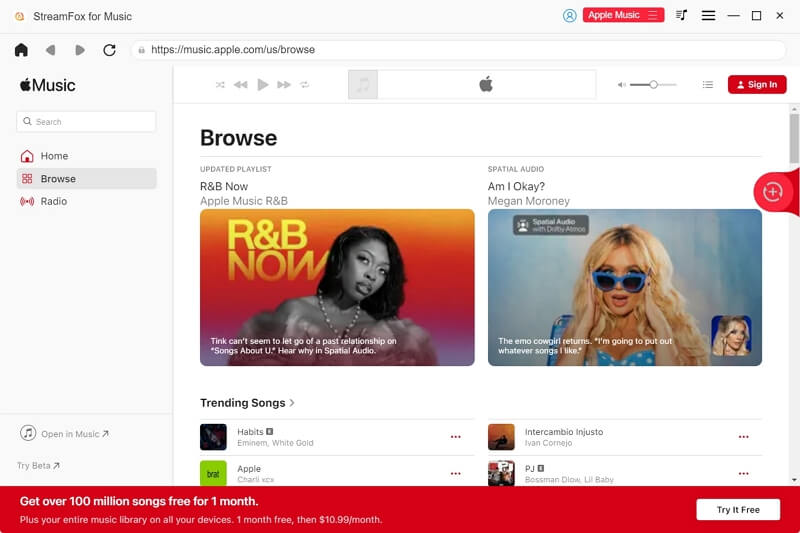
![]()

Steps to Move Downloads to Samsung TV
- Get the USB Drive you want to export your Apple Music to and connect it to your computer.
- Launch File Explorer on your computer (if you use Windows) or Finder (if you own a macOS).
- Next, head to where you have the newly downloaded Apple Music and copy.
- Once done, go to the USB Drive panel, launch it and paste the downloaded Apple Music into the folder.

Having completed the above, you can now stream the songs on your Samsung smart TV using the USB drive. A simple way to do this is described below:
- Insert the USB Drive in any of the ports of your Samsung TV.
- Power your TV on, press the Home button on your remote control.
- Click on the Source menu and select the USB Drive you connected.
- Next, your Samsung smart TV will direct you to a new screen showing all the music files stored on the USB Drive. Select the any of the song downloads of Apple Music and click on the appropriate button to start streaming.

Steps to Transfer Downloads to Samsung Phone
Connect your Samsung phone to your Windows computer and open File Explorer. Then, drag and drop the music downloads to your phone icon in the sidebar.

If you need to move the downloaded songs from Mac to Samsung phone, here are the simple steps:
- Install the official Android File Transfer app on your phone if there isn’t one.
- Connect your phone to the Mac.
- On your Samsung phone, tap the shown alert and choose File transfer. Instantly, Android File Transfer will run on your Mac.
- Now, you can copy and paste the wanted Apple Music downloads from Mac to your phone.

Conclusion
Even with a Samsung phone and smart TV, you can always stream your favorite Apple Music without limitations. All you need is to select from the methods recommended above and you are good to start playing any song of your choice. The most preferred method from the list is the one involving StreamFox for Music. With the software, you can download tracks from Apple Music to your local Mac or Windows PC and then export them to your Samsung phone or smart TV for permanent offline playback. Certianly, StreamFox also works on downloading Apple Music to iPod or other portable devices.