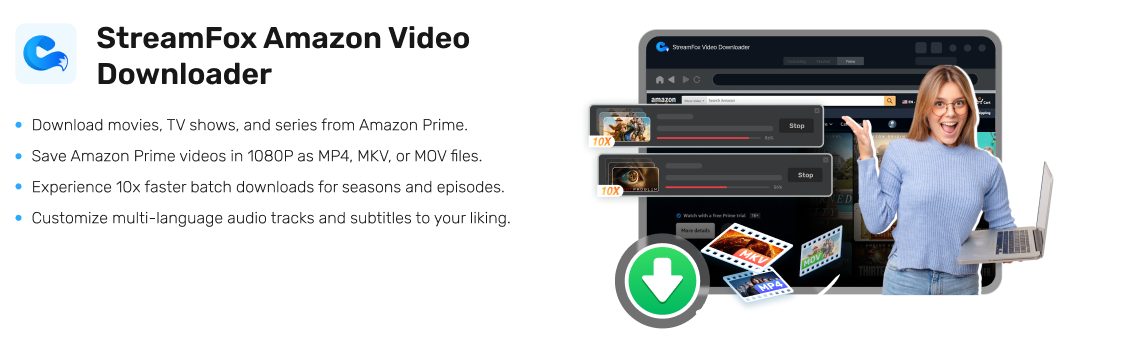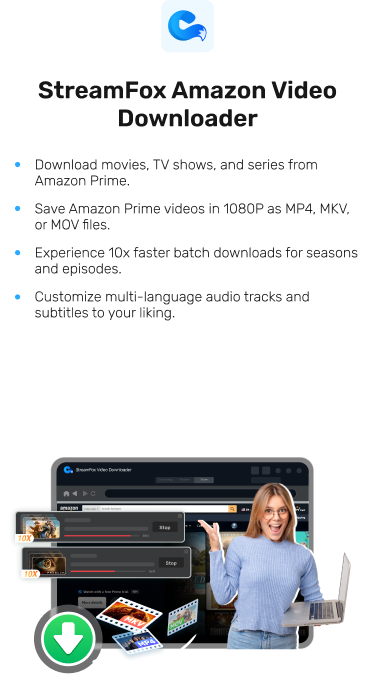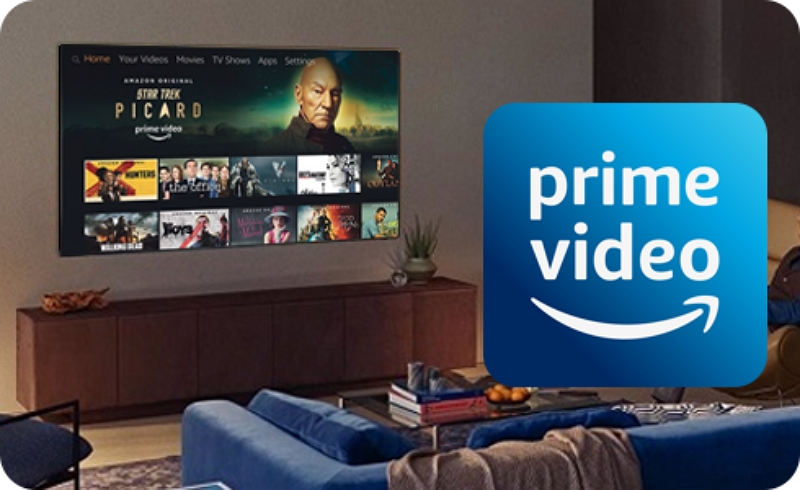7 Effective Ways to Rip Amazon Prime Video: Techniques and Tips
Screen recording has become a necessary feature in today’s digital world for almost anyone. Whether you specifically want to rip the content from Amazon Prime Video, it all comes to choosing the right software to record your screen.
That’s why we’ve put together a list of 7 methods to rip Amazon Prime video. From versatile tools to user-friendly options like StreamFox, which boasts advanced features and ease of use, we’ve covered a range of solutions to suit your needs. Dive in to discover the best tools for your screen recording and video ripping needs.
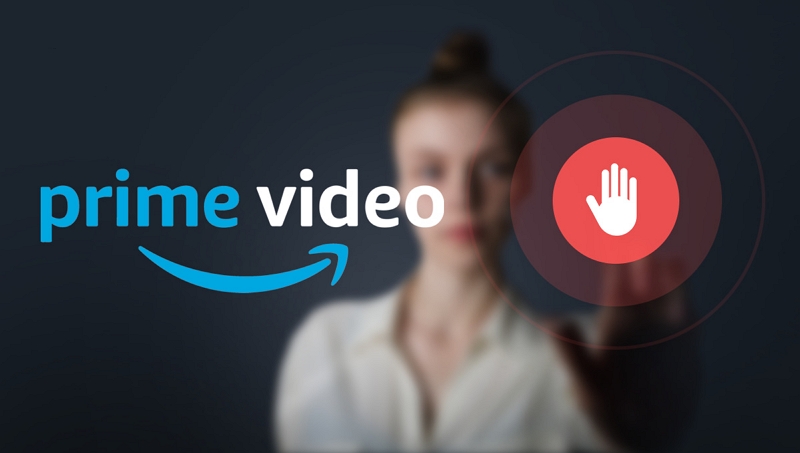
Every Tools About Ripping Amazon Prime Videos
| Tool | Type | Ease of Use | Ratings | Supported Operating Systems | Key Features | User Support |
|---|---|---|---|---|---|---|
| StreamFox Amazon Downloader | Paid | Easy | 10/10 | Windows & Mac | Unlimited high-quality downloads from Amazon Prime Video | 24/7 Live Chat & Email |
| Eassiy Screen Recorder Ultimate | Paid | Moderate | 7/10 | Windows & Mac | Intuitive recording and sharing experience | |
| Audials Movie 2024 | Paid | Moderate | 8/10 | Windows | Built-in editor and support for multiple video formats | |
| iTop Screen Recorder | Paid | Easy | 7/10 | Windows | High-resolution recording and live streaming with customization | Email & Live Chat |
| Open Broadcast Software (OBS) | Free | Difficult | 6/10 | Windows, Mac, & Linux | High-resolution recording and live streaming with a complicated learning curve | Community Forums & Guides |
| PlayOn | Free | Moderate | 7/10 | Windows | Records from over 20 services with ad-skipping and scheduling | |
| Windows Game Bar | Free | Easy | 6/10 | Windows | Simple, built-in recording with minimal system impact | Microsoft Support & Online Help |
Efficiently Rip Amazon Prime Videos to MP4/MKV/MOV
StreamFox Amazon Video Downloader is designed with user-friendly features making it one of the best tools for ripping Amazon Prime content. Let’s talk about what makes StreamFox a very good option and how to rip video from Amazon Prime.
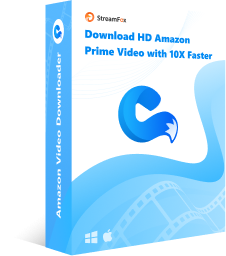
StreamFox Amazon Video Downloader
- Bypass download restrictions set by Amazon and download any of your favourite videos as many times as you want.
- Batch downloading of videos with speeds up to 10x faster than normal.
- Conversion of video file formats to MP4, MOV, or MKV format, which is universally accepted and well-supported.
- Download videos in qualities ranging between 720p and 1080p. A user is also able to choose the subtitle format and language.
How to Download Amazon Prime Videos with StreamFox
Getting started with StreamFox is a breeze. Simply follow these straightforward steps:
Step 1: Download the latest version of StreamFox Amazon Video Downloader and install it on your computer. Once installed, open the software. For full functionality, click on “My Account” and sign up.
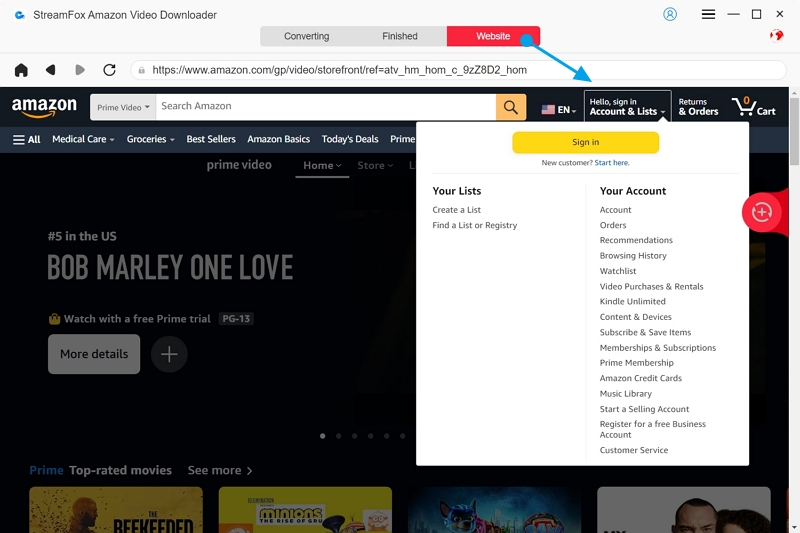
Step 2: Switch to the “Converting” tab. Enter the name or URL of an Amazon movie or show you would like to download here.
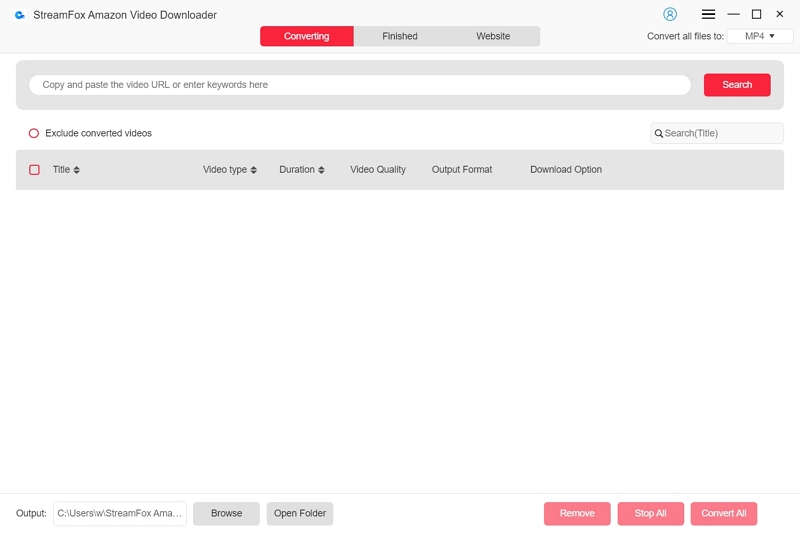
Step 3: A pop-up window will open, and there you can choose which videos you want. Click “Add to Queue” to save for downloading.
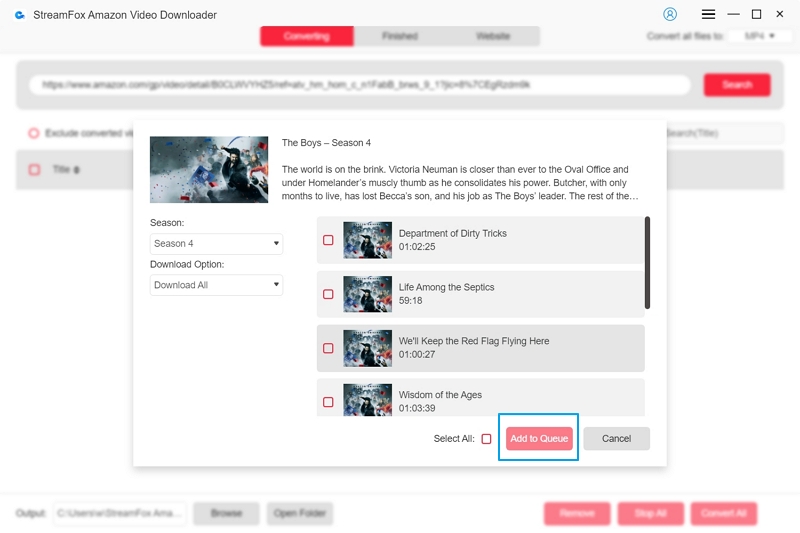
Step 4: Choose between MP4, MKV, and MOV as your preferred video format. If you are downloading them in one format, set the default through this option on the top left dropdown menu.
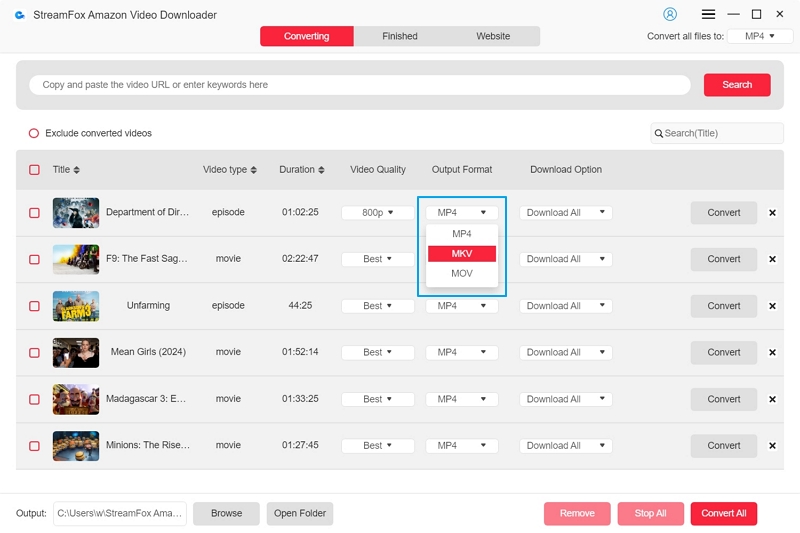
Step 5: Click “Convert” to download a single video. In the case of multiple downloads, you are allowed to click “Convert All” to process all the videos added into the queue.
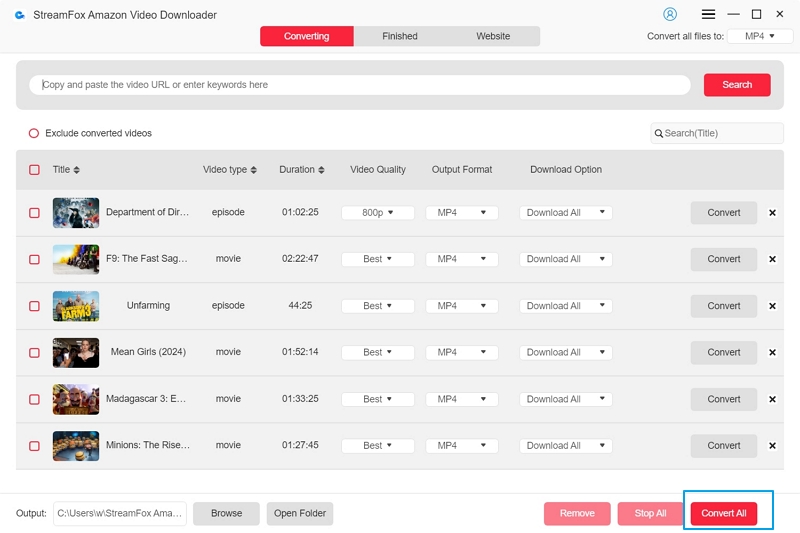
Step 6: Click on the “Finished” tab once the download is complete. Now, you can click on “View Output File” to locate your recorded videos and enjoy them offline.
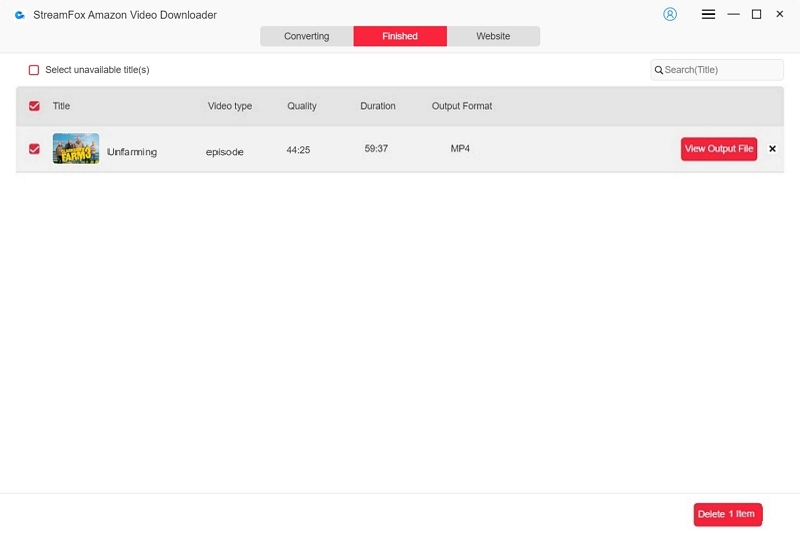
Users can watch videos they have downloaded in Full HD for the best viewing experience.
Allows custom video output format, video quality and subtitle language.
Built-in Amazon Prime browser, no need to download the Amazon Prime App on the device, reducing memory consumption.
Update resources in sync with official Amazon Prime and download to a local folder without worry.
The software is not free and requires a licence to unlock full functionalities. But you can try it for free for 14 days.
Price
Monthly Plan -$19.95/1 PC (Auto-renewal that you can cancel at any time.)
Annual Plan -$49.95/1 PC (Auto-renewal that you can cancel at any time.)
Perpetual Plan – $79.95/1 PC (Lifetime access to all features.)
3 Alternative Paid Methods for Rip Amazon Prime Videos
Tool 1: Eassiy Screen Recorder Ultimate
Be it Windows or macOS, Eassiy Screen Recorder Ultimate has got your back. Eassiy Screen Recorder Ultimate is embedded with a host of impressive features that are expected to further boost the recording experience. The dual recording feature captures both your screen and webcam activities simultaneously.
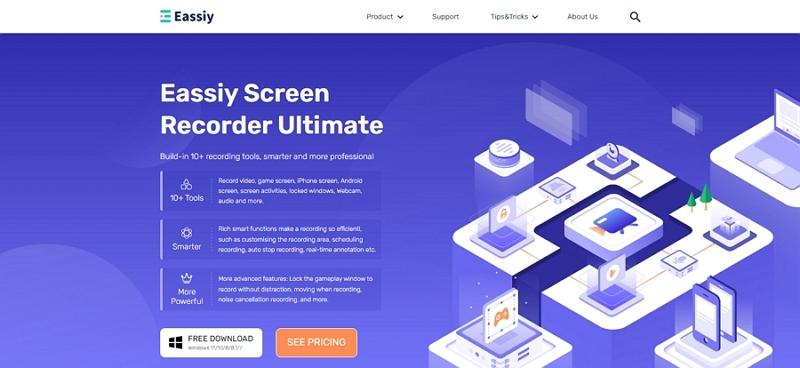
How to Rip Amazon Prime Video with Eassiy Screen Recorder Ultimate
Ready to start recording? Follow these straightforward steps to get Eassiy Screen Recorder Ultimate up and rip Amazon Prime video free:
Step 1: First, download and install Eassiy Screen Recorder Ultimate. Launch the software on your computer thereafter. You’ll see a panel with some basic controls. You can edit these default settings to preset future recordings.
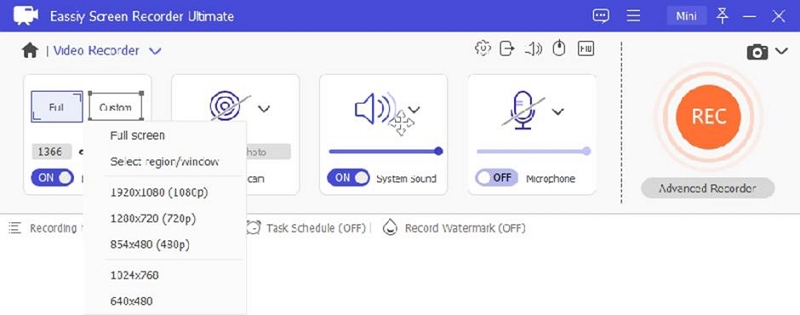
Step 2: Hit the “REC” button on the right side of the screen to commence recording of the screen. At this point, the software will start recording. Once you start the recording, you can also press the camera icon to capture a screenshot.
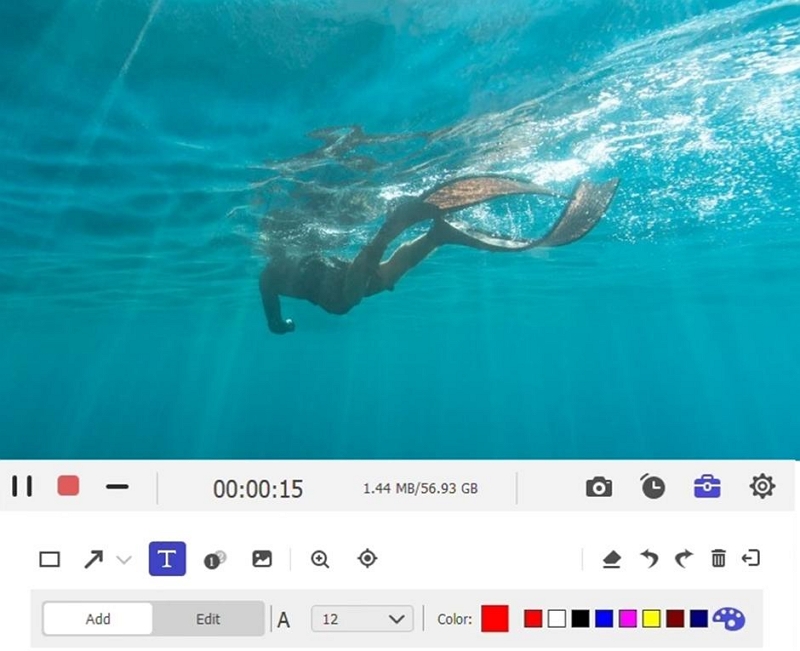
Step 3: Click the Pause button to stop the recording. Once you have stopped recording, you can access the recorded file, audio, and screenshots via the Recording History panel.
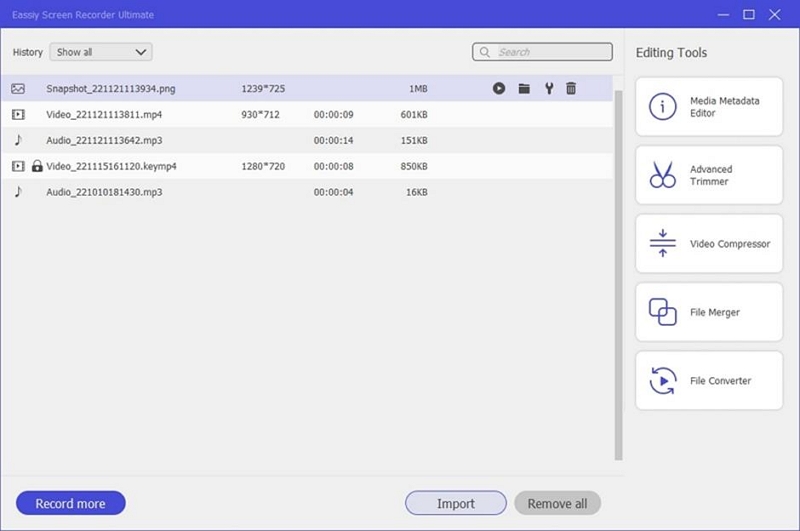
Eassiy allows users to perform various actions during recording for more dynamic video output.
Eassiy promotes quick and easy Sharing. Users can directly share recorded videos on social media platforms.
The free version restricts recordings to just 3 minutes.
Price
Month Plan – $19.99/1 PC
Annual Plan – $39.99/1 PC
Perpetual Plan – $69.99/1 PC
Family Plan – $149.99/5 PCs
Tool 2: Audials
With Audials, you can record video content in great quality and for offline use; moreover, converting it to different formats will not be a problem, and all this without ad disturbance. Audials Movie Collected Bundle: Your number one choice for recording and converting streaming services. You might save your sets in MP4, WEBM, MKV, AVI, or MOV format.
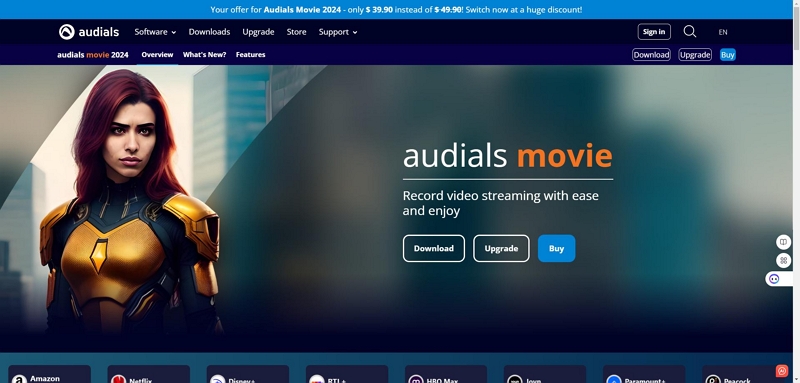
How to Rip Amazon Prime Video with Audials
Step 1: First, download and install Audials Movie on your PC. Fire up the software and access the feature called “Video Streaming.”
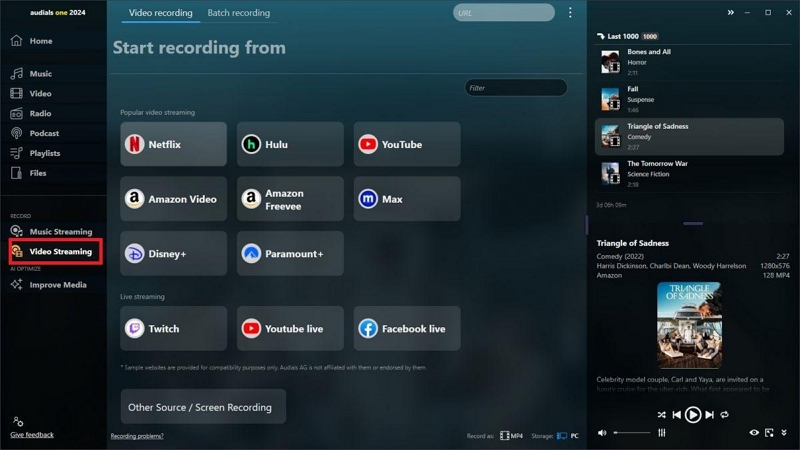
Step 2: Select the desired recording format for your video. Options include MP4 (MPEG4), AVI, WMV, or 3GP.

Step 3: Go to the Channels tab and choose Amazon Video. Find and select the video you want to record.
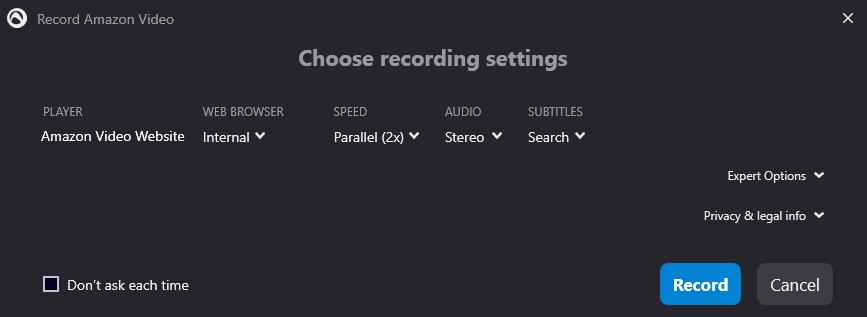
Step 4: Play the video, and Audials will automatically begin recording. You can stop or pause the recording anytime via the controls of the software.
Audials allow recordings to be saved in MP4, WEBM, MKV, AVI, or MOV formats.
Audials features an intuitive interface that enables recording entire series seasons effortlessly.
Audials offers limited browser support. For example, the software does not support recording from the Opera browser.
Price
Permanent licence – $59.90
Annual licence – $29.90
Tool 3: iTop Screen Recorder
Looking for a solid screen recorder for your PC with bundled robust editing features? iTop Screen Recorder may just be exactly what you need. It provides the facility to record the screen at standard speed, with tools to edit your videos. You can easily edit your recording by adding text, subtitles, effects, and more.
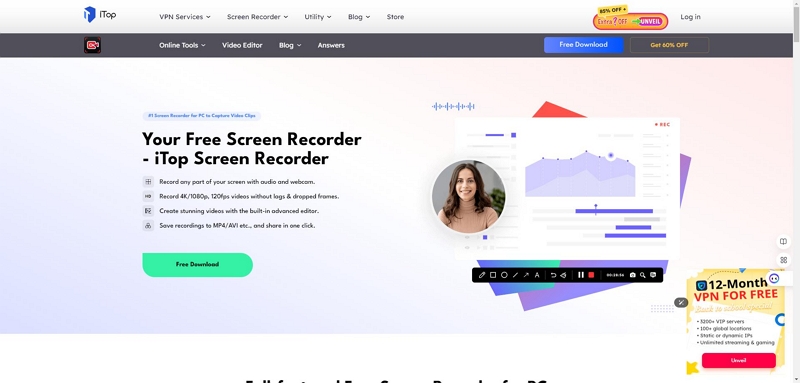
How to Rip Amazon Prime Video with iTop Screen Recorder
Step 1: Download iTop Screen Recorder from the official website. It can be directly installed on your PC.
Step 2: Activate iTop Screen Recorder and select an area of the screen to record. Now, click on Settings and choose options turning on/off the microphone, speaker, mouse, webcam, game mode.
Step 3: Begin recording using the hotkeys you’ve set up or by clicking the “Rec” button. To pause or stop recording, use the designated hotkeys or the buttons on the floating toolbar at the bottom right of your screen.
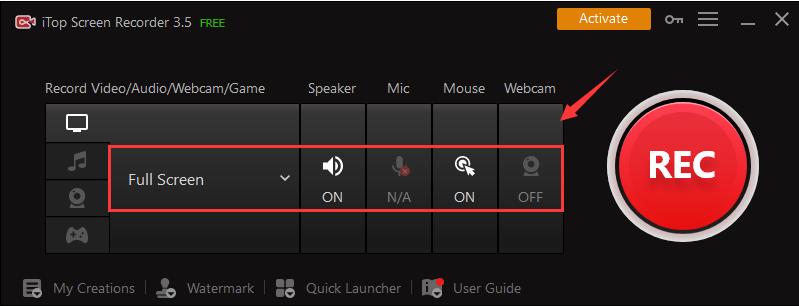
With iTop screen recorder, users can capture any video content displayed on your screen.
iTop includes a video editor for adding text, subtitles, effects, and more.
Users can export recordings in various video formats including MOV, and MKV.
Video recording on iTop is limited to only 1x normal speed.
Price
Monthly Plan – $19.99/1 PC
Annual Plan – $32.99/1 PC
Annual Plan – $39.99/3 PC
3 Free Methods to Rip Amazon Prime Videos
Tool 1: OBS Studio (Free)
OBS Studio is an open-source and free application used to record screens of computers or live gameplay, enabling one to stream it easily. This is one powerful tool which a content creator, gamer, or professional would love due to its numerous features and its flexibility. Although it is rather feature-rich, the interface might overwhelm a beginner, especially those quite new to screen recording and video editing.
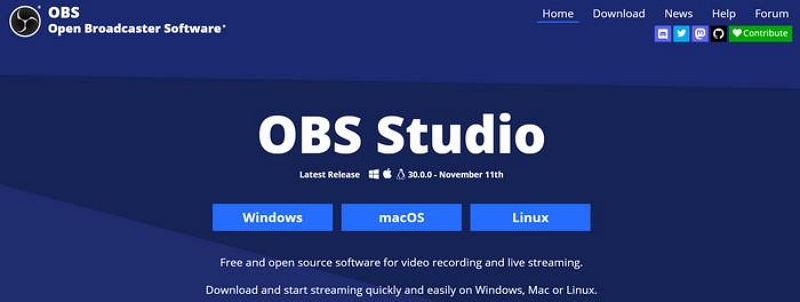
How to Rip Amazon Prime Video with OBS Studio
Here is a simple guide on screening recording Amazon Prime Video with the help of OBS Studio:
Step 1: Download OBS Studio via the official website: Go to the download section, install OBS Studio, and then open it.
Step 2: In the OBS interface, click the “+” button under the “Scenes” section, located in the bottom left. Create your scene, then click the “+” under the “Sources” section.
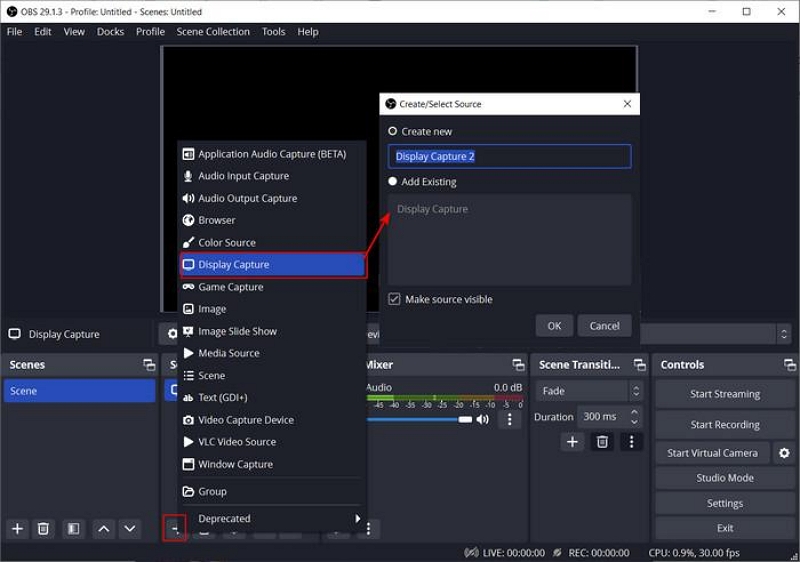
Step 3: In the “Properties” window that appears, select the display method and capture settings according to your preferences.
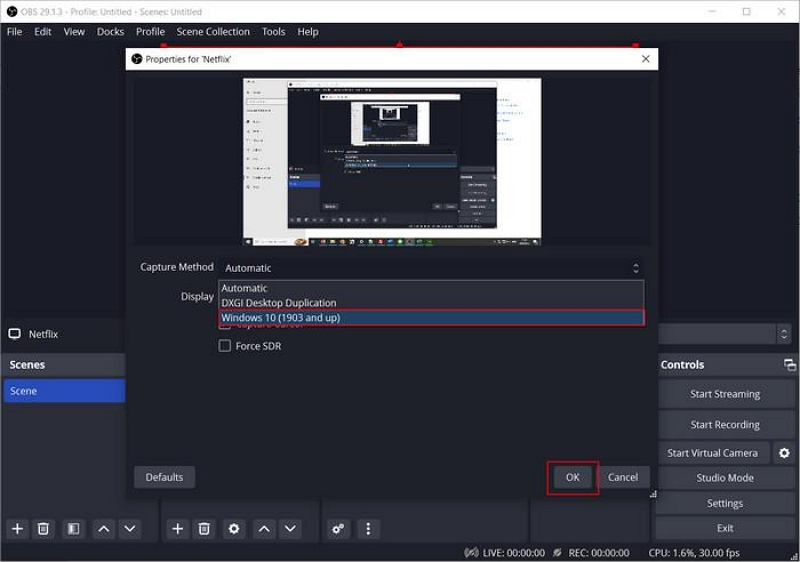
Step 4: After adding your source, now pull up the Amazon Prime website in your browser and start playing a video you want to record. Now click “Start Recording” from OBS Studio and your recording of the video will begin.
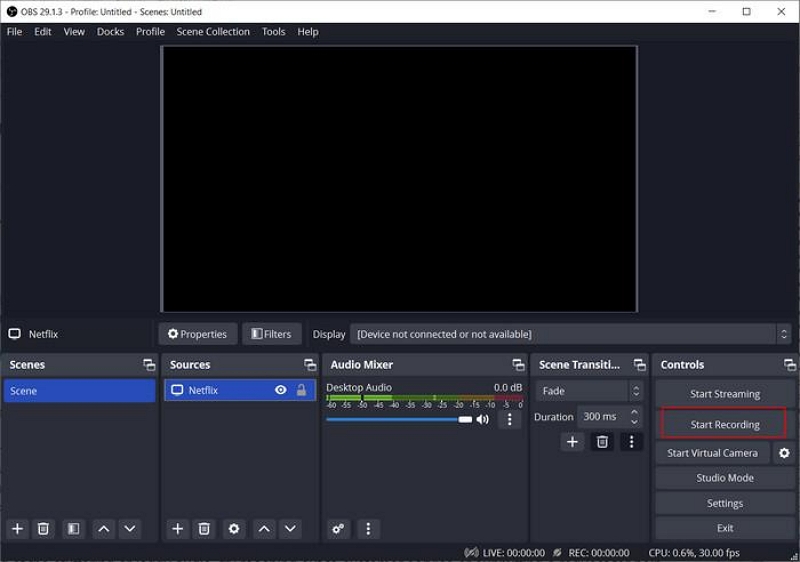
OBS Studio is free and the source can be modified for future development. It supports Windows 10 or above, macOS 11.0 or above, and Linux OS.
Live streams can be sent to various platforms by the users, such as Twitch, YouTube, or Facebook.
OBS’s interface can be somewhat overwhelming and may take some time to get used to and optimise the settings.
Tool 2: PlayOn (Free)
PlayOn is an intuitive streaming media server and digital video recorder that streams content from popular services such as Netflix, Hulu, and Amazon Prime Video. Whether it’s with PlayOn Home on your PC or through PlayOn Cloud on your mobile device, this is an easy way to record videos for offline viewing and connect with them across your home network.
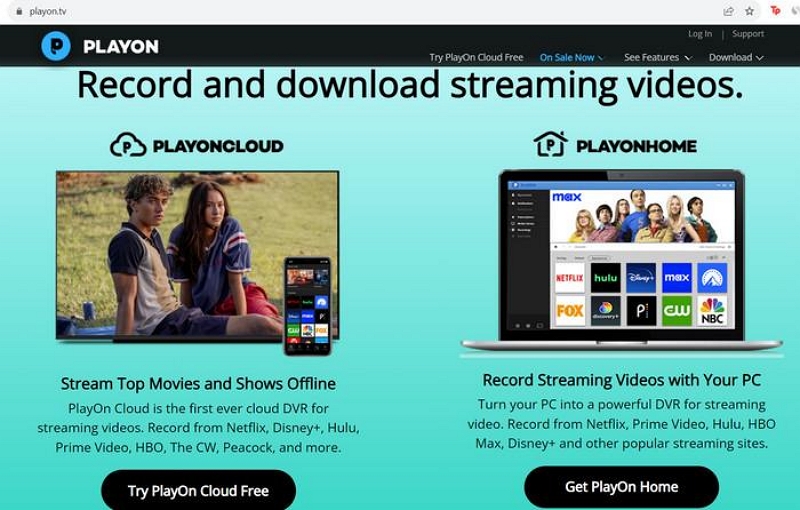
How to Rip Amazon Prime Video with PlayOn
Step 1: In PlayOn, navigate to the Channels tab and select the Prime Video Channel. Sign in with your Amazon account credentials.
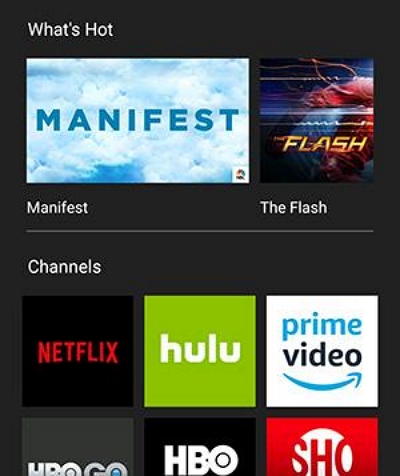
Step 2: Select your desired title to record from the list available. If it’s a series, select the episode(s), then click on the “Record” button. To capture an entire season, click “Record All.” For a single movie or show, simply select the title and hit “Record.”
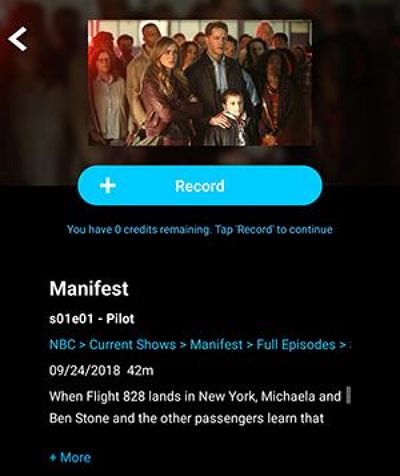
PlayOn is available on both mobile devices and PCs.
The automatic scheduling feature allows users to set up recordings for newly released episodes automatically.
There’s no batch download feature. This means that you can only record one video at a time; multiple recordings must be completed sequentially.
Tool 3: Windows Game Bar (Free)
The Windows Game Bar is a very useful, free feature built into Windows 10 and 11 for recording gameplay or any other onscreen action. It’s efficient for quick, straightforward screen recording. Besides that, Game Bar is designed in a way to minimize the impact on the performance and memory usage of a computer.
How to Rip Amazon Prime Video with Windows Game Bar
To use the Windows Game Bar for recording Amazon Prime Video, follow these simple steps:
Step 1: Press the Windows key + G on your keyboard to open the Windows Game Bar overlay on your screen.
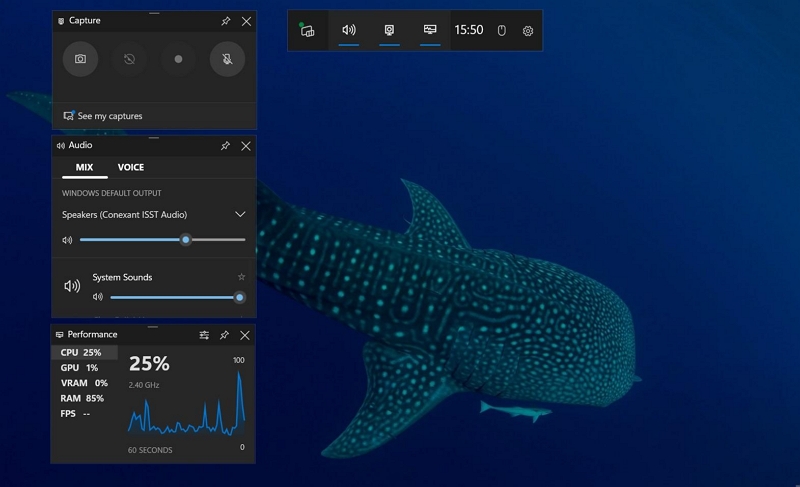
Step 2: Click the “Record” icon on the Game Bar to record your screen. Alternatively, you can click on Window key + Alt + R to start and stop the recording.
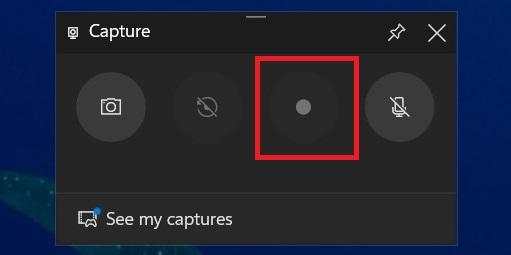
Using the Windows game bar comes at no additional cost as it’s built into Windows.
This ripping tool is user-friendly and is simple to operate with straightforward controls.
The recorder is available only for Windows PCs and is not compatible with other operating systems.
Why Choose a Paid Tool Over a Free Tool?
When it comes to recording or downloading videos from streaming services, the choice between free and paid tools can significantly impact your experience. While free tools can offer you a set of basic functionalities, paid alternatives assure superior quality, ease of usage, and advanced features.
Quality of Output
Paid tools usually offer better output quality than free ones. StreamFox, for example, lets you download videos in HD or 4K, ensuring great visual clarity. Free tools often have resolution limits and may reduce video quality with compression artefacts.
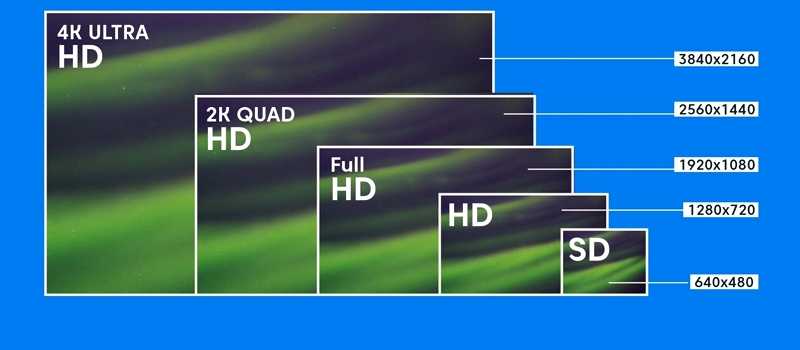
Ease of Use
Paid tools usually have easier interfaces that reduce the learning curve. StreamFox, for example, makes bypassing Amazon Prime Video’s restrictions, choosing video quality, and downloading simple with just a few clicks. Free tools, on the other hand, can be more frustrating and time-consuming with complicated settings.
Support and Updates
A key benefit of paid tools is dedicated technical support. StreamFox offers customer support to resolve issues, ensuring a smoother experience. Paid tools also get regular updates to improve features and fix bugs, while free tools may lack support and updates, leading to compatibility problems.

Advanced Features
Paid tools often offer features not found in free versions. StreamFox stands out with batch downloads, customizable formats, and subtitle options, providing a flexible and convenient experience for managing content across devices.
Conclusion
Today’s article has highlighted seven exceptional tools for recording Amazon Prime Video, each offering distinct features and benefits. Whether you’re looking for simplicity, advanced customization options, or robust post-recording editing capabilities, these tools provide a range of choices to rip Amazon Prime instant video.
Choosing a tool with full functionality such as StreamFox Amazon Video Downloader ensures you record and save your favorite videos from Amazon for the perfect offline viewing experience.