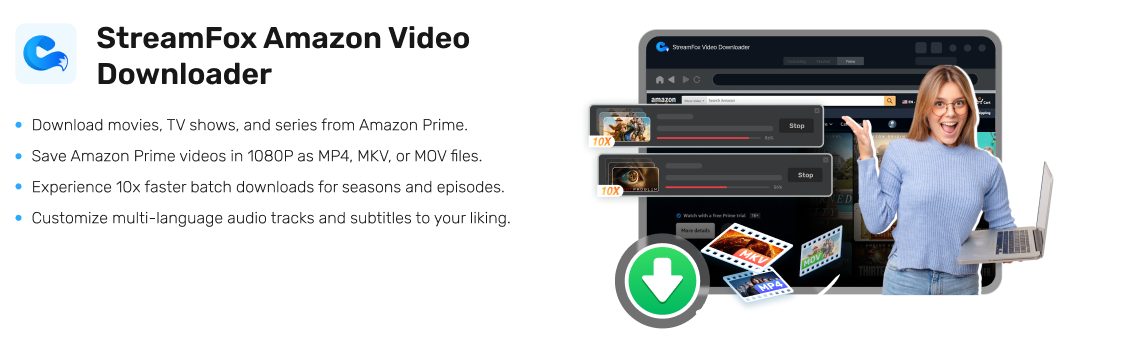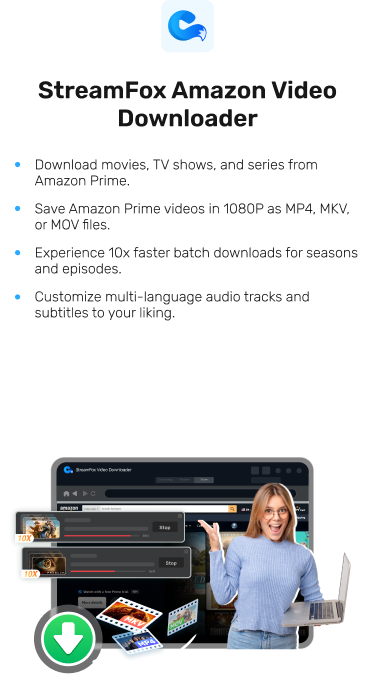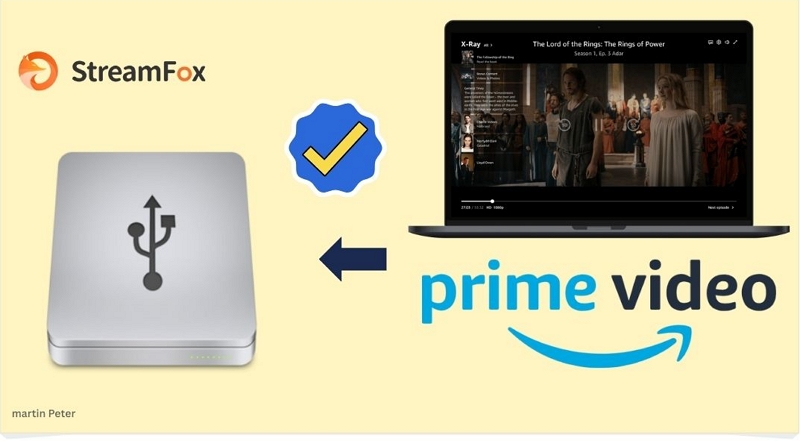Amazon Video Downloads Disappeared? Here's How to Recover Your Content
You’re on a plane or somewhere with no access to the Internet. And when you open the Amazon Prime Video app to stream videos offline, you can’t find any of your saved videos. Your Amazon Prime video downloads disappeared and you can’t tell why.
The cause can be due to a technical glitch like account, app, device sync, storage issues, or license expiration. The good news, however, is you can recover your Amazon videos, and you’ll find out how in this article.
Common Causes of Disappearing Amazon Video Downloads
Your saved Amazon videos may have disappeared for varying reasons. Finding out the causes can help you understand why, quickly restore your disappeared videos and help you save videos properly to prevent reoccurrence.
Reason 1. Your Downloads Expired
Videos you download from Amazon Prime have a time limit. You must start watching within 30 days, or they disappear. Once you start watching, you have 48 hours to finish, or the video will be removed from your device.
Reason 2. Account Issues
Problems with your account can lead to missing videos. Someone sharing your account might delete them accidentally or intentionally. If your Amazon Prime subscription ends, all downloaded videos are removed because the license expires.
Reason 3. Device Sync and App Glitches
If you change devices or sign in from a different device, your downloads may disappear temporarily while your account syncs. App glitches, like bad updates or crashes, can also cause videos to vanish. Switching regions can also delete content unavailable in the new location.
Reason 4. Storage and Device Issues
Amazon gives you 5 GB of storage for video downloads. If you exceed this limit, Amazon may delete older files. After 180 days in over-quota status, your most recent downloads will be the first to go.
Ways to Recover Disappeared Amazon Video Downloads
Looking for ways to recover your disappeared Amazon video downloads? You’ve got options which can be problem troubleshooting or alternatives. Here are the different solutions depending on your scenario, steps, and explanations.
Solution 1: Check Your Video Library
The first step is to confirm your downloads are missing by checking. After all, if you’re not checking the right places (for instance, after an app update), you can easily assume your downloads are missing.
Navigate to your Amazon Video app and open your video library by going to “Downloads.”

You can also check “My Stuff” of the screen if the video is a purchased content.

Verify if the missing video is listed there under “Purchased” or “Rented.” Sometimes, downloads may not appear offline but can still be accessed and re-downloaded from here.
Solution 2: Confirm If the Video is on Amazon
As explained earlier, videos can be inaccessible if the licensing agreement is withdrawn or expires.
So, search for the title of the missing video on Amazon Prime. If the video has been removed from Amazon’s library or you simply can’t find it, then the video won’t be available for download.

If it’s still available, you might need to download it again. If the title has been permanently removed for you, contact the Amazon support team for inquiry or to get a refund.
Solution 3: Check Expiration Dates
As explained earlier, Amazon doesn’t offer an unlimited license on downloaded videos. So your videos won’t be available in “Downloads” forever, even if you keep subscribing.
You have to ensure you finish watching each downloaded video within 48 hours before they disappear. If you can’t find any recently downloaded video content, check if it has expired by going to your download list.
Launch the app and go to “Downloads.” Look for a small warning icon (like a clock) or a message next to each downloaded video indicating the time remaining before it expires.

Tip:
If the video is close to expiring or has already expired, you can’t “renew” it to extend the viewing period. You only have an option to delete the video then search for the title and re-download it on Amazon.
Solution 4: Verify Your Membership and Subscription
An inactive or expired membership may cause downloads to disappear. So, ensure your Amazon Prime or Video subscription is active. Signing back in might restore access to previously downloaded content.
To check if your account is signed in properly, you can do the following:
Step 1. Launch the Amazon Prime Video app on your device where you want to access the downloaded video content.

Tip: If you’re not signed in, the app will prompt you to log in. Verify that the correct profile is selected, especially if multiple profiles are set up on the account. Switch to your profile if needed.
Step 2. Tap on the profile icon at “My Stuff” at the bottom of the screen and tap on “Settings” which is the cogwheel icon at the top right part of the screen.

Step 3: Under the settings menu, look for the “Prime and Subscription” and tap it. Here, you should see the account name and email address associated with your login. Ensure that your subscription status says “Prime Member” or indicates an active membership. If it shows “Not Subscribed,” you need to renew or activate your membership.

Solution 5: Delete Unwanted Amazon Downloads
Depending on your region, you can only download 15 to 25 Amazon videos at a time. Check your download list to see if you’re within or near this range. If you reach this limit, delete unwanted or previously watched downloads to free up space.

Deleting older downloads can prevent automatic deletions and make room for new content.
Meanwhile, if you don’t want to delete your existing video content, you may consider saving the videos directly into your device using a third-party tool like the StreamFox Amazon Video Downloader.
Solution 6: Clear Unwanted Cache and Device Data
Go to your device settings and clear the cache and data for the Amazon Video app. This can resolve issues caused by corrupted files or app data.
How to remove unwanted cache in Amazon Prime? (Take smart TVS for example.)
Step 1: Open Settings on your device.

Step 2: Select “Applications”

Step 3: Slide down to select “Manage Installed Applications”.

Step 4: Find the Prime Video program.

Step 5: Once inside, click “Clear Data” and “Clear cache”.

Step 6: Click the Confirm button to confirm that the cache is deleted to provide more download space for Prime Apps.

Ensure your device has sufficient storage space. Low storage on your Amazon account or device may lead to automatic deletions or prevent new downloads.
Tip:
Remember, downloaded Amazon videos are saved into your device, although they’re DRM protected. So you need space to download videos in the app.
Solution 7: Update or Reinstall the Amazon Video App
App glitches are one of the most common causes of missing downloads or accessing your stuff. Regularly updating the Amazon Video app to the latest version to fix bugs that could cause download issues.
If issues persist, uninstall and reinstall the app. This can reset the app’s data and may recover lost downloads or prevent future losses.

Solution 8: Stream Content from Cloud Using Amazon Photos
If downloads are missing, you can stream your purchased or rented content directly from Amazon’s cloud services, accessible through the Amazon Photos app.
Step 1. Download and launch the Amazon Photos app which you can find on the Apple App Store or Google Play Store depending on your device. Once launched, sign in using the same Amazon Prime ID where you had your downloads.

Step 2. Navigate to “Videos” in the media library.
Step 3. Select the movie or TV show you want to watch.
Step 4. Tap the “Play” button to stream the content directly. Ensure you have a stable internet connection. You can also download the video by clicking on the three vertical dots at the top of the screen and tapping “Download.”

Best Alternative Solutions for Offline Viewing
Despite all the solutions listed, Amazon Prime still has strict restrictions that prevent even premium subscribers from accessing downloaded content forever, which is very frustrating. Being able to download videos directly to their devices and maintain access to them is the ultimate goal of streaming service consumers. But Amazon understandably can’t offer this. However, a third-party streaming content downloading tool like StreamFox Amazon Video Downloader can help.
StreamFox Amazon Video Downloader works by providing direct access to the Amazon Prime interface with your login details. Then you can download your favorite videos from Amazon directly as an accessible file into your device. All DRM encryption is removed.
There are no video expiration periods or storage quotas. Plus, you can share or transfer the downloaded videos as you wish.
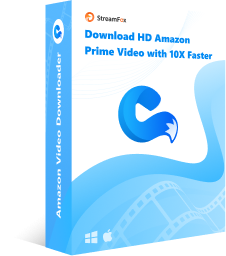
StreamFox Amazon Video Downloader
- Downloads multiple movies or entire seasons at once with no 15-25 download caps applicable on Amazon Prime
- Provides resolution options from 1080P to 720P and 360P to fit different devices and maintain quality.
- Converts videos into MP4, MKV, or MOV formats for compatibility with various devices and easy offline access.
- Allows you to set and download subtitles along with your videos for a complete viewing experience, even offline.
How to Download Videos With StreamFox Amazon Video Downloader
Step 1. Begin by installing StreamFox on your device. It works for Windows or Mac computers. Use the built-in web player to sign in to Amazon Prime Video within StreamFox.
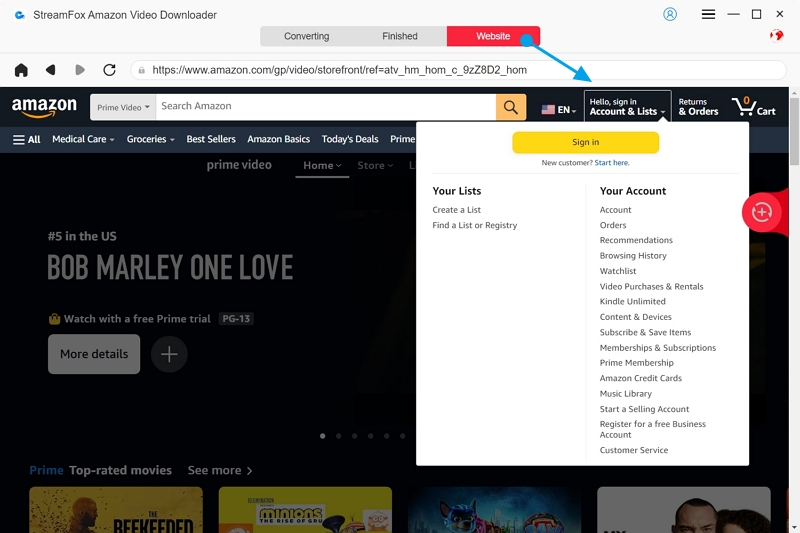
Step 2: Search for the desired video and add it to the download queue by dragging it to the floating red plus icon.
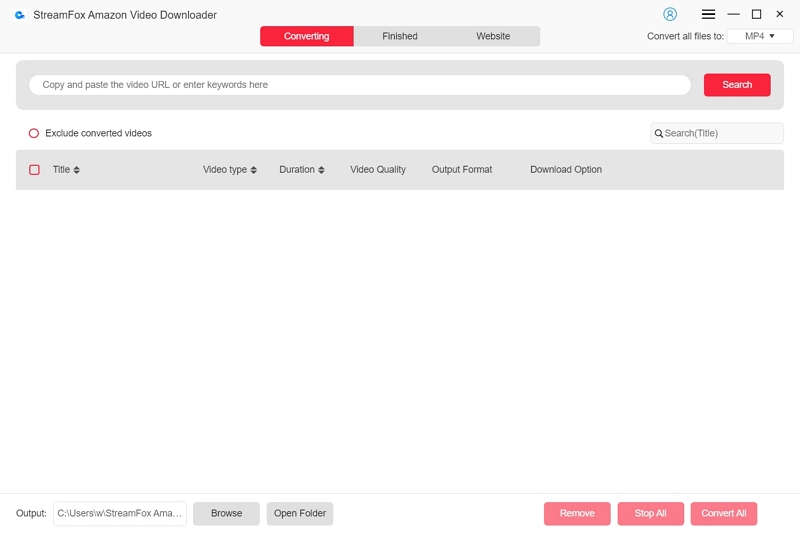
Step 3. After adding videos to the queue, click the menu button (three dashes) at the top right, then go to Preferences > General. Choose the Output Format you prefer (MP4, MOV, or MKV) and the desired Video Quality (up to 1080P). While MP4 is the most compatible video format, 1080P offers the best viewing quality.
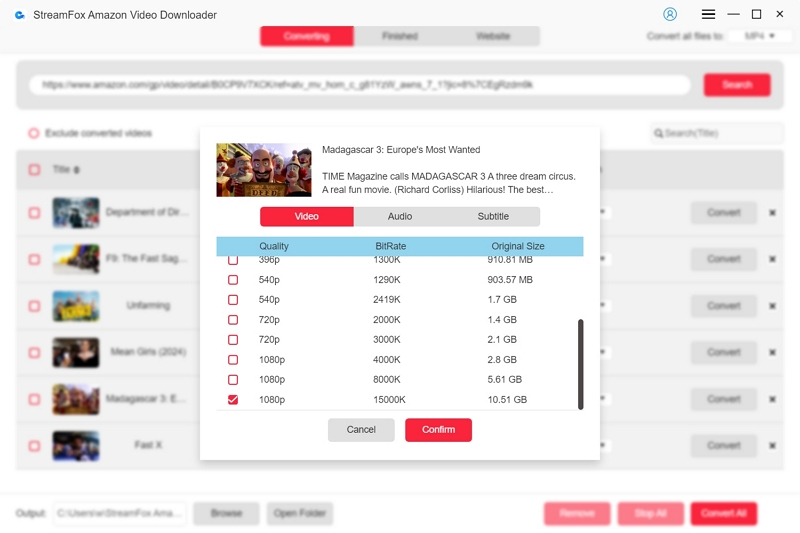
Step 4. Go to “Advanced” to adjust subtitle settings, including “Audio Language,” “Subtitle Language,” and subtitle type (Soft, Hard, or External).
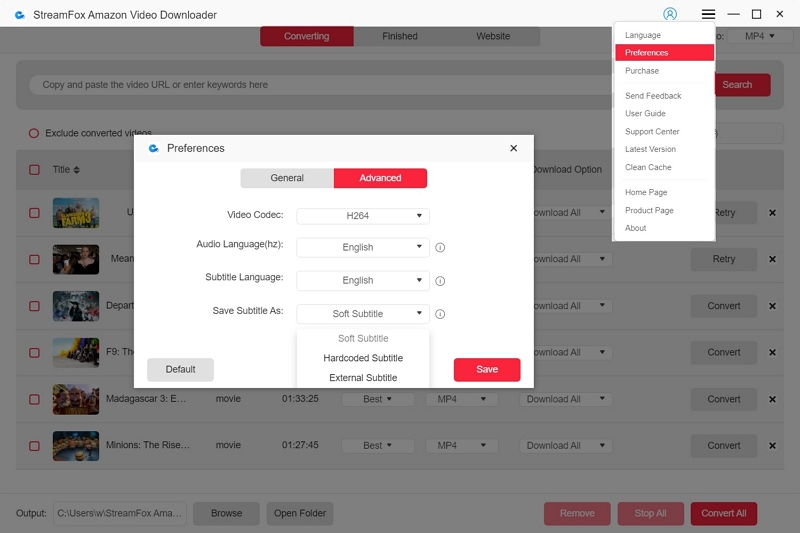
Tip:
The default subtitle setting is “Soft Subtitles,” with options to turn on/off or select other types. When you select “Hard subtitles,” the texts are burned into your videos and cannot be turned off. The “External Subtitles” option is just an external subtitle file downloaded as an SUB or SRT separately and added to your video on a third party video player.
Step 5. Once all preferences are set, click “Convert” or “Convert All” to begin downloading the videos to your external storage, such as an SD card.
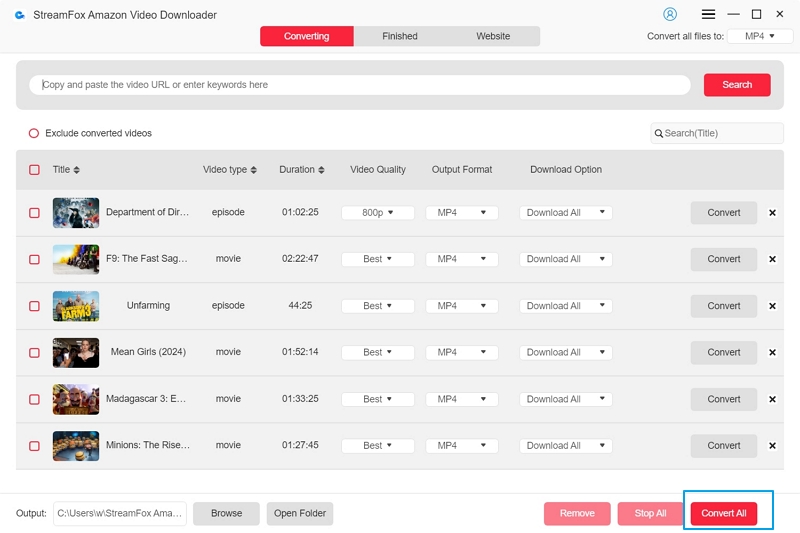
Now, you don’t have to worry about the download disappearing. The video will always be available for you to watch or clip, and you can delete it whenever you want.
Conclusion
Your Amazon Prime Video Downloads can disappear for various reasons ranging from sign-in, to account, storage space, download limitations and content expiration. You can fix some of these issues by signing in properly, freeing up some quota space, resubscribing, and reinstalling. Sometimes the issues are easily fixed. Meanwhile, you may be unable to re-access the videos for a long time unless you re-download them. However, using a third-party tool like the StreamFox Amazon Video Downloader is the only way to ensure permanent access to video content. Try out the tool now.