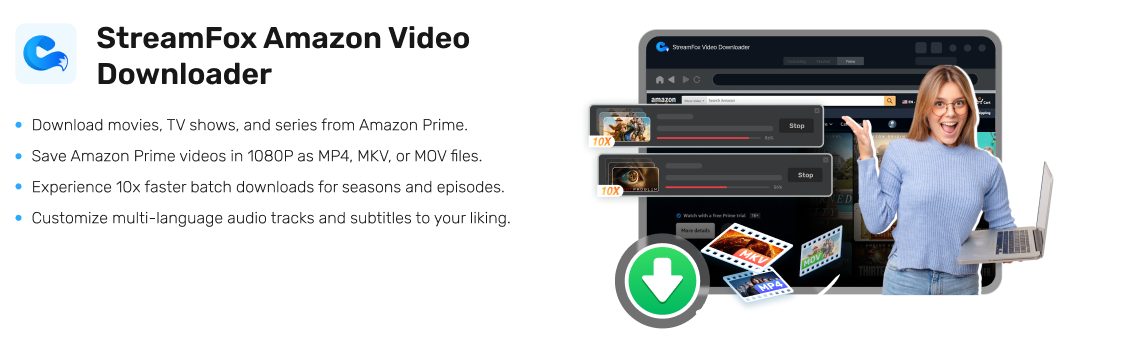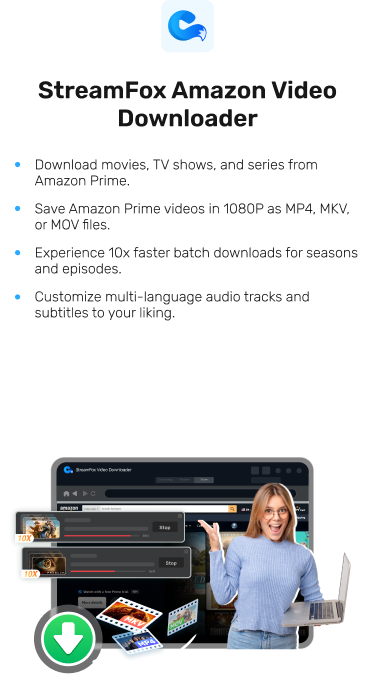Play Amazon Prime Downloaded Videos in VLC
You’re new to Amazon Prime Video and just downloaded a couple of shows or movies via the app. Now, you’re hoping you could start playing the downloaded content offline with a video player. You’d like to know how to play Amazon Prime downloaded video in VLC.
Sorry to break it to you: this is not natively possible with Amazon Prime Video. You can’t play Amazon Prime Video through VLC. But is there a way to download Amazon Prime videos to your PC and play on VLC completely offline? Absolutely!
This article tells you all you need to know – from direct Prime video download procedure to getting the right format for VLC and playing the videos seamlessly.
Ensuring VLC Media Player Compatibility
VLC Media Player is the leading open-source and cross-platform multimedia player that plays almost any video file format, including MP4, AVI, MOV, MK4, and more. What makes VLC stand out is its versatility — beyond video files, it supports streaming links, Blu-ray files, and even DVDs, making it a go-to solution for media playback.
Developed in 1996 by VideoLAN, VideoLAN Client (or VLC) is completely free and ad-free. It’s available for almost all operating systems as you can download it for Windows, Linux, Mac, iOS, Android, and more!

Unlike other video players, it includes everything needed to read most audio and video formats without having to manually install any codecs for reading audio and video files or streams.
What file formats does VLC support?
VLC Media Player offers a full range of tools and options for processing images, sound and subtitles in real-time. VLC supports:
- Most video file formats (MPEG, MP4, MKV, MOV, WMV, XviD, Theora, Real Video, MPEG-1/2, MPEG-4 ASP, MJPEG, DivX, 3ivX D4, H.261, H.263 / H.263i, H.264 / MPEG-4 AVC, Cinepak, Dirac, Indeo Video, VC-2, WMV 1/2, WMV 3, WMV-9, VC-1, Sorenson, DV, On2, Real Video, and more.
- Most audio file formats (AAC, AC3, ADPCM, ALAC, AMR, APE, ATRAC 3, DTS, DV Audio, E-AC-3, FLAC, LPCM, MACE, MIDI, MLP, Mod, MPEG, Musepack, QCELP, QDM2, QDMC, Real Audio, Speex, TrueAudio, TrueHD, Vorbis, Wavpack, and WMA, as well as MP3.)
- And decodes text-based subtitles in various formats (like MicroDVD, SubRIP (SRT), SubViewer, SSA, SAMI, and VPlayer, as well as closed captions and Vobsub. Other notable formats include Universal Subtitle Format (USF), SVCD/CVD, DVB, OGM, CMML, and Kate.) VLC also synchronizes text files or subtitles if necessary on your file. Additionally, VLC uses text-based metadata formats like ID3 tags, APEv2, and Vorbis comments to store information about audio and video files.
What Video Quality does VLC support?
VLC supports a wide range of video quality from 480p DVD quality to advanced qualities like high dynamic range to immersive video formats.
| Video Quality | Description |
|---|---|
| SD | Up to 480p (DVD quality). |
| HD | 720p or 1080p (high definition). |
| Full HD | 1080p (Blu-ray quality). |
| 2K | 1440p (higher resolution videos). |
| 4K | (Ultra HD) 2160p (ultra-high clarity). |
| 8K | 4320p (super high quality). |
| HDR | Enhanced contrast and color range. |
| VR | 360-degree, immersive video formats |
Download Amazon Prime video for VLC Media Player
You can’t download Amazon Prime Video content directly for external video players like VLC. There’s a lot of reasons for this: Firstly, Amazon uses Digital Rights Management (DRM) to restrict direct downloading and playback on unauthorized platforms like VLC.
Secondly, Amazon Prime Video maintains an 100% exclusive app playback experience for users, limiting flexibility for users who prefer other players. In addition, downloads are only accessible in the app for up to 30 days, after which you have just 48 days to finish watching before it disappears. Finally, the licenses for many shows and movies are set by content creators, making third-party downloads illegal or restricted.
But here comes the good news: if you’d like to download Amazon Prime Video for offline playability with other video players, then you have to get a tool called StreamFox Amazon Video Downloader.
StreamFox works independently of the Amazon app. However, it integrates the Amazon Prime interface. So, you can log into your account, download any (or multiple) video(s) and play with any media player, completely offline in a seamless way.
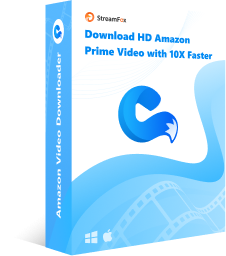
StreamFox Amazon Video Downloader
- Bypasses Amazon’s Digital Rights Management (DRM), making the video directly downloadable and playable in VLC.
- Converts Amazon videos into VLC-compatible formats like MP4, MKV, and MOV.
- Downloads Amazon Prime videos in 720p to 1080p, preserving quality for superior viewing on VLC.
- Retains all original audio tracks and subtitles, offering a full cinematic experience.
We’ll start with the video content download process in Amazon Prime using the StreamFox Amazon Video Downloader.
Step 1. Start by downloading StreamFox Amazon Video Downloader from the official site and install it on your Windows or Mac.
Next, open StreamFox, select your country/region and login with your Amazon Prime Video account credentials.
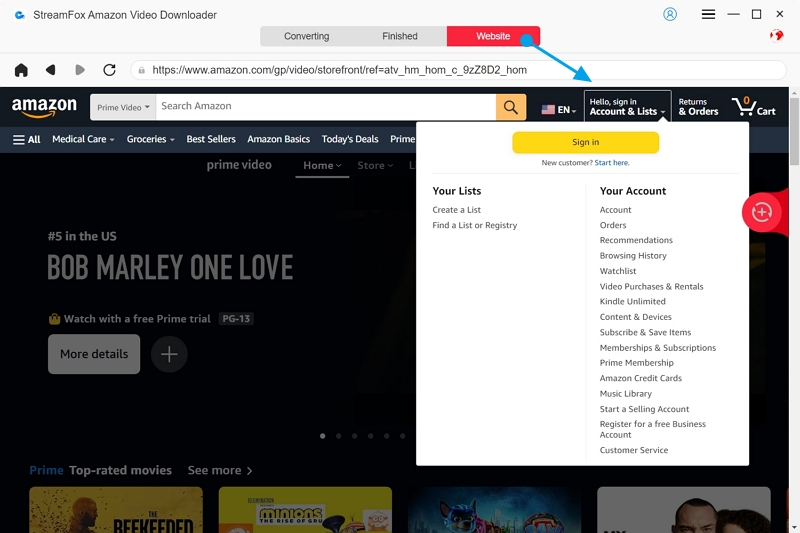
Step 2. Use the search bar or paste the Amazon Prime video link to find the video you want to download.
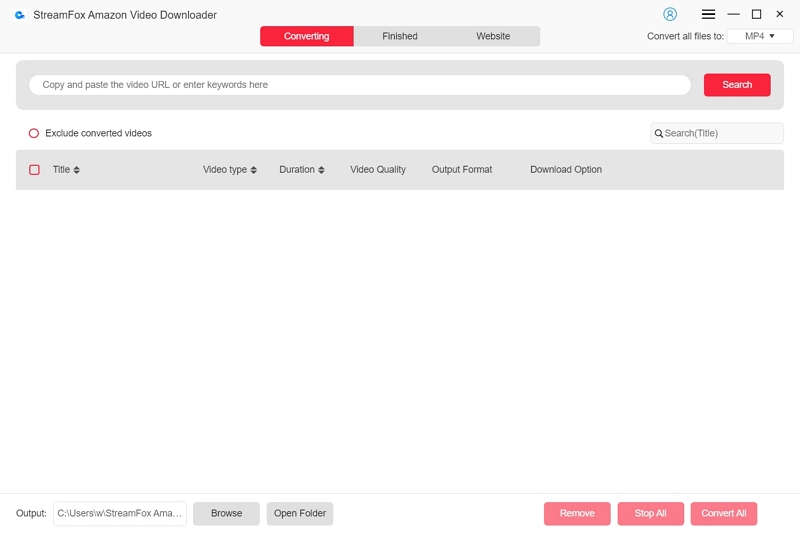
Once you find them, add them to the queue by clicking the red button or just dragging them into the floating red plus button at the side of the screen.
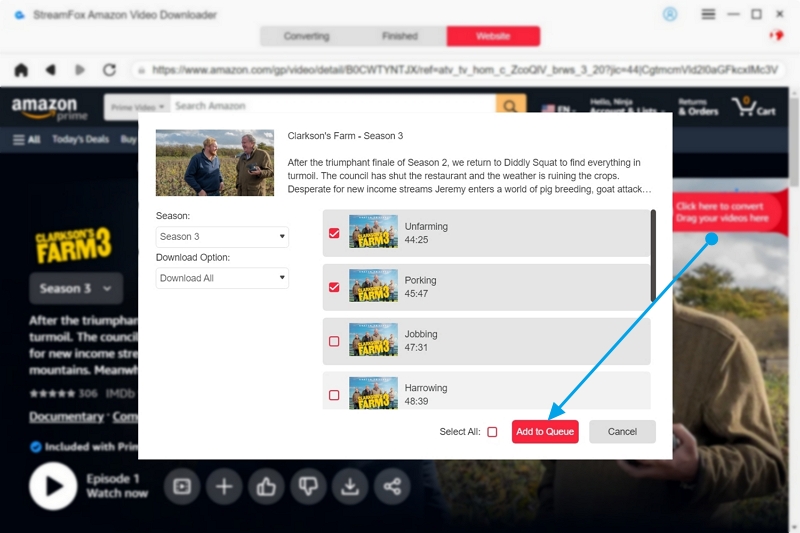
Step 3. Choose your preferred video format. StreamFox offers video formats in MP4, MKV, and MOV, all of which are compatible with external media players like VLC. This is an optional step though as the video is set to MP4 by default and works seamlessly with VLC.
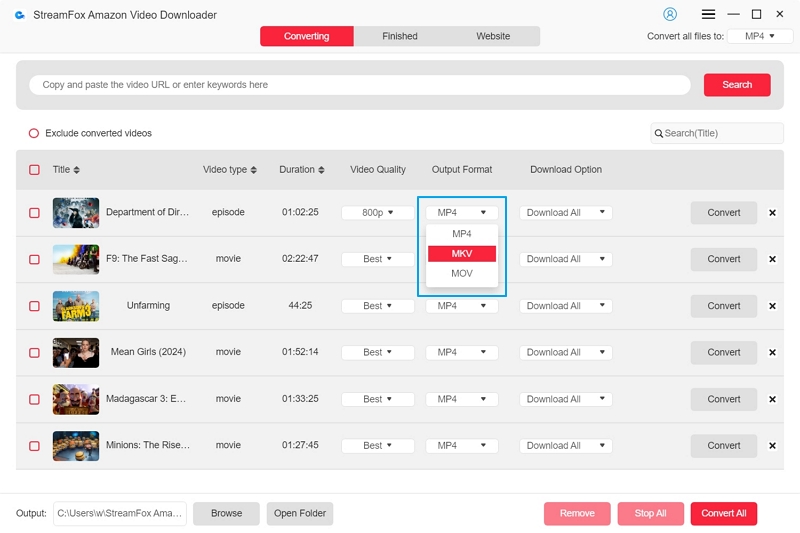
Step 4. Select the quality you want your video downloaded in. While StreamFox doesn’t have higher resolutions like 4K or 8K, you have from 396p up to 1080p. Switch over to “Audio” and then “Subtitles” to set your audio and download subtitle with your Amazon Prime Videos for personalized viewing.
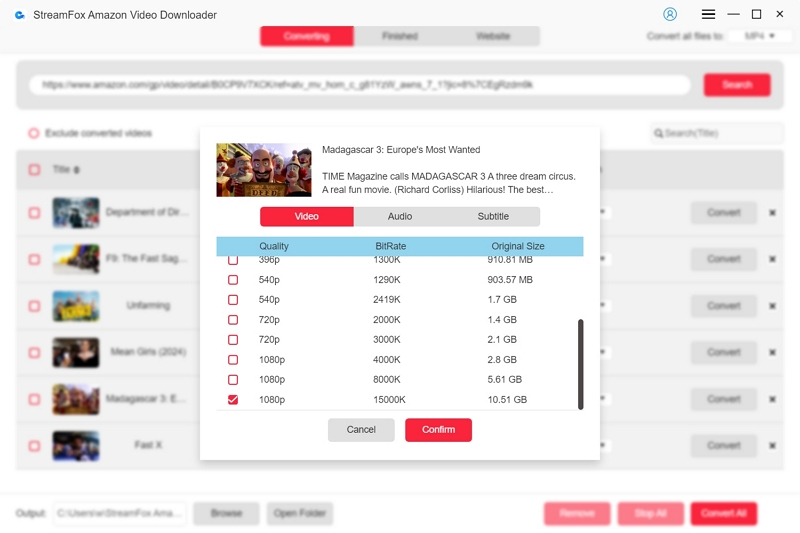
Step 5. To start the download, click “Convert” or “Convert All” for batch downloads at the lower right bottom of the screen to initiate the process. Track the download progress in the app and pause or stop downloads if necessary.
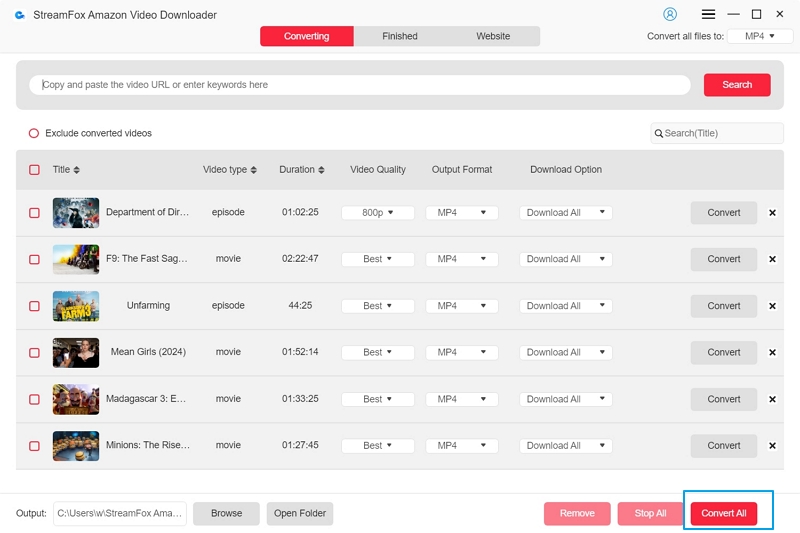
Step 6. Check the Location of Downloaded Video Files
After completion, find your videos in the “Finished” section and click “View Output File” to locate the files on your PC.
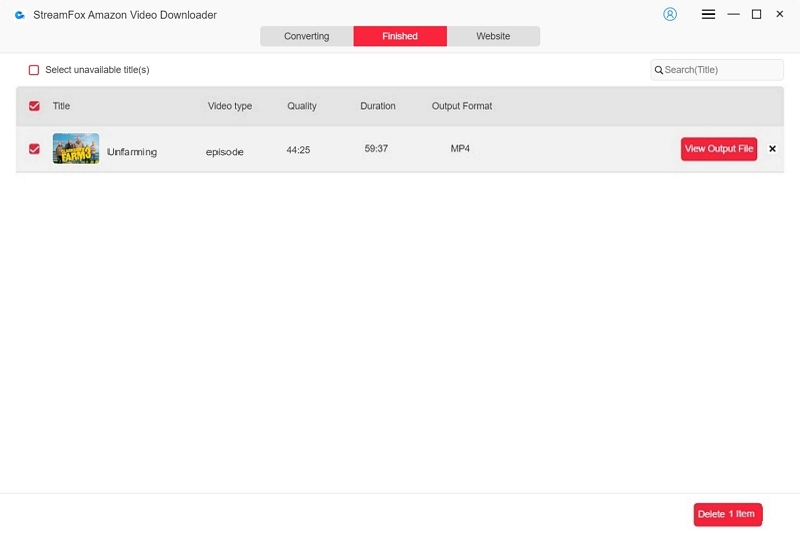
Now that your video downloads are successful, it’s time to open and play them with the VLC Media Player.
How to Play Amazon Video on VLC Media Player
This guide shows just how to play Amazon video offline on VLC media player, step-by-step.
Step 1. Open VLC Media Player on your Computer
Make sure VLC is installed and updated to the latest version. If you don’t have VLC, you can find a link to download it for free for your Android, Windows, Mac, or any other OS in the VLC official website HERE. Once downloaded, install VLC.

Step 2. Open Downloaded Amazon Videos with VLC
Once VLC is successfully installed in your device, go to the location in your file manager where your Amazon Prime downloads are located. Right click on the video, select “Open with” and use “VLC Media Player.”

Alternatively, you can drag the Downloaded Amazon Video into VLC while the software is open. You can also use the “Media > Open File” option at the top left corner to locate your video. This starts playing the video offline.

Step 3. Adjust Video Quality Setting
While the video is open and playing, pause by using the spacebar key and go to Tools > Preferences > Video to change video settings like the “Video output module.”

Step 4. Set Subtitles for the Video
If the video comes with external subtitle files (e.g., .srt), rename the subtitle file to match the video file name. VLC will auto-detect the subtitle file upon opening the video. If the video isn’t playing with a subtitle, you can manually add it by right clicking > “Subtitle” > “Sub Track” and selecting the subtitle file (which in the screenshot below is “Track 1 – [English].”

Step 5. Manually Add Subtitles (Optional)
If the video you downloaded has no subtitle, you can download the subtitle file online in SRT format. Simply go to www.opensubtitles.com, find the movie in the search bar, select “Download” in the page that opens and “Download SRT.” Go back to your video in VLC, right click > “Subtitle” > “Add Subtitle File,” switch to “Downloads” in the file manager pane and select “Open.” Your subtitle file is now added.

Step 6. Change Subtitle Settings (Optional)
You can also customize subtitle appearance under “Tools” > “Preferences” > “Subtitles/OSD,” including subtitle position on screen, font type, size, and color.

VLC now plays your Amazon Prime video offline with customized video quality and subtitles.
Also Read: Where to Find Amazon Prime Video Downloads: A Quick Guide
FAQs
Q: Why is my downloaded video not playing on VLC?
Your video might not play due to file corruption, unsupported file formats, or codec issues. Ensure the video file format is compatible (MP4, MKV, or MOV). You should have no file format issues if the videos are downloaded using StreamFox Amazon Video Downloader. You may also try updating your VLC to the latest version and if the file is corrupt, re-download it.
Q: Can VLC download streaming video?
No, VLC Media Player cannot download streaming videos. It is just a media player designed for playback, not downloading. You have to download the Amazon Prime videos into your PC using a dedicated downloader like StreamFox and then play with VLC.
Q:Can I adjust video playback speed in VLC?
Yes, you can adjust the video playback speed in VLC in “Playback” at the top left side of the screen for a customized viewing experience. Click “Playback” in the menu bar, select Speed, and choose between Slower, Slower (fine), Normal Speed, Faster (fine) and Faster. You can also use the + and – keys during playback for speed adjustments.

Conclusion
Amazon Prime Video maintains a strict digital rights management protection on all video contents. You can’t download content to play with external media players like VLC. The only way to play Amazon Prime Video downloads is save the videos using StreamFox Amazon Video Downloader and then play with VLC Media Player. Ready to start downloading and enjoying your Amazon Prime videos anytime, anywhere? Try StreamFox Amazon Video Downloader today.