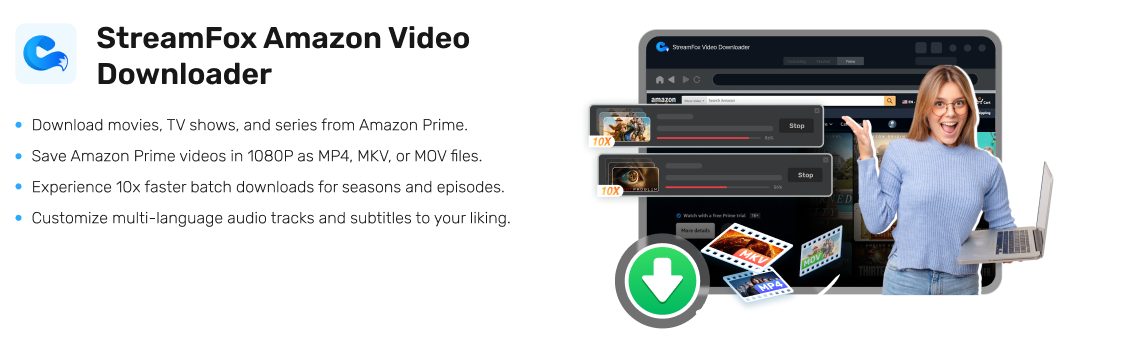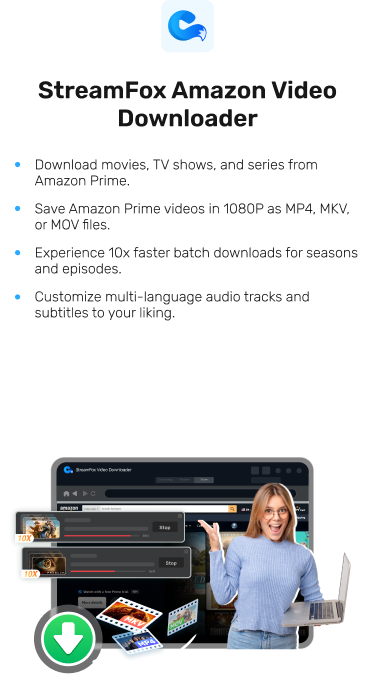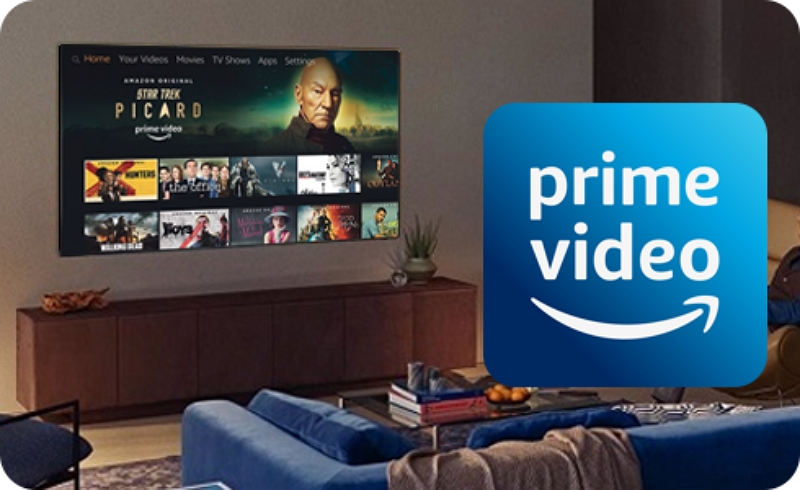7 Effective Methods to Download Amazon Prime Video
Are you wondering how to perform an Amazon Prime video download? Downloading Amazon Prime videos allows you to enjoy them with no internet connection. Several methods are there to help you download Amazon video. If you want to download the video files officially, you can try out the Amazon Prime app itself.
Alternatively, third-party software like StreamFox Amazon Video Downloader can also help you. In this article, we’ll explore how you can download Amazon Prime video. Additionally, we’ll mention how you can manage those downloaded videos from Amazon.
How Can I Download Amazon Prime Video?
With Amazon Prime Video, you can officially download your favorite shows and movies. This feature of Prime Video is a go-to option for users who want to enjoy offline streaming. You can download the content directly to your device with just a few taps. Follow these below-given steps to download videos from Amazon Prime:
Step 1: Launch Amazon Prime and log into your existing account. You can browse through the library to select a movie or show. Tap on the video you want to download.
Step 2: You’ll get a download icon under the video title. Click on it and Amazon Prime will start downloading.

Step 3: You can now find the downloaded video file in the “Downloads” section of the app.
Download Restrictions:
- The downloaded videos have a limited viewing period (30 days).
- You cannot download all content due to licensing restrictions.
- Subscription expiration can cause the downloaded videos deleted.
- Downloaded videos are only visible in the Amazon Prime app.
- There are limitations over how many videos you can download on your account.
By following these steps and understanding the restrictions, you can make the most of Amazon Prime Video’s offline viewing feature.
How to Download Amazon Prime Video Efficiently?
Do you want to download Amazon Prime Video efficiently? Then, look no further than StreamFox Amazon Video Downloader. This powerful video downloader is the best Prime video downloader that ensures quality. All you need to paste the link, choose your preferred requirements, and the program will download your video file. StreamFox can also bypass Amazon Prime’s encryption algorithm. You can download numerous amount of Prime videos as there are no limitations. With StreamFox Amazon Video Downloader, you can also download content that isn’t available in your country. Furthermore, this software allows you to choose the audio track and subtitle as you need.
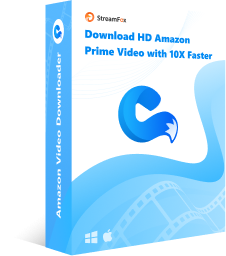
StreamFox Amazon Video Downloader
- Supports batch downloading with 10X faster speed which is rare.
- Downloads the video files in 1080P quality and saves them in MP4, MKV, or MOV format.
- Your computer will automatically go into sleep mode once the download is completed.
- Provides ad-free Prime videos to enjoy your free time with no interruption.
- Allows you to transfer the Amazon Prime content to local devices.
Here are the steps to download Amazon Prime videos using StreamFox Amazon Video Downloader
Step 1: Open StreamFox Amazon Video Downloader and log in with your Amazon Prime Video account.
Step 2: Use the search bar or paste the video link to find the content you want to download.
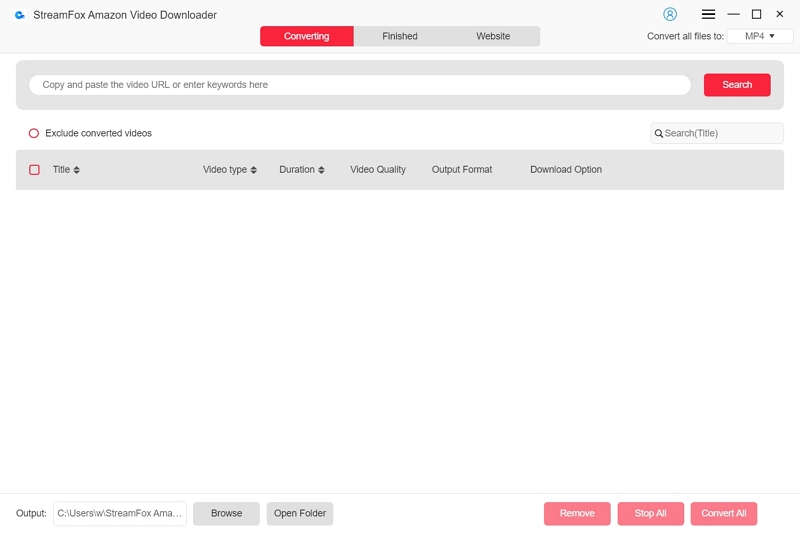
Select your video and click “Add to Queue” to prepare it for downloading.
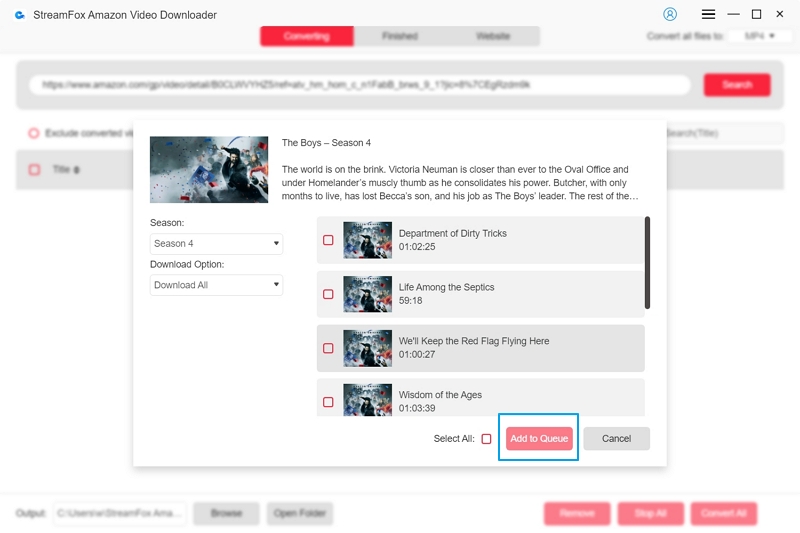
Step 3: Set your preferred video quality (up to 1080p), select the audio and subtitle languages, and choose the video format (MP4, MOV, MKV).
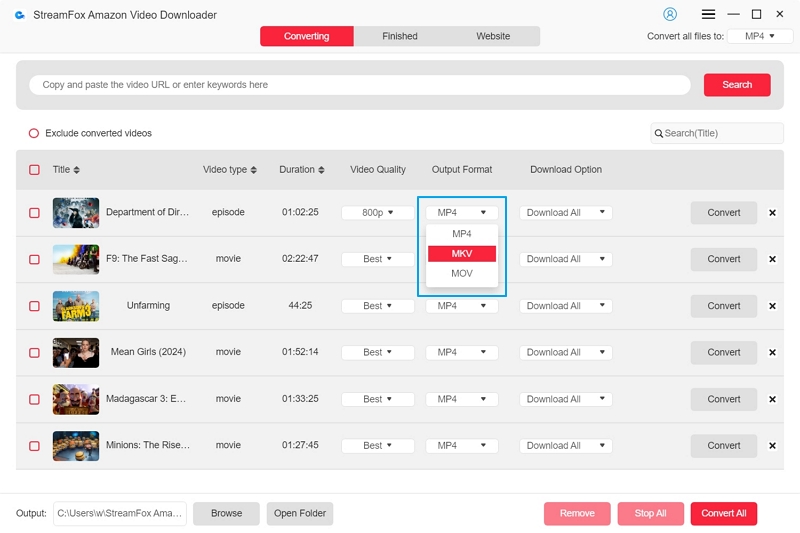
Step 4: Click “Convert” to start downloading your selected video. If downloading multiple videos, click “Convert All”. Once completed, find your videos in the “Finished” section and enjoy offline viewing.
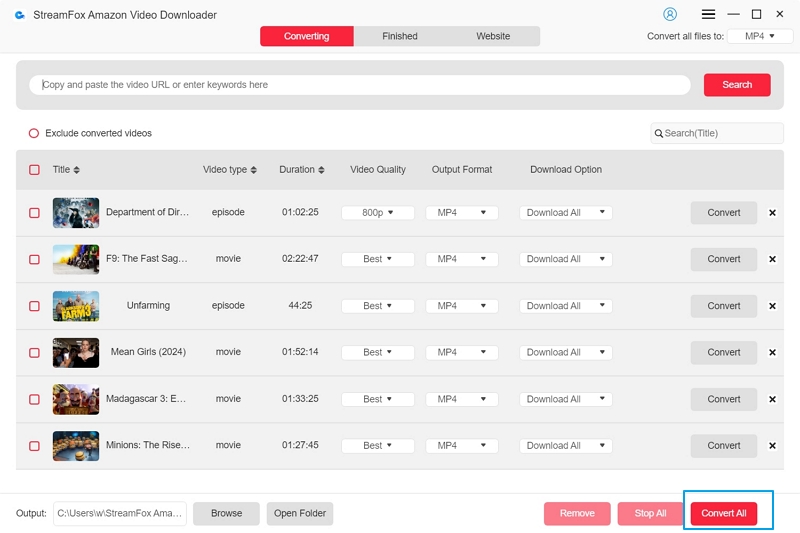
Step 5: After downloading, viewing is not limited by the subscription period. If you no longer need the video after watching it, you can delete the local file from the ‘Finished’ page to save storage space.
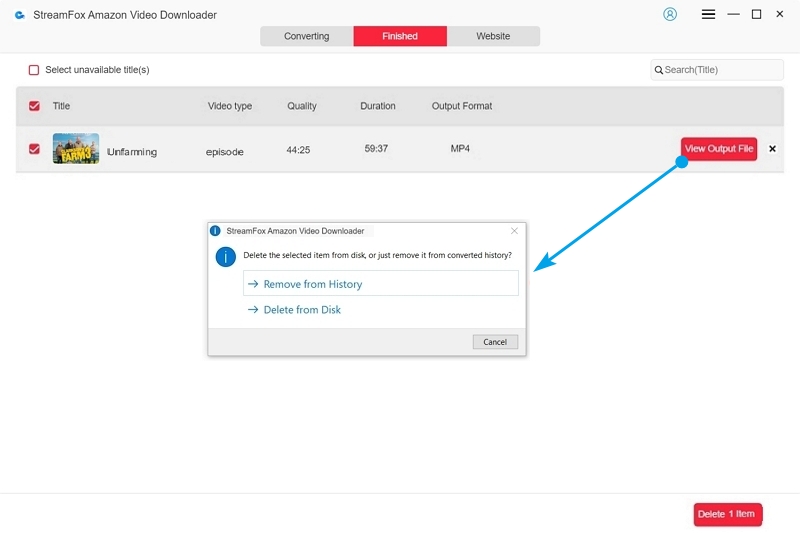
How to Manage Downloaded Prime Video
You can enhance your viewing experience by managing your downloaded Amazon Prime content. It is essential to understand the basics of managing your downloaded Prime Video content whether you wish to free up storage space or organize your downloads. In this section, we’ll provide 2 different ways to manage downloaded Prime Video
Way 1: Deleting Downloaded Videos Using the Amazon Prime App
You might eventually need to free up space or manage your downloaded content if you download videos on Amazon Prime for offline viewing. The process of deleting downloaded videos directly through the app is quite straightforward. This ensures you have the control over what stays on your device. Here’s how you can remove downloading videos using the Amazon Prime app:
Step 1: Tap the menu icon after opening the Amazon Prime Video app. This is usually located in the top left corner (the three horizontal lines).

Step 2: To view all your downloaded content, select “Downloads” from the list of options provided.

Step 3: Now, click the three vertical dots to delete a single video. Then, select “Delete download” and remove the video from your device.

Step 4: Delete multiple videos at once by tapping on “Edit” from the “Downloads” screen. Now, click on “Select all” and choose all the videos. Once done, remove the selected videos from your device by tapping on “Delete”.

Way 2: Removing Downloads from Your Local Storage
Did you have downloaded videos from Amazon Prime and now you wish to remove them from your storage? Well, you can now easily locate and delete those video contents from your local storage. All you have to do is follow the below-given steps one by one and get your work done efficiently:
If you’re an Android user:
Step 1: Locate and launch the File Manager app first.
Step 2: Now, look for the downloaded video files with this path:
internalstorage/android/data/com.amazon.avod.thirdpartyclientor /data/data/com.amazon.avod.thirdpartyclient.
Step 3: You’ll see all the downloaded videos once you access the folder. After that, select the files you want to remove from your device.
Step 4: After selecting the videos, tap the delete option to remove them from your device.
If you’re a Windows user:
Step 1: To see your downloaded Amazon videos, go to File Explorer. Once there, check the box for “Hidden items” by clicking on the “View” tab.
Step 2: Now, go to the following path:
C:\Users\UserName\AppData\Local\Packages\AmazonVideo.PrimeVideo_pwbj9vvecjh7j\LocalState\Downloads
Step 3: In this folder, you’ll find the downloaded videos. Select the files you no longer want and delete them.

FAQs
Can I transfer my downloaded Prime videos to my iOS device?
Yes, you can transfer your downloaded Amazon Prime videos to your iOS device. First, save the videos using StreamFox Amazon Video Downloader. And then, transfer them to your iOS device or share downloaded video with your friends.
Is it possible to purchase StreamFox Amazon Video Downloader for personal use?
Yes, it is possible to purchase StreamFox Amazon Video Downloader for personal use. To purchase a monthly license, you need to pay $19.95. For the annual plan, it will cost you $49.95. And, you need to pay $79.95 for a perpetual license.
Can I download multiple episodes using StreamFox Amazon Video Downloader?
Yes, you can download multiple episodes at once using StreamFox. StreamFox Amazon Video Downloader has a batch downloading feature. Additionally, the tool provides 10X faster downloading speed while batch downloading.
Conclusion
In this article, we explored how you can download Amazon Prime video. Downloading Amazon Prime videos allows you to enjoy your favorite content offline. Whether you’re using the Amazon Prime Video app or StreamFox Amazon Video Downloader, you can easily enjoy seamless viewing without an internet connection.