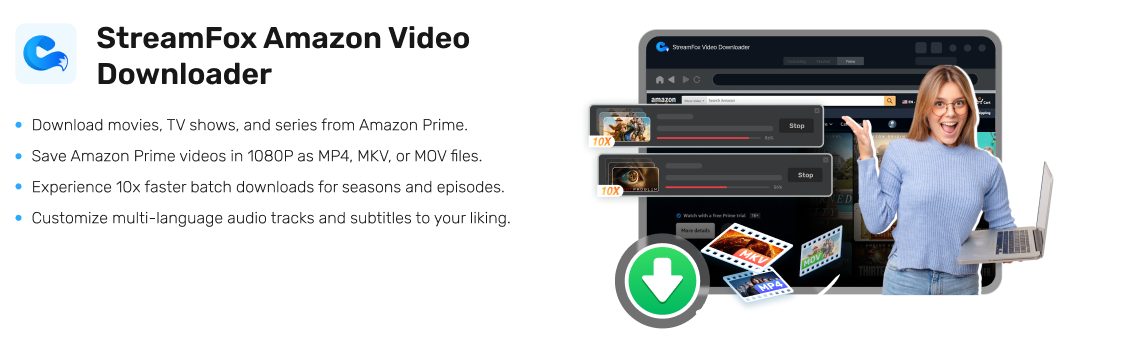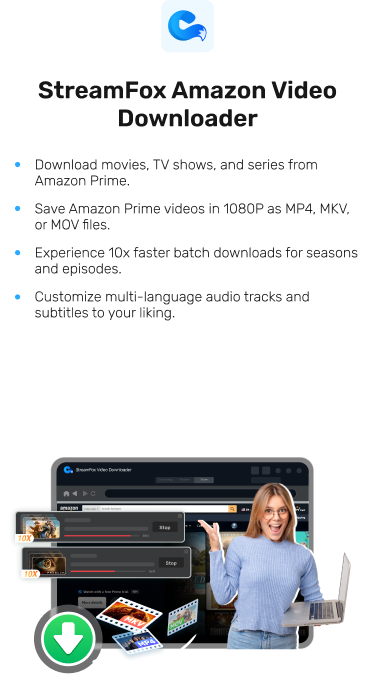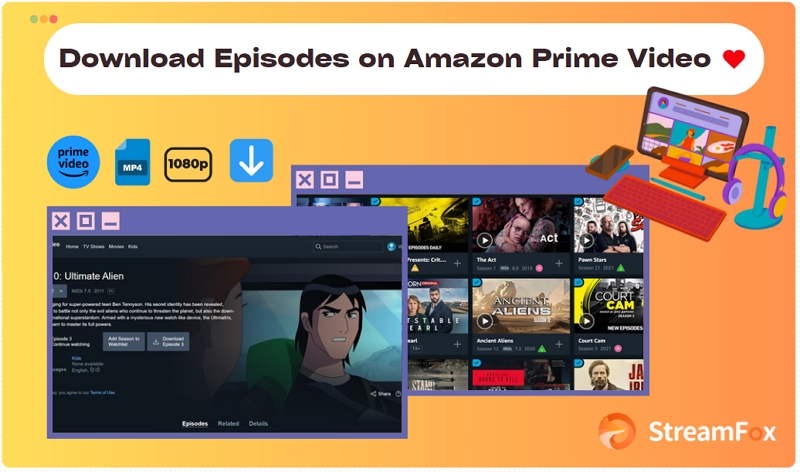Reasons Why Downloaded Amazon Prime Videos Won’t Play and How to Fix Them
To avoid internet issues while streaming your favorite shows and movies online, Amazon Prime Video features the download option which lets you save any video resource for offline viewing. However, some users complain bitterly that some of these videos won’t play after downloading. Are you experiencing the same problem and looking for a solution? You’ve made it to the right post. In today’s article, we will cover the reasons why downloaded Amazon Prime Video won’t play and how to fix it.

Reasons Why Downloaded Amazon Prime Video Won’t Play
Your Prime Video download should play without issues. However, if it doesn’t, then it could be because of one of the following reasons.
Expired Subscription: Your downloaded videos are only accessible as long as your Amazon Prime subscription is active. Once it expires, the downloaded content is automatically removed from your device.
Download Limit and Streaming Limit Exceeded: Amazon Prime Video has strict limits on both the number of downloads and the time frame within which you must watch them. Depending on your region, you can download between 25 to 50 titles. Additionally, you have 30 days to start watching a downloaded video, and once you begin playback, you have 48 hours to finish it.
Title Removal by Amazon Prime Video: According to the terms and conditions of Prime Video, any video can be removed at any moment if it violates the rules of the video streaming service.
Temporary Glitch: Temporary glitch which could sometimes be system malfunction or app malfunction is another possible reason why your Prime Video downloads aren’t playing.
Solutions to Downloaded Prime Video Not Working
Solution 1: Renew Your Subscription

Having noted that expired subscriptions can cause your downloaded Prime Video titles not to play, it’s strongly suggested that you renew your subscription plan to fix the problem.
Solution 2: Redownload the Video
If you exceed the streaming limit for a particular video title, redownloading the content from Prime Video is one hack that you can try out to fix the problem you are experiencing.

In addition to this solution, we recommend that you check your download library from time to time to clear some titles so you don’t exceed the download limit.

Solution 3: Update the App
Updating your Prime Video app is another helpful trick to implement when a downloaded title fails to play on your device. To do this, you can follow these steps.
Step 1: Go to Google Play Store (for Android) or Apple Store (for iOS).
Step 2: Input Amazon Prime Video in the search filter and click on the icon that corresponds with your search.
Step 3: Tap on the Update button when the detailed information screen appears and Prime Video update will start.

Solution 4: Restart Phone
Restarting your device can also fix the Prime Video download won’t play issues. This can be done with the guideline below.
iPhone
- Go to Settings and click General.
- Scroll to the bottom of the screen and tap on Shut Down.
- After a while, hold down the right buttons to reboot your phone.

Android
- Hold down the Power button till the power screen appears.
- Click Restart to reboot your Android device.

Download Video for Permanent Offline Viewing
Perhaps your downloaded Amazon Prime Video doesn’t play after implementing the recommended solutions given above, you had better opt for a video streaming downloader to help you save your favorite shows and movies for offline viewing. One tool you can rely on in this case is StreamFox Amazon Video Downloader. Using this software you have full access to your Prime Video library to download any video title of your choice locally. It helps you to export an unlimited number of shows and movies to your local storage for permanent offline playback unlike when you use the native Prime Video app or web version to complete your download. On top of that, it retains the original quality of your downloads preserving important metadata like the title, subtitle and more for the proper organization of your video library.
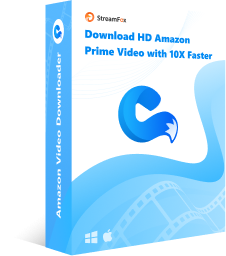
StreamFox Amazon Video Downloader
- Within a few clicks you can bypass Amazon Prime Video restrictions and save any 1080p video content locally for offline viewing.
- Downloads Prime Video titles in MP4, MOV and MKV format.
- Get bulk video titles downloaded at once at a speed of 10X using the batch conversion feature.
- Customize the quality and subtitle format of the output video.
Steps to Download Prime Video for Permanent Offline Viewing
Install StreamFox Amazon Video Downloader and launch it. Apply the guide below to download Prime Video titles for permanent offline playback.
Step 1: When the main dashboard for StreamFox appears, click on the Website tab and select Sign In. Fill in your Prime Video login details correctly to sign in your profile.
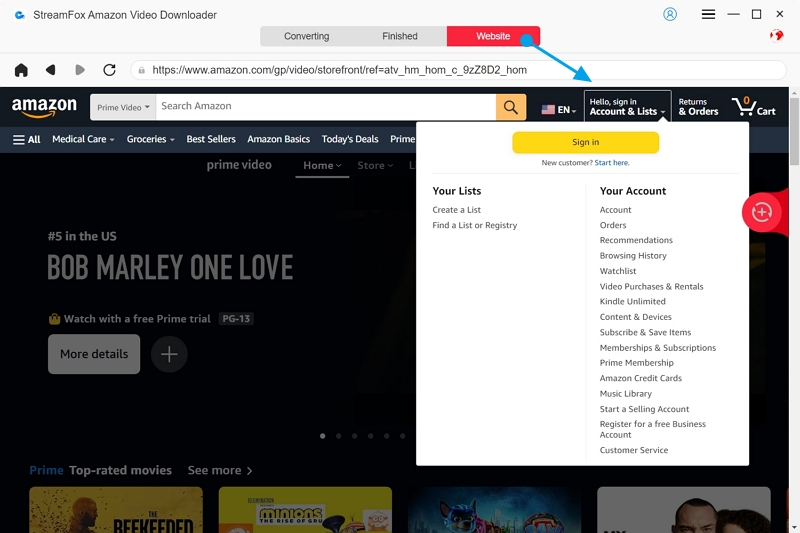
Go to the Converting tab and search your favorite movie or show title by entering the keyword or URL link in the search field. After that, tap on Search.
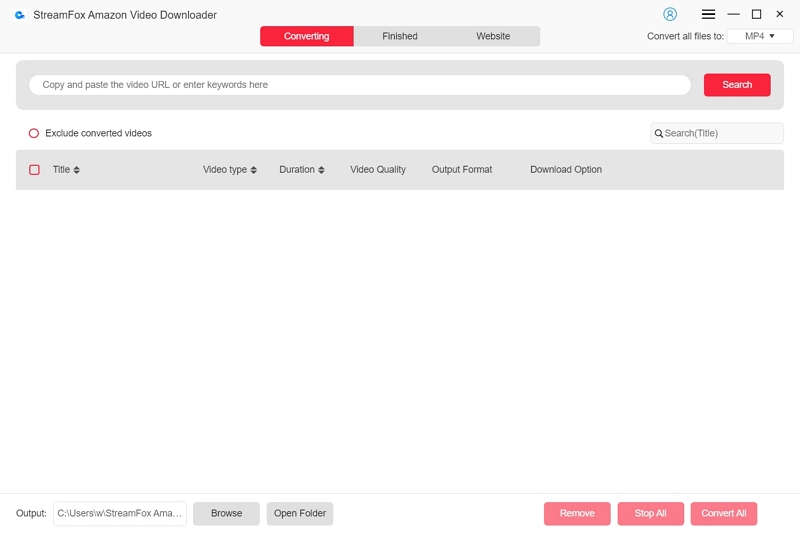
Step 2: Choose a title to download from the search result that appears on your screen by checking the box next to it. Click Add to Queue to continue.
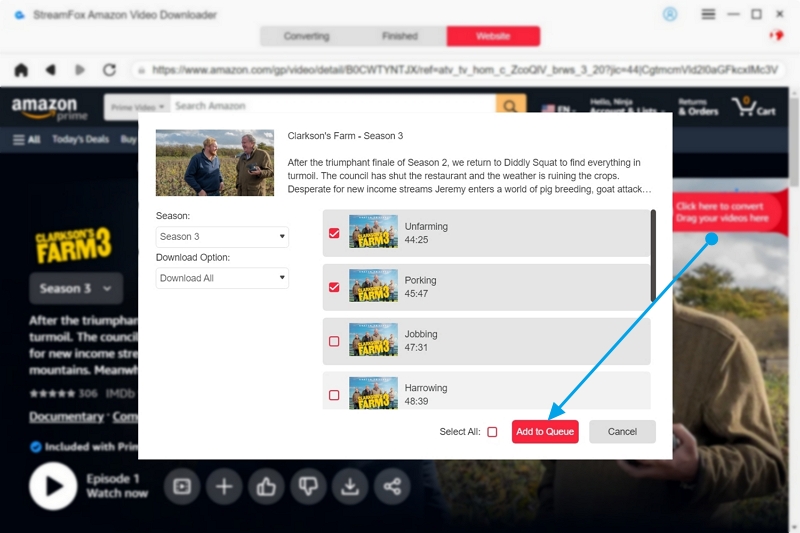
Step 3: Now you have to adjust the custom audio, video and subtitle settings of the title you want to download to suit your preference. Do this when the following screen comes up.
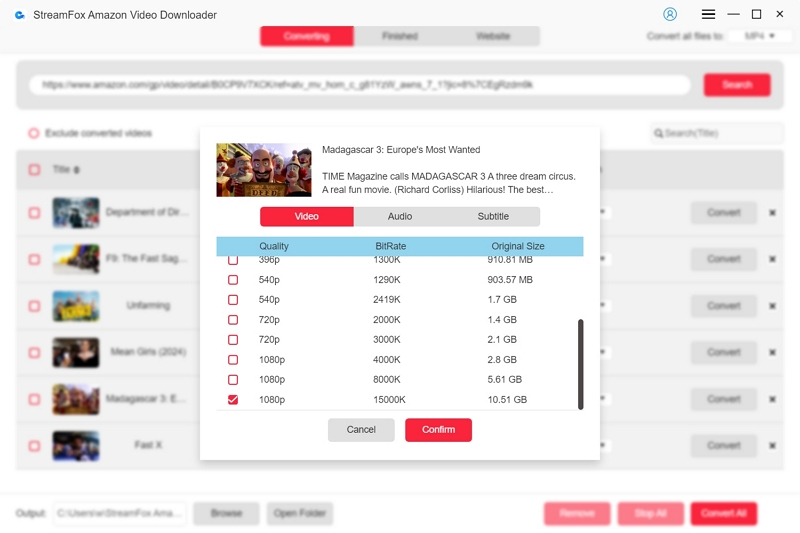
Tap on Confirm to save your configuration.
Step 4: At the top right corner of your screen, click on the chevron button next to Convert all files to and select the output format to save the title you want to download.
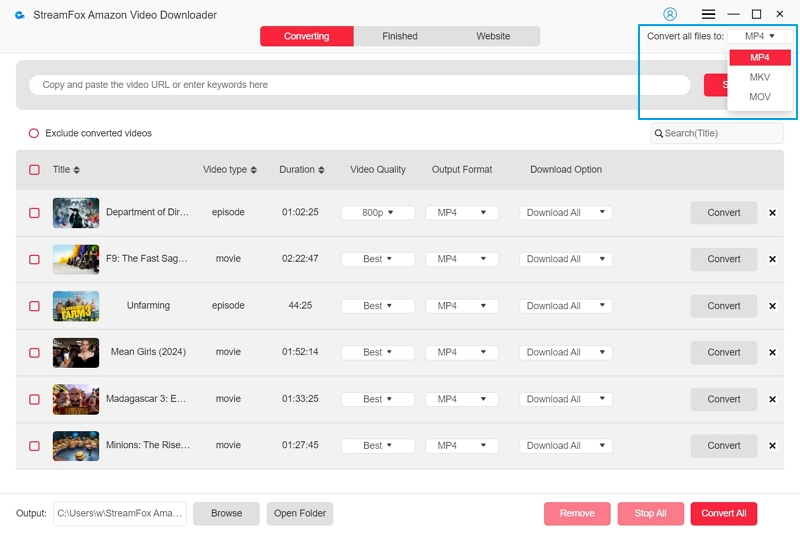
Step 5: Proceed to the bottom of your screen and click Convert All to convert and download the selected movie title for offline playback.
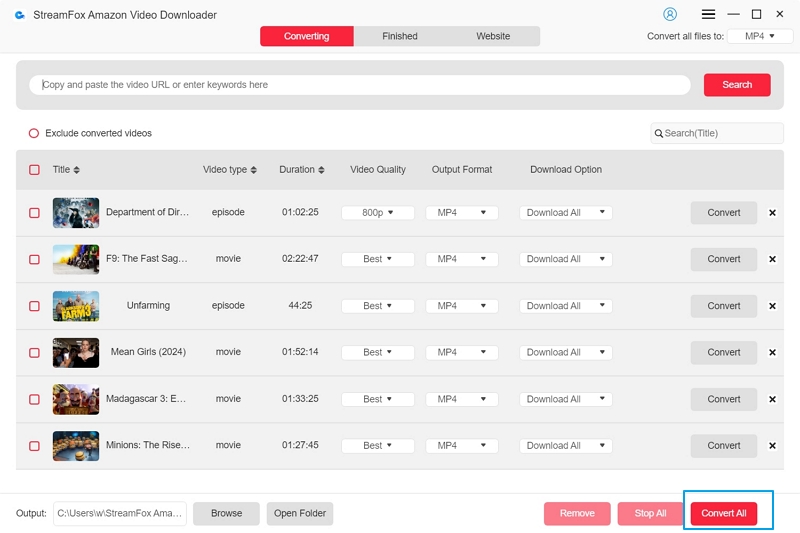
Step 6: Wait for the download to finish, then head to the Finished tab. Click on View Output File to checkout the newly downloaded Prime Video title(s).
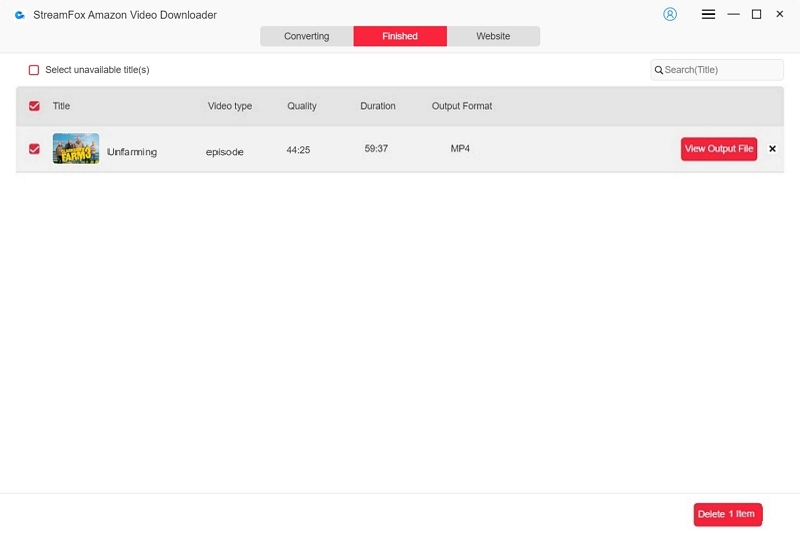
At this point, your favorite video has been downloaded to your local files and can be opened and played at any time without worrying about playback issues caused by Amazon Prime Video subscription limitations.
Conclusion
With the detailed guide shared in this post, you can easily tell the reason why your downloaded Prime Video title isn’t playing and how to fix it. We looked at the 5 ways to solve the problem. Which one of them do you intend to use? StreamFox Amazon Video Downloader is the best choice from the solutions listed out. The software helps you to save any video title for permanent offline viewing in lossless quality.