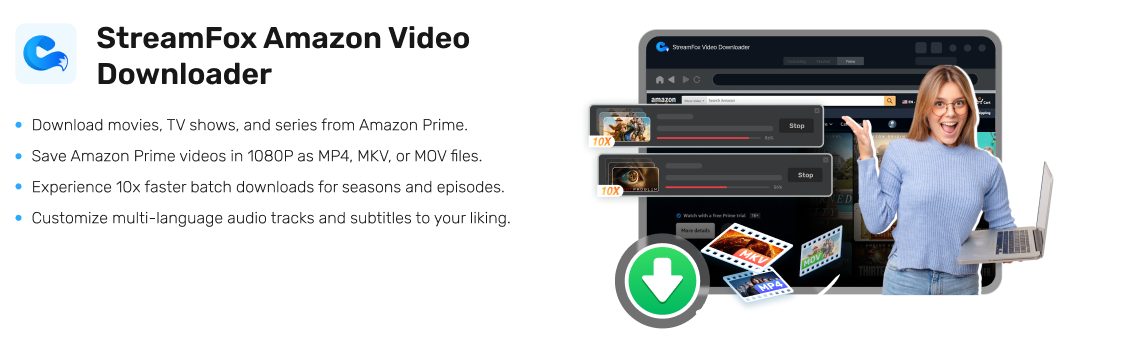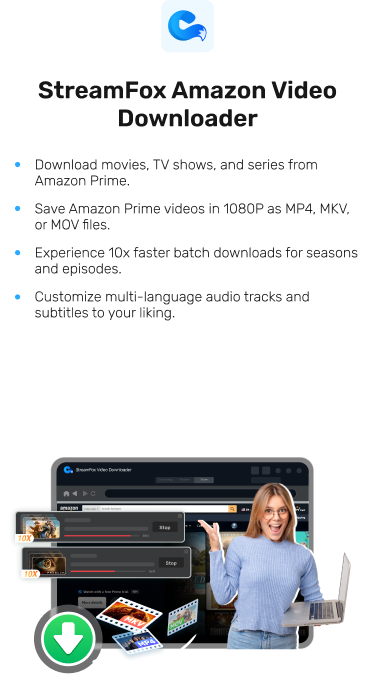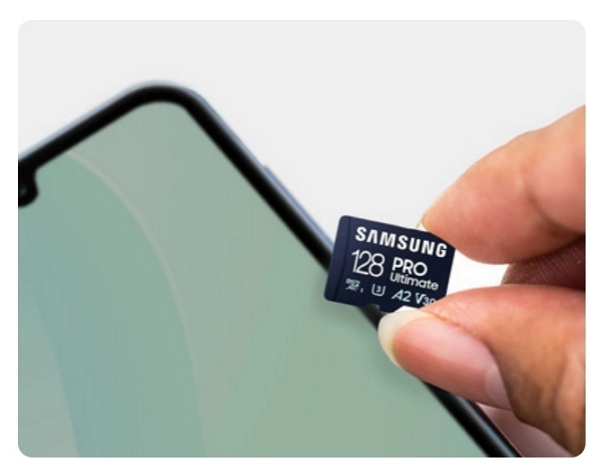Complete Guide to Downloading Amazon Prime Video for PC
Amazon Prime is a top choice when you think about enjoying movies and shows. Like Netflix, Amazon Prime offers you various types of magnificent movies and shows. If you wish to watch online, you’ll need a stable internet connection. On the other hand, you can also watch offline with the Amazon Prime app directly. There are other significant third-party tools that can help you to download the video on your PC.
In this article, we’ll explore how to download Amazon Prime Video for PC. Besides that, we’ll introduce the advantages of downloading these videos on your computer.

Advantages of Downloading Amazon Prime Videos to Your Computer
Downloading Amazon Prime videos to your PC also offers different types of advantages for you. Here are some of the advantages mentioned below:
- Offline Viewing: Enjoy your favorite shows and movies without needing an internet connection, which is especially useful when traveling or in areas with poor network coverage.
- Data Usage: Watching downloaded videos does not use additional data, helping you avoid extra charges on your internet bill compared to streaming.
- Video Quality: Downloaded videos allow you to choose the quality before downloading. This ensures a high-quality viewing experience without interruptions from fluctuating internet speeds.
- Multi-Device Viewing: Transfer downloaded videos to other devices from your PC, allowing you to watch content on multiple devices without having to download it repeatedly.
- Content Organization: Organize and manage your favorite videos more efficiently, making it easy to locate and access your content whenever you want.
How to Download Amazon Prime Videos on Your PC
Want to download Amazon videos to your PC? Enjoy offline access to shows and movies with two easy methods we’ll introduce for downloading Amazon Prime videos.
Method 1: Using the Official Amazon Prime Video App
The official Amazon Prime Video app offers a user-friendly solution to download videos on your PC. You can enjoy them without any internet connectivity. Here are the steps to download Amazon Prime videos:
Step 1: Check if the Amazon Prime Video app is updated to the latest version or not. If not, update the app from the Microsoft Store.
Step 2: Now, sign in with the Prime account credentials. You have to sign up for Prime if you’re not a member yet.
Step 3: Find the movie or TV show you would like to download with the search bar.

Step 4: If you’ve got what to watch, open the detail page by clicking on the title. There, you’ll get a “Download” button that lets you download the content.
Step 5: Tap the “Download” button and the app will download the video for you.

You can enjoy Prime videos without any internet connection.
The Amazon Prime Video app offers a straightforward download process.
Offers an extensive amount of movies, shows, etc. to enjoy your free time.
The downloaded videos cannot be played without the Prime app.
The videos only stay for 30 days and expire within 48 hours of watching.
Only 15-25 videos can be downloaded on your Amazon Prime account.
Method 2: Download Amazon Prime Movies to Any Device
As we know, you cannot play the downloaded videos from Amazon Prime without the app itself. In such a situation, it would be better if you use a third-party tool and enjoy the Prime movies on any device. StreamFox Amazon Video Downloader is one of the most popular tools known for its downloading success. You can easily get your desired Amazon content in 1080P quality.
Besides that, StreamFox lets you choose your preferred subtitle and soundtrack. It has a built-in browser to perform the downloading task with ease. Additionally, this software has a built-in Amazon Prime interface so that anyone can navigate quickly. All you have to download your favorite movies on your PC and transfer the file to any device.
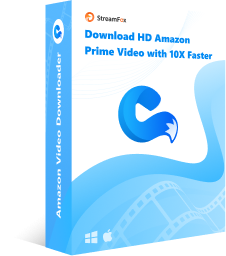
StreamFox Amazon Video Downloader
- Experience download speeds up to 10 times faster, making it easier to quickly enjoy Amazon Prime Video content.
- Take advantage of batch downloading, and once all videos are downloaded, the software can automatically put your computer into sleep mode.
- Customize subtitles with multiple modes and access various audio options in different languages to enhance your viewing experience.
- Stay up-to-date with regular software updates and enjoy free technical support for uninterrupted use.”
Here are the steps to download Amazon Prime movies to any device with StreamFox Amazon Video Downloader:
Step 1: Install StreamFox Amazon Video Downloader on your computer. Now, sign into the program with your Amazon Prime account.
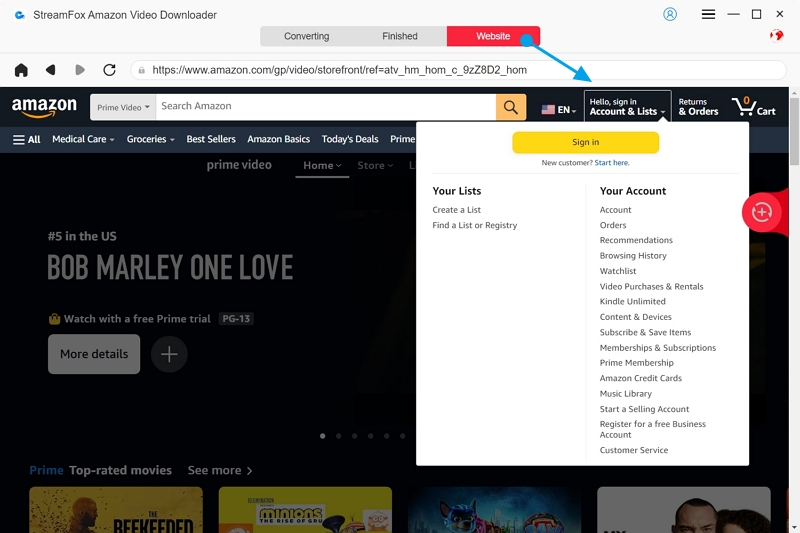
Step 2: Find your desired video by using the search bar or pasting the link.
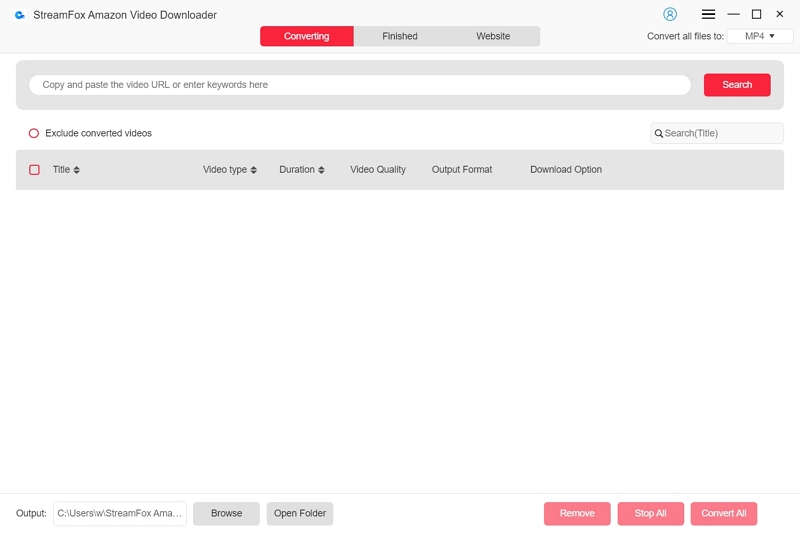
Click “Add to Queue” after selecting your wanted video.
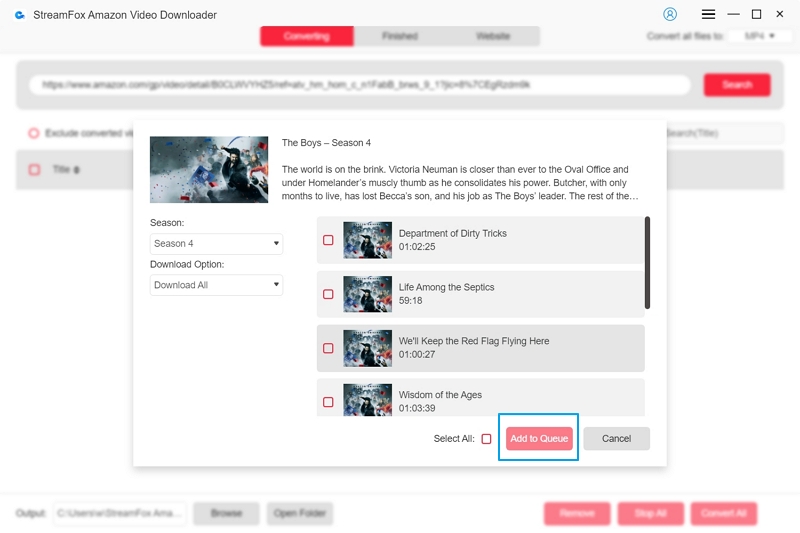
Step 3: Choose the video quality (up to 1080P) and select the output format (MP4, MOV, or MKV) that suits your preference.
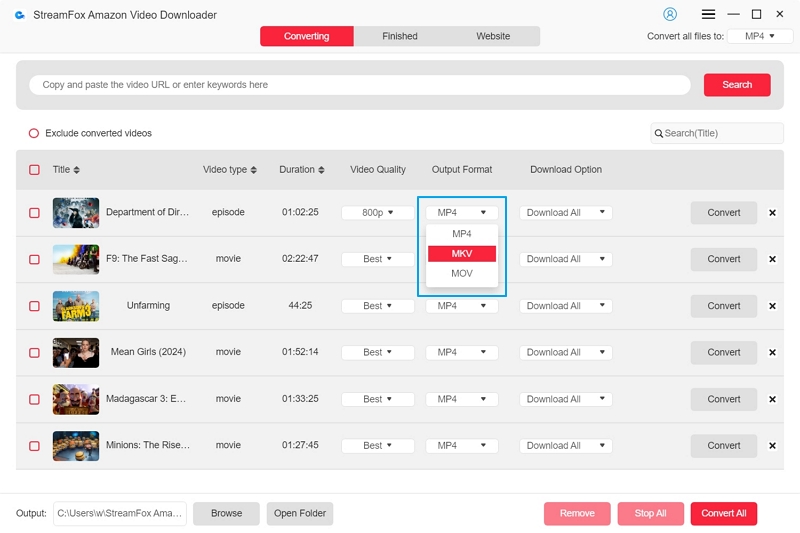
Step 4: Click “Convert” for a single video and “Convert All” for multiple videos. Once completed, access your videos in the “Finished” section.
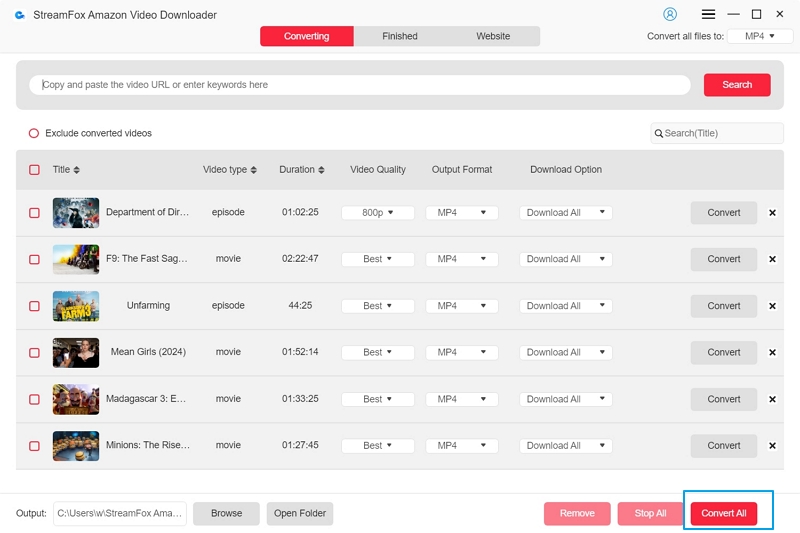
Once completed, access your videos in the “Finished” section.
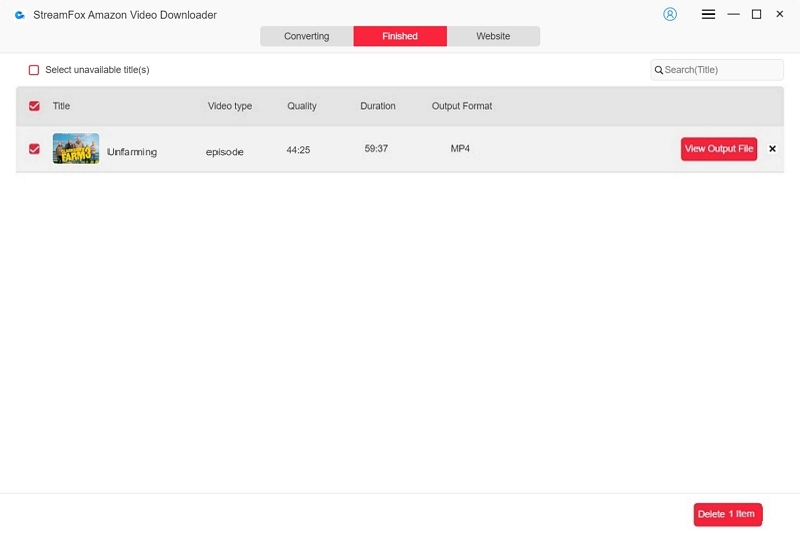
Offers 10X faster speed for batch downloading Prime movies and shows.
Allows you to choose your video resolution as per your needs.
Doesn’t cost you additional charges for upgrades.
Download as much content as you like since there are no limits.
StreamFox Amazon Video Downloader is now only available for personal use.
Locating Downloaded Amazon Prime Videos on Your Computer
Want to locate your downloaded Prime videos on your computer but don’t know where they are? Here, we’ll talk about how you can locate the downloaded Amazon Prime videos:
Step 1: Start by pressing the “Windows + E” keys together. This shortcut will instantly open File Explorer.
Step 2: Amazon Prime Video downloads are stored in a hidden folder by default. This means you’ll need to adjust your settings to make these files visible. Click on the “View” tab at the top of File Explorer. Then, select “Options” located on the right side of the toolbar.

Step 3: In the pop-up window that appears, go to the “View” tab. Look for the “Advanced settings” section, and find the option labeled “Hidden files and folders”.
Step 4: Ensure you select “Show hidden files, folders, and drives”. After making this change, click “OK” to apply the new settings.
Step 5: Now that hidden files are visible, you can locate the Amazon Prime Video download folder. Go to the following path:
‘C:\Users\[YourUserName]\AppData\Local\Packages\AmazonVideo.PrimeVideo_pwbj9vvecjh7j\LocalState\Downloads’
Here, replace ‘[YourUserName]’ with your actual Windows username.
FAQs
Q. Does StreamFox Amazon Video Downloader cause videos to lose their quality?
No, StreamFox Amazon Video Downloader doesn’t cause your videos to lose their original quality. Rather, they save those videos in 1080P quality. Also, they allow you to choose the resolution of your videos yourself.
Q. Can I store my downloaded movies on the Amazon Prime app month after month?
Well, you can store your downloaded movies on Amazon Prime itself. However, this feature is only valid for 30 days and the video will expire within 48 hours of being played.
You May Want to Know:
Where to Find Downloaded Amazon Prime Videos on Android: A Complete Guide
Q. Will Amazon Prime allow me to download all shows and movies?
No, Amazon Prime does not allow you to download all shows and movies. While many titles are available for download, some content may have restrictions due to licensing agreements. Additionally, not all titles are available in every region, and certain shows or movies may only be streamed online. You can check if a title is available for download by looking for the download option on the video’s detail page within the Amazon Prime Video app.
Conclusion:
In this article, we explored how to download Amazon Prime Video for PC. You can get numerous benefits by downloading Amazon Prime videos to your PC. For this, you can choose the official Amazon Prime Video app or StreamFox Amazon Video Downloader.