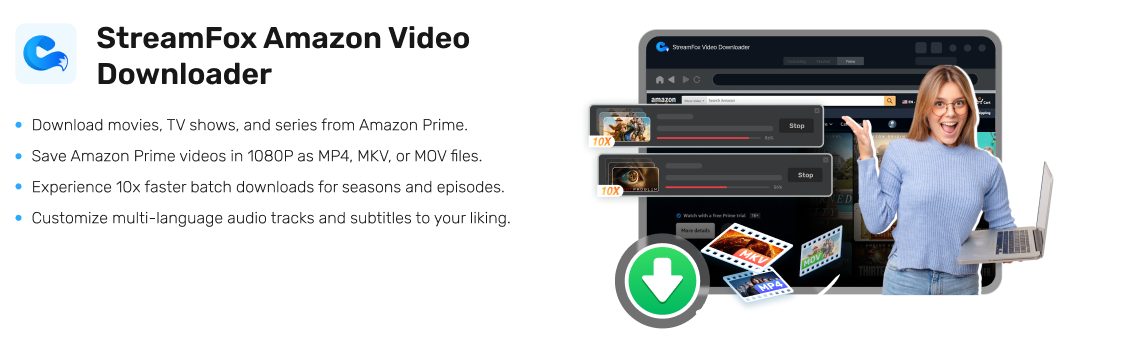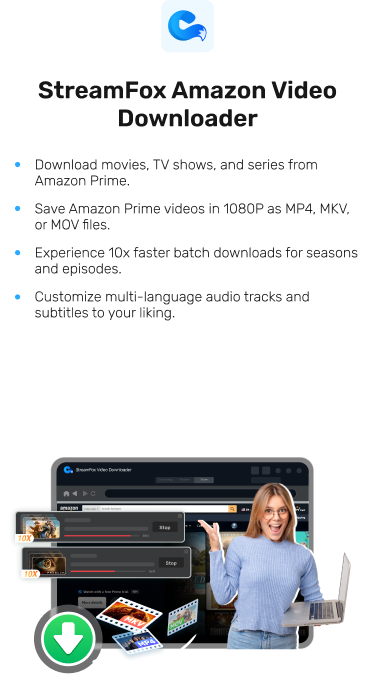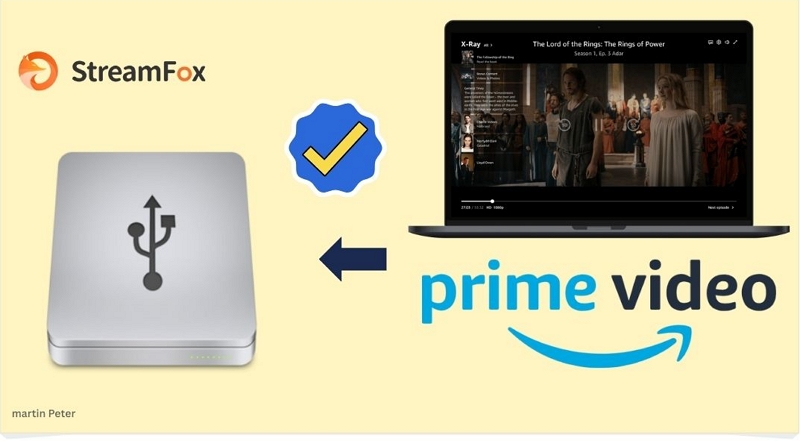How to Remove Downloaded Amazon Prime Videos on Any Device
There are lots of instances when deleting your downloaded Amazon Prime Video becomes a thing such as when you are reaching your download limit and you are running out of storage. However, this operation seems to be a tough one since all video resources from Prime Video aren’t downloaded locally. But there is a way out which will be revealed in this post.
In addition, we would look at how to bypass the download limit experienced on Amazon Prime Video. Stick around and let’s get started.
Delete Downloaded Amazon Prime Video on Any Device
Deleting your downloaded Amazon Prime video on any device is simple and there are three ways you could go about this. Select and apply from the options below.
Way 1. Deregister Amazon Prime Video
So you have some Amazon Prime Videos downloaded via your old Android or iOS devices? If so, deregistering those devices from m Prime Video would be helpful in freeing up and increasing your download limit on your new device. To apply this method, use the following guide:
Step 1: Open Prime Video on your device and make sure you’re signed in to your profile.
Step 2: Find the Video Library Settings button and click on it. Alternatively you can use the URL to access the settings page.
Step 3: Head to the Registered Devices section and deregister your old Android and iOS devices by clicking on sign out.

Way 2. Delete from Amazon Prime Video App
Using the Prime Video app, you can also get rid of those unwanted shows and movies you’ve downloaded to your video library. This method is also an easy one to implement and can be completed via the playback interface. Follow these steps to delete Prime Video from its native app:
Step 1: Open Prime Video app and log in to your account.
Step 2: Tap on My Stuff and select Downloads.
Step 3: Click on the three vertical dots to the right of the movie or show you want to delete and select Delete Download.

Way 3. Reinstall Amazon Prime Video App
Reinstalling the Prime Video app on your device is another effective method you can use to manage your storage if you are looking to delete some of your downloaded Prime Video shows and movies. This method involves uninstalling the app which helps you to deregister your device from Prime Video and then reinstall which helps you to re-register it. To reinstall the Amazon Prime Video app, follow any of the guides that match your device type.
Android
Step 1: Hold down on the Prime Video app.
Step 2: Select Uninstall and validate.
Step 3: After uninstalling, go to Google Play Store and fill in Amazon Prime Video in the search field.
Step 4: Click on the related button and tap on Download to install it.
iPhone
Step 1: Long press the Prime Video app on your Home Screen till your screen starts wiggling.
Step 2: Click on the red Minus sign beside the app and select Delete.
Step 3: Confirm your selection to uninstall the app.
Step 4: Now go to Apple Store and search for Amazon Prime Vidro.
Step 5: Click on the app and redownload it.

Bypass Amazon Prime Video Download Limit Without Deleting Downloads
Download limit is one of the greatest nightmares you have to deal with on Amazon Prime Video as it restricts you to a specific number of downloads. But do you know that you can actually bypass it?
Definitely you can if you use a video streaming downloader like StreamFox Amazon Video Downloader to save your favorite shows and movies. This software ensures the smooth export of any Amazon Prime Video resource to your computer locally so you don’t keep deleting videos before downloading new ones. It’s very simple to use and can be easily accessed from Windows PC and Mac. Like you have on Amazon Prime Video itself, the tool retains the original quality of your downloads from Prime Video.
It’s built with a smart customization function that lets you adjust the preset for the audio, video and subtitle parameters of the Prime Video you want to download. Unlike Prime Video, StreamFox allows you to export videos in multiple media formats such as MP4, MKV, MOV so you can watch from any device.
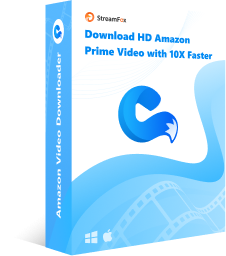
StreamFox Amazon Video Downloader
- Offers easy download of any Amazon Prime Video resource in 1080p format.
- Experience video download and conversion speed up to 10X.
- Preserves the title, movie/episode information plus other essential metadata of your download Prime Video.
- Extract all available subtitles for your downloads.
Steps to Bypass Amazon Prime Video Download Limit without Deleting
Step 1: Firstly, install StreamFox Amazon Video Downloader on your computer and launch it. Go to the Website tab and click on Log In.
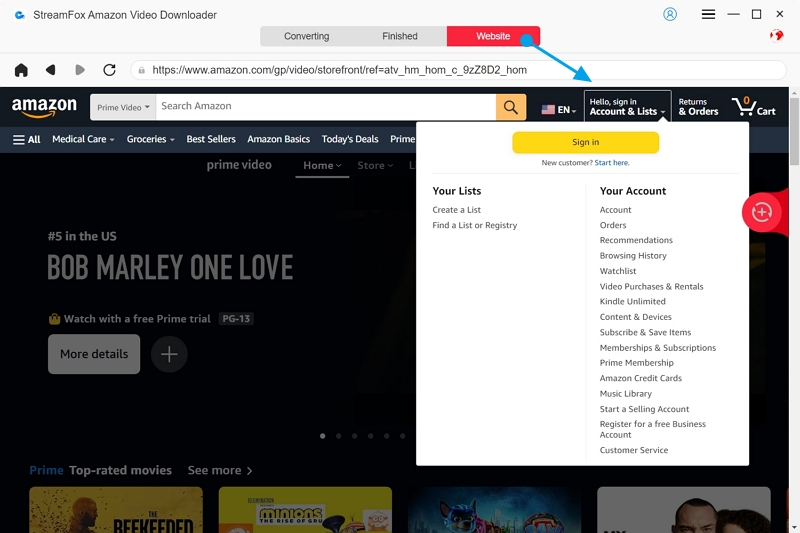
Fill in your Prime Video account details correctly in the space given to sign in.
Step 2: Proceed to the Converting panel and input the title keyword of the video you want to download. Better yet, you can paste the URL link in the search filter. Click Search after that.
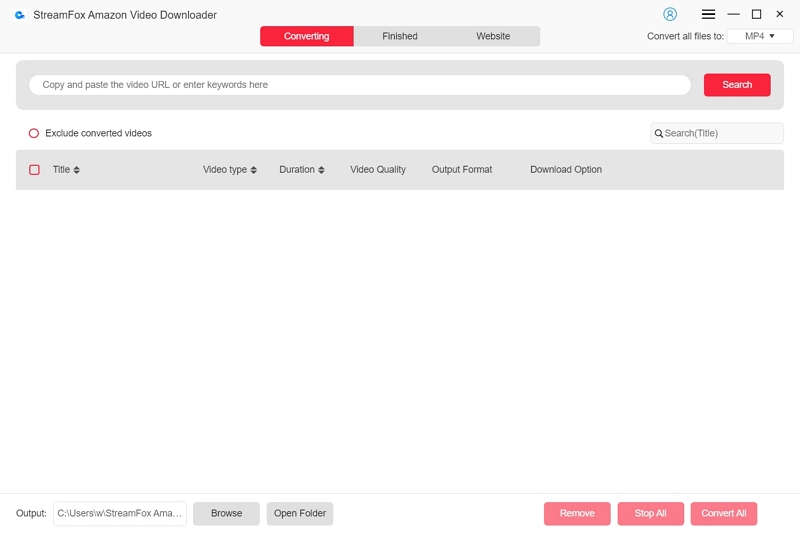
Choose from the search result displayed on your screen the video you want to download and hit the Add to Queue button.
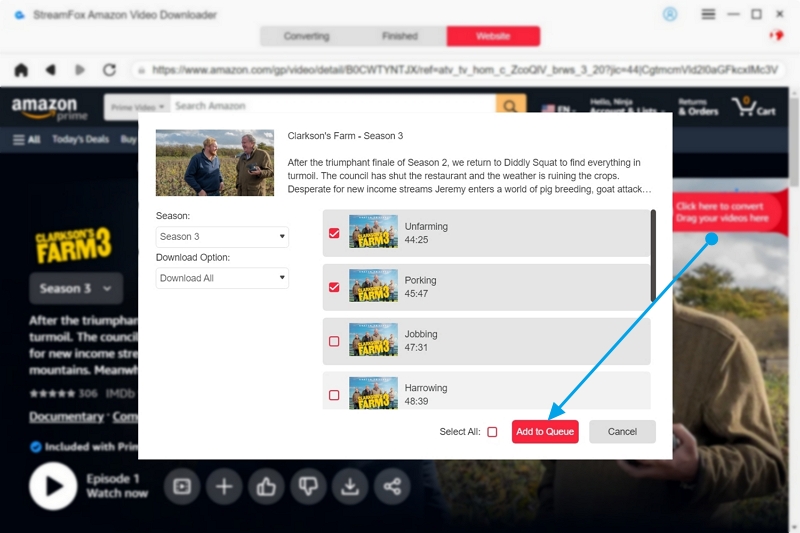
Step 3: Customize the audio, video and subtitle parameters of the selected Prime Video to suit your needs.
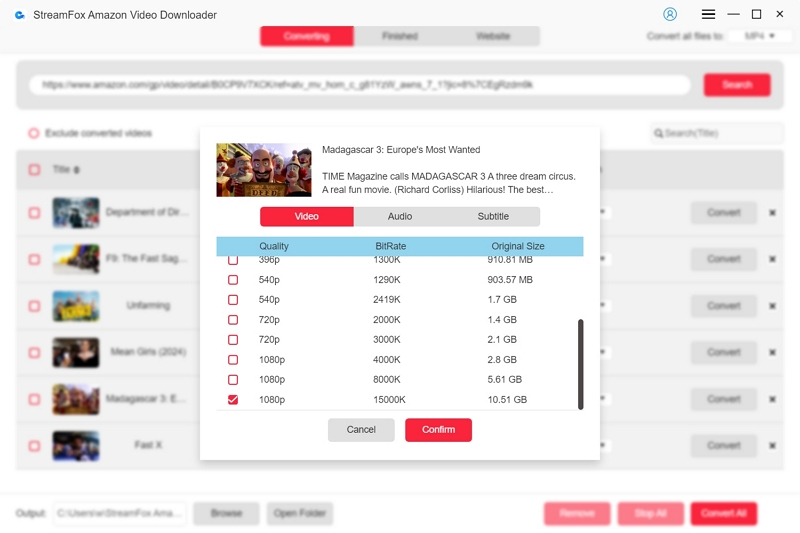
Step 4: Navigate to the upper right corner and tap on the chevron button next to Convert all files to. Select the most suitable output format to save the Prime Video.
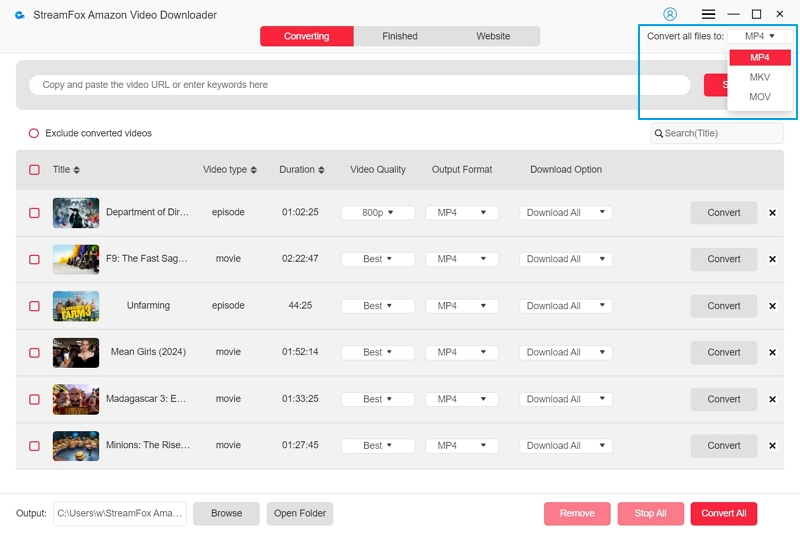
Step 5: Go to the bottom of the screen and hit the Convert All button. StreamFox will start the Prime Video conversion and download to your local storage.
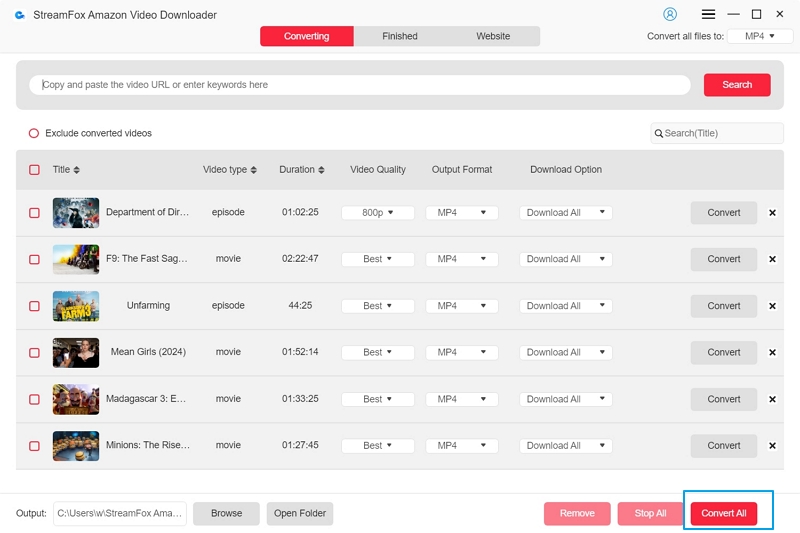
Step 6: Wait till the download is finished. Now head to the Finished panel and tap on View Output Files. Check out the downloaded file and open it to preview it.
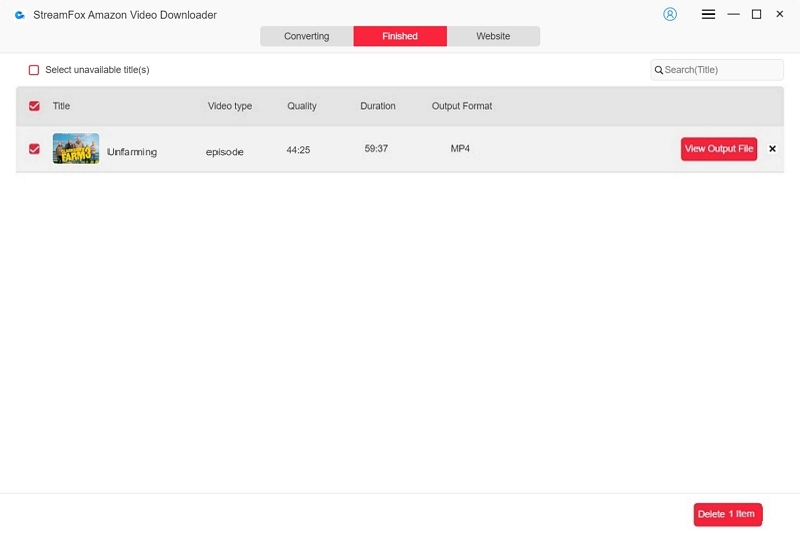
Conclusion
Deleting your downloaded Amazon Prime Video is important if you’ve exceeded your download limit and you wish to save new shows or movies for offline viewing. Using any of the methods described in this post, you can get rid of any Amazon Prime Video download without stress. However, if you desire to bypass download limit issues, StreamFox Amazon Video Downloader is one tool you can trust to help you download your favorite shows and movies. It downloads your Amazon Video locally for non stop offline viewing without you having to worry about download limit issues.