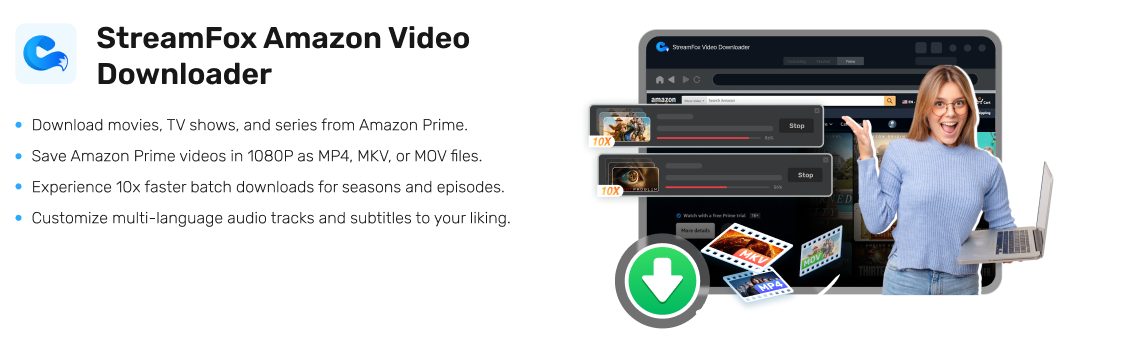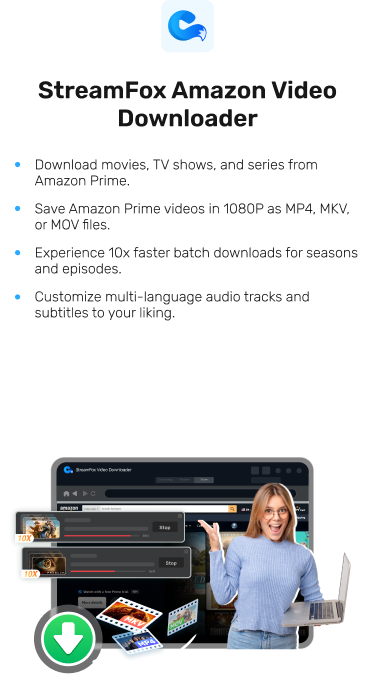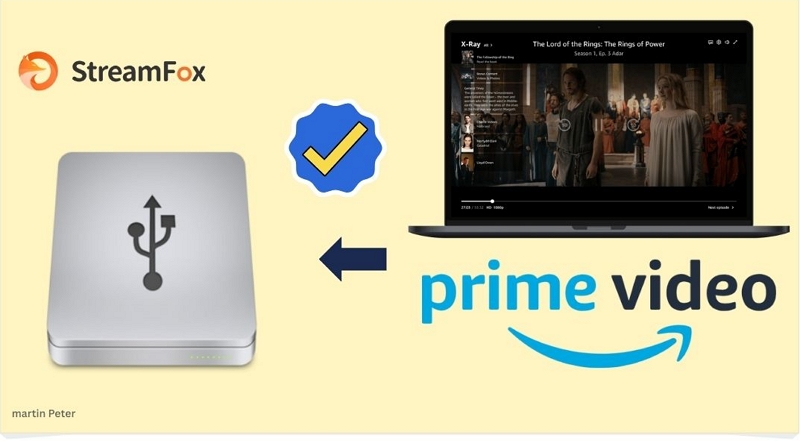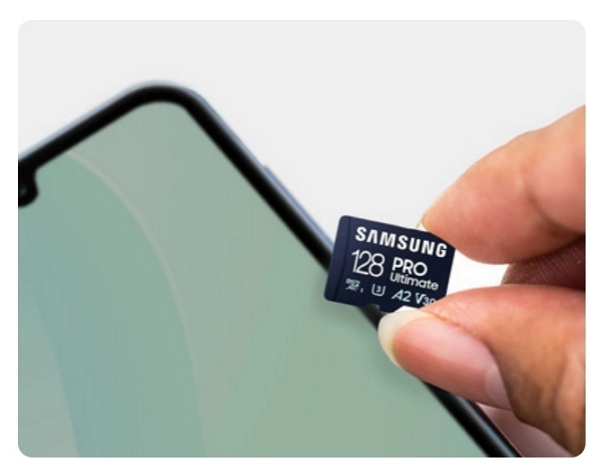Top Amazon Prime Video Downloader Extensions for Smooth Offline Viewing
We now live in a digital world where you no longer need video cassettes, CDs, or similar formats to watch your favorite movies. With the development of video streaming services like Amazon Prime Video, you can now watch any movie or show online from your mobile device or computer, depending on which one you own and which is more convenient for you.
What’s more, you are also allowed to download these movies for offline viewing using the Prime Video native app or third-party tools like extensions. Though both the native app and extension eliminates the internet connectivity problem which is common when streaming online, the later option is the best to avoid movie expiration issues and also increase your streaming time. In this post, we will show you some of the best Amazon Video downloader plugins to download movies and shows for offline streaming.
Can I Download Amazon Prime Videos with Chrome Extension?
Definitely. With the right Chrome extension/plugin, you can download shows and movies from the Amazon Video streaming service and view at your convenience without having to deal with internet connection issues or video expiration. The next section of this post will cover the best 4 Amazon Prime Video extensions that you can use on Google Chrome browser.
Top 4 Amazon Prime Video Downloader Chrome Extension
Choose from any of the 3 Chrome plugins recommended below to download your favorite Prime Video shows and movies:
1. Video downloader VeeVee
Video Downloader VeeVee is one of the most popular video download extensions available, designed to help you download videos from the internet with ease. Whether you’re looking to save videos in SD, HD, FULL HD, 2K, or even 4K video quality, VeeVee supports downloads from a wide range of popular video sites.

Key Features
- Compatible with a vast range of popular social media platforms and video hosting websites, allowing you to download almost any video.
- Simple and intuitive design makes downloading videos straightforward—just add the extension, click the icon, and start downloading.
Easily add the extension to your browser in just few minute, making it accessible for users of all experience levels.
Quick download speeds with a secure process, ensuring that your downloads are safe and efficient.
The extension could include ads or pop-ups, which might be intrusive during the download process.
MP4 format downloads are not supported, and the downloaded videos might not play on all devices due to format and compatibility issues.
Steps of Using Video downloader VeeVee
Step 1: Install the Video Downloader VeeVee extension and click the icon in your browser to activate it.
Step 2: As you browse, VeeVee will detect videos and music on the page. Click the download button that appears next to the file you want.

Step 3: Pick your preferred format and quality, then click “Download” to start saving the file.
Step 4: Watch the download progress in the VeeVee interface. For audio, VeeVee may help organize files with tags and cover images.
Step 5: Easily download multiple files, such as albums or playlists, with just a few clicks.
2. Video Downloader Prime

This is another noteworthy Chrome extension that could be used to download movies and shows from Amazon Prime Videos. Video Downloader Prime with its simplified interface offers an easy way to download from Prime Video to your computer local storage in popular formats such as MP4/.m3u8.
Key Features
- Direct download of Amazon Prime Video to your computer local storage.
- It supports customizable functions such as the option to select minimum size for specific video to trigger download and more.
It’s very simple to use.
No additional cost to operate this Chrome plugin.
The downloaded video may not have audio.
Video quality retention isn’t guaranteed when using this video downloader.
Steps of Using Video Downloader Prime
Step 1: First, add the Video Downloader Prime extension to your Google browser. It’s available for multiple browsers, so choose the one that you use.
Step 2: Continue browsing the web as you normally would. When you visit a webpage with video content, the extension will automatically detect any video files on the page.

Step 3: When a video is detected, the badge icon on the extension’s toolbar will change, indicating the number of video items found on that page.
Step 4: Click on the Video Downloader Prime extension icon in your browser’s toolbar. This will open a pop-up window displaying a list of all detected video files.
Step 5: In the pop-up window, you’ll see options next to each detected video file. You can choose to:
- Download the file: Click on the download option to save the video to your device. The video will be automatically downloaded in a zip format.
- Copy the download URL: If you prefer to download the video later or use a different method, you can copy the download URL.
- Remove the file from the list: If you don’t want to download the video, you can remove it from the list.
Step 6: Video Downloader Prime also provides a Settings page where you can adjust various options, such as video output location. You can access this settings page through the extension’s options.
Tip:
Keep in mind that if you switch to a different tab, the badge icon may change, reflecting the video content detected on the current tab.
3. Video Downloader PLUS

Using Video Downloader PLUS, you can also save movies and shows from Amazon Prime Video to your computer local storage without stress. It’s completely free to use. Like Video Downloader Prime, you are also privileged to download multiple videos at the same time using this extension.
Key Features
Besides Amazon Prime Video, it works with other video streaming platforms such as Twitch, Vimeo, Facebook and others.
It can download videos from Prime Videos, Dailymotion, Instagram, Vimeo, and many other streaming platforms.
Downloads Amazon Prime Video in 2K and 4K resolution.
Supports video casting allowing you to view videos on a large screen using the Chromecast device.
Doesn’t work with YouTube due to Google Web Store policies.
The supported video format is limited.
Steps of Using Video Downloader PLUS
Step 1: In the search bar at the top of the Chrome Web Store, type in “Video Downloader Plus,” then click the “Add to Chrome” button to install the extension.
Step 2: After installation, click the “Video Downloader Plus” icon in the top right corner of your browser. Sign up using your email ID or username and password, and verify your email address.
Step 3: Browse websites like DailyMotion, Vimeo, Twitter, Facebook, or Instagram to locate the video you want to download. The extension will automatically detect any downloadable videos on the page.

Step 4: Choose your desired video options and settings, then click the “Download” button to begin downloading the video in up to 1080p resolution.

Step 5: Once the download is complete, you can find your video in your device’s downloads folder.
4. Amazon Video Downloader
Topping our list is Amazon Video Downloader, a power Chrome plugin capable of downloading videos from Prime Video in MP4 format. It’s a simple Amazon Prime downloader that powers the batch download function for you to export multiple videos to your local storage simultaneously.

Key Features
- Mainly used to download videos of Amazon products.
- Requires a minute part of your computer storage for installation.
The download speed is fast and reliable, with files automatically downloaded in zip format.
This Chrome extension is absolutely free to download and use.
Downloading Amazon Prime Video via this tool can take forever to complete.
Reviews were mixed, with one user saying the downloaded video was not what he wanted.
Steps of Using Amazon Video Downloader
Step 1: Click on the product you are interested in.

Step 2: The product sale page is displayed. Wait a few seconds and a button will appear to download the video.

Step 3: Click Download, select the download address, and save it to your local computer.

Step 4: After the download is completed, the file will automatically pop up, the following zip files are the videos you need, decompress them to watch.

Best Alternative to Amazon Prime video Downloader Chrome Extension
Using Chrome extensions to download Amazon Prime Videos is costless, however, you must be willing to risk the audio and video quality of the movie or show you want to save to your computer local drive. Additionally, there are limited media formats to export your downloads which restricts you to streaming from selected media players.
So instead of using Chrome extensions, you can opt for video streaming downloaders like StreamFox Amazon Video Downloader. The software is focused on exporting movies and shows from Prime Videos to your local file in the best audio and video quality. Besides it supports multiple video formats that you can export your favorite clips from Prime Video, some of which include MP4, MOV, MKV and more. Moreover, the download speed from StreamFox is non comparable due to the robust GPU acceleration technology which processes video conversion and download at 10X speed.
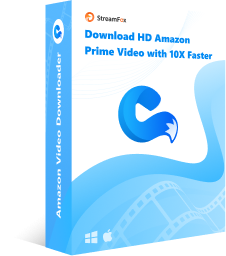
StreamFox Amazon Video Downloader
- Easily download 1080p Amazon Prime shows and movies for offline streaming without expiration.
- Flexibility to choose your desired output format to export your Amazon Prime Videos in MP4, MOV and MKV.
- Supports multiple languages to subtitle your downloaded movies and shows.
- Unlimited access to Prime Videos using the built-in browser on StreamFox.
- Allows bulk download of Amazon movies, which can automatically put the computer to sleep after the movie is downloaded, saving power.
Steps to Download Amazon Prime Video Using StreamFox Amazon Video Downloader
Install StreamFox Amazon Video Downloader on your computer and launch it, then follow the steps below to download Prime Video on your computer for offline streaming.
Step 1: On the main interface that appears, click on the Website button from the top toolbar and sign in your Amazon Prime Video details in the space given.
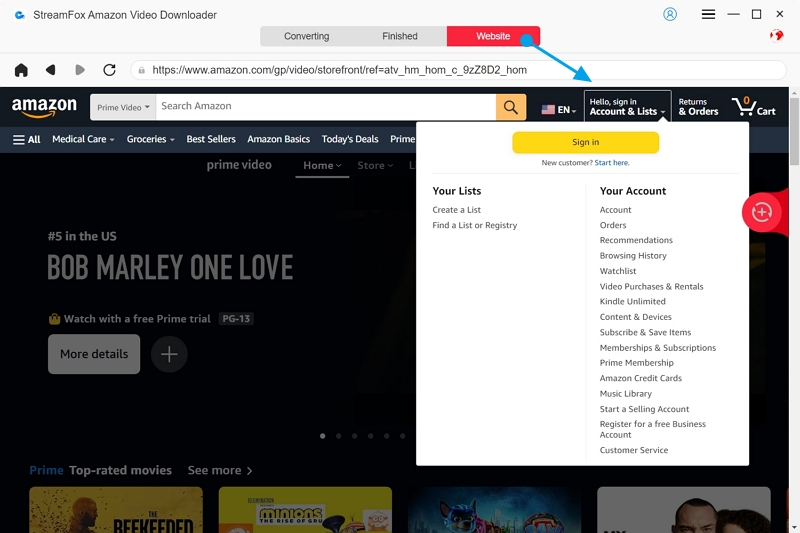
Go to the Converting tab and input the URL link to the Amazon Prime Video you want to download. Alternatively, you can enter the keyword to the title and click on Search.
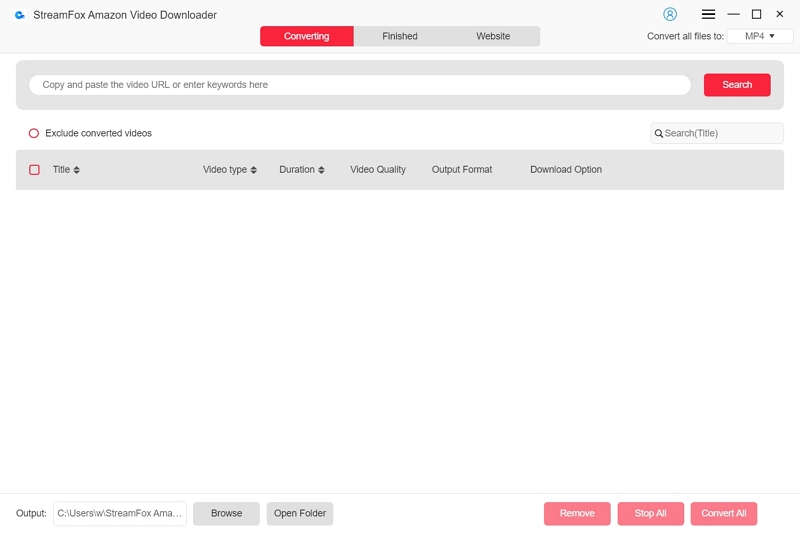
Step 2: On the following screen, select any of the video titles and click on Add to Queue to continue.
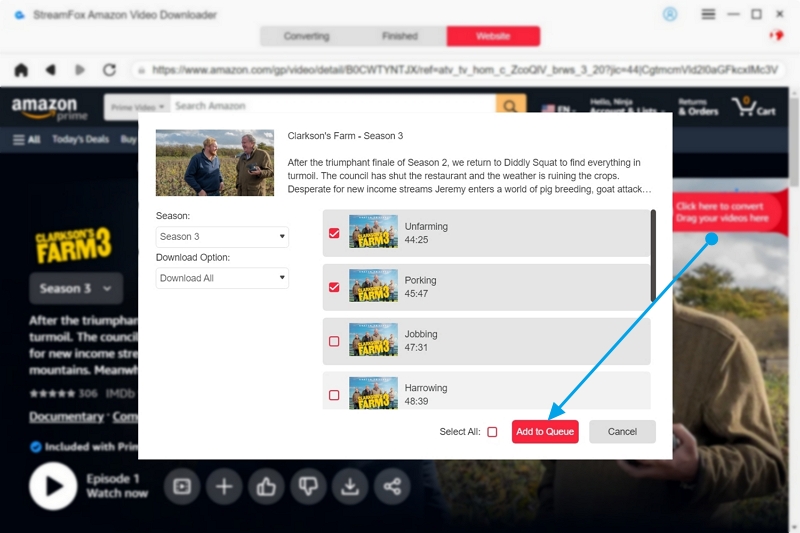
After that, proceed to customize some output parameters of the Amazon Prime Video you want to download to suit your preference. Also include the output format to export the show or movie from Prime Video.
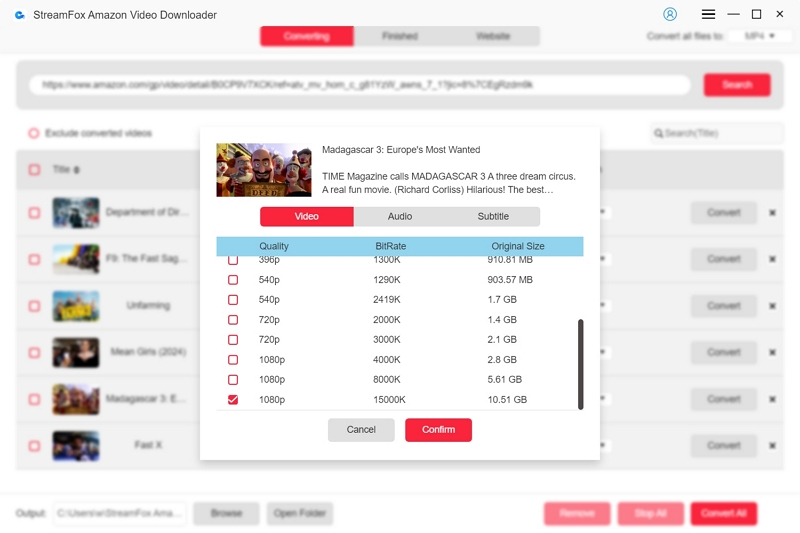
Step 3: Once the parameters are set, click on the Convert All button to start the conversion and download of the Prime Video you selected.
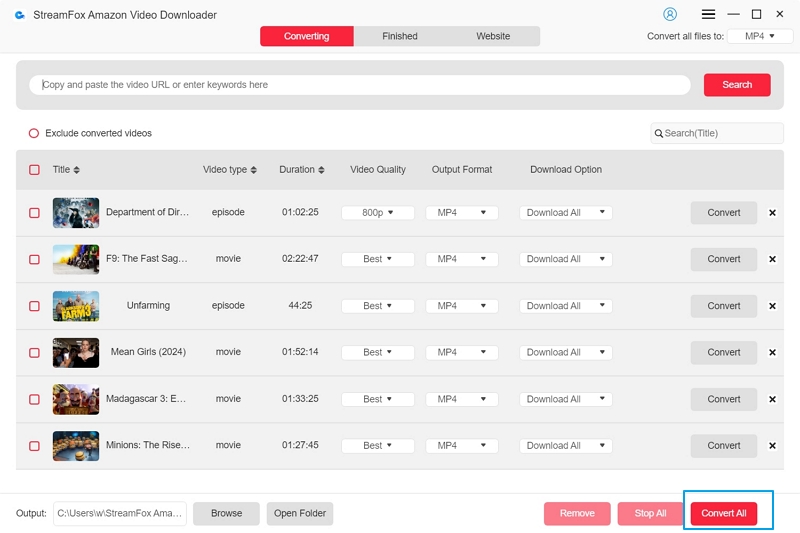
Do not switch pages until it’s completed, then you can go to your local file to preview the content.
Conclusion
Having a Chrome extension to download your favorite Amazon Prime shows and videos is a good decision to make if you don’t want to deal with internet connection issues, video expiration and other problems. We’ve handpicked the best 4 Chrome plugins that you can use for this purpose, choose any one that suits your preference. StreamFox Amazon Video Downloader remains our top-choice from the post. The software is the best alternative to export movies and shows from Amazon Prime. It downloads your videos in the best video and audio quality without DRM-restrictions.