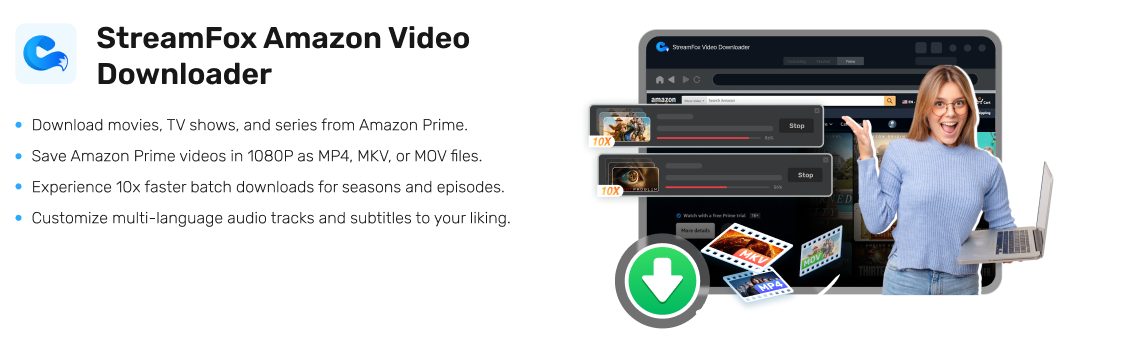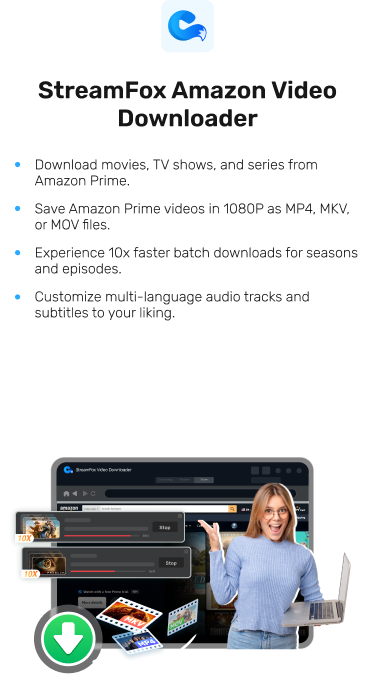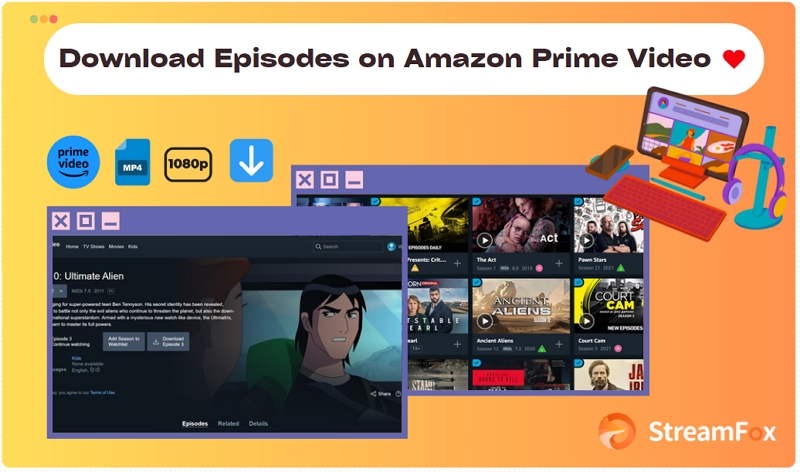Top Methods to Download Amazon Prime Videos on Mac and PC
Amazon Prime Video is one of the renowned video streaming services with millions of movies and shows that you can choose from to spice up the moment at your leisure time or whenever you feel the need to stream videos online. It also supports the download option which lets you save your favorite videos for offline playback thereby eliminating internet connectivity issues that’s often experienced when streaming online.

This feature is easy to use but can be quite tough for a Prime Video amateur to operate. So relax and let’s walk you through how to download from Amazon Prime Videos to Mac/PC.
Can I Download Amazon Prime Videos?
Yes, you can. Amazon Prime Videos comes with the download option for you to export any show or movie of your choice for offline viewing to tackle issues such as poor internet connection which is often experienced when streaming online. However, Amazon only allows you to download 15 to 25 videos at a time, but many shows have multiple episodes that can slow down your download. Don’t worry, the following article will give you a way to bypass Amazon Prime restrictions.
How to Download Amazon Prime Videos on Mac/PC for Offline Streaming
One of the easiest ways to download Amazon Prime shows and movies for offline streaming involves the use of a professional video streaming downloader like StreamFox Amazon Video Downloader.
With this software, you can save any video from Prime Video to your local file on popular computers such as Windows or Mac without stress. It downloads any video length and size at an exceptional speed of 10X. Using this software would be the best choice to make as it retains the original quality of your downloads and other crucial parameters such as the video title etc. All videos downloaded using StreamFox are available for as long as you want them on your device which means there’s no time limit for viewing them.
Additionally, you own copyright of the downloaded movies and shows and can share them with friends and families at your convenience.
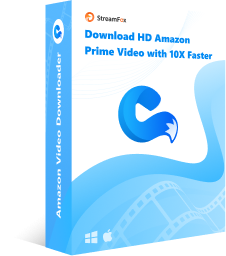
StreamFox Amazon Video Downloader
- Full right to download videos in 3 media formats, such as MP4, MOV, MP4.
- Customize subtitles download formats, whether soft subtitles, hard subtitles or external subtitles.
- Can download up to 1080p HD video quality, lossless offline video viewing.
- Permanently save the downloaded video file, open at any time to continue watching.
Steps to Download Amazon Prime Videos on Mac/PC for Offline Streaming
Apply the guide below to download Amazon Prime Videos on your Mac/PC using StreamFox Amazon Video Downloader:
Step 1: Launch the StreamFox Amazon Prime Video Downloader on your computer and click on the Website icon from the options at the upper menu to sign in your Prime Video profile.
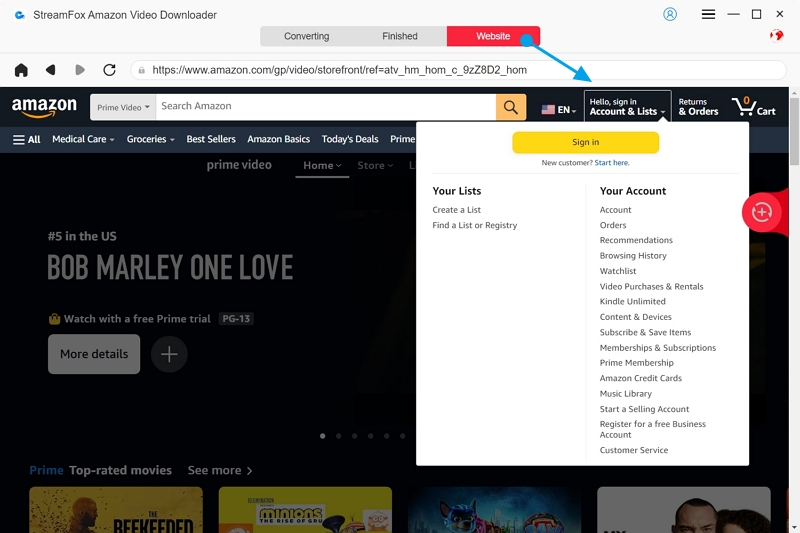
After gaining access to your profile screen, click on the search bar and type the title keyword for the movie you want to download. Click on the search icon or hit the Enter button on your keyboard to find the title.
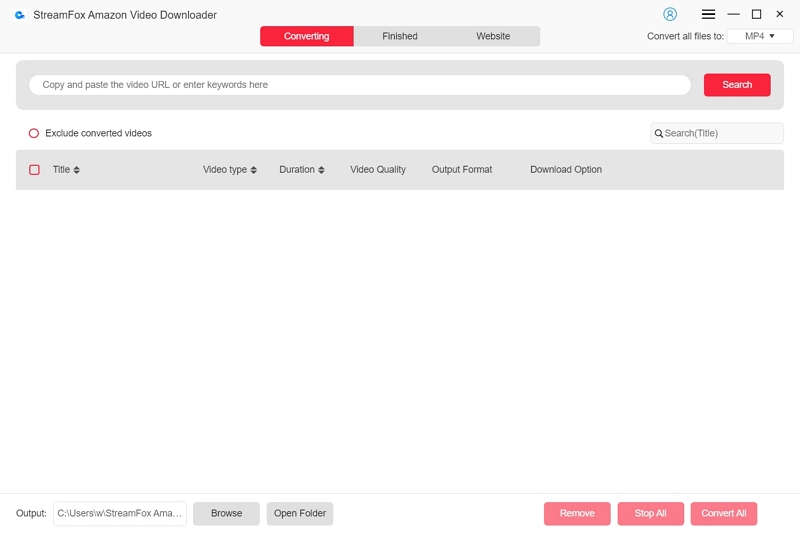
Step 2: A new window will pop up once StreamFox finds the video searched. Tick the box beside any of the titles to select it, then click Add to Queue.
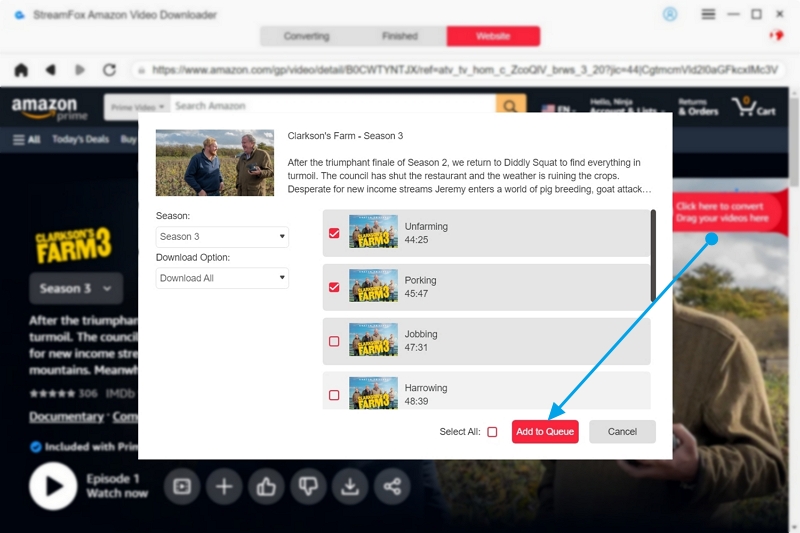
Step 3: Next, you have to customize the output parameters such as video quality, audio quality and subtitle of the video you want to download.
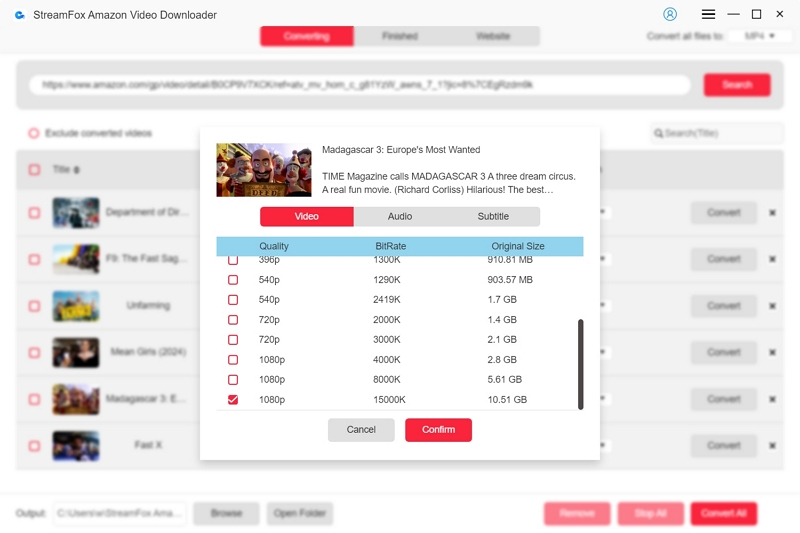
Also select your preferred output format to save the video.
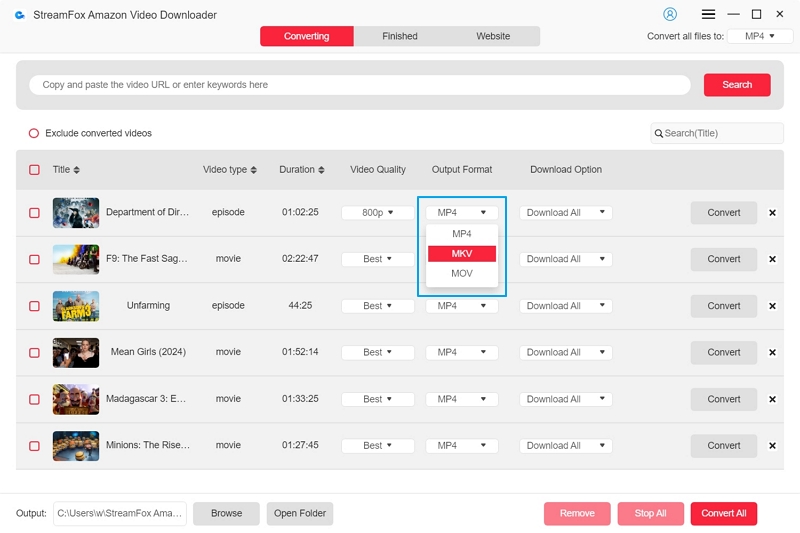
Step 4: Click on Convert All to convert the video to the chosen format and download it t your local file.
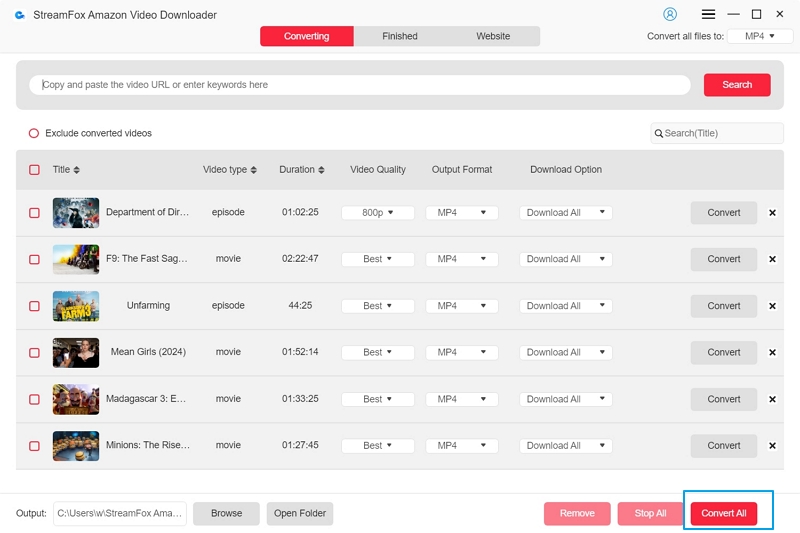
Wait and monitor the progress of the video downloaded until its completed. After that, go to the Finished tab and select View Output File to check out the downloaded video files.
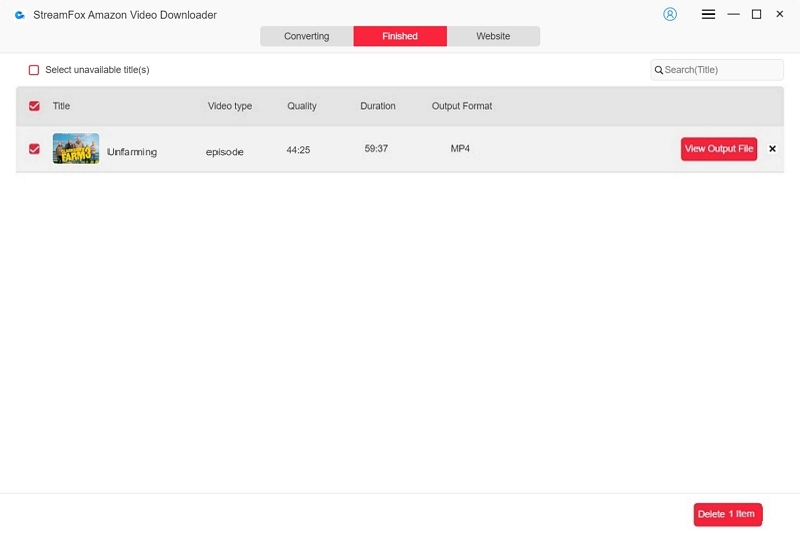
How to Download Amazon Prime Videos on Mac/PC Through the Video App
Though StreamFox Amazon Video Downloader offers the ultimate way to download Prime videos to your PC or Mac, you can also use the native video app. This app allows you to download for offline viewing, however, there are too many limitations to deal with if you are opting for this method. Here are some of the restrictions linked to using the Prime Video native app to download:
- Downloaded videos can only be viewed on Amazon Prime Video and nowhere else.
- From the moment you start viewing a downloaded title, you have 48 hours to complete it, otherwise it will be removed from your download list. When such happens, you have to redownload the movie or show.
- Not all the videos on Prime Video are available for you to download.
- Videos downloaded for offline viewing are available for a maximum of 30 days if you haven’t streamed at all. After this stipulated time-frame, the video will be removed.
If you don’t mind these restrictions, follow the steps below to download Amazon Prime Videos on your Mac/PC using the native video app:
Step 1: Get the Prime Video app installed on your computer (App Store if you use Mac) and launch it to download your favourite movies or shows.

Step 2: Select the menu icon, which is depicted as three horizontal lines.

Search for the video you would like to download and click on the related icon to open to the detailed page. Under the video information, locate and click on the Download icon.

Step 3: Wait for the video to finish downloading, then you can check the “Downloads” tab to preview and watch it.

Bonus: How Can I Manage my Downloaded Amazon Prime Videos on My Mac?
Yes, you can manage your downloaded Amazon Prime videos on your Mac, especially when you need to preserve storage. To do this, apply the guide below:
- Run the Amazon Prime Video app, sign in your profile and go to the Downloaded pane.
- Locate the movie or show you want to delete and tap on the three vertical dots you have in front of it.
- Select Delete download to remove the movie or show.
FAQs
Q. Why is there no download option on Amazon Prime?
There are numerous reasons why the download option on Amazon Prime Video isn’t active and some of them include:
- Poor internet connection.
- Temporary glitch.
- Movies or shows don’t support download.
- Insufficient storage space.
Q. Where are my Amazon Prime Videos stored?
This question is quite tricky to answer as we have to consider it from two points, which are downloading with third-party software and native Amazon Prime app.
Case 1: Using Third Party Software to Download Amazon Prime Videos
Your videos are stored to your computer local files when you use a third-party software like StreamFox to download your favorite movies or shows.
Case 2: Using Native Amazon Prime Video App
When you download video content using the native video app for Prime Video, the file is tired within Amazon Prime Video and not your local storage. You have to check the downloaded section on the streaming service to view your downloads. Mind you, there is a limit to the number of downloads you can have on a device when you use this method.
Q. Why can’t I stream Amazon Prime Videos on my computer?
If you don’t have Amazon Prime shows or movies downloaded on your computer, streaming would require a stable internet connection. If your internet isn’t strong enough, you won’t be able to stream any video clips. In some cases, you can’t stream Amazon Prime Video due to a temporary glitch on the Prime Video app.
Conclusion
Generally, downloading Amazon Prime Videos on your computer prevents internet connection issues and also saves your battery life. You can use any of the two methods described in the post above to achieve this. However, StreamFox Amazon Music Downloader is the most convenient method. The software downloads to your computer local storage saving you from all the problems experienced when downloading with Prime Video native app.