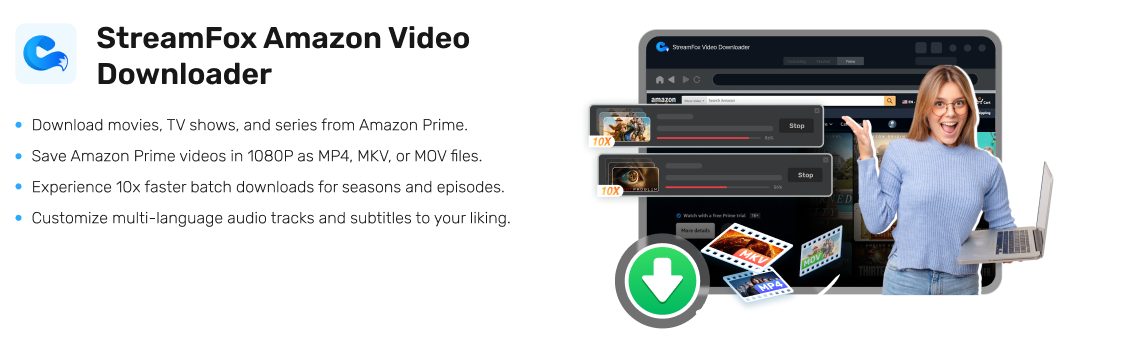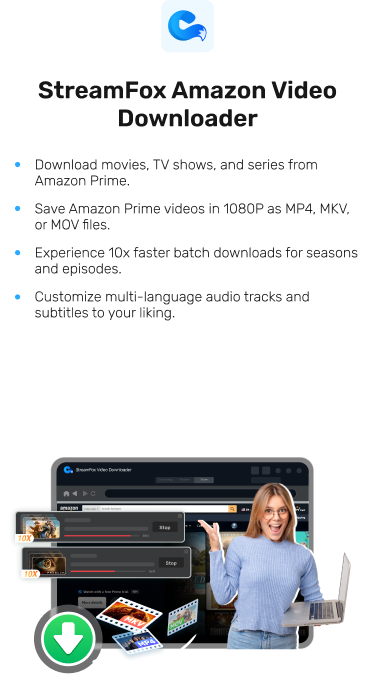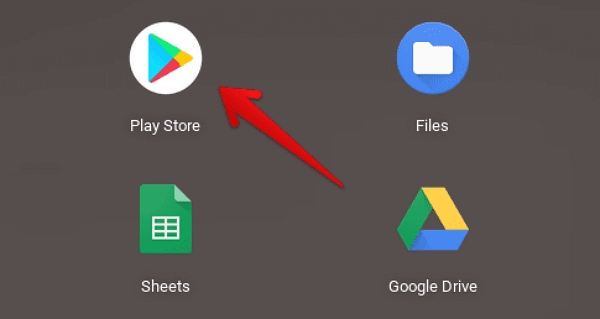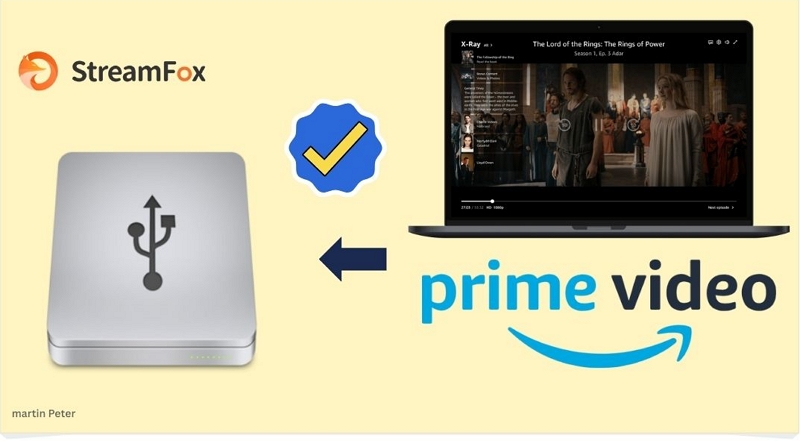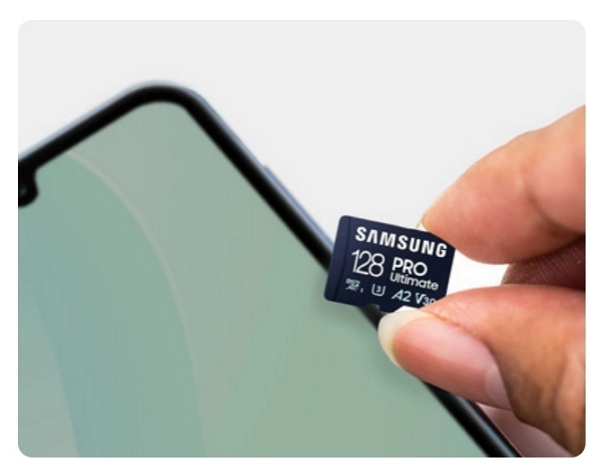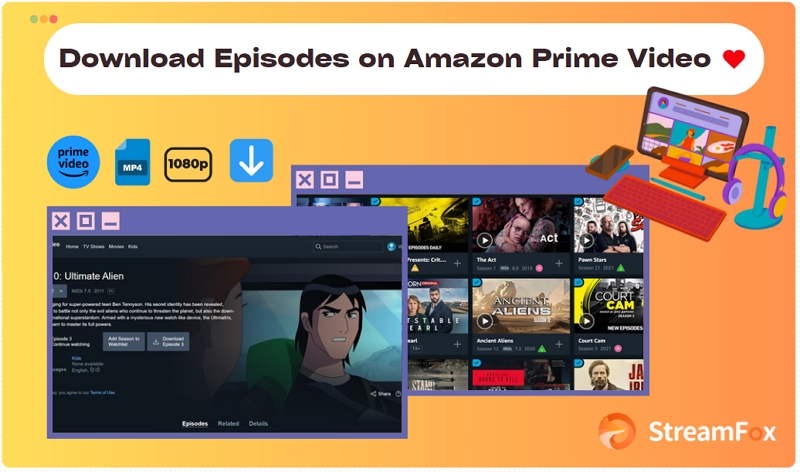3 Easy Ways to Download Amazon Prime Videos for Offline
Video streaming services like Amazon Prime Video are one of the best utilities to have if you love streaming video content online. The platform is filled with lots of interesting movies and shows that you can view during your leisure time to spice up the moment. Besides online streaming, you are also privileged to download your favorite movies and shows for offline playbacks. While this may sound easy to do, many find it challenging.
In case this is the same for you too and you need a guide on how to download Amazon Prime Videos for offline streaming, this is the post to read. Here, we have prepared a walk through guide to direct you on how to save Amazon Prime Videos for offline viewing.
Benefits of Watching Offline Prime Video
Exporting your Amazon Prime Videos for offline playback comes with a lot of benefits. Some of the notable ones are given below:
- Freedom to stream videos from anywhere, including aeroplane, subway and remote areas without thinking about your internet connection.
- Data preservation which in turn saves you money as you don’t need to turn on your data to stream any video content.
- Battery life preservation since online streaming often discharges battery faster than when you have no internet connection.
- Easy management of your favorite movies and shows plus the privilege to stream them at your convenience.

How to Download Amazon Video for Offline Viewing
In this section of the post, we will explore the 3 easy ways to download Amazon Prime Videos for offline playback on your computer.
Permanently Save Videos via StreamFox Amazon Video look Downloader
Using StreamFox Amazon Video Downloader, you can easily export any movie or show your choice from Amazon Prime to your computer locally or transfer to other device, giving you the flexibility to non-stop offline playback. This outstanding software is equipped with an intuitive search engine that lets you source for your desired video content using keywords or the URL to the Amazon TV show, series, or movie. It offers an array of video quality options that you can choose from to export your Amazon Prime movies and shows which could be as high as 1080P. On top of that, you have multiple output formats to download your Amazon Prime clips such as MKV, MOV, and MP4. With its pre-installed hardware acceleration technology, you can complete Amazon Prime video conversion and download within a few minutes.
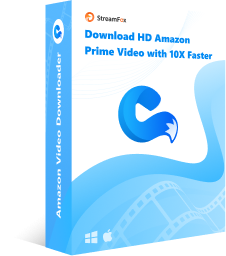
StreamFox Amazon Video Downloader
- Downloaded Prime Videos are stored locally in your computer in HD quality and can be viewed on the go without Amazon subscription restrictions.
- Offers a 14 day trial version for you to download the first five minutes of your favorite movie or shows.
- Free access to Amazon Prime Video web page for you to catch the latest updates.
- Seamless batch conversion and download of Amazon Prime clips at a speed of 10X.
- Allows custom subtitle formats to be downloaded, which can be soft subtitle, hard subtitle or external subtitle.
Steps to Permanently Save Videos for Offline Viewing Using StreamFox Amazon Video Downloader
Step 1: Download StreamFox Amazon Video Downloader on your PC or mac. Launch the software and click on the Website icon at the top menu.
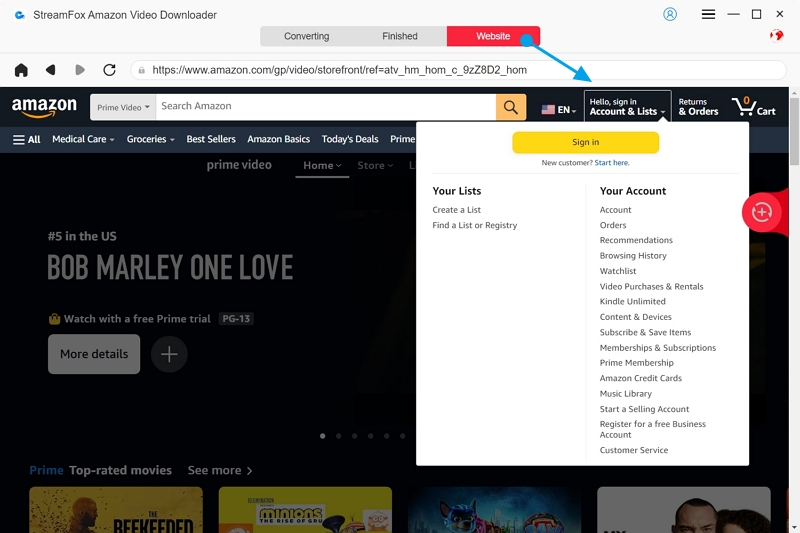
Sign in your Prime Video account to continue.
Step 2: Go to where you have Converting, click on it and paste the URL or keyword of the Amazon Prime show or movie you want to download on the search bar. Tap on Search and the software will source for the content.
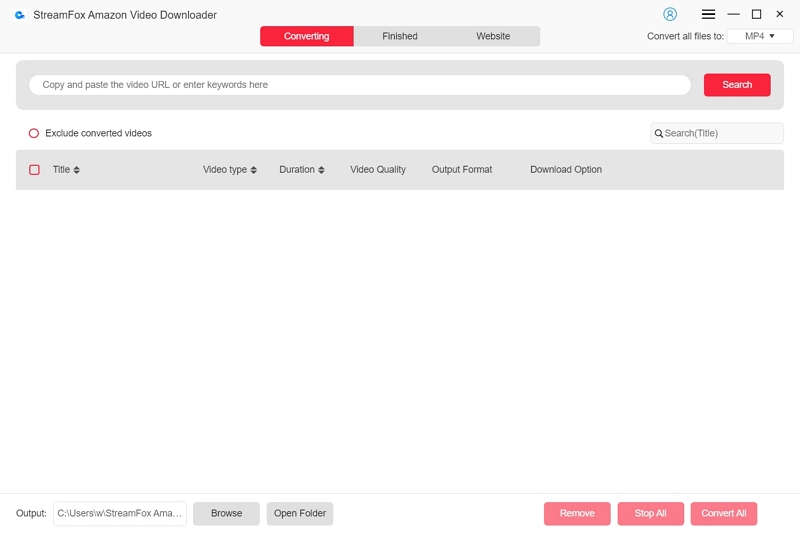
Step 3: Choose the video to download by checking the box next to it, then tap on Add to Queue.
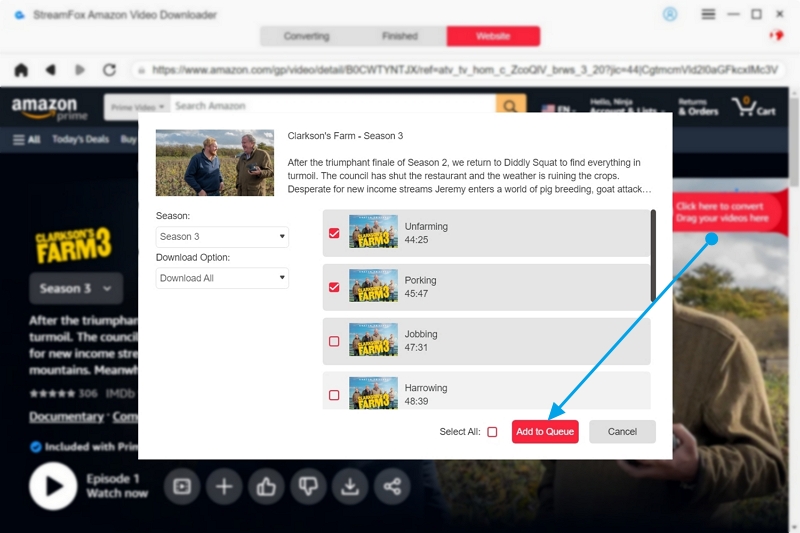
When the following window appears for you to customize your output quality and format, choose the one that suits your preference and click on Confirm.
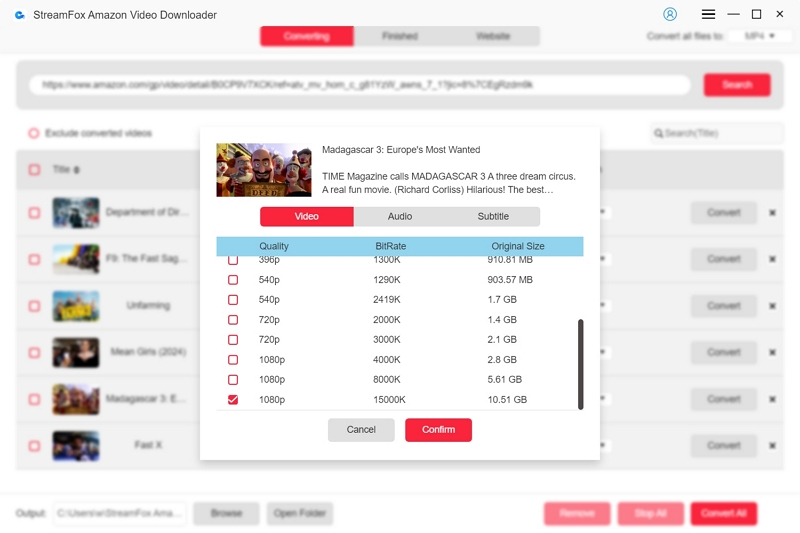
Step 4: Tap on Convert All to initiate the video conversion to the chosen format and download to your computer local file.
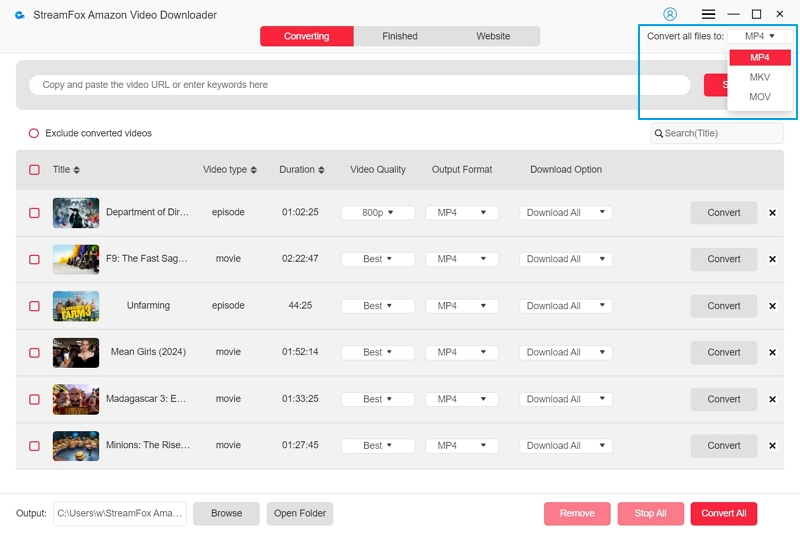
Downloads are stored locally and can be shared with friends and families which saves you subscription cost.
Supports bulk download of Amazon Prime Videos at a 10X speed, meaning you can download multiple movies and shows at the same time.
Retains all important metadata, including the title of your downloaded Prime Video.
StreamFox Amazon Video Downloader can only be used on a computer.
Download HD Videos Using the Amazon Prime Video App
With Prime Video mobile or desktop app, you can also download your favorite movies or shows in HD quality and view them offline without enabling your internet connection. This method is an easy one to implement but there are a few things you have to know and they are outlined in the chart below:
- An active subscription must be available on your Prime Video profile.
- Amazon Prime Video app is compatible with selected devices, such as Android, iOS, Fire tablet, Windows PC, and macOS.
- Only selected movies and shows are available for download using the mobile or desktop app.
- Downloaded videos must be viewed within 30 days and once you start viewing, you have 48 hours to complete it. If you cannot view or finish viewing within the stipulated period, you have to re-download the movie or show for offline playback.

All downloaded movies or shows remain within your Prime Video app and not locally.
Having read through the conditions above, here is the stepwise guide to follow for you to download HD quality videos via the Amazon Prime Video mobile app.
How to Download Prime Video on Your Phone:
Step 1: Install the latest version of Prime Video app on your Android or iOS device.
Step 2: Launch the app and sign in your Prime Video credentials.

Step 3: Click on the Find icon at the bottom right of the screen and input the title of the show or movie you want to download for offline playback.
Step 4: When the movie page loads, tap on Download.
Step 5: If necessary choose an additional audio language when the prompt appears then click Start Download.
Step 6: After completing the download, click on your profile icon at the top right corner and click on Downloads to find the movie or show.

How to Download Prime Video on Your PC/Mac:
Downloading Prime Video content directly to your PC or Mac for offline viewing isn’t as straightforward as it is on mobile devices, but there are still ways to do it. Here’s a guide on how to do this:
Step 1: Go to the Microsoft Store and search for “Prime Video.”
Step 2: Install and Launch: Install the app, and open it.
Step 3: Use your Amazon account credentials to sign in.
Step 4: Browse or search for the movie or TV show you want to download.
Step 5: Click the download button (a downward-facing arrow) next to the episode or movie.

Downloads Prime Videos in HD quality.
Purchased videos are available for offline viewing without internet connection.
Not all video titles are available for download.
All downloaded videos are available for at most 48 hours after your first viewing.
You do not own a copyright to the video downloaded, so you are restricted from sharing it with friends or even exporting it to other platforms for viewing.
FAQs
How can I increase the download limit on Amazon Prime Video?
Amazon Prime does allow all end-users with premium subscription plans to download any movie or show of their choice. However, there is a limit to the number of videos that can be downloaded on a single device and this is capped at 25 video titles per device. But you can always raise the limit to about 50 video titles by following this guide.
- Launch Amazon Prime Video on your device and click on My Stuff.
- Select Settings and click on Download & Streaming.
- Go to the “Downloads” panel to preview your current Amazon Prime download limit.
- Click on the Increase Download Limit icon and choose your preferred limit to raise your Prime Video download limit.
While increasing your Prime Video download raises the number of movies or shows available for offline playback, it’s important to let you know that the internal storage of your device would be strongly affected as it would diminish in relation to the number of downloads.
Are there any restrictions on how long I can keep downloaded content on Amazon Prime Video?
Yes, there is a restriction on how long your downloaded Prime Videos will be available for offline playback and this is clipped to 30 days in case you haven’t viewed the video at all. But if you’ve played the video, you have 48 hours to complete watching it. For your information, this restriction only applies to people that completed the movie or show download via Amazon Prime Video app. If you use the StreamFox Amazon Converter software, you don’t have to bother about this restriction.
Is there a way to check how many downloads I have left on Amazon Prime?
Yes, to watch your downloaded videos, open the Prime Video app on your iPhone or iPad and tap the “Downloads” tab. If you’re using a Fire or Android device, access the left navigation menu, choose “Download,” and then select the show or movie you want to watch.
Conclusion
Downloading Amazon Prime Videos for offline viewing is a breeze with the methods in this post. We’ve outlined 3 easy ways to export your favorite Prime Videos—just pick the one that works best for you. Before deciding, it’s important to compare the pros and cons of each method. StreamFox Amazon Video Downloader stands out with minimal drawbacks, offering the most convenient way to download Prime Videos without restrictions, so you can enjoy your favorite Amazon movies or episodes hassle-free.