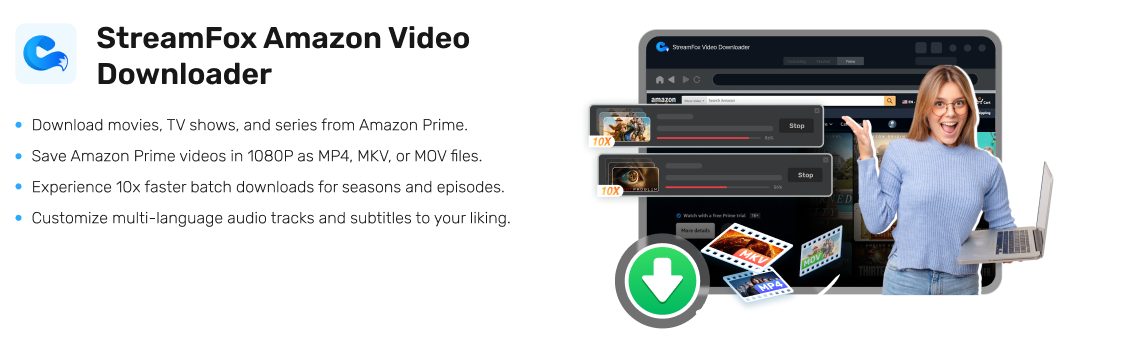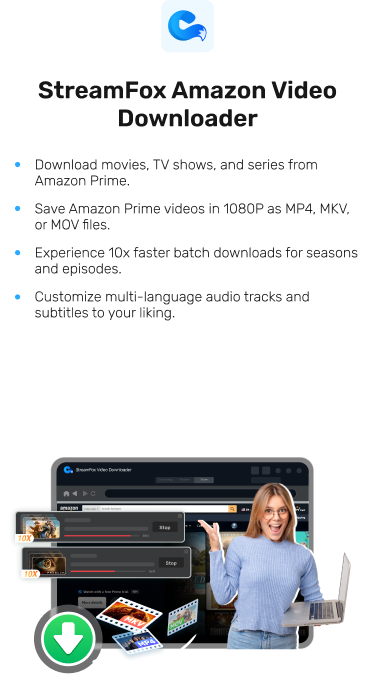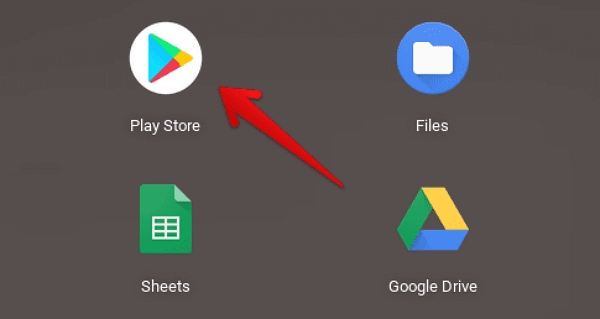Where to Find Downloaded Amazon Prime Videos on Android: A Complete Guide
There are thousands of movies and TV shows on Amazon Prime Video that can satisfy users with any preference. And the best part? Its download feature makes it easy to save movies and shows to watch later offline.
However, have you ever wondered where your Amazon Prime Video downloads are stored on Android? If you’re curious to find out, you’ve come to the right page.
In this guide, we’ve discussed all you need to know about Amazon Prime Video downloaded movies on Android. From where they’re stored to how you can locate them and the best alternative to download them as local files.
Where are Downloaded Amazon Prime Video Stored on Android?
Amazon Prime Video downloaded movies can be found in your Android “File Manager”. The movies are usually saved in MP4 video format with a DXP file and an MPD file, though they can’t be played with your Android device’s media player.
Here is how to check downloaded Amazon Prime Video stored on Android:
Step 1: Open your “Android’s “File Manager” app.
Step 2: Navigate to this path to find your Amazon Prime Video downloaded content folder:“/data/data/com.amazon.avod.thirdpartyclient” or “internal storage/android/data/ com.amazon.avod.thirdpartyclient”.

You May Want to Know:
How to Locate Downloaded Amazon Prime Videos in the App
When a movie or TV show is downloaded on Amazon Prime Video for offline playback, it’s automatically stored under the “Download” section. Here is how to locate it:
Step 1: In the “Amazon Prime Video” app, click “My stuff” at the bottom of your screen.
Step 2: Click on “Menu Bar” at the top-left and select “Downloads” from the menu list.

Step 3: Your “Downloads” should be displayed on your screen.
How to Download Amazon Prime Videos to Android as Standard Local Files
Given that downloaded Amazon Prime Video files stored on Android cannot be played or transferred to other devices, some users are wondering if there’s a way to watch the videos as standard local files. Well, it’s possible to download Amazon Prime Video content as standard local files on Android. But you need the StreamFox Amazon Video Downloader.
Yes, StreamFox Amazon Video Downloader directly downloads content from Amazon Prime Video and allows you to save them to your local storage easily. This tool can download Amazon Prime Videos in different formats like MP4, MKV, and MOV. And it boasts a 10x faster download speed, allowing you to batch download bulk Amazon Prime movies within a few minutes.
Also, StreamFox Amazon Video Downloader allows you to download movies with different types of subtitles, such as external subtitles, internal subtitles, and hard subtitles. It even has a built-in web player that allows you to watch downloaded Amazon Prime movies with high quality.
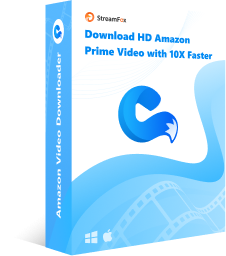
StreamFox Amazon Video Downloader
- Download Amazon Prime Video movies in high resolution up to 1080p/4k.
- Multiple subtitle modes allow you to stream downloaded Amazon movies in different languages with crisp audio quality.
- Retains downloaded movies ID3 tags to ensure all metadata, such as title, release date, and lots more are kept.
- Offers a powerful auto-sleep feature that automatically conserves battery life during the download process.
How to use StreamFox Amazon Video Downloader to download Movies as Standard Local Files:
Step 1: Set up the StreamFox Amazon Video Downloader” on a PC and launch it. Then, sign in to your “Amazon Prime Video” account.
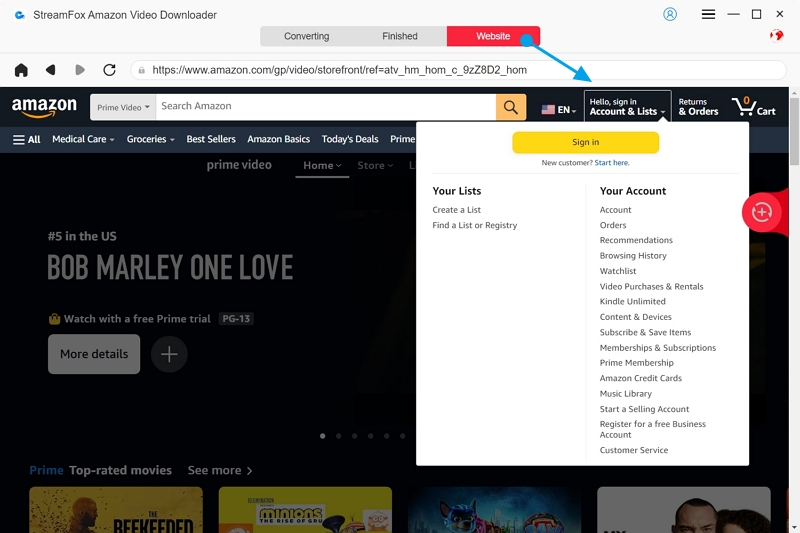
Step 2: Browse the movie you want to download. There are two ways to do this:
- Use Keyword: Enter the “movie title keyword” into the search field and click on the “Search” button.
- Paste URL: Copy the “Title URL” from “Amazon Prime Video”, then paste it into the “Search box” and hit the “Search Button”.
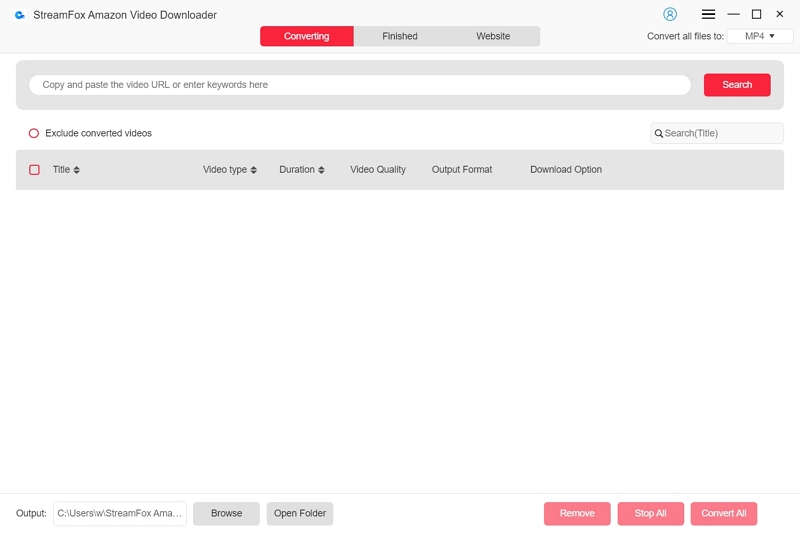
Click the checkbox next to the relevant “Search result”. Then, hit “Add to Queue” button to add them to your download queue.
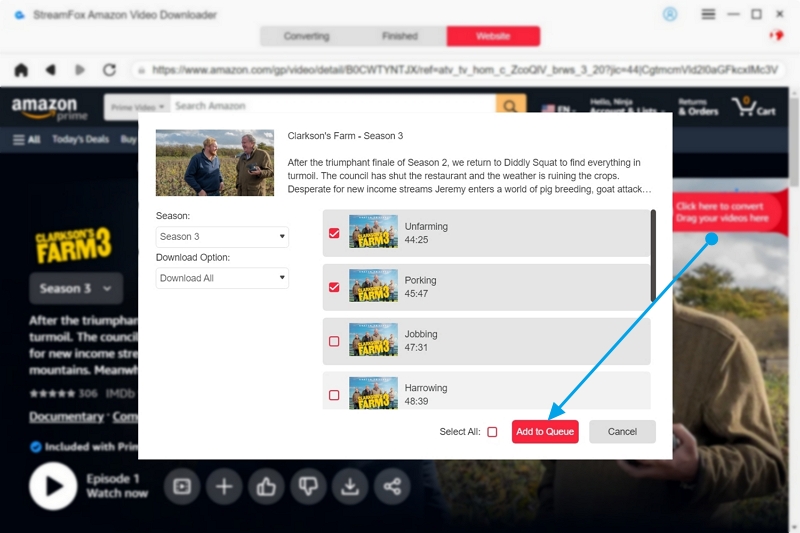
Step 3: After that, you need to personalize the download settings. Choose the desired video quality, audio quality, and subtitle. Then, click “Confirm” to save the settings.
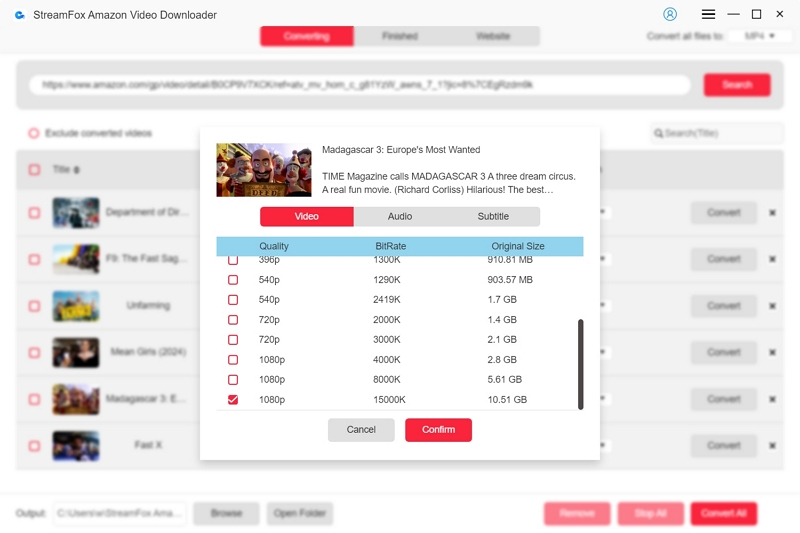
Step 4: Select the video format and click “Convert All” to start converting the videos.
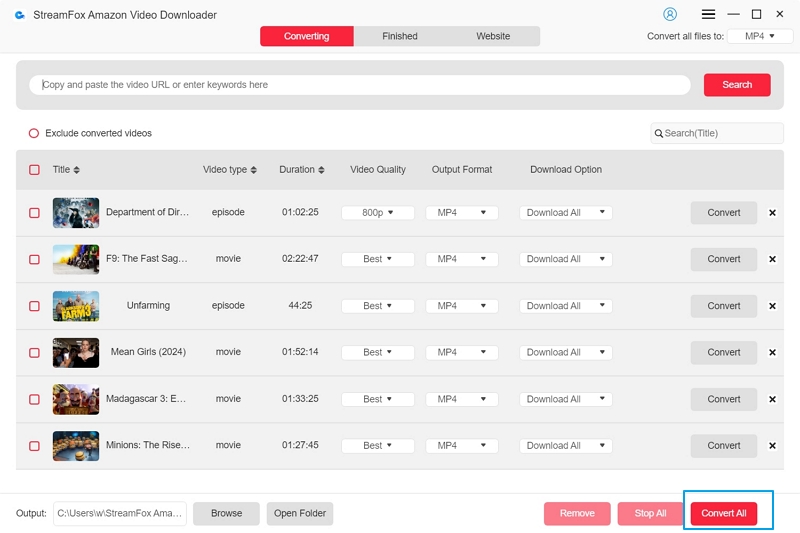
Step 5: Upon completing the conversion process, go to the “Finished” tab and click “View Output File” to open the video files.
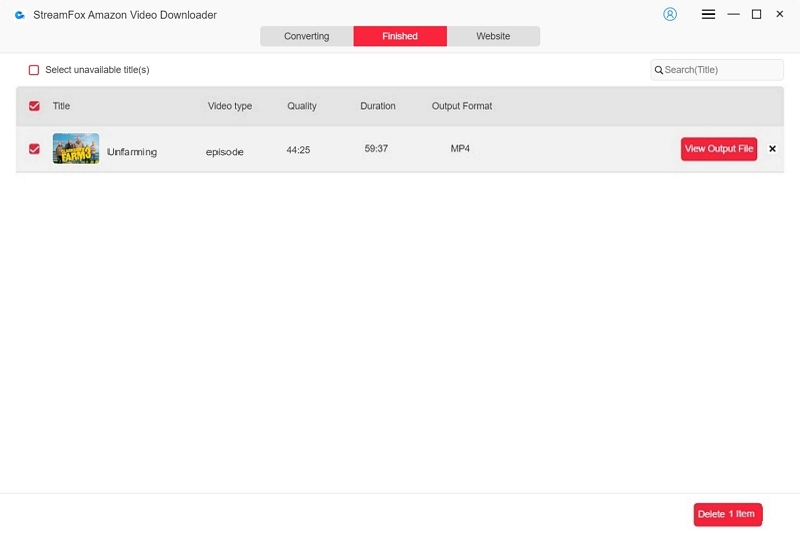
Save the video files in a desired location on your computer.
Transfer Downloaded Amazon Prime Video to Android Local Storage
Step 1: Use a compatible USB cable to connect your Android phone to the computer.
Step 2: Choose “Transfer Files” or “File Transfer” from the pop-up.

Step 3: Once the connection is established, open “Windows Explorer”. Your “Phone icon” will be displayed at the bottom of the left bar.
Step 4: Locate the “Amazon Prime Video” file. Then, drag-and-drop it onto your Android phone icon.

Recommended Article:
How to Download Amazon Prime Video to an External Hard Drive: A Step-by-Step Guide
Conclusion
Now you’ve learned where downloaded Amazon Prime Videos are stored on Android and how to locate them. However, it’s sad that the downloaded movies cannot be opened as a standard local file on Android.
Use the StreamFox Amazon Video Downloader to save Amazon Prime Video movies as a standard local file on Android to be able to access them on any device. The tool even allows you to share the downloaded movies with family and friends without limitations.